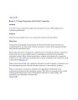[ Team LiB ] Controlling How Outlook Opens Use the following switches to control
104
lượt xem 8
download
lượt xem 8
download
 Download
Vui lòng tải xuống để xem tài liệu đầy đủ
Download
Vui lòng tải xuống để xem tài liệu đầy đủ
[ Team LiB ] Controlling How Outlook Opens Use the following switches to control how you start Outlook, including switches that enable you to disable the Navigation Pane or reading pane. You can also use switches to select a specific profile when Outlook loads, disable Outlook's capability to check whether it's the default mail client, and disable an automatic mail check. Additional startup switches are discussed in the "Diagnostic Switches" section, including /Safe switches and switches used to clean special items, such as reminders or rules. ...
Chủ đề:
Bình luận(0) Đăng nhập để gửi bình luận!

CÓ THỂ BẠN MUỐN DOWNLOAD