
Bài giảng Phát triển phần mềm mã nguồn mở: IDE và SDK
lượt xem 4
download
 Download
Vui lòng tải xuống để xem tài liệu đầy đủ
Download
Vui lòng tải xuống để xem tài liệu đầy đủ
Bài giảng Phát triển phần mềm mã nguồn mở: IDE và SDK được biên soạn nhằm cung cấp cho người học các kiến thức: Giới thiệu Eclipse, Android SDK, Zend Studio. Mời các bạn cùng tham khảo nội dung chi tiết.
Bình luận(0) Đăng nhập để gửi bình luận!
Nội dung Text: Bài giảng Phát triển phần mềm mã nguồn mở: IDE và SDK
- IDE và SDK Phát triển phần mềm mã nguồn mở
- Nội dung • Giới thiệu Eclipse • Android SDK • Zend Studio
- Giới thiệu Eclipse
- Giới thiệu Eclipse • Eclipse là IDE mã nguồn mở • Cung cấp công cụ để soạn thảo code, biên dịch, và debug. • Đầu tiên chỉ thiết kế riêng cho Java, nhưng nay đã hỗ trợ cho nhiều ngôn ngữ khác. – Hỗ trợ tốt cho C, C++ – Python, PHP, Ruby, v.v… • Cần phải cài JDK để chạy Eclipse • Eclipse có thể được tải về từ… – http://www.eclipse.org/downloads/packages/ – Cần chọn “Eclipse IDE for Java Developers”
- Cài đặt Eclipse • Giải nén file zip vào một thư mục nào đó. • Trên windows – Thường giải nén vào thư mục C:\eclipse\ – Rồi tạo shortcut trên desktop để thi hành Eclipse • C:\eclipse\eclipse.exe • Trên Linux – Giải nén vào /opt/eclipse/
- Chọn Workspace • Với Eclipse, toàn bộ mã nằm trong workspace • Một workspace chỉ là nơi cất giữ mã nguồn • Eclipse cho phép có nhiều workspaces – mỗi workspace được thiết kế theo cách riêng • Chọn nơi muốn lưu trữ file, rồi nhấp OK
- Welcome to Eclipse • Lần đầu tiên làm việc với Eclipse, ta sẽ thấy màn hình. • Từ đây ta có thể xem khái quát về platform, tài liệu hướng dẫn, code mẫu, v.v… • Nhấp vào mũi tiên bên phải để lấy IDE
- Các thành phần Eclipse IDE Perspective Switcher We can switch between Menubars various perspectives Task List Pane Full drop down menus plus quick here access to common functions This contains a list of “tasks” to complete Editor Pane This is where we edit our source code Package Explorer Pane Outline Pane This is where our This contains a hierarchical projects/files are listed view of a source file Miscellaneous Pane Various components can appear in this pane – typically this contains a console and a list of compiler problems
- Tạo Project mới • To create a project: File New Java Project
- Tạo Project mới
- Thư mục src • Eclipse tự động tạo thư mục src để chứa mã
- Tạo Class • Nhấp vào nút New, rồi chọn Class
- Class mới được tạo Directory structure for package and actual java file created automatically Source is loaded into the editor pane, already stubbed out Source displayed in a hierarchical fashion listing each method name
- Biên dịch mã nguồn • Eclipse tự động biên dịch mã nguồn Position in file is marked with a red line – 1 click allows Packages/Classes you to jump to line with errors are with error marked with a red X Error underlined with red squiggly line (just like spelling errors in many Often Eclipse may have word processors) Methods with suggestions on how to fix the errors are marked problem – if so, a small light with a red X bulb will be displayed next to the line of offending code The Problems tab will contain a tabular representation of all errors across all files of all open projects
- Biên dịch mã nguồn • Eclipse đề nghị thay printn thành print hay println
- Running Code • Nhấp phải vào class rồi chọn Run As Java Application
- Running Code • Kết quả xuất hiện trên Console tab
- Re-Running Code
- Debugging Code • Eclipse có bộ gỡ rối đẹp • Set break points ở lề bên trái
- Debugging Code • Nhấp phải vào class và chọn Debug As Java Application

CÓ THỂ BẠN MUỐN DOWNLOAD
-
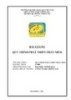
Bài giảng Quy trình phát triển phần mềm
 40 p |
40 p |  375
|
375
|  52
52
-

Bài giảng Phát triển phần mềm mã nguồn mở: Chương 2 - ThS. Dương Thành Phết
 21 p |
21 p |  130
|
130
|  13
13
-

Bài giảng Phát triển phần mềm mã nguồn mở: Chương 1 - ThS. Dương Thành Phết
 31 p |
31 p |  140
|
140
|  11
11
-

Bài giảng Phát triển phần mềm mã nguồn mở: Quản lý gói phần mềm - TS. Ngô Bá Hùng
 12 p |
12 p |  129
|
129
|  8
8
-

Bài giảng Phát triển phần mềm mã nguồn mở: Linux Kernel - Bùi Minh Quân
 32 p |
32 p |  153
|
153
|  8
8
-

Bài giảng Phát triển phần mềm mã nguồn mở: Lập trình C/Linux - Bùi Minh Quân
 29 p |
29 p |  117
|
117
|  7
7
-

Bài giảng Phát triển phần mềm mã nguồn mở: Giới thiệu về phần mềm mã nguồn mở - Bùi Minh Quân
 39 p |
39 p |  111
|
111
|  5
5
-

Bài giảng Phát triển phần mềm mã nguồn mở: Thị trường điện tử
 43 p |
43 p |  69
|
69
|  5
5
-

Bài giảng Phát triển phần mềm nguồn mở: Bài 1 - Nguyễn Hữu Thể
 5 p |
5 p |  62
|
62
|  5
5
-

Bài giảng Phát triển phần mềm mã nguồn mở: Linux operating system - Bùi Minh Quân (tt)
 43 p |
43 p |  109
|
109
|  5
5
-

Bài giảng Phát triển phần mềm mã nguồn mở: Mở đầu - Bùi Minh Quân
 12 p |
12 p |  128
|
128
|  5
5
-

Bài giảng Phát triển phần mềm mã nguồn mở: Linux user management - Bùi Minh Quân
 28 p |
28 p |  138
|
138
|  5
5
-

Bài giảng Phát triển phần mềm mã nguồn mở: MVC
 12 p |
12 p |  64
|
64
|  4
4
-

Bài giảng Phát triển phần mềm mã nguồn mở: Linux operating system - Bùi Minh Quân
 15 p |
15 p |  117
|
117
|  4
4
-

Bài giảng Phát triển phần mềm mã nguồn mở: Giới thiệu
 16 p |
16 p |  104
|
104
|  4
4
-

Bài giảng Phát triển phần mềm mã nguồn mở: Zend framework
 11 p |
11 p |  46
|
46
|  3
3
-

Bài giảng Phát triển phần mềm mã nguồn mở: Giới thiệu Drupal
 49 p |
49 p |  50
|
50
|  3
3
Chịu trách nhiệm nội dung:
Nguyễn Công Hà - Giám đốc Công ty TNHH TÀI LIỆU TRỰC TUYẾN VI NA
LIÊN HỆ
Địa chỉ: P402, 54A Nơ Trang Long, Phường 14, Q.Bình Thạnh, TP.HCM
Hotline: 093 303 0098
Email: support@tailieu.vn








