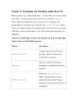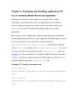YOMEDIA

ADSENSE
Creating Applications with Mozilla-Chapter 6. Packaging and Installing Applications-P1
245
lượt xem 4
download
lượt xem 4
download
 Download
Vui lòng tải xuống để xem tài liệu đầy đủ
Download
Vui lòng tải xuống để xem tài liệu đầy đủ
Tham khảo tài liệu 'creating applications with mozilla-chapter 6. packaging and installing applications-p1', công nghệ thông tin, kỹ thuật lập trình phục vụ nhu cầu học tập, nghiên cứu và làm việc hiệu quả
AMBIENT/
Chủ đề:
Bình luận(0) Đăng nhập để gửi bình luận!
Nội dung Text: Creating Applications with Mozilla-Chapter 6. Packaging and Installing Applications-P1
- Chapter 6. Packaging and Installing Applications-P1 The previous chapters covered the basic parts of building an application. Now that you've seen how to create an application with XUL, CSS, and JavaScript that can be used on your local computer, we will show you how to turn your program into something that can be installed by other users. This chapter discusses the technologies Mozilla provides for packaging and installing applications. Until your project is packaged for distribution, it can't be fully considered a finished application (unless it was designed to work only on the computer where it was created). Making your application distributable, installable, and registrable allows others to use what you have created. This chapter is divided into four main sections. It starts with a quick overview of the basics of packaging and installing applications. The second section provides details about how to get your application packaged and described so that Mozilla recognizes what it is. The next section specifies how to put your package into a cross-platform installation file that can be installed over the Web onto other machines. The last section provides tips for customizing how your application will look once it is installed. 6.1. Packaging and Installing Overview Several different pieces comprise Mozilla's distribution technology. In fact, Mozilla may have a few more moving parts than other packaging systems because it needs a way to package and install new software uniformly across several different platforms. Figure 6-1 shows the major components of Mozilla's packaging system outlined in black. Figure 6-1. Mozilla packaging components
- As you can see in Figure 6-1, the Cross-Platform Installer (XPI), pronounced zippy or X-P-I, is the archive format used to distribute Mozilla applications. The XPI file contains a script that downloads and installs the application. The package inside the XPI has a manifest that is used to register the new Mozilla-based software with the Mozilla chrome registry. When a XPI contains a Mozilla-based package such as the xFly sample discussed in Chapter 2 and the following chapters, the installation script also takes care of the package registration process, described in the Section 6.2.2 section later in this chapter. Example 6-1 shows a simple installation script and the kind of information it contains. The Section 6.3.2 section, also later in this chapter, discusses other scripts that may need to be used in the installation process, such as trigger scripts. Example 6-1. Package installation script
- var myFile = "xFly.jar"; initInstall( // initialize the installation "Install xFly", // display name of installation "xFly", // package name "0.0.1", // version of install 1); // flags - an optional argument, // reserved for future use f = getFolder("Chrome"); // specify a target directory setPackageFolder(f); addFile(myFile); // add software to the installation registerChrome( PACKAGE | DELAYED_CHROME, // chrome switch (i.e., type) getFolder("Chrome","xFly.jar"), // destination of package "content/xFly/"); // location of manifest in package
- if (0 == getLastError( )) // if there have been no errors: performInstall( ); // install "xfly.jar" else // otherwise cancelInstall( ); // cancel the installation. The installation process requires a few different steps. First an installation must be initialized. Then the software to be installed is added to the specified target directory. Finally, packages in the installation are registered. At this point, the application is installed on a user's computer. When you install new packages or Mozilla-based software, the chrome registry on the Mozilla side brokers the deal -- reading the manifest, executing the installation script(s), and updating the package information that it maintains internally (storing this information using RDF). The relationship of the packaging, installation, and registration -- and all pieces involved -- may seem a little complex and idiosyncratic at first, but bear with it. The upshot of this powerful but somewhat diffuse packaging technology is that you can bundle your software, put it on a server, and have users install it by simply clicking a link on a web page when using Mozilla. It is possible to use this packaging system to bundle any sort of application or extension to an existing Mozilla application. You can install a XPI that adds functionality to the Mozilla browser, such as Mouse Gestures (http://optimoz.mozdev.org/gestures/ ), which enables the execution of common browser commands with mouse movements. You can package new
- Mozilla development tools and libraries like JSLib (see Chapter 5). You can also create installations for entirely new Mozilla applications. 6.2. Packaging Mozilla Applications Packaging simply means organizing your files into a Mozilla application structure. Packaging your application is required to make it installable and to make it something that Mozilla recognizes as one of its own. Whether your Mozilla-based becomes a part of an existing Mozilla application, like Mouse Gestures, or will exist as a standalone application, like JabberZilla, you will need to package it. When you are done with this packaging section, package your Mozilla-based applications in the same way that we packaged the xFly example in Chapter 2. This chapter describes the manifests and other necessary files. Then the Installation section shows how you can put your package in a XPI file and create installation script(s) so it can be distributed and installed. 6.2.1. Package Manifests All new packages must have manifests describing their contents, skin information, and locale information. These manifests are formatted in RDF, which makes them easy to combine with the RDF data that makes up the chrome registry and makes it easy to fit the package into the Mozilla software. There is some flexibility about where in the package the manifest must appear, but the registration process must find and read it regardless of where it is. The installation script points out the manifest locations so the package can be registered properly. Note that manifests appear in JARs, but they do not
- appear in XPIs, since the latter is a temporary file that gets deleted once the files it contains, including JARs, are installed (see the Section 6.3 section later in this chapter for more information about XPI install files). 6.2.1.1. Theme package manifests Example 6-2 shows a manifest for a new theme to be installed in Mozilla. It is simple because it describes only one type of package, the "fly skin," and the existing component it interacts with, the communicator -- the default Mozilla browser (the syntax and structure is the same for all manifests, however). The manifest says, in effect, this is what I have here (the metadata about the theme -- its name, a description, etc.), and this is what it affects (the list of chrome:packages to which the theme should be applied). Example 6-2. Simple theme package manifest
- 6.2.1.2. Language pack manifests When you look at a package manifest that describes a new locale, as shown in Example 6-3 (which is for a German language pack in Mozilla), you see a similar structure. Again, the manifest describes the new package first and then lists the existing components to which this new package applies. Example 6-3. Locale package manifest
- Note that in Example 6-3's package manifest, all major components are affected by this new locale package. When the package is installed and the manifest is read, the chrome registry is made aware of a German language pack that it can use to display German in the interface of each Mozilla component. contents.rdf Type Manifests Package manifests are an area where Mozilla browser itself may not be the best model for learning about the best application development practice. Mozilla is such a large and modular application that it uses several manifests instead of one application-wide manifest.rdf file. Although they have the same format, these distributed manifests are found in
- several contents.rdf files. In a single theme (e.g., the modern.jar), you can see as many as eight manifests (for major component to which the theme applies). These two types of manifests -- the contents.rdf file, which typically describes a single package-component relationship; and the manifest.rdf file, which describes the package's relationship to all affected components -- are functionally equivalent. In both cases, the chrome registry reads all RDF/XML data and registers the package. Because the manifest data format is RDF/XML, you can use either type of manifest in your own package development, although using a single manifest.rdf is generally much easier, especially if you want to change the list of affected components of any other metadata later. The package manifests for content and new applications -- which may include new content, skin, and locale information -- have an identical syntax and a very similar structure, as you will see in the following sections. The manifest for a full Mozilla-based application like xFly describes the content, the skin, and the locale in a single file that sits at the top of that package. 6.2.1.3. Application manifests When you create new applications on top of Mozilla, you will often create new content, new skins, and your own localizable language elements, such as DTDs. For applications, the manifest must describe these parts of your application if Mozilla is to find and register them properly.
- Example 6-4, the package manifest from the XMLTerm Mozilla extension, describes the contents, skin, and locale in a single file, which is most common for Mozilla-based applications. Example 6-4. manifest.rdf describing the XMLTerm extension
- chrome://xmlterm/content/xmltermOverlay.xul
- chrome:name="en-US" chrome:previewURL="http://www.mozilla.org/locales/e n-US.gif">
- The structure in Example 6-4 is exactly the same as that in more focused manifests (Example 6-2 and Example 6-3), but all of the skin, content, and locale structures sit together in a single manifest.rdf file. This manifest follows the Mozilla convention of introducing the package contents at the top and then expanding upon the basic listing of each separate sections, providing the necessary metadata about the items in the middle, and then listing the components that are affected by the items at the end. However, the flexibility of the RDF format means you could just as easily order this information differently -- which is why RDF is sometimes described as creating a "soup" of statements about resources. Note that the overlay section in the middle of the example is part of the content description. It tells the chrome registry that the contents of the file xmltermOverlay.xul should be overlaid into the tasksOverlay.xul file in Mozilla, in which much of the Tools menu is defined. The package manifest for the xFly sample application that we discuss here, also a single file, is very similar to the manifest in Example 6- 4. 6.2.2. Registering Packages Typically, registration occurs during installation, which is why the Section 6.3 section of this chapter goes into more detail about the specific methods and objects available for package registration. The registration process deals
- with packages and package manifests, however, so the following two sections describe the two types of package registration that are possible in Mozilla. The first provides an overview of how to register a package on installation, as is typically done, and the second describes how to use a special file to register your work with Mozilla as you develop it so that you can view your work as it progresses. 6.2.2.1. Registering packages on installation Generally, the registration process is a transaction that takes place between your installation scripts, the chrome registry, and the manifests that describe the package. Usually, registration happens upon installation. You can approach this transaction in many ways, but the general relationship is shown in Figure 6-2. Figure 6-2. Package interaction overview
- In this relationship, the install script is responsible for managing the transfer of files to a specified location on the local disk and alerting the chrome registry to the new files and their manifests. The chrome registry then finds and reads those manifests. If the information there is formatted correctly, then that information is added to the sum of package information that the chrome registry manages -- a single, overarching datasource of all packages in Mozilla, including skins, locales, overlays, and other software. In this way, the package is added to Mozilla. The major players in this interaction between the packages, the package descriptions, and the chrome registry are shown in the following list. • Manifests in the archives themselves • XPInstall, the technology that performs the downloading and resource installation • The chrome registry, the database of packages, and user information that is read and written to when new software is installed 6.2.2.2. Registering packages as you develop them (installed- chrome.txt) The file installed-chrome.txt is a convenience for developers who want to create and test new packages without having to install them with installation scripts and manifests. Some earlier xFly examples in this book already used this method. The installed-chrome.txt file is a list of entries that point to package manifests. Each line provides the chrome registry with a pointer to a manifest in which new software is described: new skin information, new packages, and new locales.
- In the following snippet from the installed-chrome.txt file in the Mozilla chrome directory, five entries point to contents.rdf type manifests that describe the modern skin resources particular to the application's major components. The first line in this list, for example, tells the chrome registry to find a contents.rdf file in the subdirectory skin/modern/communicator contained in the modern.jar file, which describes the resources present there to skin the communicator component. When the chrome registry reads this line, it uses those resources to skin the communicator component, shown here: skin,install,url,jar:resource:/chrome/modern.jar!/s kin/modern/communicator/ skin,install,url,jar:resource:/chrome/modern.jar!/s kin/modern/editor/ skin,install,url,jar:resource:/chrome/modern.jar!/s kin/modern/global/ skin,install,url,jar:resource:/chrome/modern.jar!/s kin/modern/messenger/ skin,install,url,jar:resource:/chrome/modern.jar!/s kin/modern/navigator/ Instead of installing your package with installation scripts, you can add the appropriate entries to this file, as seen in the following examples. Adding these entries only registers local content on your machine. When you use the installed-chrome.txt file, you neither install a new package nor make that package installable by others. Editing the installed- chrome.txt file directly is a shortcut for making Mozilla aware of
- packages so that you can check your progress as you develop. You probably need to create an installer for packages you want to distribute and install on other systems. To register a local copy of the xFly application with the Mozilla chrome directory, you would add the following three entries, where the xFly directory and the appropriate subdirectories sit directly under the chrome directory: content,install,url,resource:/chrome/xfly/content/ skin,install,url,resource:/chrome/xfly/skin/ locale,install,url,resource:/chrome/xfly/locale/en- US/ The first line tells the chrome registry that the content is found in the directory chrome/xfly/content. The next line points to the skin resources at chrome/xfly/skin, and so on. Note that creating a single entry for the xFly skin and locating its resources underneath the xFly application directory (as opposed to a subdirectory in the modern and/or classic JARs) means that the xFly skin will not change when the user changes skins. If we had the same structure archived in a JAR file called xfly.jar rather than in a directory, the installed-chrome.txt entries would look like this: content,install,url,jar:resource:/chrome/xfly.jar!/ content/
- skin,install,url,jar:resource:/chrome/xfly.jar!/ski n/ locale,install,url,jar:resource:/chrome/xfly.jar!/l ocale/en-US/ This code tells the chrome registry to look in the content, skin, and locale/en-US directories in the JAR file to locate the manifests. This skin entry seems to indicate that only one set of skin information is available for the xFly sample, and that it always applies. If the xFly skin inherits, as many skins do, from one or another of the preinstalled theme (e.g., Modern), it may look very bad or even break when that theme is not selected. See the section Section 4.3.1.1 in Chapter 4 for a discussion of skin inheritance and tips on how to make sure your skin is structured to best take advantage of it. When you make these additions to the installed-chrome.txt file and restart Mozilla, the chrome registry looks for manifests in the directories you specify and registers the packages described there. The installed- chrome.txt entries in this section do not necessarily need to be included on your final XPI resource, but you will see them in some XPIs bundled in their own installed-chrome.txt file separate form the main one. See the section Section 6.2.4 for more information about this process. 6.2.3. Creating a Package The xFly sample package is a relatively straightforward arrangement of content, skin, and locale. You have already seen how to set up most preliminaries you need to make it a package in Chapter 2, but this section will discuss the process in detail.
- 6.2.3.1. Setting up xFly To start working immediately with tools like XUL and CSS, you can move some things around and hack one of the chrome registry files, as you have already seen. This section reviews those important preliminary application development steps in more detail. Because it has its own interface and is not worried (for now) about being made available in languages other than English, the only one for which it has a language pack, the xFly package is self-contained: chrome xfly content skin locale All parts of the package can be held in a single JAR file or a single chrome subdirectory. Contrast this with a large component-like communicator that, when you include its content, skin, localized information, and the Mozilla services it uses via XPConnect, is spread out into all of the main JAR files that make up the distribution: chrome/modern.jar!/skins/modern/communicator/ chrome/comm.jar!/content/communicator/ chrome/en-US.jar!/locale/en-US/communicator/ When you develop your application, it's typical to work within a regular directory. As you finish the application and make it available for

Thêm tài liệu vào bộ sưu tập có sẵn:

Báo xấu

LAVA
AANETWORK
TRỢ GIÚP
HỖ TRỢ KHÁCH HÀNG
Chịu trách nhiệm nội dung:
Nguyễn Công Hà - Giám đốc Công ty TNHH TÀI LIỆU TRỰC TUYẾN VI NA
LIÊN HỆ
Địa chỉ: P402, 54A Nơ Trang Long, Phường 14, Q.Bình Thạnh, TP.HCM
Hotline: 093 303 0098
Email: support@tailieu.vn