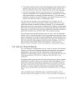LANGUAGE MANAGER
69
lượt xem 7
download
lượt xem 7
download
 Download
Vui lòng tải xuống để xem tài liệu đầy đủ
Download
Vui lòng tải xuống để xem tài liệu đầy đủ
Phần mềm nguồn mở là phần mềm với mã nguồn được công bố và sử dụng một giấy phép nguồn mở. Giấy phép này cho phép bất cứ ai cũng có thể nghiên cứu, thay đổi và cải tiến phần mềm, và phân phối phần mềm ở dạng chưa thay đổi hoặc đã thay đổi.
Chủ đề:
Bình luận(0) Đăng nhập để gửi bình luận!

CÓ THỂ BẠN MUỐN DOWNLOAD