
Microsoft SQL Server 2000 Data Transformation Services- P11
lượt xem 8
download
 Download
Vui lòng tải xuống để xem tài liệu đầy đủ
Download
Vui lòng tải xuống để xem tài liệu đầy đủ
Microsoft SQL Server 2000 Data Transformation Services- P11: Data Transformation Services in Microsoft SQL Server 2000 is a powerful tool for moving data. It’s easy to use, especially when you’re creating transformation packages with the DTS Wizard. But it’s also a flexible tool that you can customize to gain a high degree of control over the transformation of your data.
Bình luận(0) Đăng nhập để gửi bình luận!
Nội dung Text: Microsoft SQL Server 2000 Data Transformation Services- P11
- DTS Packages and Steps 476 PART V collection with the Add method. The PrecedenceBasis property is set to the execution result, and the Value property indicates that failure is the result that is to trigger the precedence. LISTING 24.1 This ActiveX Script Creates a New On Failure Precedence Constraint Option Explicit Function Main() Dim pkg, stpSource, stpDestination, prc Set pkg = DTSGlobalVariables.Parent Set stpSource = pkg.Steps(“stpBulkInsert”) Set stpDestination = pkg.Steps(“stpInsertCustomer”) Set prc = stpDestination.PrecedenceConstraints.New(stpSource.Name) prc.PrecedenceBasis = DTSStepPrecedenceBasis_ExecResult prc.Value = DTSStepExecResult_Failure stpDestination.PrecedenceConstraints.Add prc Main = DTSTaskExecResult_Success End Function NOTE If you create a precedence constraint with this code in an ActiveX Script task, the con- straint will be in effect but will not be displayed in the Package Designer. In order for it to be displayed, you have to open the Workflow Properties dialog for the step and click OK. The Execution Status of the Step Steps execute when all of their precedence constraints have been met and the step has a status of DTSStepExecStat_Waiting. If the step has any other status, it will not be executed. You can change the execution of a step by setting the ExecutionStatus property of the Step object in code:
- Steps and Precedence Constraints 477 CHAPTER 24 • If a step has already been executed and you then set the ExecutionStatus property to DTSStepExecStat_Waiting, the step will be executed again. • If a step is waiting to be executed and you set the ExecutionStatus to any of the con- stants listed in Table 24.2 besides DTSStepExecStat_Waiting, the step will not be exe- cuted. The status that makes the most sense to use for this purpose is DTSStepExecStat_Inactive. NOTE The ExecutionStatus property of the Step object is listed as a read-only property in the DTS Reference in Books Online. But there is a sample ActiveX script in Books Online that sets the property to DTSStepExecStat_Waiting for the purpose of execut- ing a task in a loop. Chapter 16, “Writing Scripts for an ActiveX Script Task,” has an example of setting up a loop in a DTS package. Threads and Priority of Execution DTS is a multithreaded application. Many tasks can be executed simultaneously, each one with its own separate thread. Package Level Thread Execution Parameters There are two thread execution properties for the DTS package as a whole—Priority class and Limit the maximum number of tasks executed in parallel. These properties can be set on the 24 General tab of the DTS Package Properties dialog, as shown in Figure 24.4. You can open this dialog by choosing Properties on the Package menu when no objects are currently selected in CONSTRAINTS PECEDENCE STEPS AND the Design Sheet. The Priority Class This setting determines the Microsoft Win32 process priority class for the DTS package when it is executed. The possible values are low, normal, and high. In the object model, this setting is the PackagePriorityClass property of the Package object. The three allowed settings for this property are displayed in Table 24.3.
- DTS Packages and Steps 478 PART V FIGURE 24.4 The priority class and the maximum number of tasks executed in parallel are the two thread execution parameters that can be set for the DTS Package as a whole. TABLE 24.3 Constants Used for the PackagePriorityClass of the Package Object Constant Value DTSPackagePriorityClass_Low 1 DTSPackagePriorityClass_Normal 2 DTSPackagePriorityClass_High 3 The Maximum Number of Tasks Executed in Parallel This setting limits the number of steps that are allowed to execute concurrently on separate threads. The default value for this setting is four. This setting can affect the performance of a DTS package. Raising this value can increase the speed of a package’s execution, especially when multiple processors are available. More steps can be executed simultaneously, as long as each step has had its precedence constraints satis- fied. But if this value is raised too high, package execution can be slowed because of excessive switching between threads. In code, this setting is the MaxConcurrentSteps property of the Package object. Step Level Thread Execution Parameters There are six settings in the Execution group on the Options tab of the Workflow Properties dialog:
- Steps and Precedence Constraints 479 CHAPTER 24 • Task priority • Execute on main package thread • Close connection on completion • DSO rowset provider • Disable this step • Fail package on step failure Task Priority The task priority gives a precise level of control over the execution priority of an individual task. The package priority class sets the overall thread priority class to low, normal, or high. The task priority sets the relative thread priority within each of the three priority classes. The task priority is implemented as the RelativePriority property of the Step object. The five constants that can be used for this property are shown in Table 24.4. TABLE 24.4 Constants Used for the RelativePriority Property of the Step Object Constant Value DTSStepRelativePriority_Lowest 1 DTSStepRelativePriority_BelowNormal 2 DTSStepRelativePriority_Normal 3 DTSStepRelativePriority_AboveNormal 4 DTSStepRelativePriority_Highest 5 Execute on Main Package Thread 24 DTS normally spawns separate threads to execute different steps of the package. This setting CONSTRAINTS changes that behavior for one particular step by forcing it to be executed on the main package PECEDENCE STEPS AND thread. These are the situations where it is necessary to execute a process on the main package thread: • If the data provider is not free-threaded and does not support parallel execution of tasks. This is true for the Microsoft Jet OLE DB Provider, as well as the providers for Excel, dBase, Paradox, and HTML files. If more than one task is being executed with one of these providers at the same time, they should all be executed on the main package thread. • If you are using custom tasks that have been created with Visual Basic. • If you are executing a package from Visual Basic. • If you want to debug multiple ActiveX Scripts with the script debugger provided with Microsoft Visual InterDev 6.0 or the Microsoft Windows NT 4.0 Option Pack.
- DTS Packages and Steps 480 PART V CAUTION Errors can be generated if several tasks are being executed simultaneously using data sources or custom tasks that do not support parallel execution. Use the Execute on main thread option to avoid those problems. The ExecuteInMainThread property of the Step object implements this option. This is a boolean property with a default value of FALSE. Close Connection on Completion The default behavior for opening and closing data connections is as follows: • Do not open a connection until it is needed by a task. • Do not close an open connection until the package completes its execution. This default behavior is usually the most efficient because it minimizes the number of times that data connections have to be established. The Close connection on completion option allows you to override the default behavior for a particular step by closing all of the step’s connections when the step is finished. There are several reasons to consider using this option: • Some data providers have better performance if connections are not left open. • If there are many connections in a package and inadequate memory resources, closing the connections could conserve memory and improve overall performance. • You have to close a connection before dynamically modifying it. For example, you can- not change the file being used in a text file data source if that connection is open. You can set this option in code with the CloseConnection property of the Step object. This is a boolean property with a default value of FALSE. DSO Rowset Provider This option allows a DTS package to return a recordset. This option is the IsPackageDSORowset property of the Step object, a boolean value with a default value of FALSE. It is discussed in Chapter 23, “The DTS Package and Its Properties.” Disable This Step When you choose this option, you block the execution of this step when the package is exe- cuted. As discussed in the section on precedence constraints, you can specify another task to
- Steps and Precedence Constraints 481 CHAPTER 24 run if, and only if, a particular task is disabled. You do this by using the DTSStepExecStat_ Inactive constant for the Value property and the DTSStepPrecedenceBasis_ExecStatus constant for the PrecedenceBasis property. Both of these are properties of the PrecedenceConstraint object. This option is implemented with the DisableStep property of the Step object. Fail Package on Step Failure When this option is selected, the package is terminated with a failure if this step fails. By default, this option is not selected so that a step failure does not cause the package to fail. This option is implemented with the FailPackageOnError property of the Step2 object. It is the only extended property of this object. It is a boolean property with a default value of FALSE. NOTE The package has a corresponding property called FailOnError. It is set on the Logging tab of the Package Properties dialog and is discussed in Chapter 23. If the package property FailOnError is set to True, the first error in any step will cause the package to terminate with failure. The step property FailPackageOnError causes the package to fail only if that particular step fails. If both FailOnError and FailPackageOnError are set to FALSE (their default settings), all the steps in the package can fail and the package will still complete successfully. Transactions in DTS Packages 24 Some or all of the tasks in a DTS package can be joined together into transactions. If you use a CONSTRAINTS PECEDENCE STEPS AND transaction in a package, an error in one task will cause all the data changes made by other tasks in the transaction to be rolled back. If you do not use transactions, data modifications remain that have already been completed, even if an error occurs that causes a task or the entire package to terminate with an error. A package can have many transactions, but only one of them can be in effect at a time. Whether or not data modifications are successfully rolled back when a transaction fails depends on the transactional support of the OLE DB provider. The transaction properties are set in two places—for the package as a whole and for each task.
- DTS Packages and Steps 482 PART V Transaction Properties Set at the Package Level You can set the three package transaction properties on the Advanced tab of the DTS Package Properties dialog. This tab is shown in Figure 24.5. FIGURE 24.5 The transaction properties for the package as a whole can be set on the Advanced tab of the DTS Package Properties dialog. Use Transactions This option determines whether or not the DTS package will support a transaction. If this option is selected, you can configure steps to join the transaction. If no steps join the transac- tion, it doesn’t make any difference whether or not this option is selected. This option is the UseTransaction property of the Package object. It is a boolean property with a default value of True. Commit On Successful Package Completion If this option is selected and a transaction is in effect, that transaction will be committed auto- matically when the execution of the package is completed. If this option is set to FALSE, a transaction that is in progress when the package completes its execution will be rolled back. The AutoCommitTransaction property of the Package object sets this option. This is a boolean property with a default of True.
- Steps and Precedence Constraints 483 CHAPTER 24 Transaction Isolation Level The transaction isolation level can be set to one of five levels in the DTS Designer. These five levels are assigned using eight constants for the corresponding property, the TransactionIsolationLevel property of the Package object. Here are some definitions of terms used in defining transaction isolation levels: • Dirty read—Reading data that has been changed by another user, even though that change hasn’t been committed and might still be rolled back. • Non-repeatable read—Reading data that might be updated by another user before you read it again. • Phantom read—You read a set of data and then another user adds data to that set. When you read it again, you see the phantoms, the new records that have been added. DTSIsoLevel_Chaos Chaos is not implemented in Transact-SQL. • Value: 16 • ANSI SQL-92 Isolation Level 0 • At this isolation level, two different users may update the same data at the same time. (That’s why it’s called chaos.) This level is only appropriate for a database in single-user mode. DTSIsoLevel_ReadUncommitted Equivalent to Transact-SQL SET TRANSACTION ISOLATION LEVEL READ UNCOMMITTED. • Value: 256 • ANSI SQL-92 Isolation Level 1 24 • Equivalent to constant DTSIsoLevel_Browse CONSTRAINTS PECEDENCE STEPS AND • Allows dirty reads, non-repeatable reads, and phantom reads. • This isolation level is useful for running complex decision support queries on data that is being updated. No locks are taken or honored when reading data at this isolation level. DTSIsoLevel_ReadCommitted Equivalent to Transact-SQL SET TRANSACTION ISOLATION LEVEL READ COMMITTED. • Value: 4096 • ANSI SQL-92 Isolation Level 2 • Equivalent to constant DTSIsoLevel_CursorStability • This is the default transaction isolation level in SQL Server and in DTS.
- DTS Packages and Steps 484 PART V • Does not allow dirty reads. • Allows non-repeatable reads and phantom reads. • You are not allowed to read data modifications that have not been committed. DTSIsoLevel_RepeatableRead Equivalent to Transact-SQL SET TRANSACTION ISOLATION LEVEL REPEATABLE READ. • Value: 65536 • ANSI SQL-92 Isolation Level 3 • Does not allow dirty reads or non-repeatable reads. • Allows phantom reads. • If you start a transaction in this isolation level and you read some data, you are guaran- teed that the data you have read will not be changed until your transaction ends. DTSIsoLevel_Serializable Equivalent to Transact-SQL SET TRANSACTION ISOLATION LEVEL SERIALIZABLE. • Value: 1048576 • ANSI SQL-92 Isolation Level 4 • Equivalent to constant DTSIsoLevel_Isolated. • Does not allow dirty reads, non-repeatable reads, and phantom reads. • Provides total isolation for the data being used in the transaction. You cannot read any data that other users have locked. No other users can change or update the data. No other users are allowed to put any locks on the data, including shared locks. Other users are not allowed to add new records to record sets that have been viewed by any queries in your transaction. Transaction Settings for the Steps You configure a step’s participation in a transaction on the Options tab of the Workflow Properties dialog (see Figure 24.6). Join Transaction If Present If you select this option, the step will participate in the current transaction if the package’s UseTransaction property is set to TRUE. If the UseTransaction property is set to FALSE, the request to participate in a connection will be ignored. There can be only one transaction active in a package at a time. If one is currently active, this step will join it. If a transaction is not active, this step will start a new one. In code, this option is implemented as the JoinTransactionIfPresent property of the Step object. This is a boolean property with a default value of FALSE.
- Steps and Precedence Constraints 485 CHAPTER 24 FIGURE 24.6 You have three choices regarding a step’s involvement with a transaction. Commit Transaction on Successful Completion of This Step If this option is selected, the current transaction will be committed if this step completes suc- cessfully. All the data modifications made in this step, and in previous steps included in the transaction, will be committed. You can select this option without choosing to have the step join the transaction. After this step is completed and the transaction is committed, the next step that is set to join a transaction will start a new transaction. This option is the CommitSuccess property of the Step object. 24 NOTE CONSTRAINTS PECEDENCE STEPS AND The documentation for the CommitSuccess property in Books Online incorrectly states that this property specifies whether a step is committed upon successful completion. The whole transaction is committed, not just this particular step. Rollback Transaction on Failure If this option is selected, the current transaction will be rolled back if this step fails. All the data modifications made in this step, and in previous steps included in the transaction, will be rolled back. You can select this option without choosing to have the step join the transaction.
- DTS Packages and Steps 486 PART V If this step fails and the transaction is rolled back, the next step that is set to join a transaction will start a new transaction. If this option is not selected, this step is included in a transaction, and the step fails, the trans- action will continue without being committed or rolled back. This option is the RollbackFailure property of the Step object. Participation in Transactions by Connections and Tasks Data connections and tasks have to be able to participate in distributed transactions, or else they are not allowed to join DTS transactions. You can commit or roll back a DTS transaction based on the success or failure of any task. The task does not have to participate in the transaction for it to trigger the commit or the rollback. Here are the tasks that can participate in DTS transactions: • Transform Data • Data Driven Query • Execute SQL • Bulk Insert • Message Queue • Execute Package The following tasks cannot participate in a DTS transaction: • Copy SQL Server Objects • File Transfer Protocol • Dynamic Properties • ActiveX Script • Execute Process • Send Mail If you select Join transaction if present for a step associated with one of these tasks, an error will be generated at runtime and the task and package will fail. NOTE Of course, non-DTS transactions can be started and managed by an ActiveX Script task, an Execute SQL task, or an application started with an Execute Process task. These transactions have no relationship with DTS transactions, though.
- Steps and Precedence Constraints 487 CHAPTER 24 Connections using the following providers can participate in DTS transactions: • The Microsoft OLE DB provider for SQL Server. • OLE DB providers that implement ITransactionJoin. • ODBC drivers that support SQL_ATT_ENLIST_IN_DTC. If data is modified in a non-supported data connection as a part of a DTS transaction, a run- time error will be generated and the task and the package will fail. You can use a non-sup- ported data connection as the source for a transformation without generating an error, however. Some examples of data sources that do not support DTS transactions include • Microsoft Excel 2000 worksheets • Microsoft Access 2000 tables • Text files A Transaction with Steps Executed in Sequence The easiest way to structure a transaction in a DTS package is to set all the steps to execute in sequence, as shown in Figure 24.7. The DTS package with this transaction is on the CD in a file called SerialTransaction.dts. 24 CONSTRAINTS PECEDENCE STEPS AND FIGURE 24.7 The easiest transactions have steps that execute sequentially.
- DTS Packages and Steps 488 PART V Here’s what you have to do to set up this simple transaction: 1. Select Use transactions and Commit on successful package completion on the Advanced tab of the DTS Package Properties dialog. These are the default choices. 2. Select Join transaction if present and Rollback on failure on the Options tab of the Workflow Properties dialog for all of the steps. Do not select Commit transaction on suc- cessful completion of this step for any of the steps. 3. Set precedence constraints so that the tasks are executed sequentially. Use On Success precedence. As soon as an error occurs in this package, all the data modifications that have been previously made will be rolled back. The On Success precedence constraints will prevent any more steps from being executed. You can set all the properties for this transaction programmatically by executing the script in Listing 24.2 as an ActiveX Script task. This script sets the precedence constraints to the appro- priate type, but it does not create any new constraints. LISTING 24.2 A VBScript to Set the Properties for a Simple Transaction Option Explicit Function Main Dim pkg, stp, tsk, prc Set pkg = DTSGlobalVariables.Parent pkg.UseTransaction = True pkg.AutoCommitTransaction = True For Each stp in pkg.Steps Set tsk = pkg.Tasks(stp.TaskName) Select Case tsk.CustomTaskID Case “DTSDataPumpTask”, “DTSExecuteSQLTask”, _ “DTSDataDrivenQueryTask”, “DTSBulkInsertTask”, _ “DTSExecutePackageTask”, “DTSMessageQueueTask” stp.JoinTransactionIfPresent = True stp.RollbackFailure = True stp.CommitSuccess = False
- Steps and Precedence Constraints 489 CHAPTER 24 LISTING 24.2 Continued For Each prc in stp.PrecedenceConstraints prc.PrecedenceBasis = DTSStepPrecedenceBasis_ExecResult prc.Value = DTSStepExecResult_Success Next End Select Next Main = DTSTaskExecResult_Success End Function If you have some tasks that you want to run after the transaction, you can use the VBScript code in Listing 24.3 in a Workflow ActiveX script. The code checks if any of the steps in the transaction have failed or if all the steps in the transaction have been executed. The task is exe- cuted when one of these conditions is met. LISTING 24.3 A Workflow ActiveX Script That Can Be Used to Watch for the Completion of a Transaction Option Explicit Function Main() Dim pkg, stp Set pkg = DTSGlobalVariables.Parent Main = DTSStepScriptResult_ExecuteTask 24 For Each stp In pkg.Steps CONSTRAINTS PECEDENCE STEPS AND If stp.JoinTransactionIfPresent = True Then If stp.ExecutionResult = DTSStepExecResult_Failure And _ stp.ExecutionStatus = DTSStepExecStat_Completed Then Main = DTSStepScriptResult_ExecuteTask Exit For End If If stp.ExecutionStatus = DTSStepExecStat_Waiting Then Main = DTSStepScriptResult_RetryLater
- DTS Packages and Steps 490 PART V LISTING 24.3 Continued Exit For End If End If Next ‘Initialize or increment variable used for timing out If IsEmpty(DTSGlobalVariables(“lCounter”).Value) Then DTSGlobalVariables(“lCounter”).Value = 1 Else DTSGlobalVariables(“lCounter”).Value = _ DTSGlobalVariables(“lCounter”).Value + 1 End If ‘Time out if we’ve run the Workflow script too many times IF DTSGlobalVariables(“lCounter”).Value > 1000 Then Main = DTSStepScriptResult_DontExecuteTask End If End Function A Transaction with Steps Executed in Parallel Sometimes, for better performance, you may want to execute several steps in a transaction in parallel. Figure 24.8 shows a package with steps executing in parallel. The DTS package with this transaction is on the CD in a file called ParallelTransaction.dts. If you use parallel execution in a transaction, you have to be aware of these issues: • If you have two connections to the same instance of SQL Server 2000, one of them is being used, and a task using the second is set to join the transaction, the package will fail. One way to avoid this error is to use a single connection for each SQL Server 2000 that is accessed by your package. Only one task can use a connection at a time, so the tasks will actually be executed serially even if they’re set to execute in parallel. If there are two connections to separate instances of SQL Server 2000, they can be successfully executed in parallel. • It can be hard to prevent new transactions from starting after a transaction failure. For example, in Figure 24.8 a transaction could start and be joined by the first tasks on each of the three branches of the programmatic flow. If From Pubs fails and the other two steps are completed successfully, the data modifications made in all three steps will be rolled back. The problem is that a new transaction will be started with the Report Employees tasks. To avoid this problem, you can select Fail package on first error on the Logging tab of the Package Properties dialog.
- Steps and Precedence Constraints 491 CHAPTER 24 FIGURE 24.8 You can use a transaction with steps executed in parallel. There may be times when you want to execute tasks in parallel and you don’t want to fail the package on the first error. For example, you might want to send a message or do some other processing after the transaction has failed. You can use an ActiveX Script task to commit or roll back a transaction after explicitly check- ing on the completion status of all the steps in the transaction. To implement this strategy, do the following: 24 1. Do not select Fail package on first error on the Logging tab of the Package Properties CONSTRAINTS PECEDENCE STEPS AND dialog. 2. Do not select Rollback on failure or Commit transaction on successful completion of this step for any of the steps in the transaction. 3. Create a new ActiveX Script task to be executed after all the tasks of the transaction have been completed. Figure 24.9 shows the package from Figure 24.8 with the ActiveX Script task added. 4. Do not select Join transaction if present for the ActiveX Script task. Select both Rollback transaction on failure and Commit transaction on successful completion of this step.
- DTS Packages and Steps 492 PART V FIGURE 24.9 You can use an ActiveX Script task to commit or roll back a transaction executed in parallel. 5. Set all the precedence constraints to execute on completion. 6. The script for the ActiveX Script task is shown in Listing 24.4. This script assumes there is only one transaction in the package. If there were more than one, you would have to reference each step in the transaction explicitly, rather than looping through all the steps and examining all that were participating in a transaction. LISTING 24.4 Code for an ActiveX Script Task to Commit or Roll Back a Transaction Option Explicit Function Main() Dim pkg, stp Set pkg = DTSGlobalVariables.Parent Main = DTSTaskExecResult_Success For Each stp In pkg.Steps If stp.JoinTransactionIfPresent = True Then If stp.ExecutionResult = DTSStepExecResult_Failure Then Main = DTSTaskExecResult_Failure
- Steps and Precedence Constraints 493 CHAPTER 24 LISTING 24.4 Continued Exit For End If End If Next End Function The DTS package with this transaction is on the CD in a file called ActiveXCommitTransaction.dts. Transactions Involving More Than One DTS Package You can create a DTS transaction that includes steps from more than one package by doing these two things: 1. Call another DTS package with the Execute Package task. 2. Select Join transaction if present for the step associated with that Execute Package task. The transaction in the child package is called an inherited transaction. The events in the child package can cause the transaction to be committed or rolled back, but not in the same way as a normal DTS transaction: • Select Join transaction if present for all steps in the child package that you want to include in the transaction. Data modifications will be committed immediately for steps that don’t have this option selected. • Rollback on failure and Commit transaction on successful completion of this step have 24 no effect when selected for a step in an inherited transaction. CONSTRAINTS PECEDENCE STEPS AND • If Rollback on failure is selected for the Execute Package task in the parent package and the child package terminates with failure, the whole transaction is rolled back. If you want to include all the steps of the child package in the transaction, select Join transac- tion if present for all the steps and select the option to fail the package on first error. • If Commit transaction on successful completion of this step is selected for the Execute Package task in the parent package, and the child package terminates successfully, the whole transaction is committed. • You can call another package from a child package that is participating in a transaction so that steps in additional packages are included in the transaction.
- DTS Packages and Steps 494 PART V If you execute a package using the OLE Automation stored procedures in an Execute SQL task, using DTSRun in an Execute Process task, or using COM in an ActiveX Script task, you cannot include the called package in the DTS transaction. Workflow ActiveX Scripts A Workflow ActiveX Script is run at the beginning of a step’s execution, before the task asso- ciated with that step is executed. The main purpose of the Workflow ActiveX Script is to deter- mine whether or not the task should be executed. You choose a Workflow ActiveX Script by selecting the Use ActiveX script box on the bottom of the Options tab of the Workflow Properties dialog (see Figure 24.10). You write the script by clicking the Properties button beside that check box. The Properties button opens the Workflow ActiveX Script Properties dialog, shown in Figure 24.11. FIGURE 24.10 You choose a Workflow ActiveX Script on the Options tab of the Workflow Properties dialog. The Workflow ActiveX Script Properties dialog is identical to the ActiveX Script Task Properties dialog, except that it doesn’t have a box to enter a description for the task. Script Result Constants There are three script result constants that are used with workflow ActiveX scripts, each of which is described in this section. These values are assigned as the return value of the entry function: Main = DTSStepScriptResult_ExecuteTask
- Steps and Precedence Constraints 495 CHAPTER 24 FIGURE 24.11 The scripts created in the Workflow ActiveX Script dialog determine whether or not a task is executed. DTSStepScriptResult_ExecuteTask Executes the task. • Value 0 • Executes the task associated with this step immediately upon completion of the work- flow script. • This is the default return value for a workflow script. It is also the return value when the Auto Gen. (auto generate) button is clicked. DTSStepScriptResult_DontExecuteTask 24 Does not execute the task. CONSTRAINTS • Value 1 PECEDENCE STEPS AND • The task associated with this step is not executed during the execution of the package. DTSStepScriptResult_RetryLater Retries the task later. • Value 2 • The task associated with this step is not executed when the workflow script is completed. The execution method of the task is called again later in the execution of the package. When the step is retried, the workflow script is again executed before the task.

CÓ THỂ BẠN MUỐN DOWNLOAD
-
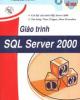
Giáo trình SQL Server 2000
 150 p |
150 p |  954
|
954
|  677
677
-
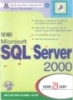
Hướng dẫn tự học Microsoft SQL Server 2000 trong 21 ngày
 592 p |
592 p |  388
|
388
|  115
115
-

SQL Server 2000 : Quy tắc kiểm tra miền giá trị dữ liệu (Rule)
 10 p |
10 p |  602
|
602
|  20
20
-

Giáo trình SQL Server 2000: Phần 1
 99 p |
99 p |  106
|
106
|  18
18
-

SQL Server 2000 : Khái niệm về thủ tục nội tại
 29 p |
29 p |  145
|
145
|  16
16
-

SQL Server 2000 : Các hàm chuyển đổi kiểu dữ liệu
 5 p |
5 p |  233
|
233
|  14
14
-

SQL Server 2000 : Bảng ảo (Virtual table - view) Phần 1
 13 p |
13 p |  155
|
155
|  9
9
-

Microsoft SQL Server 2000 Data Transformation Services- P1
 50 p |
50 p |  79
|
79
|  9
9
-

Microsoft SQL Server 2000 Data Transformation Services- P4
 50 p |
50 p |  76
|
76
|  7
7
-

Microsoft SQL Server 2000 Data Transformation Services- P9
 50 p |
50 p |  75
|
75
|  7
7
-

Microsoft SQL Server 2000 Data Transformation Services- P10
 50 p |
50 p |  97
|
97
|  6
6
-

Microsoft SQL Server 2000 Data Transformation Services- P6
 50 p |
50 p |  96
|
96
|  6
6
-

Microsoft SQL Server 2000 Data Transformation Services- P8
 50 p |
50 p |  134
|
134
|  5
5
-

Microsoft SQL Server 2000 Data Transformation Services- P7
 50 p |
50 p |  155
|
155
|  5
5
-

Microsoft SQL Server 2000 Data Transformation Services- P5
 50 p |
50 p |  105
|
105
|  5
5
-

Microsoft SQL Server 2000 Data Transformation Services- P3
 50 p |
50 p |  93
|
93
|  5
5
-

Microsoft SQL Server 2000 Data Transformation Services- P2
 50 p |
50 p |  78
|
78
|  5
5
Chịu trách nhiệm nội dung:
Nguyễn Công Hà - Giám đốc Công ty TNHH TÀI LIỆU TRỰC TUYẾN VI NA
LIÊN HỆ
Địa chỉ: P402, 54A Nơ Trang Long, Phường 14, Q.Bình Thạnh, TP.HCM
Hotline: 093 303 0098
Email: support@tailieu.vn








