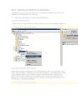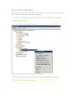Mssql Replication (step 1)
158
lượt xem 36
download
lượt xem 36
download
 Download
Vui lòng tải xuống để xem tài liệu đầy đủ
Download
Vui lòng tải xuống để xem tài liệu đầy đủ
I. Cấu hình phân phối đầu tiên, bạn phải kết nối với SQL Server phân phối: 1. Mở SQL Server 2005 Management Studio. 2. Nếu bạn không phải đã được kết nối với trường hợp của SQL Server mà sẽ phục vụ như là nhà phân phối, hãy nhấp vào Object Explorer và chọn dụ. Click vào đây để xem ảnh nhỏ. Hình 1. Kết nối với các nhà phân phối Sau khi bạn đã kết nối với Ví dụ, bắt đầu xuất bản New Wizard....
Chủ đề:
Bình luận(0) Đăng nhập để gửi bình luận!

CÓ THỂ BẠN MUỐN DOWNLOAD