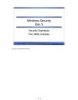YOMEDIA

ADSENSE
Password File Authentication
63
lượt xem 7
download
lượt xem 7
download
 Download
Vui lòng tải xuống để xem tài liệu đầy đủ
Download
Vui lòng tải xuống để xem tài liệu đầy đủ
This section describes how to authenticate an administrative user using password file authentication.
AMBIENT/
Chủ đề:
Bình luận(0) Đăng nhập để gửi bình luận!
Nội dung Text: Password File Authentication
- Using Password File Authentication This section describes how to authenticate an administrative user using password file authentication. See Also: SQL*Plus User’s Guide and Reference for syntax of the CONNECT command Operating System Group UNIX Windows OSDBA dba ORA_DBA OSOPER oper ORA_OPER See Also: Your operating system specific Oracle documentation for information about creating the OSDBA and OSOPER groups Database Administrator Authentication The Oracle Database Administrator 1-19 Preparing to Use Password File Authentication To enable authentication of an administrative user using password file authentication you must do the following: 1. Create an operating system account for the user. 2. If not already created, Create the password file using the ORAPWD utility: ORAPWD FILE=filename PASSWORD=password ENTRIES=max_users 3. Set the REMOTE_LOGIN_PASSWORDFILE initialization parameter to EXCLUSIVE. 4. Connect to the database as user SYS (or as another user with the administrative privilege). 5. If the user does not already exist in the database, create the user. Grant the SYSDBA or SYSOPER system privilege to the user: GRANT SYSDBA to scott; This statement adds the user to the password file, thereby enabling connection AS SYSDBA. Connecting Using Password File Authentication Administrative users can be connected and authenticated to a local or remote database by using the SQL*Plus CONNECT command. They must connect using their username and password and with the AS SYSDBA or AS SYSOPER clause. For example, user scott has been granted the SYSDBA privilege, so he can connect as follows: CONNECT scott/tiger AS SYSDBA However, since scott has not been granted the SYSOPER privilege, the following command will fail: CONNECT scott/tiger AS SYSOPER See Also: "Creating and Maintaining a Password File" on page 1-20 for instructions for creating and maintaining a password file Creating and Maintaining a Password File 1-20 Oracle9 i Database Administrator’s Guide Creating and Maintaining a Password File You can create a password file using the password file creation utility, ORAPWD. For some operating systems, you can create this file as part of your standard installation. This section contains the following topics: n Using ORAPWD n Setting REMOTE_LOGIN_ PASSWORDFILE n Adding Users to a Password File n Maintaining a Password File Using ORAPWD When you invoke the password file creation utility without supplying any parameters, you receive a message indicating the proper use of the command as shown in the following sample output: orapwd
- Usage: orapwd file= password= entries= where file - name of password file (mand), password - password for SYS (mand), Note: Operating system authentication takes precedence over password file authentication. Specifically, if you are a member of the OSDBA or OSOPER group for the operating system, and you connect as SYSDBA or SYSOPER, you will be connected with associated administrative privileges regardless of the username/password that you specify. If you are not in the OSDBA or OSOPER groups, and you are not in the password file, then the connection will fail. See Also: SQL*Plus User’s Guide and Reference for syntax of the CONNECT command See Also: Your operating system specific Oracle documentation for information on using the installer utility to install the password file Creating and Maintaining a Password File The Oracle Database Administrator 1-21 entries - maximum number of distinct DBAs and OPERs (opt), There are no spaces around the equal-to (=) character. The following command creates a password file named acct.pwd that allows up to 30 privileged users with different passwords. In this example, the file is initially created with the password secret for users connecting as SYS. ORAPWD FILE=acct.pwd PASSWORD=secret ENTRIES=30 Following are descriptions of the parameters in the ORAPWD utility. FILE This parameter sets the name of the password file being created. You must specify the full path name for the file. The contents of this file are encrypted, and the file cannot be read directly. This parameter is mandatory. The types of filenames allowed for the password file are operating system specific. Some operating systems require the password file to be a specific format and located in a specific directory. Other operating systems allow the use of environment variables to specify the name and location of the password file. See your operating system specific Oracle documentation for the names and locations allowed on your platform. If you are running multiple instances of Oracle using Oracle9i Real Application Clusters, the environment variable for each instance should point to the same password file. PASSWORD This parameter sets the password for user SYS. If you issue the ALTER USER statement to change the password for SYS after connecting to the database, both the password stored in the data dictionary and the password stored in the password file are updated. This parameter is mandatory. ENTRIES This parameter specifies the number of entries that you require the password file to accept. This number corresponds to the number of distinct users allowed to connect Caution: It is critically important to the security of your system that you protect your password file and the environment variables that identify the location of the password file. Any user with access to these could potentially compromise the security of the connection. Creating and Maintaining a Password File 1-22 Oracle9 i Database Administrator’s Guide to the database as SYSDBA or SYSOPER. The actual number of allowable entries can be higher than the number of users because the ORAPWD utility continues to assign password entries until an operating system block is filled. For example, if your operating system block size is 512 bytes, it holds four password entries. The number
- of password entries allocated is always multiple of four. Entries can be reused as users are added to and removed from the password file. If you intend to specify REMOTE_LOGON_PASSWORDFILE=EXCLUSIVE, and to allow the granting of SYSDBA and SYSOPER privileges to users, this parameter is required. Setting REMOTE_LOGIN_ PASSWORDFILE In addition to creating the password file, you must also set the initialization parameter REMOTE_LOGIN_PASSWORDFILE to the appropriate value. The values recognized are described as follows: Caution: When you exceed the allocated number of password entries, you must create a new password file. To avoid this necessity, allocate a number of entries that is larger than you think you will ever need. Value Description NONE Setting this parameter to NONE causes Oracle to behave as if the password file does not exist. That is, no privileged connections are allowed over non-secure connections. NONE is the default value for this parameter. EXCLUSIVE An EXCLUSIVE password file can be used with only one database. Only an EXCLUSIVE file can contain the names of users other than SYS. Using an EXCLUSIVE password file allows you to grant SYSDBA and SYSOPER system privileges to individual users and have them connect as themselves. SHARED A SHARED password file can be used by multiple databases. However, the only user recognized by a SHARED password file is SYS. You cannot add users to a SHARED password file. All users needing SYSDBA or SYSOPER system privileges must connect using the same name, SYS, and password. This option is useful if you have a single DBA administering multiple databases. Creating and Maintaining a Password File The Oracle Database Administrator 1-23 Adding Users to a Password File When you grant SYSDBA or SYSOPER privileges to a user, that user’s name and privilege information are added to the password file. If the server does not have an EXCLUSIVE password file (that is, if the initialization parameter REMOTE_LOGIN_ PASSWORDFILE is NONE or SHARED) you receive an error message if you attempt to grant these privileges. A user’s name remains in the password file only as long as that user has at least one of these two privileges. If you revoke both of these privileges, the user is removed from the password file. To Create a Password File and Add New Users to It 1. Follow the instructions for creating a password file as explained in "Using ORAPWD" on page 1-20. 2. Set the REMOTE_LOGIN_PASSWORDFILE initialization parameter to EXCLUSIVE. 3. Connect with SYSDBA privileges as shown in the following example: CONNECT SYS/password AS SYSDBA 4. Start up the instance and create the database if necessary, or mount and open an existing database. 5. Create users as necessary. Grant SYSDBA or SYSOPER privileges to yourself and other users as appropriate. See "Granting and Revoking SYSDBA and SYSOPER Privileges". Granting the SYSDBA or SYSOPER privilege to a user causes their username to be added to the password file. This enables the user to connect to the database as SYSDBA or SYSOPER by specifying username and password (instead of using SYS). The use of a password file does not prevent OS authenticated users from connecting if they meet the criteria for OS authentication.
- Suggestion: To achieve the greatest level of security, you should set the REMOTE_LOGIN_PASSWORDFILE initialization parameter to EXCLUSIVE immediately after creating the password file. Creating and Maintaining a Password File 1-24 Oracle9 i Database Administrator’s Guide Granting and Revoking SYSDBA and SYSOPER Privileges If your server is using an EXCLUSIVE password file, use the GRANT statement to grant the SYSDBA or SYSOPER system privilege to a user, as shown in the following example: GRANT SYSDBA TO scott; Use the REVOKE statement to revoke the SYSDBA or SYSOPER system privilege from a user, as shown in the following example: REVOKE SYSDBA FROM scott; Because SYSDBA and SYSOPER are the most powerful database privileges, the ADMIN OPTION is not used. Only a user currently connected as SYSDBA (or INTERNAL) can grant or revoke another user’s SYSDBA or SYSOPER system privileges. These privileges cannot be granted to roles, because roles are only available after database startup. Do not confuse the SYSDBA and SYSOPER database privileges with operating system roles, which are a completely independent feature. Viewing Password File Members Use the V$PWFILE_USERS view to see the users who have been granted SYSDBA or SYSOPER system privileges for a database. The columns displayed by this view are as follows: Maintaining a Password File This section describes how to: n Expand the number of password file users if the password file becomes full n Remove the password file See Also: Chapter 25, "Managing User Privileges and Roles" for more information on system privileges Column Description USERNAME This column contains the name of the user that is recognized by the password file. SYSDBA If the value of this column is TRUE, then the user can log on with SYSDBA system privileges. SYSOPER If the value of this column is TRUE, then the user can log on with SYSOPER system privileges. Creating and Maintaining a Password File The Oracle Database Administrator 1-25 Avoid changing the state of the password file n Expanding the Number of Password File Users If you receive the file full error (ORA-1996) when you try to grant SYSDBA or SYSOPER system privileges to a user, you must create a larger password file and re-grant the privileges to the users. To Replace a Password File 1. Note the users who have SYSDBA or SYSOPER privileges by querying the V$PWFILE_USERS view. 2. Shut down the database. 3. Delete the existing password file. 4. Follow the instructions for creating a new password file using the ORAPWD utility in "Using ORAPWD" on page 1-20. Ensure that the ENTRIES parameter is set to a number larger than you think you will ever need. 5. Follow the instructions in "Adding Users to a Password File" on page 1-23. Removing a Password File If you determine that you no longer require a password file to authenticate users, you can delete the password file and reset the REMOTE_LOGIN_PASSWORDFILE initialization parameter to NONE. After you remove this file, only those users who
- can be authenticated by the operating system can perform database administration operations. Changing the Password File State The password file state is stored in the password file. When you first create a password file, its default state is SHARED. You can change the state of the password file by setting the initialization parameter REMOTE_LOGIN_PASSWORDFILE. When you start up an instance, Oracle retrieves the value of this parameter from the Caution: Do not remove or modify the password file if you have a database or instance mounted using REMOTE_LOGIN_ PASSWORDFILE=EXCLUSIVE (or SHARED). If you do, you will be unable to reconnect remotely using the password file. Even if you replace it, you cannot use the new password file, because the timestamps and checksums will be wrong. Database Administrator Utilities 1-26 Oracle9 i Database Administrator’s Guide parameter file stored on your client machine. When you mount the database, Oracle compares the value of this parameter to the value stored in the password file. If the values do not match, Oracle overwrites the value stored in the file.

ADSENSE
CÓ THỂ BẠN MUỐN DOWNLOAD
Thêm tài liệu vào bộ sưu tập có sẵn:

Báo xấu

LAVA
AANETWORK
TRỢ GIÚP
HỖ TRỢ KHÁCH HÀNG
Chịu trách nhiệm nội dung:
Nguyễn Công Hà - Giám đốc Công ty TNHH TÀI LIỆU TRỰC TUYẾN VI NA
LIÊN HỆ
Địa chỉ: P402, 54A Nơ Trang Long, Phường 14, Q.Bình Thạnh, TP.HCM
Hotline: 093 303 0098
Email: support@tailieu.vn