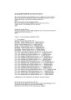YOMEDIA

ADSENSE
Tạo Forum PHP - Bài 1
160
lượt xem 30
download
lượt xem 30
download
 Download
Vui lòng tải xuống để xem tài liệu đầy đủ
Download
Vui lòng tải xuống để xem tài liệu đầy đủ
Tài liệu tham khảo chuyên đề Tạo Forum PHP về Hướng dẫn cài đặt forum Vbulletin
AMBIENT/
Chủ đề:
Bình luận(0) Đăng nhập để gửi bình luận!
Nội dung Text: Tạo Forum PHP - Bài 1
- Hướng dẫn cài đặt forum Vbulletin Tác giả: Đặng Anh Đức (hoangtuwilliamhandsome2001@yahoo.com) 1 : Nên phân biệt bạn đang dùng loại vBulletin Version phiên bản nào ? 2 : không hướng dẩn **** Mod , chỉ hướng dẩn Install , các Mod dành cho phiên bản này bạn nên vào Box Mod Vbb3.5 để download mọi thắc mắc post tại toppic đó để mọi người dể trả lời I : bạn unzip file bạn download về máy , chúng ta có những file nào ? trong Foder unzip có 2 foder chính 1 : do_not_upload 2 : upload bạn chú ý Foder upload trong đó chứa tất cả thứ bạn cần để install Forum II : Edit File config.php.new trong thư mục includes => config.php 1 : Open File config.php = trình nào bạn có , tôi mở file đó = noteped bạn khai báo database & user_DB & Pass DB mà bạn tạo trong Cpanel trên host của bạn ================================================== bây giờ bạn mở IE lên gõ www.domain.com/upload/install/install.php để bắc đầu install forum You are about to perform an install. Clicking the [Next Step] button will begin the installation process on your database. In order to prevent possible browser crashes during this script, we strongly recommend that you disable any additional toolbars you may be using on your browser, such as the Google toolbar etc. bấm Next ( Step 1/13) để tiếp tục Step 1) Verify Configuration : Config file exists and is readable. Bấm Next ( 2/13 ) để tiếp tục Step 2) Connect to the database :
- Attempting to attach to database Connection succeeded! The database already exists. Do you wish to empty your database for a new install? Bấm Next ( Step 3/13 ) Để tiếp tục Step 3) Creating Tables : Creating access table Creating adminhelp table Creating administrator table Creating adminlog table Creating adminutil table Creating announcement table Creating attachment table Creating attachmenttype table Creating attachmentviews table Creating avatar table Creating bbcode table Creating calendar table Creating calendarcustomfield table Creating calendarmoderator table Creating calendarpermission table Creating cpsession table Creating cron table Creating cronlog table Creating customavatar table Creating customprofilepic table Creating datastore table Creating deletionlog table Creating editlog table Creating event table Creating faq table Creating forum table Creating forumread table Creating forumpermission table Creating holiday table Creating icon table Creating imagecategory table Creating imagecategorypermission table Creating language table Creating mailqueue table Creating moderation table Creating moderator table Creating moderatorlog table Creating passwordhistory table Creating paymentapi table Creating paymentinfo table Creating paymenttransaction table
- Creating phrase table Creating phrasetype table Creating plugin table Creating pm table Creating pmreceipt table Creating pmtext table Creating poll table Creating pollvote table Creating post table Creating post_parsed table Creating posthash table Creating product table Creating productcode table Creating profilefield table Creating ranks table Creating regimage table Creating reminder table Creating reputation table Creating reputationlevel table Creating search table Creating postindex table Creating session table Creating setting table Creating settinggroup table Creating smilie table Creating stats table Creating strikes table Creating style table Creating subscribeevent table Creating subscribeforum table Creating subscribethread table Creating subscription table Creating subscriptionlog table Creating tachyforumpost table Creating tachythreadpost table Creating template table Creating templatehistory table Creating thread table Creating threadrate table Creating threadread table Creating threadviews table Creating upgradelog table Creating user table Creating useractivation table Creating userban table Creating userfield table Creating usergroup table Creating usergroupleader table Creating usergrouprequest table Creating usernote table Creating userpromotion table Creating usertextfield table
- Creating usertitle table Creating word table Tables set up successfully. bấm ( Next Step 4/13 ) để tiếp tục Step 4) Altering Tables : Changing session to a HEAP type Changing cpsession to a HEAP type Changing language to a MyISAM type bấm ( Next Step 5/13 ) Để Tiếp tục Step 5) Inserting Default Data : Inserting default data into adminutil Inserting default data into attachmenttype Inserting default data into datastore Inserting default data into calendar Inserting default data into cron Inserting default data into datastore Inserting default data into faq Inserting default data into forum Inserting default data into icon Inserting default data into imagecategory Inserting default data into language Inserting default data into paymentapi Inserting default data into profilefield Inserting default data into phrasetype Inserting default data into style Inserting default data into reputationlevel Inserting default data into smilie Inserting default data into usergroup Inserting default data into usertitle bấm ( Next Step 6/13 ) để tiếp tục Step 6) Importing Language : Importing vbulletin-language.xml Master Language Please Wait Okay bấm ( Next tep 7/13 ) để tiếp tục
- Step 7) Importing vbulletin-style.xml : ------> MASTER STYLE Please Wait ------> Rebuild Style Information Updating style sets with no parent information No Styles Needed Updating Updating style information for each style Default Style ... (Templates) (Stylevars) (CSS) (Replacement Variables) (Controls) Done. bấm ( Next Step 8/13 ) để tiếp tục Step 8) Importing Admin Help : Importing vbulletin-adminhelp.xml Okay bấm ( Next Step 9/13 ) Để Tiếp Tục Step 9) Obtain Some Default Settings :
- General Settings BB Title Title of board. Appears in the title of every page. Homepage Title Name of your homepage. Appears at the bottom of every page. BB URL URL (with no final "/") of the BB. For example, http://www.somesite.com/forums Home URL URL of your home page. Appears at the bottom of every page. Webmaster email address Email address of the webmaster. Cookie Path The path to which the cookie is saved. If you run more than one forum on the same domain, it will be necessary to set this to the individual directories of the forums. Otherwise, just leave it as / . Suggested valid values for Cookie Path are available in the drop-down menu opposite. If you have a good reason to want a different setting, tick the checkbox and enter the desired value in the box provided. Please note that your path should always end in a forward-slash; for example '/forums/', '/vbulletin/' etc. Entering an invalid setting can leave you unable to login to your forum. Suggested Settings / /forum/ Custom Setting Use Custom Setting (Specify Below) Cookie Domain This option sets the domain on which the cookie is active. The most common reason to change this setting is that you have two different urls to your forum, i.e. somesite.com and forums.somesite.com. To allow users to stay logged into the forum if they visit via either url, you would set this to .somesite.com (note the domain begins with a dot. Suggested valid values for Cookie Path are available in the drop-down menu opposite. If you have a good reason to want a different setting, tick the checkbox and enter the desired value in the box provided. You most likely want to leave this setting blank as entering an invalid setting can leave you unable to login to your forum. General Settings BB Title Phần này là để đặt tên cho forum Tiêu để của Forum ( như VNS là : VNS – FreeShare Everything ) BB URL
- URL (with no final "/") of the BB. For example, http://www.somesite.com/forums Phần này bạn khai báo URL forum ( Ví dụ : http://myforum.com/forum ) Home URL URL of your home page. Appears at the bottom of every page Phần này bạn khai báo Domain của bạn ( Ví Dụ : http://myforum.com/forum) để tiếp tục bạn bấm Proceed để tiếp tục Step 10) Import Default Settings : Importing vbulletin-settings.xml Okay bấm ( Next Step 11/13 ) Để tiếp tục Step 11) Obtain User Data : Please fill in the form below to setup an administrator account User Name Password Confirm Password Email Address User Name : là nick Admin điều hành diển đàn và có Quyền cao nhất Password : pass để đăng nhập Confirm Password : lập lại pass Email Address : Email của bạn ( chú ý phần này , để member hoặc khách tiện liên lạc với bạn ) nên bạn hãy khai báo Email nào bạn thường dùng nhất bấm Proceed để tiếp tục Step 12) Setup Default Data : Administrator Added bấm ( Next Step 12/13 ) để tiếp tục Step 13) Install Complete.
- You have now successfully installed vBulletin 3. YOU MUST DELETE THE FOLLOWING FILES BEFORE CONTINUING: install/install.php Như vậy bạn đã install thành công , bạn hảy vào xóa file install.php trong thư mục install đi ( install/install.php ) bây giờ bạn có thể truy cập Forum của mình = URL domain ( tên trang web của bạn )

ADSENSE
CÓ THỂ BẠN MUỐN DOWNLOAD
Thêm tài liệu vào bộ sưu tập có sẵn:

Báo xấu

LAVA
AANETWORK
TRỢ GIÚP
HỖ TRỢ KHÁCH HÀNG
Chịu trách nhiệm nội dung:
Nguyễn Công Hà - Giám đốc Công ty TNHH TÀI LIỆU TRỰC TUYẾN VI NA
LIÊN HỆ
Địa chỉ: P402, 54A Nơ Trang Long, Phường 14, Q.Bình Thạnh, TP.HCM
Hotline: 093 303 0098
Email: support@tailieu.vn