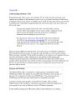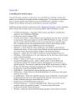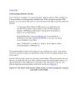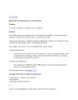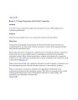[ Team LiB ] Using an Existing Personal Store
90
lượt xem 5
download
lượt xem 5
download
 Download
Vui lòng tải xuống để xem tài liệu đầy đủ
Download
Vui lòng tải xuống để xem tài liệu đầy đủ
[ Team LiB ] Using an Existing Personal Store If you used Outlook previously, you might have an existing personal message store (PST) you'd like to use. But when you create a new profile in Outlook, it doesn't give you the opportunity to choose the message store to use—it creates a new one for you. You must go back into the menu and add your existing PST. Outlook 2003 uses a new message store format that provides Unicode support and can exceed the 2GB limitation found in Outlook 97–2002 format. As a result, you should consider moving or importing the...
Chủ đề:
Bình luận(0) Đăng nhập để gửi bình luận!

CÓ THỂ BẠN MUỐN DOWNLOAD