
Adobe Photoshop CS3 A-Z: Tools and features illustrated ready reference- P4
lượt xem 47
download
 Download
Vui lòng tải xuống để xem tài liệu đầy đủ
Download
Vui lòng tải xuống để xem tài liệu đầy đủ
Tham khảo tài liệu 'adobe photoshop cs3 a-z: tools and features illustrated ready reference- p4', công nghệ thông tin, đồ họa - thiết kế - flash phục vụ nhu cầu học tập, nghiên cứu và làm việc hiệu quả
Bình luận(0) Đăng nhập để gửi bình luận!
Nội dung Text: Adobe Photoshop CS3 A-Z: Tools and features illustrated ready reference- P4
- hH HUE/SATURATION ADJUSTMENT LAYER Hue/Saturation ijk adjustment layer Menu: Layer > New Adjustment Layer > Hue/Saturation Shortcut: – See also: Hue/Saturation Version: 6.0, 7.0, CS, CS2, CS3 The Hue/Saturation adjustment layer provides the same functionality as the Adjust Hue/Saturation feature. ABCDEFGHIJKLMNOPQRSTU- Manipulating the picture with an VWXYZABCDEFGHIJKLM- adjustment layer rather than directly means NOPQRSTUVWXYZABCDEFGHIJKLMNOPQRSTUVWX- that the original picture is always kept intact and you can always change the settings of YZABCDEFGHIJKLMNOPQRSTUV ICC profiles Menu: – the adjustment later by double-clicking on the left-hand layer thumbnail. WXYZABCDEFGHIJKLMNOPQRSTUVWXYZA- Shortcut: – Version: 6.0, 7.0, CS, CS2, CS3 See also: Color Settings BCDEFGHIJKLMNOPQRSTUVWX- Essentially color management is concerned Hue changes YZABCDEFGHIJKLMNOPQRSTU- with describing the characteristics of each VWXYZABCDEFGHIJKLMNOPQR device in the editing chain. This includes cameras, scanners, screens, editing software STUVWXYZABCDEFGHIJKLM- and printers. NOPQRSTUVWXYZABCDEFGHI- This description, often called an ICC profile, is then used to translate image detail and JKLMNOPQRSTUVWXYZABCDEF- color from one device to another. GHIJKLMNOPQRSTUVWXYZABCDEFGHIJKLMN Pictures are tagged, when they are first OPQRSTUVWXYZABCDEFGHI- created (via camera or scanner), with a profile and when downloaded to a Saturation changes JKLMNOPQRSTUVWXYZABCDEF- computer, which has a profiled screen H attached, the image is translated to suit GHIJKLMNOPQRSTUVWXYZABC- the characteristics of the monitor. DEFGHIJKLMNOPQRSTUVWXYZABCDEFGHIJ With the corrections complete the tagged KLMNOPQRSTUVWXYZABCDEFGHIJKLMNOPQRSTU- file is then sent to the printer, where the picture is translated again to suit the VWXYZABCDEFGHIJKLM- printer’s profile. NOPQRSTUVWXYZABCDEFGHI- Through the use of a color-managed ICC JKLMNOPQRSTUVWXYZABCDEF- profile-based system we can maintain predictable color throughout the editing Lightness changes GHIJKLMNOPQRSTUVWXYZABC- process and from machine to machine. DEFGHIJKLMNOPQRSTUVWXYZABCDEFGH- IJKLMNOPQRSTUVWXYZABCDE- FGHIJKLMNOPQRSTUVWXYZAB- CDEFGHIJKLMNOPQRSTUVWX- YZABCDEFGHIJKLMNOPQRSTU- VWXYZABCDEFGHIJKLM- Please purchase PDF Split-Merge on www.verypdf.com to remove this watermark. CS3 A–Z 146 Photoshop
- IMAGE INTERPOLATION IJK High resolution Low resolution Image Interpolation Image Processor Image resolution Menu: – Menu: Bridge: Tools > Photoshop > Image Processor Menu: – Shortcut: – See also: Image Size File > Scripts > Image Processor Shortcut: – See also: Curves, Shadow/ Version: 6.0, 7.0, CS, CS2, CS3 command, Bicubic Shortcut: – See also: Camera Raw 4.0 Version: 6.0, 7.0, CS, CS2, CS3 Highlight interpolation Version: CS2, CS3 One measure of digital image quality is the A file with the same pixel dimensions can Russell Brown developed the Image resolution of the picture which is usually have several different document sizes Processor to demonstrate the power of the stated in pixels per inch (ppi). based on altering the spread of the pixels scripting engine within Photoshop and when the picture is printed (or displayed at the same time to provide a very handy The more pixels per inch, the higher on screen). In this way you can adjust a image conversion utility. the resolution. Not to be confused with high resolution file to print the size of a sharpness, which is affected by a number The feature is designed to quickly convert of things, including lens quality. The postage stamp, postcard or a poster by a group of files from one format into only changing the dpi or resolution. This resolution needs to be high enough to JPEG, PSD and TIFF versions. You can suit the viewing media and should not be type of resizing has no detrimental quality even convert a series of Raw files using effects on your pictures as the original pixel confused with dpi (dots per inch). the utility. dimensions remain unchanged. If, for example, you only ever look at the There are options to manually adjust the images on a computer monitor for web use This said, in some circumstances it is conversion settings for the first file and necessary to increase or decrease the you only need a resolution of 72 ppi for then apply these settings to the rest, and Macs and 96 ppi for a PC and each pixel IJK number of pixels in an image. Both these the ability to apply an action during the actions will produce results that have less will be displayed as a dot. If, on the other process. hand, you’re wanting to send the images to quality than if the pictures were scanned or photographed at precisely the desired a magazine or book publisher you’ll need a size at the time of capture. resolution of at least 300 ppi, whilst most desktop inkjet printers require files with As this isn’t always possible, Photoshop 150 to 240 ppi and lay down several dots can increase or decrease the image’s pixel per pixel to ensure accurate colors. dimensions using tools such as the Image Size or the Scale features. Each of these steps requires the program to interpolate, or ‘make up’, the pixels that form the resized image. Interpolation is a process by which the computer program reduces or increases the number of pixels in the picture. To achieve the color and brightness levels pixels are averaged and used as a basis for creating new pixels according to a specific algorithm. When resizing pictures in Photoshop you can select from several different interpolation algorithms (1). These options are available in the Image Size feature. Please purchase PDF Split-Merge on www.verypdf.com to remove this watermark. www.Photoshop-A-Z.com 147
- IJK IMAGE SIZE COMMAND Image Size command Image Space, color Menu: Image > Image Size Shortcut: Ctrl/Cmd Alt/Opt I See also: Canvas Size management Version: 6.0, 7.0, CS, CS2 Menu: – Shortcut: – See also: Print options The Image Size dialog provides several Version: 6.0, 7.0, CS, CS2 options for manipulating the number of pixels in your photograph and how big it The Image, or Source, Space refers to the ICC prints. profile that a picture has been tagged with. The profile might have been attached at the At first glance the settings displayed here time of capture or added later but it is this may seem a little confusing, but if you image space profile that allows the image to can make the distinction between the be correctly displayed and printed. Pixel Dimensions of the image (1) and the Document Size (2), it will be easier to So when shooting make sure that any understand. color management or ICC profile settings in the camera are always turned on (1). Keep in mind: This will ensure that the pictures captured Pixel Dimensions represent the true digital size of the file. will be tagged with a profile. Those readers shooting film and converting to digital ImageReady Menu: – IJK Document Size is the physical dimensions with scanners should search through Shortcut: – See also: Jump to of the file represented in inches (or the preference menus of their scanners Version: 6.0, 7.0, CS, CS2 centimeters) based on using a specific to locate, and activate, any in-built color ImageReady is a web image editing number of pixels per inch (resolution or management systems here as well. This way program that was bundled with Photoshop dpi). scanned pictures will be tagged as well. up until the CS3 release of the program. To keep the ratio of width and height of the Next, to ensure that Photoshop is correctly ImageReady had a similar interface and new image the same as the original, tick using the image space, make sure that allowed seamless connection from within the Constrain Proportions checkbox (3). the most appropriate option (2) for your the program. situation is selected in the Color Settings We saw a jump from version 3.0 with To change resolution, open the Image dialog of the program. This ensures that Photoshop 6.0 to version 7.0 with Size dialog and uncheck the Resample tagged pictures coming into the workspace Photoshop 7.0. Then it follows suit with Image option (4). Next, change either the are correctly interpreted and displayed ImageReady CS and CS2. resolution, width or height settings to suit ready for editing and enhancement. your output. The program allows you to slice a picture When it comes time to print, select the File To increase the pixels or upsize the image, > Print with Preview option and then Let up so that it can be used more effectively on tick the Resample Image checkbox (4) Photoshop Determine Colors and, finally a web page. You can also optimize pictures, and then increase the value of any of input your Printer Profile before pressing create rollovers and edit animation. the dimension settings in the dialog. To Print to finish (3). Photoshop CS2 saw the inclusion of decrease the pixels or downsize the image, features such as the Animation palette that decrease the value of the dimension started life as an ImageReady feature. settings. In CS3 ImageReady has gone altogether with the features and functions of the companion program being assimilated into Photoshop proper. Please purchase PDF Split-Merge on www.verypdf.com to remove this watermark. CS3 A–Z 148 Photoshop
- IMPORT COMMAND IJK Import command Indexed Color mode Info palette Menu: File > Import Menu: Image > Mode > Indexed Color Menu: Window > Info Shortcut: – See also: Open, Open As Shortcut: – See also: Color modes Shortcut: F8 See also: – Version: 6.0, 7.0, CS, Version: 6.0, 7.0, CS, CS2, CS3 Version: 6.0, 7.0, CS, CS2, CS3 CS2, CS3, The Indexed Color mode can support up to The Info palette provides a variety of The Import menu located under the 256 different colors and is the default color information about the open document. File heading lists a range of sources for mode for the GIF file format. With the palette displayed, moving a tool importing images into Photoshop. Acting pointer over the canvas surface will show much like the Import TWAIN feature found When a full color picture is converted to the Index mode the colors used are drawn details of the pixels beneath the tool tip. in older software, the feature links installed The details are displayed in five sections of cameras and scanners with Photoshop and from a special palette (1). They are: the palette: allows the user to control the driver software Exact – For pictures with 256 colors or less where the exact colors are used in the (1, 2) First and second color readouts from inside the editing package. converted file. displayed in Grayscale, RGB, WEB or HSB The import sources listed under the menu color. normally include the following: System (Mac OS) and System (Windows OS) – Use the system palette. (3) Mouse coordinates displayed in pixels, Installed scanners/cameras – Use millimeters, centimeters, inches, points, the scanner driver or camera download Web – Uses a special set of 216 colors picas or percent. software to import pictures from either of that can be displayed by all computer IJK systems. (4) Width and height of marquee displayed these device types. in pixels, millimeters, centimeters, inches, WIA Support – Most cameras that are Uniform – Uses a palette of colors that points, picas or percent. designed to connect to Windows computers have been evenly sampled from the RGB color space. (5) File information such as document size, are supplied with a WIA or Windows profile or dimensions and scratch sizes, Image Acquisition driver that is used for Perceptual – Uses a color set that gives efficiency, timing and current tool. downloading pictures from these devices. priority to colors that the human eye is more sensitive to. The units used for each display section are Annotations – This option allows you to set via the pop-out menu (6) displayed when import annotations that have been saved Selective – Similar to perceptual but also the More button (top right) is pressed. in PDF or FDF files. favors the web color set. Variable Data Sets – Use this selection to Adaptive – Builds a set of colors from those import text-based data sets to be used when most present in the original picture. generating data driven graphics. Custom – Create your own palette of Video Frames to Layers – With the colors using the Color Table dialog box. beefed up support for animation and video Previous – Uses the previous custom in Photoshop CS3 this option provides a palette. way to import motion video into Photoshop for editing. The dialog also has options to allow you to select the total number of colors to present Note: The exact contents of the import in the final conversion, force specific colors menu list are determined by the scanners to be included, add transparency, select a or cameras that you have installed on your matte color and choose a dither type (2). computer. Please purchase PDF Split-Merge on www.verypdf.com to remove this watermark. www.Photoshop-A-Z.com 149
- IJK INK OUTLINES FILTER Before After Ink Outlines filter Input levels Menu: Filter > Brush Strokes > Ink Outlines Menu: Enhance > Adjust Lighting > Levels Shortcut: – See also: Filters Shortcut: Ctrl/Cmd Alt/Opt Shft L See also: Levels command Version: 6.0, 7.0, CS, CS2, CS3 Version: 6.0, 7.0, CS, CS2, CS3 The Ink Outlines filter, as one of the group The Levels feature controls image tones in of Brush Strokes filters, draws fine black ink two different ways. The upper sliders (the Inspector Panel lines over the edge details of the original ones just below the histogram graph) alter Menu: Window > Inspector Panel picture. the input levels (1) of the picture and are Shortcut: – See also: Version Cue Version: CS3 Three controls in the filter dialog allow most often used to increase the contrast adjustment of the filtering process and of low contrast pictures. The example The Inspector Panel in Bridge 2.0 displays results. image shows the increase in contrast that details of Version Cue assets (1). The exact is possible when you drag the black (left) information shown at any one time is The length of the stroke used in the and white (right) input sliders in towards outlining process can be varied with the based on what is selected in the Content the center of the graph until they reach the panel. In addition to specific details the Stroke Length slider (1). first groupings of pixels (3). panel also contains a list of buttons for The Dark Intensity (2) and Light Intensity The slider at the bottom of the Levels common Server Tasks. (3) sliders provide control over the dialog controls the output levels of the brightness and contrast of the final result. The content of the panel is determined by image (2). the settings in the Edit > Preferences > IJK When low values are used for both sliders a low contrast picture results. Conversely, Inspector dialog (2). higher settings produce a more contrasty result overall. Please purchase PDF Split-Merge on www.verypdf.com to remove this watermark. CS3 A–Z 150 Photoshop
- NEW for CS2 INTERFACE CUSTOMIZATION IJK Before Interface customization different menu entries (3). After adjusting the settings the final workspace schema Interpolation Menu: – Menu: Window > Workspace can be saved and distributed to others Shortcut: – See also: Image Size Shortcut: – See also: Workspace Photoshop, to use. Customized workspaces can be Version: 6.0, 7.0, CS, CS2, CS3 command Version: CS2, CS3 Workspace Bridge imported and added to the list of Presets If you change the size of a digital file your In Photoshop CS2 and CS3 you can that ship with Photoshop using options customize the user interface more than software either adds pixels when increasing in the same dialog. You can then select the size or removes them when making the in any other version of Photoshop. from the schema that are installed via image smaller. You can select, manage and save your the entries in the Window > Workspace own keyboard shortcut schema quickly menu (2). This process is known as Interpolation and and easily with the options in the new relies on Photoshop knowing which pixels The size of the font used in the Photoshop to add or dump. Keyboard Shortcuts and Menus dialog (1) Interface can also be changed using located in the Window > Workspace menu. the setting in the General section of the There are now five methods of interpolation Apart from allocating specific keystroke Preferences dialog (4). Three sizes are in Photoshop – Nearest Neighbor, Bilinear combinations to particular tools, menus, available – small (5), medium (6) and and Bicubic, with Bicubic Smoother and features and actions, the options in the large (7). Bicubic Sharper, which were first added in Menus tab control the color and visibility of Photoshop CS. The default method used by Photoshop IJK when changing image sizes can be set by going to Edit > Preferences > General. Nearest Neighbor offers the fastest method by copying the adjacent pixels, but results are often poor. Bilinear looks at pixels above and below, plus left and right, and averages out the result to give an intermediate pixel and a smooth blend. It’s slower than Nearest Neighbor, but not as slow as Bicubic which looks at all the pixels surrounding each pixel and averages them all out to create the new ones. It then boosts contrast between each pixel to reduce softness. Bicubic Smoother is used when you enlarge the image and Bicubic Sharper when you reduce the image. The Image Size feature uses interpolation in the changes it makes to picture dimensions. The feature’s dialog contains a drop- down menu where you can select the interpolation method used when processing the changes. Please purchase PDF Split-Merge on www.verypdf.com to remove this watermark. www.Photoshop-A-Z.com 151
- IJK Before INVERSE, SELECTION After Invert Before Menu: Image > Adjustment > Invert Shortcut: Ctrl/Cmd I See also: – Version: 6.0, 7.0, CS, CS2, CS3 The Invert adjustment reverses all the tones and colors in the picture, creating a negative effect. No controls are available for the user to adjust the strength or style of the effect. The feature changes are applied immediately after the entry is selected from the menu. Inverse, selection After Menu: Select > Inverse Shortcut: Ctrl/Cmd Shft I See also: Selections Before Version: 6.0, 7.0, CS, CS2, CS3 This command makes a new selection by choosing all the pixels in the picture that are currently not selected. When trying to select a subject that has a complex edge but a plain background, try selecting the background first (1) with a tool such as the Magic Wand or Color Range feature. Next, swap the selection JPEG artifact removal from the background to the foreground After Menu: Filter > Noise > Reduce Noise Shortcut: – See also: Reduce Noise filter using the Select > Inverse option (2). Version: CS2, CS3 One feature of the Reduce Noise filter that was introduced in Photoshop CS2 is the option to smooth out the box-like IJK appearance of JPEG artifacts. One of the side effects of saving space by compressing files using the JPEG format is the creation of box-like patterns in your Invert adjustment layer pictures. These patterns or artifacts are particularly noticeable in images that have Menu: Layer > New Adjustment Layer > Invert Shortcut: – See also: Layers, Invert been saved with maximum compression Version: 6.0, 7.0, CS, CS2, CS3 settings. The Invert adjustment layer produces a With the Remove JPEG Artifact option negative version of your image. The feature (1) selected in the Reduce Noise dialog, literally swaps the values of each of the Photoshop smooths out the box-like image tones. pattern created by the overcompression. When used on a grayscale image the results are similar to a black and white negative. However, this is not true when applied to a color picture as the inverted image will not contain the typical orange ‘mask’ found in color negatives. Manipulating the picture with an adjustment layer rather than directly means that the original picture is always kept intact and you can always remove the effect by deleting the adjustment layer. Please purchase PDF Split-Merge on www.verypdf.com to remove this watermark. CS3 A–Z 152 Photoshop
- JPEG FORMAT IJK Keyboard Shortcuts Menu: – Shortcut: – See also: Keyboard Shortcuts Version: 6.0, 7.0, CS, CS2 customize Using combinations of keyboard keys you can quickly access commands, features and menu options. Learn ones you use JPEG2000 regularly to speed up your work. When shortcuts are available they’re listed Menu: File > Save As Shortcut: Shft Ctrl/Cmd S See also: JPEG format in this book in the Entry heading with Version: 6.0, 7.0, CS, CS2, CS3 both Mac and Windows equivalents. The The original JPEG format is more than a default shortcut for specific menu options is decade old and despite its popularity it is displayed on the right of the menu list (1). JPEG format beginning to show its age. So in 2000 the From version CS Photoshop provided the Menu: File > Save As, File Save for Web specification for a new version of JPEG was ability to let you assign your own favorite Shortcut: Shft Ctrl/Cmd S See also: Save for Web released. The revision, called JPEG2000, shortcuts to regularly used features or Alt/Opt Shft Ctrl/Cmd S uses wavelet technology to produce smaller Version: 6.0, 7.0, CS, CS2, CS3 actions. (by up to 20%), sharper files with less JPEG is a file format designed by the Joint artifacts than traditional JPEG. The Photographic Experts Group to use with standard also includes options to use pictures destined for the web or e-mail. different compression settings and color This format provides high levels of depths on selections within images, as compression for photographic images. well as making it possible to save images For instance, a 20 Mb digital file can be in lossless form. compressed in the JPEG format so that Photoshop enables you to save in the it can be e-mailed quickly and easily to JPEG2000 format via the Save As anywhere in the world. command. The feature’s dialog contains To achieve this level of compression the a settings section (1), setting for the format uses a lossy compression system, download preview (2) and a preview which means that some of the image image (3). The format also supports layer information is lost during the compression transparency, saved selections, metadata, IJK process. and 16-bit/channel images. In Photoshop, pictures can be saved in the JPEG format via dialogs in the Save As or Save for Web commands. The amount of compression is governed by a slider control (1) in the dialog box. The lower the number Keyboard Shortcuts, or the smaller the file, the higher the compression and more of the image will customize be lost in the process. You can also choose Menu: Edit > Keyboard Shortcuts Shortcut: Ctrl/Cmd Alt/Opt Shft K See also: Keyboard to save the image as a standard ‘baseline’, Shortcuts Version: CS, CS2, CS3 optimized or progressive image (2). This selection determines how the image will The shortcut keys associated with each be drawn to screen when it is requested as part of a web page. The baseline image Jump to menu and key options can be customized via the Keyboard Shortcuts dialog. Menu: – will draw one pixel line at a time, from Shortcut: – See also: ImageReady Here you can change the default stroke top to bottom. The progressive image will Version: 6.0, 7.0, CS, CS2 combinations (1), add your own or show a fuzzy image to start with and then completely replace all the assigned The ‘Jump to’ or ‘Edit in’ buttons at the progressively improve as more information shortcuts with a custom set designed bottom of the Photoshop and ImageReady about the image comes down the line. around the way you work. toolbars allow you to switch programs, dragging with you the currently selected The completed set of shortcut keystrokes open document. Photoshop CS3 no longer can then be output as a convenient HTML includes ImageReady and so these buttons file by pressing the Summarize button at don’t apply. the bottom of the dialog. Please purchase PDF Split-Merge on www.verypdf.com to remove this watermark. www.Photoshop-A-Z.com 153
- IJK KEYWORDS No Knockout Shallow Knockout Deep Knockout Keywords Keywords panel, Bridge Menu: File > File Info, Bridge: View > Keywords panel Menu: Bridge: View > Keywords Panel Shortcut: – See also: Keywords Panel, Shortcut: – See also: Keywords Version: 6.0, 7.0, CS, CS2, CS3 Bridge Version: CS2, CS3 Keywords are single word descriptions The Keyword panel displays the keyword of the content of image files. Most photo options that are available for assigning to libraries use keywords as part of the way pictures in Bridge. they locate images with specific content. New keywords and keyword categories The words are stored in the metadata (set) can be added to the panel by clicking associated with the picture. Users can the New Keyword Set (1) and New Keyword allocate, edit and create new keywords (2) buttons at the bottom of the panel. (and keyword categories) using the File Unwanted sets or keywords can be removed Info palette in Photoshop and Keywords by selecting first and then clicking the panel in the Bridge browser. Deleted button (3). To locate pictures with specific keywords input the text into the Find feature in Unknown keywords imported with newly downloaded or edited pictures are stored in Knockout Bridge setting Keywords as the location Menu: Layer > Layer Styles > Blending Options the panel under the Other Keywords set. Shortcut: – See also: Blend modes, IJK for the search. Version: 6.0, 7.0, CS, CS2, CS3 Layer Styles Knockout is a mode from the Blending Options palette (1) located in the Layer Style menu that allows you to be more creative with the ways layers interact with other layers. It can be used with text and vector shapes to great effect. To illustrate how the feature works I’ve created a blue star layer on top that will be used as the Knockout layer. It’s above four jigsaw piece layers and all five are grouped (placed in a layer set). The background is a photo of bananas and there’s a yellow layer above that. If the star is set to Shallow Knockout with opacity at 0% it would cut through the layer underneath and reveal the next layer. As the jigsaw pieces are in a group (set) it cuts through them too and reveals the yellow layer below. If the star is set to Deep Knockout with opacity at 0% it cuts through all the layers and reveals the background layer. Please purchase PDF Split-Merge on www.verypdf.com to remove this watermark. CS3 A–Z 154 Photoshop
- LAB COLOR lL lL ABCDEFGHIJKLMNOPQRSTU- VWXYZABCDEFGHIJKLM- NOPQRSTUVWXYZABCDEFGHIJKLMNOPQRSTUVWX- LAB color Label files – Bridge YZABCDEFGHIJKLMNOPQRSTUV Menu: Image > Mode > LAB Menu: Bridge: Label WXYZABCDEFGHIJKLMNOPQRSTUVWXYZA- Shortcut: – Version: 6.0, 7.0, CS, CS2, CS3 See also: Color modes Shortcut: Ctrl/Cmd 0-9 Version: CS2, CS3 See also: Rate files BCDEFGHIJKLMNOPQRSTUVWX- An international standard for color One of the many ways that you can YZABCDEFGHIJKLMNOPQRSTU- measurements developed by the organize the files that are displayed in the VWXYZABCDEFGHIJKLMNOPQR Commission Internationale de L’Eclairage (CIE). Bridge workspace is by attributing a label to the picture. STUVWXYZABCDEFGHIJKLM- It’s capable of reproducing all the colors of In CS2 and CS3 the labels option is supplied NOPQRSTUVWXYZABCDEFGHI- RGB and CMYK and uses three channels in two forms – a color tag, called Label (2) – one for luminosity and the other two for or star value, called Rating (4). Either or JKLMNOPQRSTUVWXYZABCDEF- RGB type color ranges. both (3) label types can be applied to any GHIJKLMNOPQRSTUVWXYZABCDEFGHIJKLMN Some users prefer to work in this mode picture. OPQRSTUVWXYZABCDEFGHI- as it’s device independent and colors that fall into the CMYK gamut aren’t changed Labels are attached by selecting the thumbnail(s) in the workspace and then JKLMNOPQRSTUVWXYZABCDEF- when you convert to CMYK. choosing the desired label from the list under the Label menu (1). Keyboard GHIJKLMNOPQRSTUVWXYZABC- shortcuts are also provided for each DEFGHIJKLMNOPQRSTUVWXYZABCDEFGHIJ label option making it possible to quickly apply a label to a thumbnail or group of KLMNOPQRSTUVWXYZABCDEFGHIJKLMNOPQRSTU- L thumbnails. The label tag can then be used VWXYZABCDEFGHIJKLM- to sort or locate individual pictures from groups of photos. NOPQRSTUVWXYZABCDEFGHI- JKLMNOPQRSTUVWXYZABCDEF- GHIJKLMNOPQRSTUVWXYZABC- DEFGHIJKLMNOPQRSTUVWXYZABCDEFGH- IJKLMNOPQRSTUVWXYZABCDE- FGHIJKLMNOPQRSTUVWXYZAB- CDEFGHIJKLMNOPQRSTUVWX- YZABCDEFGHIJKLMNOPQRSTU- VWXYZABCDEFGHIJKLM- Please purchase PDF Split-Merge on www.verypdf.com to remove this watermark. www.Photoshop-A-Z.com 155
- lL LASSO TOOLS Without clipping mask Last filter, reapply Menu: Filter > (last filter name) Shortcut: Ctrl/Cmd F See also: Filters Ctrl/Cmd Alt/Opt F Version: 6.0, 7.0, CS, CS2, CS3 Once a filter has been used to change the With clipping mask appearance of a picture, it can be reapplied using the same settings by selecting the filter’s name from the top of the Filter menu. As a shortcut alternative the Ctrl and F keys can be pressed (Command F for Macintosh). To reapply the last filter but allow for the Lasso tools settings to be changed via the filter’s dialog use the Ctrl Alt F keystroke combination Layer clipping mask Menu: – Menu: Layer > Create Clipping Mask (Command Option F for Macintosh). Shortcut: Alt/Opt Ctrl/Cmd G See also: – Shortcut: L See also: Polygonal Lasso tool Version: 6.0, 7.0, CS, Magnetic Lasso tool Version: 6.0, 7.0, CS, CS2, CS3 CS2, CS3 A layer clipping mask is used to control As the name suggests, the Lasso tools what section of lower layers is hidden and are designed to capture picture parts by what parts are displayed. The bottom- surrounding them with a drawn selection most layer is used as the mask with solid marquee (1). areas – picture parts – displaying the The standard Lasso tool (2) works like a contents of the grouped layers above and pencil, allowing the user to draw freehand the transparent areas letting the layers shapes for selections. In contrast, the beneath show through. Polygonal Lasso tool draws straight edge In this way the feature is often used to lines between mouse-click points. Either of these features can be used to outline Layer based slice insert the contents of one layer into the non-transparent areas of another. The and select irregular-shaped image parts. Menu: Layer > New Layer Based Slice Shortcut: – See also: Slice tool example shows the flag image (top layer) A third version of the tool, the Magnetic Version: 6.0, 7.0, CS, CS2, CS3 being clipped by the flower shape layer Lasso, helps with the drawing process (non-transparent areas) of the middle layer by aligning the outline with the edge of This feature, introduced with version 6.0, with the bottom gradient layer showing objects automatically. lets you cut up, or slice, your picture into through. several pieces. Then when the image is L For most tasks, the Magnetic Lasso is a Only the flag and the flower layers are part used in a web page each slice is saved as an quick way to obtain accurate selections, of the clipping mask. The effect occurs independent file with a piece of HTML code so it is good practice to try this tool first because all the layers in the clipping group containing instructions for recombining the when you want to isolate specific image have the opacity attributes and blend mode photo so that it appears as a single image. parts. of the bottom-most layer in the group (1). The HTML code contains color palette info and links, rollover effects, and animations You can create a clipping mask in two can be added in ImageReady (in versions different ways: previous to CS3). Slices help you gain faster 1. Select the top layer and then choose download speeds and increased image Layer > Create Clipping Mask. quality. 2. Hold down the Alt/Opt key whilst you Apply a layer-based slice on a layer with click on the boundaries between the two a selection and the slice will be positioned layers you wish to group. around it. This can then be moved and To unclip a set of layers, select the bottom scaled using the Move tool. layer in the group (name underlined) and In the example a selection was made around then choose Layer > Release Clipping the fishing reel and this was copied and Mask. pasted onto a new layer. Now when you request a New Layer Slice it appears around the selection and can be set to be used as a hot link on a web page. Please purchase PDF Split-Merge on www.verypdf.com to remove this watermark. CS3 A–Z 156 Photoshop
- Layer Comp 1 Before LAYER COMPS lL NEW for CS2 Layer Comp 2 After Layer Comp 3 Layer From Layer, Group Layers Background Menu: Layer > Group Layers Shortcut: Ctrl/Cmd G See also: Layer Set Menu: Layer > New > Layer From Background Version: CS2, CS3 Shortcut: – See also: Background layer Version: 6.0, 7.0, CS, CS2, CS3 After multi-selecting at least two layers in the Layers palette (1) you can move The bottom-most layer of any layer stack these layers into a new Layer Group (2) is called the background layer. by selecting Group Layers from the Layer By default this layer is locked, which means menu. that you cannot change its position in the To ungroup a set of layers select the group layer stack, its opacity or the blend mode. Layer Comps In order to make these type of changes first and then choose Layer > Ungroup Layers. Menu: Window > Layer Comps to the background layer it must be first Shortcut: – See also: Snapshot converted to a standard image layer. This Version: 6.0, 7.0, CS, CS2, CS3 can be achieved by making the background Layer Comps is a feature that first appeared layer active (click on the layer) and then in CS. It lets you create a snapshot of a state choosing the Layer From Background of the Layers palette. option from the Layer > New menu (1). Layer Comps records a layer’s position in Alternatively, double-clicking the back- the Layers palette and whether it’s showing ground layer in the Layers palette will L or hidden. It also records whether layer perform the same function. styles are applied. This is a useful feature if you want to try different effects to show a client. You can then turn each version on or off in the Layer Comps palette and view the differences with speed. Layer Groups Menu: – To make a new layer comp arrange the Shortcut: – See also: Layer Set layer content, styles and opacity and then Version: CS2, CS3 click the Create New Layer Comp button Layer Groups are a collection of layers that at the bottom of the palette. Insert a name have been moved into a single layer folder. for the comp in the dialog that is displayed When working with a complex picture that and click OK. The new comp appears in contains many layers, grouping layers into the palette. logical folders makes their management To display a comp click on the empty box at easier and the Layers palette less crowded. the left of the comp name. To cycle through Layers can be dragged into an existing all comp options (from top to bottom) press folder from elsewhere in the palette or the Apply Next Selected Layer Comp button placed into a newly created group folder (right arrow) at the bottom of the palette. by multi-selecting and then pressing the Create New Group button at the bottom of the palette. In previous versions this feature is referred to as Layer Sets. Please purchase PDF Split-Merge on www.verypdf.com to remove this watermark. www.Photoshop-A-Z.com 157
- lL LAYER MASK Before 100% opacity After 50% opacity Layer mask 0% opacity Menu: – Shortcut: – See also: Adjustment layers, Version: 6.0, 7.0, CS, CS2, CS3 Brush tool Layer Set Each time you add a fill or adjustment Menu: – Shortcut: – See also: Layer Groups layer to an image two thumbnails are Version: 6.0, 7.0, CS, CS2, CS3 created in the Layers palette. The one on the left controls the settings for the Just like the new Layer Groups in adjustment layer (1). The thumbnail on Photoshop CS2, the Layer Sets used in the right represents the layer’s mask that previous versions of the program are controls how the adjustment is applied to designed to help organize the many layers the picture (2). Layer opacity that combine to form a complex Photoshop Menu: – document. The mask is a grayscale image. When it’s Shortcut: – See also: Layers Whilst the layers reside in the Layer Set colored white no part of the layer’s effects Version: 6.0, 7.0, CS, CS2, CS3 are masked or held back from the picture they can be hidden, modified, moved and The opacity or transparency of each layer in locked as a single entity. below. Conversely, if the mask thumbnail is Photoshop can be changed independently. totally black then none of the layer’s effects Depending on the level of opacity the parts To create a Layer Set in Photoshop CS click are applied to the picture. Shades of gray of the layer beneath will become visible. on the Create New Layer Set button at the equate to various levels of transparency. In Change the opacity of each layer by moving bottom of the Layers palette. Click and drag this way the adjustment or fill layer can be the slider in the Layers palette. A value of layers from the palette into the new set. The L selectively merged with the picture beneath 100% means the layer is completely opaque, layers that reside inside a set are indented by painting (in black and white and gray) 50% translates to half transparent and 0% in the palette. directly on the layer mask thumbnail. means that it is fully transparent. Sets can also be nested inside other sets creating a hierarchy of layers. Please purchase PDF Split-Merge on www.verypdf.com to remove this watermark. CS3 A–Z 158 Photoshop
- Before LAYER STACK MODE lL After Layer Stack Mode Menu: Layer > Smart Objects > Stack Mode Shortcut: – See also: Smart Objects Version: CS3 Extended Photoshop CS3 Extended introduces a new way to compare and contrast the content of several layers in the Layers palette. Called Stack Mode, the feature can be used for a range of advanced enhancement Layer Styles techniques. 1. Using Stack Mode is a three-step process. Menu: Window > Styles, Layer > Layer Styles Layer via Copy Shortcut: – See also: – Menu: Layer > New > Layer via Copy Firstly, the separate source images Version: 6.0, 7.0, CS, CS2, CS3 Shortcut: Ctrl/Cmd J See also: Layers, Layer via Cut are layered in a single document and Version: 6.0, 7.0, CS, CS2, CS3 auto aligned to ensure registration of Layer Styles, sometimes referred to as layer effects, are a set of preset effects that can be The Layer via Copy command creates a important details. applied to the contents of a layer by simply new layer and copies the contents of the 2. Next the layers are multi-selected in the clicking a thumbnail in the Layer Styles current selection onto it. layer stack and converted to a Smart palette. Object (Layer > Smart Object > Convert to Smart Object). When a style is applied to the contents of a layer a small ‘f’ appears to the right 3. Now the method, or rendering option, L end of the layer in the palette (1). The style used for comparing the content of the effects are now linked with the layer and layers is selected from the Layer > Smart will move and change as the content is Object > Stack Mode menu. edited. Photoshop CS3 Extended contains a range Multiple styles can be applied to a single of analysis or rendering options in the Stack layer and their effects can be cleared or Mode menu. These options manage how the hidden using the options in the Layer > content of each of the layers will interact Layer Styles menu. The individual settings with each other. used for the style can be adjusted by double- One example of how Layer Stack Mode clicking the Effects area (2) of the palette analysis can be used is in the case of Noise and then changing the settings in the reduction (see before and after images). Layer Style dialog. With this technique the Median option is used to create a composite result retaining only those image parts that appear (in the same spot) in more than 50% of the frames (layers). As noise tends to be random, its position, color and tone changes from one frame to the next and so it is removed from the rendered photo leaving just the picture itself. Please purchase PDF Split-Merge on www.verypdf.com to remove this watermark. www.Photoshop-A-Z.com 159
- lL LAYER VIA CUT Layers the lower layers are viewed (2). You can use adjustment layers to perform many of the Menu: Window > layers enhancement tasks that you would normally Shortcut: F7 See also: Background layer Version: 6.0, 7.0, CS, CS2, CS3 apply directly to an image layer without changing the image itself. When downloaded straight from the camera digital photographs are flat files Fill layers – Users can also apply a Solid Color, with all the picture parts contained in a single Gradient or Pattern to an image as a separate document, but Photoshop also contains the layer. These three selections are available as ability to use layers with your pictures. a separate item (Layer > New Fill Layer) under the Layer menu or grouped with the This feature releases your images from having adjustment layer options via the quick button to keep all their information in a flat file. at the bottom of the Layers palette. Different image parts, added text and certain enhancement tasks can all be kept on separate Smart Object layers – A Smart Object layer layers. The layers are kept in a stack and the is a special layer that encapsulates another Layer via Cut image you see on screen in the work area is a picture (either vector or pixel based). As the Menu: Layer > New > Layer via Cut composite of all the layers. original picture content is always maintained Shortcut: Shft Ctrl/Cmd J See also: Layers, Layer via any editing actions, such as transforms or Version: 6.0, 7.0, CS, CS2, CS3 Copy Sound confusing? Well try imagining, for filtering, that are applied to a Smart Object The Layer via Cut command cuts the example, that each of the image parts of layer are non-destructive. contents of a selection, creates a new layer a simple portrait photograph is stored on separate plastic sheets. These are your layers. 3D layers (extended only)– Photoshop CS3 and pastes it into the layer. The background sits at the bottom. The Extended also has the ability to open and If the detail is cut from a background layer work with 3D architectural or design portrait is laid on top of the background and then the empty space is filled with the files. the text is placed on top. When viewed from background color. When the detail is cut above the solid part of each layer obscures the Shape layers – Drawing with any of the from a layer the space is left transparent. L picture beneath. Whilst the picture parts are shape tools creates a new vector-based shape based on separate layers they can be moved, layer. The layer contains a thumbnail for the edited or enhanced independently of each shape as well as the color of the layer. other. Background layers – An image can only When layered files are saved in the PSD or have one background layer. It is the bottom- Photoshop file format all the layers will be most layer in the stack. No other layers can preserved and present the next time the file be moved beneath this layer and you cannot is opened. Photoshop supports the following adjust this layer’s opacity or its blending layer types: mode (4). Image layers – This is the most basic By default Photoshop classifies a newly and common layer type and contains any downloaded picture as a background layer. picture parts or image details. Background You can add extra ‘empty’ layers to your is a special type of image layer (3). picture by clicking the New Layer button at Text layers – Designed solely for text, these the bottom of the Layers palette. The new layer layers allow the user to edit and enhance the is positioned above your currently selected text after the layer has been made (1). They layer. Actions, such as adding text with the are vector-based layers and must be simplified Type tool, automatically create a New Layer (rasterized) to apply a filter or to paint on. for the content. When selecting, copying and pasting image parts, Photoshop also creates Adjustment layers – These layers alter a new layer for the copied portion of the the layers that are arranged below them in picture. the stack. They act as a filter through which Please purchase PDF Split-Merge on www.verypdf.com to remove this watermark. CS3 A–Z 160 Photoshop
- LAYERS – LINKING lL Layers – Linking Layers – Multi-selecting Layers palette Menu: – Menu: – Menu: Window > Layers Shortcut: – See also: Layers, Shortcut: – See also: Layers, Shortcut: F7 See also: Layers Version: CS2, CS3 Layers palette Version: CS2, CS3 Layers palette Version: 6.0, 7.0, CS, CS2, CS3 In CS2 and CS3 layers can be more easily The Layers palette displays all your layers The way that layers are linked changed grouped, moved and managed than in and their settings in the one place. Display with the release of Photoshop CS2. previous releases of the program. It is now the palette by selecting Window > Layers. In previous versions of Photoshop layers possible to multi-select layers inside the Individual layers are displayed, one on top were linked by clicking in the link box on Layers palette using the same keystrokes of the other, in a ‘layer stack’. The composite the left of the layer but now linking several employed for selecting thumbnails in image you see in the workspace is viewed layers is a simple matter of multi-selecting Bridge. from the top down through the layers. Each the candidate layers and then pressing the Select a group of layers – Click on the layer is represented by a thumbnail on the Link button (1) at the bottom of the Layers top-most layer and then hold down the left and a name on the right. palette. Shift key and click on the bottom-most You can edit or enhance only one layer at A Link or Chain icon is then displayed on layer in the group. All layers between these a time. To select the layer that you want to the right of the individual layers that are L layers and the layers themselves will be change you need to click on the layer. At linked together (2). selected (1). this point the layer will change to a different Once layers are linked the relationship color from the rest in the stack and is now Select individual layers – Select the of the content of each layer is fixed and called the active layer (3). first layer and hold down the Control key all picture parts move together when one (Command – Mac) and select the other Layers can be hidden from display in the layer is repositioned. individual layers (2). workspace by clicking the eye symbol (4) To unlink a group of layers select any on the far left of the layer so that it is no In addition to selecting layers in the Layers layer in the linked set and click on the longer showing. This action removes the palette you can also select groups of layers Link button at the bottom of the Layers layer from view but not from the stack. You that combine to make up an image part by palette. can redisplay the layer by clicking the eye dragging a Move tool marquee around the image area. For this feature to work the space again. Auto Select Layer and Auto Select Groups The blend mode (1) and opacity (2) of options must be selected in the Move tool’s individual layers can be altered using the options bar (3). controls at the top of the palette. New layers (5) as well as new adjustment layers (6) can be created by clicking the buttons just below the Blend and Opacity controls. The Dustbin button (7) is used to delete unwanted layers and the Lock Transparency (8) and Lock All (9) buttons are used to restrict layer changes. Please purchase PDF Split-Merge on www.verypdf.com to remove this watermark. www.Photoshop-A-Z.com 161
- lL LEADING, TYPE Lens Correction filter Before Menu: Filter > Distort > Lens Correction Shortcut: – See also: – Version: CS2, CS3 The sophisticated Lens Correction filter (Filter > Distort > Lens Correction) first introduced in Photoshop CS2. Leading, type The feature is specifically designed to correct the imaging problems that can Menu: Window > Character occur when shooting with different Shortcut: – See also: Type Version: 6.0, 7.0, CS, CS2, CS3 lenses. Apart from correcting Barrel and Pincushion distortion, the filter can Originally referring to the small pieces of also fix chromatic aberration or color lead that were placed in between lines of fringing (color outlines around subject metal type used in old printing processes, edges) and vignetting (darkening of the nowadays it is easier to think of the term corners) problems that can also occur referring to the space between lines of as a result of poor lens construction. L text. Controls for changing the perspective of Smaller values reduce the space between the picture (great for eliminating the issue lines (1) and larger numbers increase this of converging verticals) as well as how to space (2). handle the vacant areas of the canvas that Photoshop includes the ability to alter are created after distortion correction are Perspective option to the left to stretch the the leading of the type input in your also included. details at the top of the photo apart and documents. The leading control can be The example image, photographed with condense the lower sections. Again aim found in the Character dialog (3). a wide-angle auxiliary lens, displays both to align straight and parallel picture parts Start with the Auto setting or a value equal Barrel distortion and converging verticals with the grid lines. to the font size you are using and increase that are in need of correction. 3. If necessary, lighten the edges of the or decrease from here according to your 1. With a suitable image open select Filter > image by moving the Amount slider to requirements. Distort > Lens Correction. Adjust the Zoom the right and adjusting the percentage of control and drag the grid with the Move the picture that this control affects with Grid tool, so that it aligns with a straight the Midpoint control. edge in the photo. Adjust the Remove 4. Zoom in to at least 600% to check for Distortion slider to the right to correct the chromatic aberration problems and use barrel effects in the picture. Your aim is to the Fix Red/Cyan Fringe or Fix Blue/Yellow straighten the curve edges of what should Fringe controls to reduce the appearance of be straight picture parts. color edges. Click OK to apply the correction 2. Now concentrate on correcting the settings. Crop the ‘fish tail’ edges of the converging verticals. Move the Vertical corrected photo to complete. Please purchase PDF Split-Merge on www.verypdf.com to remove this watermark. CS3 A–Z 162 Photoshop
- LENS FLARE FILTER lL Before After Levels command Menu: Enhance > Adjust Lighting > Levels Shortcut: Ctrl/Cmd L See also: Curves, Shadow/ Version: 6.0, 7.0, CS, CS2, CS3 Highlight Looking very similar to the Histogram, this feature allows you to interact directly with the pixels in your image. As well as a graph (1), the dialog contains two slider bars. The one directly beneath the graph has three triangle controls for black (2), midtones (3) and white (4), Lighten blending mode Menu: – and represents the input values of the Shortcut: – See also: Blend modes Lens Flare filter picture. Version: 6.0, 7.0, CS, CS2, CS3 Menu: Filter > Render > Lens Flare The slider at the bottom of the box shows The Lighten blending mode is one of the Shortcut: – See also: Filters output settings, and contains black (5) and group of Lighten modes that base their Version: 6.0, 7.0, CS, CS2, CS3 white (6) controls only. effects on combining the light tones of The Lens Flare filter, as one of the group To distribute the picture tones across the the two layers. of Render filters, adds a bright white spot whole of the spectrum, drag the input Both top and bottom layers are examined to the surface of photos in a way that shadow (left end) and highlight (right and the lightest tones of either layer are resembles the flare from light falling on end) controls until they meet the first set of kept whilst the darker values are replaced. a camera lens. pixels at either end of the graph. When you This mode always produces a lighter This filter is often used when light sources click OK, the pixels in the original image result. such as the sun, a street lamp or car are redistributed using the new white and headlights are part of the picture. black points. The filter dialog contains a preview thumb- Altering the midtone control will change nail on which you can position the center of the brightness of the middle values of the the flare by click-dragging the cross hairs image, and moving the output black and (1). Also in the dialog is a Brightness or white points will flatten, or decrease, the Strength slider (2) and a selection of lens contrast. L types to choose from (3). Clicking the Auto button is like selecting The filter has been revamped for CS2 Image > Adjustment > Auto Levels from so that it can also be used in 16 bits per the menu bar. channel mode. To help you gauge the darkest You can set the Lens Flare and lightest points hold down center precisely by Alt/Opt- the Alt key (Option on a Mac) clicking on the preview whilst you click on the white or image and then inputting black triangle. the X and Y coordinates for This creates a posterized image showing the center of the effect. the lightest point as white and the darkest point as black. As you drag the markers inwards you will see the white or black areas increase over the picture. This will give you an indication of how far to drag the sliders to make effective use of clipping the image. Use the values displayed as your highlight and shadow points. Please purchase PDF Split-Merge on www.verypdf.com to remove this watermark. www.Photoshop-A-Z.com 163
- lL LIGHTING EFFECTS FILTER Five down lights Before After Spotlight Linear Burn blending mode Menu: – Lighting Effects filter Line art Shortcut: – Version: 6.0, 7.0, CS, CS2, CS3 See also: Blend modes Menu: Filter > Render > Lighting Effects Menu: – Shortcut: – See also: Filters Shortcut: – See also: – The Linear Burn blending mode is one Version: 6.0, 7.0, CS, CS2, CS3 Version: 6.0, 7.0, CS, CS2, CS3 of the group of Darken modes that base The Lighting Effects filter, as one of the their effects on darkening the picture by An image that’s drawn using one color on group of Render filters, simulates the look adjusting the brightness of the blended a background color with no midtones. of various light sources shining onto the image. This option analyzes the brightness Line art is a popular giveaway on royalty- of the details in the top and bottom layers picture surface. Single or multiple light free CDs and websites. This frog was found sources can be added to the photo. and darkens the bottom layer to reflect on www.free-graphics.com, a website with the tone of the top layer. The filter always The filter dialog contains a preview over 130,000 free graphics for use when produces a darker effect and blending with thumbnail that is used to adjust the downloaded. a white top layer produces no change. position, shape and size of the projected I’ve picked a small sized one to show you light (1). The rest of the dialog is broken into four different control sections: what happens to line art if the file size is After too small. It looked sharp on screen, but Style (2) – Provides a drop-down menu of here in print it looks smudged so choose pre-designed light styles along with any with care. customized styles you have created and saved. Light type (3) – Alters the color, intensity and focus of the selected light. L Properties (4) – Contains controls for how the subject reacts to the light. Texture Channel (5) – Has options for creating texture with the light shining Linear Dodge blending onto the photo. mode This feature is often used for creating, or Menu: – enhancing existing, lighting type effects Shortcut: – See also: Blend modes Version: 6.0, 7.0, CS, CS2, CS3 on the main subject in a picture. The Linear Dodge blending mode is one of the group of Lighten modes that base their effects on lightening the picture by adjusting the brightness of the blended image. This option analyzes the brightness of the details in the top and bottom layers and brightens the bottom layer to reflect the tone of the top layer. The filter always produces a lighter effect and blending with a black top layer produces no change. Please purchase PDF Split-Merge on www.verypdf.com to remove this watermark. CS3 A–Z 164 Photoshop
- LINEAR GRADIENT TOOL lL Before After Linear Gradient tool Linear Light blending Lines Menu: – Shortcut: G See also: Gradients mode Menu: – Shortcut: U See also: Arrowhead Version: 6.0, 7.0, CS, CS2, CS3 Menu: – Version: 6.0, 7.0, CS, CS2, CS3 options Shortcut: – See also: Blend modes Shape tools Photoshop has five different gradient types. Version: 6.0, 7.0, CS, CS2, CS3 All the options gradually change color The Line tool is one of the vector-based and tone from one point in the picture to The Linear Light blending mode is one shape tools. Unlike the Brush or Pencil tool, another. of the group of Overlay modes that base which draws with pixels, the lines created their effects on combining the two layers with this tool are always sharp edged and The linear gradient (1) changes color from depending on the tonal value of their high quality. start to end point in a straight line. contents. To create a line with the tool click and drag To create a gradient start by selecting the This option combines both burning and on the canvas surface. Holding down Shift tool and the linear gradient type (2). Then dodging of the picture in the one mode. when drawing restricts the tool to drawing adjust the controls in the Options palette. straight lines at intervals of 45°. If the tone in the top layer is lighter than Choose the colors from the Gradient Picker 50% then this section of the bottom layer The options bar for the tool contains the drop-down menu and the style from the is lightened; if the tone is darker, then it following settings: five buttons to the right. is darkened. Arrowhead start and end – Determines Click and drag the mouse pointer on the Blending with 50% gray produces no which end of the line an arrowhead will canvas surface to stretch out a line that change. be added. Leaving the boxes unchecked marks the start and end points of the creates a line with no arrowheads. gradient. Release the button to fill the layer L with the selected gradient. Arrowhead width and length – Sets the width of the arrowhead at the base and the overall length of the head based on a percentage of the line weight. Concavity – Determines the degree to which the arrowhead is concaved as a percentage of the total length of the head. Weight – Controls the thickness of the line in pixels. Color – Sets the line color. Style – Determines if a layer style is automatically added to the line as it is drawn. (1) 3 pixels weight, black. (2) 10 pixels weight, gray. (3) 20 pixels weight, red, arrowheads start and end. (4) 20 pixels weight, chrome style, arrowheads start and end. Please purchase PDF Split-Merge on www.verypdf.com to remove this watermark. www.Photoshop-A-Z.com 165

CÓ THỂ BẠN MUỐN DOWNLOAD
-

Adobe Photoshop CS3 A-Z: Tools and features illustrated ready reference- P1
 50 p |
50 p |  201
|
201
|  110
110
-
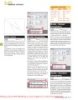
Adobe Photoshop CS3 A-Z: Tools and features illustrated ready reference- P2
 50 p |
50 p |  162
|
162
|  58
58
-
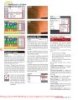
Adobe Photoshop CS3 A-Z: Tools and features illustrated ready reference- P3
 50 p |
50 p |  164
|
164
|  52
52
-

Adobe Photoshop CS3 A-Z: Tools and features illustrated ready reference- P6
 50 p |
50 p |  160
|
160
|  50
50
-
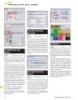
Adobe Photoshop CS3 A-Z: Tools and features illustrated ready reference- P8
 21 p |
21 p |  153
|
153
|  49
49
-
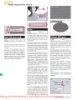
Adobe Photoshop CS3 A-Z: Tools and features illustrated ready reference- P5
 50 p |
50 p |  138
|
138
|  45
45
-

Adobe Photoshop CS3 A-Z: Tools and features illustrated ready reference- P7
 21 p |
21 p |  135
|
135
|  42
42
Chịu trách nhiệm nội dung:
Nguyễn Công Hà - Giám đốc Công ty TNHH TÀI LIỆU TRỰC TUYẾN VI NA
LIÊN HỆ
Địa chỉ: P402, 54A Nơ Trang Long, Phường 14, Q.Bình Thạnh, TP.HCM
Hotline: 093 303 0098
Email: support@tailieu.vn








