
Adobe Photoshop CS3 A-Z: Tools and features illustrated ready reference- P5
lượt xem 45
download
 Download
Vui lòng tải xuống để xem tài liệu đầy đủ
Download
Vui lòng tải xuống để xem tài liệu đầy đủ
Tham khảo tài liệu 'adobe photoshop cs3 a-z: tools and features illustrated ready reference- p5', công nghệ thông tin, đồ họa - thiết kế - flash phục vụ nhu cầu học tập, nghiên cứu và làm việc hiệu quả
Bình luận(0) Đăng nhập để gửi bình luận!
Nội dung Text: Adobe Photoshop CS3 A-Z: Tools and features illustrated ready reference- P5
- PQ PATH SELECTION TOOLS After Fill Layer After Fill Selection Paths Menu: – Shortcut: – See also: Pen tool Version: 6.0, 7.0, CS, CS2, CS3 Paths are another way to select objects or Path Selection tools parts of pictures in Photoshop (1). Unlike the selection tools which work on the Pattern, Fill Layers Menu: Enhance > Adjust Lighting > Levels Menu: Edit > Fill Shortcut: Ctrl/Cmd Alt/Opt Shft L See also: Curves, Shadow/ pixels in the picture the Path tools are Shortcut: – See also: Fill command, Version: 6.0, 7.0, CS, CS2, CS3 selections can be turned into paths. Highlight vector based. Version: 6.0, 7.0, CS, CS2, CS3 Define Pattern The Shape tool uses paths technology to The Edit > Fill command is generally used outline the shapes it draws. This means for filling layers, or active selections, with To edit a path you must first select it. that no matter what size they are scaled to Photoshop provides several options for solid colors, but the feature can also be the edges will always remain sharp. Paths used for applying patterns to layers or this task. are made up of segments held in place by selections. To select a path component, choose the anchor points and are drawn and modified Path Selection tool and click on the path. After selecting Edit > Fill, choose Pattern as with the Pen tools. To select several components or segments, the option from the Use menu (1) and then Once created a thumbnail of the path can select a pattern from the Custom Pattern choose the Direct Selection tool and drag a be viewed in the Paths palette (2), and from marquee over the area. To add extra path palette (2). To fill a layer, select the layer here you can select a number of options to first and then choose Edit > Fill Layer. To segments to those currently selected hold apply to the active layer from a row of icons down the Shift key whilst using the Direct restrict the pattern fill to the extent of a along the base or from the arrow’s drop- selection, create the selection first and then Select tool to pick more segments. down menu (3). These options include: choose Edit > Fill. filling the path with the foreground color; Photoshop also contains a Pattern producing a Stroke to add the foreground adjustment layer which can be used to color along the selected path and making fill individual layers with patterns. Create a Selection from the path. a Pattern adjustment layer by selecting A path can be moved to a new image by the option from the Layer > New Fill layer dragging the original Path icon from the menu or by pressing the Create a New Fill palette and pulling it over a new image. Layer button at the bottom of the Layers You can also copy paths from one location palette. and paste them into another using the Use the Define Pattern feature to produce normal Copy and Paste options. PQ custom patterns to use with the Fill Paths are also used by designers who command. turn the selection into a clipping path and import it into a page layout. The clipping path ensures everything outside the frame appears as transparent on the layout. This ensures text wraps around the subject and that the subject blends well with the layout. To create a path quickly using the Pen tool use the Quick Mask mode to paint a mask around the subject. Magnify an area and use the Eraser and Airbrush to remove or add to the mask, then convert the masked selection into a path. Paths can be converted quickly into selections and Please purchase PDF Split-Merge on www.verypdf.com to remove this watermark. CS3 A–Z 196 Photoshop
- PATTERN MAKER FILTER PQ Pattern Maker filter Menu: Filter > Pattern Maker Shortcut: Ctrl/Cmd Alt/Opt Shft X See also: Filters Version: 6.0, 7.0, CS, CS2, CS3 The Pattern Maker feature creates tiled patterns from selected image areas. The tiles are not just created from the repetition of the selected area but rather the sampled picture part is used as a basis for the tile. PDF file preview The filter features a dialog with full preview Menu: – and adjustment controls. The finished tiles Shortcut: – See also: Bridge, Version: Bridge 2.0, CS3 PDF Format can even be saved as a patterns preset for use later with tools like the Pattern Stamp Bridge 2.0 not only provides large previews tool. of PDF files, but also includes the ability to flip through the pages of a multi-page PDF PDF Presentation file using the forward/back arrows and Menu: File > Automate > PDF Presentation page number box (1). Clicking on the file Bridge: Tools > Photoshop > PDF Presentation Shortcut: – See also: PDF Format in the Bridge preview panel also displays a Version: CS, CS2, CS3 magnified loupe view of the page content (2). The PDF Presentation option creates a slide- show saved in the PDF format. The dialog for the feature provides controls for adding pictures (1), ordering their display (change the position in the file list) and applying transitions (2) and timing (3) between individual slides. With the options selected the whole sequence is then saved as a self- running slideshow. The Save Adobe PDF dialog is displayed as part of the process for creating the presentation. At this stage PDF format you can alter the quality of the pictures Menu: – that are included in the slideshow and the Shortcut: – See also: PDF Save As compatibility of the PDF file. The resultant Version: 6.0, 7.0, CS, CS2, CS3 PDF file can be saved to disk or CD or even PDF or Portable Document Format uploaded to the web ready for online (sometimes saved with a PDP extension) viewing. The CS3 version contains extra is an Adobe multi-use file format that Output options including the ability to add can be read equally as well by Windows- a variety of metadata to the presentation Pattern Stamp , Macintosh- and Linux-based machines. photos (4). PQ Menu: – The format correctly displays images, text Shortcut: S See also: Define Pattern Pictures can be included in the presentation Version: 6.0, 7.0, CS, CS2, CS3 and formatting on the different systems in three ways: and is fast becoming a standard for press- The Pattern Stamp tool (1) is nestled in 1. By multi-selecting their thumbnails in and web-based document delivery. the toolbar with the Clone Stamp tool. The the Bridge and then choosing the feature Photoshop can read PDF files and also feature works like the Brush tool except from the Tools > Photoshop menu, provides an option for output of image files that, instead of laying down color, the in the format. When opened, multi-page 2. Opening the feature from the File > stamp paints with a pattern. PDF documents are displayed in the Import Automate menu in Photoshop and The specific pattern used is selected from PDF dialog, where individual pages are then Browsing for the images to be the tool’s options bar (2). A range of preset previewed and can be selected for opening included, or patterns is included with Elements or you (1). The PDP extension associates pdf files 3. Opening all images to be included in can create your own from a selection with with Photoshop while continuing to allow the show in Photoshop first and then the Edit > Define Pattern. the documents to be read with Acrobat or choosing the Add Open Files option in the free Acrobat reader. the feature. Please purchase PDF Split-Merge on www.verypdf.com to remove this watermark. www.Photoshop-A-Z.com 197
- PQ PDF PRESETS NEW for CS2 PDF Presets PDF, Save As Pen pressure Menu: Edit > Adobe PDF Presets Menu: File > Save As Menu: – Shortcut: – See also: PDF format Shortcut: Ctrl/Cmd Shft S See also: PDF format, Shortcut: – See also: Brush tool, Version: CS2, CS3 Version: CS2, CS3 PDF Presets Version: 6.0, 7.0, CS, CS2 Liquify filter CS3 includes a PDF engine that ships with Though saving a Photoshop document The stylus, or pen, which is used in a range of very usable generic PDF presets in the PDF format is nothing new from conjunction with a graphics tablet, has (1) and also includes the ability to create, CS2 a new Save Adobe PDF dialog was the ability to alter the way a tool functions customize and save your own specific introduced. It provides more choice and according to the amount of pressure PDF output styles or presets (2). A preset control than was previously offered. being applied to the stylus tip. The Brush is essentially a collection of settings that Here you can select from one of range of tool is one such tool in Photoshop that is determine the characteristics of the PDF preinstalled PDF Presets or even create, especially designed to take advantage of file that you create. customize and save your own options. this function. The presets are used and managed through Standard and Capatibility options ensure For example, the tool can be set to change two dialogs: that the PDF files that you write will suit the amount of color (opacity) laid down Edit Adobe PDF (Edit > Adobe PDF the requirements of your customers or co- by the brush with the pressure applied to Presets) – This dialog is used for managing workers and that the individual preference the pen. Light pressure produces lightly your presets. Here you can copy existing, areas (1) allow you to customize the quality colored areas whereas heavy pressure create new, load supplied, delete old and and security of your output. paints with the full strength of the current save modified PDF presets (3). foreground color. Save Adobe PDF (File > Save As) – The Using a stylus and graphic tablet, along Save dialog is displayed any time that you with Photoshop’s pen pressure features have elected to output your current file as and some skillful manipulation of the pen, a PDF. The dialog lists the presets that are will enable users to produce very subtle currently loaded in Photoshop and also hand-drawn gradient (1) and shading provides the option to alter any specific effects. characteristics via a series of settings You can attribute which characteristics are PQ tabs (4). controlled by pen pressure via the various Photoshop ships with the following PDF settings in the Brushes palette (2). presets: High Quality Print, Press Quality, Smallest File Size and the industry standard options of PDF/X-1a and PDF/X-1. Please purchase PDF Split-Merge on www.verypdf.com to remove this watermark. CS3 A–Z 198 Photoshop
- PEN TOOL PQ Pen tool Menu: – Shortcut: P See also: Paths Version: 6.0, 7.0, CS, CS2, CS3 Creates a path that can be turned into a selection. It’s unusual to use at first, but spend some time getting familiar with it and your drawing and selection skills will Pencil tool Perceptual rendering improve tenfold. The Pen tool icon on the toolbar has several Menu: – Shortcut: B See also: Brush tool, intent Version: 6.0, 7.0, CS, Auto Erase pencil Menu: – options. The first is Pen tool which you use to CS2, CS3 Shortcut: – See also: Color management add points, known as anchor points, around Version: 6.0, 7.0, CS, CS2, CS3 the subject. Points are automatically linked The Pencil tool is a pixel-based tool that uses the foreground color to paint with. It At various points in the digital photography to make a path. This is ideal when you want works in much the same way as the Brush process it is necessary to change or alter to draw straight lines and smooth curves. tool, with the one difference being that the the spread of colors in a picture so that You can have as many anchor points as you pencil can only draw lines that have hard they fit the characteristics of an output like and they can be removed by clicking edges. device, such as a screen or printer, more on them. Freehand lines are drawn by click-dragging fully. Perceptual is one of the four different To draw a straight line, click at a start point approaches that Photoshop can use in this then move to the finish point and click the mouse. Straight lines are drawn by holding down the Shift key whilst click- conversion process. The other choices are again. To complete a straight path click Saturation, Relative Colorimetric and the Pen tool icon in the toolbox when you dragging. Absolute Colorimetric. reach the end. To complete a round path The thickness or size (1), mode and opacity of the line can be altered via the tool’s Each approach produces different results click on the original start point to complete options bar. Also, any brush that has a and is based on a specific conversion or the shape. hard edge can be selected for use with the ‘rendering intent’. The Perceptual setting The Freeform Pen tool is like the normal puts conversion emphasis on ensuring Lasso tool and creates a path wherever you Pencil tool from the Brushes Preset palette section of the options bar (2). that the adjusted picture, when viewed draw. It’s like using a normal pen and is on the new output device, appears to very accurate, providing you are! Anchor the human eye to be very similar to the points are added along the path, and their original photo. So this is a good choice for positions can be changed when the path photo conversions. is complete. The Magnetic Pen tool works The Saturation option tries to maintain like the Magnetic Lasso and automatically the strength of colors during the conversion locates high contrast differences between PQ process (even if color accuracy is the cost). pixels and lays the path along the edge. The Relative Colorimetric setting 1. When using the Magnetic squashes or stretches the range of colors Pen tool move slowly so the Pen in the original so that they fit the range locates the edge you’re drawing of possible colors that the new device can along. display. The Absolute Colorimetric 2. Hold down the Shift key to create a option translates colors exactly from the straight line running at a 45° angle. original photo to the range of colors for 3. Click the Rubber Band box in the Pen the new device. Those colors that can’t be Options palette to see the curve of the path displayed are clipped. you’re about to create as you move the Pen Specific Intents can be selected as part of the tool. printing process via the color management controls in the Show More Options section of the Print Preview dialog (1). Please purchase PDF Split-Merge on www.verypdf.com to remove this watermark. www.Photoshop-A-Z.com 199
- PQ PERFORMANCE Before After Performance Scratch Disks on drives other than the one where Photoshop or the computer’s Perspective, changing Menu: Edit > Preferences > Performance operating system resides. Menu: Filter > Distort > Lens Correction Shortcut: – See also: Scratch Disks, Shortcut: – See also: Perspective options, Version: CS3 Memory 3. The number of History States Version: CS2, Lens Correction filter, and Cache Levels both affect the CS3 Vanishing Point filter The Performance dialog is a new addition performance of Photoshop. Selecting The Lens Correction filter in CS2 and CS3 for Photoshop Preferences and brings a high number of History States will doesn’t just correct Barrel and Pincushion together options from the Memory & provide more levels to undo but such a distortion, the filter also contains Scratch Disks and Image Cache preferences set up will also consume more memory controls for changing the perspective of dialogs found in previous versions. and may slow Photoshop down as the the picture. This option is particularly The Performance dialog contains four program pushes more processing useful for eliminating the problem of different sections with settings that affect activity onto slower scratch disks. Cache converging verticals that plagues pictures the speed and efficiency of Photoshop. The Levels affect the speed and accuracy photographed with wide-angle lenses and sections are: of screen redraws. Select more Cache the camera pointing upwards. 1. The Memory Usage section provides a Levels for better quality redraws and To correct the problem using the new filter slider control for adjusting the amount less for faster ones. move the Vertical Perspective slider (1) to of RAM used by Photoshop. Thankfully, 4. Photoshop can now take advantage of PQ the left to stretch the details at the top of the suggested upper and lower limits are the power of modern video cards to help photo apart. This change also condenses also supplied. The total amount of share the burden of pushing pixels the lower sections of the picture and in so available RAM will be less than the to the screen. The options available doing corrects the image. total installed on your machine as this here will vary according to the type figure takes into account the memory Switch on the Grid display and power of the card you have used by the operating system as well as and use these lines as a guide installed. the Photoshop program itself. when adjusting the picture. In addition to these specific performance Your aim is to align straight 2. All available local disks are listed controls, the fine-tuning undertaken CS3 and parallel picture parts in the Scratch Disks section with around emerging multi-core technologies with the grid lines. settings to select each drive to use as has resulted in general increased extra disk-based memory. Options are performance throughout Photoshop, also included for adjusting the order Bridge and Camera Raw. that they will be accessed. Wherever possible you should place Photoshop’s Please purchase PDF Split-Merge on www.verypdf.com to remove this watermark. CS3 A–Z 200 Photoshop
- PERSPECTIVE OPTIONS PQ Perspective options Photo Filter Photocopy filter Menu: Edit > Transform > Perspective Menu: Image > Adjustments > Photo Filter Menu: Filter > Sketch > Photocopy Shortcut: – See also: Lens Correction Shortcut: – See also: Color temperature Shortcut: – See also: Filters Version: 6.0, 7.0, CS, CS2, CS3 filter Version: 6.0, 7.0, CS, CS2, CS3 Version: 6.0, 7.0, CS, CS2, CS3 Prior to the all conquering Lens Correction The Photo Filter is one of the enhancement The Photocopy filter, as one of the Sketch filter released in Photoshop CS2 the options available from the Image > group of filters, simulates the look of a perspective of a picture was manipulated Adjustments menu. The feature simulates picture that has been photocopied several in one of two ways. the color changes that are made to a picture times. The main highlight and shadow When cropping with the crop tool. Simply when it is photographed through a color areas are represented as light and dark select the Perspective option (1) in the correction filter. but there is very little midtone retained in Crop tool’s options bar and then drag the The filter contains three controls. the filtered picture. corner handles to make the adjustment. In the Use section (1) you can select the type The filter contains two slider controls. The option only appears after the cropping of filter from the drop-down list provided The Detail control (1) adjusts the level marquee has been drawn on the canvas or create your own by double-clicking the of original detail that is retained in the surface. color swatch and selecting a new hue. picture. The second method is to select the object The Density slider (2) determines the The Darkness slider (2) determines the or picture part to adjust and then use the strength of the filters and the Preserve overall brightness of the result. Edit > Transform > Perspective command. Luminosity (3) option adjusts the filtered Again adjustments are made by dragging The hues of the filtered picture are based on photo to account for the density of the filter the current foreground and background the corner handles of the selection (2). with the aim of maintaining the picture’s colors. These options are still one of original brightness. the best ways for altering the The filter is also available as an adjustment perspective of illustrations layer. or web graphics but the Lens Correction filter offers more power and control when applying these changes to PQ photographic images. Please purchase PDF Split-Merge on www.verypdf.com to remove this watermark. www.Photoshop-A-Z.com 201
- PQ PHOTOMERGE Photomerge (CS3) Cylindrical – designed for panoramas that cover a wide angle of view. This option Menu: File > Automate > Photomerge automatically maps the results back to a Bridge: Tools > Photoshop > Photomerge Shortcut: – See also: Panoramas – creating, cylindrical format rather than the bow Version: 6.0, 7.0, CS, Auto-Align, tie shape that is typical of the Perspective CS2, CS3 Auto-Blend Layers option. Photomerge is Adobe’s panoramic stitching Reposition Only – aligns the source files technology that enables photographers to without distorting the pictures. join overlapping photos to create wide- Interactive Layout – transfers the angle pictures (1). files to the Photomerge workspace In this release of Photoshop Photomerge where individual source pictures can be has been completely updated to include manually adjusted within the Photomerge both automatic and manual stitching composition. This is the only non-auto workflows. option (2). The feature can be started from the File In most circumstances one of the auto menu (File > Automate > Photomerge) or options will easily position and stitch your via the Tools > Photoshop > Photomerge pictures but there will be occasions where option in the Bridge file browser. one or more images will not be stitched The latter approach allows the user to correctly. In these circumstances use the PQ select suitable source pictures from within Interactive Layout option. This displays the browser before activating the feature. the Photomerge workspace (2) where Next you will be presented with a new individual pieces of the panorama can be Photomerge dialog (3) containing options moved or rotated using the tools from the for adding and removing source files as toolbar on the left-hand side of the dialog. well as five different stitching and blending Reposition Only and Perspective options or Layout options (4). They are: are set using the controls on the right. Photoshop constructs the panorama when Auto – aligns and blends source files the OK button is clicked. automatically. Perspective – deforms source files according to the perspective of the scene. This is a good option for panoramas containing 2 – 3 source files. Please purchase PDF Split-Merge on www.verypdf.com to remove this watermark. CS3 A–Z 202 Photoshop
- PHOTOSHOP FORMAT PQ Photoshop format (PSD and PSB) Menu: – Shortcut: – See also: Save As, Version: 6.0, 7.0, CS, CS2, CS3 PDF format The Photoshop file format (PSD) is the native format of both Photoshop and Photoshop Elements programs. The format is capable of supporting layers, editable text, adjustment layers and millions of colors. Picture Package Picture Package, You should choose this format for all manipulation of your photographic images. Menu: File > Automate > Picture Package Bridge: Tools > Photoshop > Picture Package customization Shortcut: – See also: Print options, Menu: File > Automate > Picture Package The format contains no compression Version: 6.0, 7.0, CS, Picture Package Bridge: Tools > Photoshop > Picture Package features but should still be used to archive CS2, CS3 customization Shortcut: – See also: Picture Package complex images with multiple layers and Version: 6.0, 7.0, CS, CS2, CS3 The feature allows you to select one of a sophisticated selections or paths as other The Picture Package feature is a special series of pre-designed, multi-print layouts format options remove the ability to edit layout tool that sizes, rotates and positions that have been carefully created to fit these characteristics later. a series of images on a single page ready for many images neatly onto a single sheet of The PSB extension is used for Photoshop standard paper. printing. The pictures can be completely documents that are bigger then 2 Gb. In all different or copies of the same original. You can select the images to include in other respects this file format is the same The CS version of the feature included a the feature via the Bridge workspace, opt as PSD. layout editor so that you can customize the to use those images that are already open in Photoshop or browse for individual preset layouts to suit your own needs. pictures (1). Double-clicking in the layout To create your own layout templates press space will also allow you to choose the the Edit Layout button at the bottom of the image to place in this part of the design Picture Package dialog. This displays a new and this approach is often the quickest way dialog that contains a section for inputting to work (2). the settings for the new layout (1), some The preset layout designs for different page input boxes and buttons used to add, size sizes can be selected from the Document and delete picture zones or boxes (2) and section of the dialog (3). There are designs an interactive preview of the zones as they that place multiples of the same size pictures appear on the page (3). together and those that surround one or Zones are added by pressing the Add Zone two larger images with many smaller button. They can be sized and positioned PICT format versions. by either inputting the dimensions and PQ Menu: – The feature provides a preview of the location in the boxes provided or by click- Shortcut: – See also: Photoshop format, pictures in the layout (2). In the bottom dragging the boxes (and their sizing Version: 6.0, 7.0, CS, CS2, CS3 DNG section of the dialog there is an option to handles) in the preview. The PICT file format is an Apple-based add labels to the pictures included in the Clicking the Save buttons adds the newly picture format that can support both composition. designed template to the list available in vector- and pixel-based graphics. drop-down menu in the Picture Package The format is widely employed by dialog. Mac operators for use in graphics and page layout programs, and is ideal for transferring between the two. It supports RGB and allows a single Alpha channel, Index colors and Grayscale. Latest versions of the format can even support a color depth of up to 32 bits per pixel. Please purchase PDF Split-Merge on www.verypdf.com to remove this watermark. www.Photoshop-A-Z.com 203
- PQ PIN LIGHT BLEND MODE Before After Pin Light blend mode Pinch filter Menu: – Menu: Filter > Distort > Pinch Shortcut: – See also: Blend modes Shortcut: – See also: Filters Version: 6.0, 7.0, CS, CS2, CS3 Version: 6.0, 7.0, CS, CS2, CS3 The Pin Light blending mode is one of the The Pinch filter, as one of the Distort group group of Overlay modes which replace of filters, bloats or squeezes in a picture colors based on the tone of the pixels in according to the setting selected. the top layer. The filter contains a single slider control, Pixel, aspect ratio Menu: – If the pixels in the top layer are lighter than Amount (1), that varies both the strength Shortcut: – See also: – 50% gray then all pixels in the bottom layer of the effect and whether the filter bloats Version: 6.0, 7.0, CS, CS2, CS3 that are darker are replaced with the upper or squeezes the picture. layer’s colors. Pixels lighter than the upper A feature that first appeared in CS that Also included in the dialog is a wire frame enables either DV or D1 video format files, layer are not changed. representation of the type and strength of which are composed of rectangular (non- If the pixels in the top layer are darker than the changes (2) and a preview window. square) pixels, to be viewed accurately on 50% gray then all pixels in the bottom layer screen. that are lighter are replaced and those that are darker are left unchanged. DV is a digital video standard with a 4:3 frame aspect ratio and a screen resolution of either 720 × 480 (NTSC) or 720 × 576 (PAL). D1 is also known as CCIR-601 and has a screen resolution of either 720 × 486 (NTSC) or 720 × 576 (PAL). If you were to view files created in these formats in a workspace that is based on square pixels the image would look squashed. By selecting the correct non- square format you can view the files as PQ they will appear on a video display or in video editing software such as Premier or Premier Elements. The range of choices of non-square pixel types has been increased in CS2 and now includes an option for customizing the pixel aspect ratio (1). The pixel aspect ratio that is being used to view an open document can be changed by selecting a new option from those listed under the Image > Pixel Aspect Ratio menu (1). A similar option is also available in the Advanced section of the New document dialog where it is possible to create a new document with non-square pixels (2). Please purchase PDF Split-Merge on www.verypdf.com to remove this watermark. CS3 A–Z 204 Photoshop
- PIXEL DIMENSIONS PQ Place Menu: File > Place Shortcut: – See also: Vector graphics Version: 6.0, 7.0, CS, CS2, CS3 The File > Place command is used for importing and creating a new layer for documents created in vector file formats. Plastic Wrap filter Pixel dimensions In Photoshop you can place PDF (Acrobat Menu: Filter > Artistic > Plastic Wrap Shortcut: – See also: Filters Menu: – Version: 6.0, 7.0, CS, CS2, CS3 Shortcut: – See also: Pixels files), AI (Illustrator files) and EPS Version: 6.0, 7.0, CS, CS2, CS3 (Encapsulated PostScript files). The Plastic Wrap filter, as one of the Digital files have no real physical After choosing the option (1), select the Artistic group of filters, simulates the look dimensions (inches or cm) until they are picture to place from the file browser dialog of wrapping the photograph in a sheet of printed. that appears and then size the graphic by close-fitting plastic or cling film. click-dragging the corner handles of the The filter contains three controls. The The true dimensions of a digital file are bounding box (2). Complete the placement based on the picture’s width and height Highlight Strength (1) controls the size, by double-clicking inside the bounding amount and dominance of the highlight in pixels. It is only when the file is printed box, or clicking the tick mark in the options or displayed on screen that a set number areas. The Detail slider (2) determines bar, or hitting Enter/Return keys. how broad the highlight areas are and of pixels is used to print a square inch of the photograph, only then does the file has During the placing process the vector the Smoothness (3) option adjusts the physical dimensions. The pixel dimensions information is converted to pixels sharpness of the edge of the highlight. of a photo can be viewed via the Image > (bitmap). Image Size dialog (1). In previous versions of Photoshop you could also click on the document info area of the image window (Mac) or status bar (Windows) and get a quick glimpse of this Plaster filter info, plus channels and resolution. In CS2 Menu: Filter > Sketch > Plaster this detail is displayed as one of the options Shortcut: – See also: Filters Version: 6.0, 7.0, CS, CS2, CS3 in the Info palette (2). The Plaster filter, as one of the Sketch group of filters, colors and shadows broad areas of the photo in textureless shapes. Some picture parts are raised and flattened, the PQ rest is made to look hollow and low lying. The colors in the filtered picture are based on the current foreground and background Pixels colors. Menu: – The filter contains two slider controls Shortcut: – See also: Pixel dimensions and a drop-down menu for selecting the Version: 6.0, 7.0, CS, CS2, CS3 direction of the light (3) used for creating Short for picture element, refers to the depth, shadow and highlight effects. smallest image part of a digital photograph. The Image Balance control (1) adjusts the From a distance, or with high resolution amount of the image that is converted to pictures, the pixel-based nature of digital a raised flat surface and that which is photographs is not obvious, but when changed to receding areas. The Smoothness overly enlarged the blocky structure of slider (2) determines how much detail is the picture becomes noticeable. retained in the raised areas. Please purchase PDF Split-Merge on www.verypdf.com to remove this watermark. www.Photoshop-A-Z.com 205
- PQ PLUG-INS Before Plug-in options: After Flaming Pear – Super Blade Pro Extensis – Intellihance Pro 4 Effect: This plug-in provides the most sophisticated control Effect: Capable of comparing and applying up to 25 over surface and texture characteristics of text and different enhancement options at one time, objects available. Intellihance Pro is the master of the quick fix. OS: Mac, Windows Cost: US$30.00 OS: Mac, Windows Cost: US$199.00 Website: www.flamingpear.com Website: www.extensis.com Plug-ins Menu: – Shortcut: – See also: Filters, Version: 6.0, 7.0, CS, CS2, CS3 Smart Filters Ever since the early days of Photoshop Adobe has provided the opportunity for Alien Skin – Eye Candy 4000 Digital Film – Ozone 2 third party developers to create small pieces Effect: Eye Candy 4000 is a collection of 23 different Effect: Simulates the same tonal control available when of specialist software that could plug into creative filters used for creating effects such as using the film-based Zone System (created by Ansel the program. These extra features extend shadows, bevels, chrome, smoke, wood and even fur. Adams) with your digital photographs. OS: Mac, Windows Cost: US$169.00 OS: Mac, Windows Cost: US$50.00 the capabilities of the program and some Website: www.alienskin.com Website: www.digitalfilmtools.com of them have become so popular that they find themselves added into the program proper in the next release of the software. Most plug-ins register themselves as extra options in the Filter menu, where they can be accessed just like any other Elements feature. The Delta100 filter (1) from www. silveroxide.com is a great example of plug- in technology. Designed to reproduce the look of particular types of black and white film stock, the installed filter can be selected from the Silver Oxide group (2) of Harry’s – Filters 3.0 Photowiz – Color Washer Effect: A free collection of filters that can be used for Effect: The Color Washer plug-in is used for the correction products in the Filter menu. creating up to 69 different imaging effects. Also and enhancement of colors in your pictures. Great Note: Mac users should note that non- contains the option to encrypt your photos. for restoring faded colors in old photos. OS: Mac, Windows Cost: FREE OS: Windows Cost: US$49.95 native plug-ins, will run in Rosetta on Website: www.thepluginsite.com Website: www.thepluginsite.com Intel Macs. PQ PhotoTune – 20/20 Color MD AutoFX – Photo/Graphic Edges Effect: Using a side-by-side comparison approach this Effect: Photo/Graphic Edges provides 14 photographic PhotoTune plug-in takes the guesswork out of effects that are used to create an astonishing array correcting the colors in your photos. of edges and borders for your images. OS: Mac, Windows Cost: US$49.95 OS: Mac, Windows Cost: US$179.00 Website: www.phototune.com Website: www.autofx.com Please purchase PDF Split-Merge on www.verypdf.com to remove this watermark. CS3 A–Z 206 Photoshop
- PLUG-INS PQ Power Retouche – Black & VanDerLee – Old Movie Andromeda – Shadow Filter White Studio Effect: Create the look and feel of an old photo or movie Effect: Billed as the ‘most advanced shadowing plug-in Effect: This plug-in replicates many of the effects of a frame with this plug-in. Includes controls for film available’ this filter really lives up to the hype. Master traditional darkroom including specific film looks. type, scratches, camera, dust, fat and hair. the controls and any shadows are possible. OS: Mac, Windows Cost: US$75.00 £45.00 OS: Windows Cost: US$19.95 OS: Mac, Windows Cost: US$109.00 Website: www.powerretouche.com Website: www.v-d-l.com Website: www.andromeda.com Richard Roseman – Vignette Lokas – Artistic Effects NIK – Sharpener Pro Inkjet Corrector Effect: The Artistic Effects collection is a series of customized Effect: The range of NIK sharpening plug-ins is designed to Effect: The plug-in removes or adds the darkened edges filters that add surface effects to text and shapes. The sharpen your pictures to clarify output to a variety that are produced by low quality wide-angle lenses. options include gel, ice, metal, smoke and snow. of print devices. OS: Windows Cost: Free OS: Windows Cost: US$59.95 OS: Mac, Windows Cost: US$79.95 Website: www.richardroseman.com Website: www.artistic-effects.com Website: www.nikmultimedia.com AV Bros – Puzzle Pro ASF – Digital GEM Airbrush Digital Element – Aurora Effect: Although at first this seems like a simple jigsaw Effect: Provides glamor photo type results by automatically Effect: The Aurora plug-in is an advanced world creator puzzle maker the ability to customize and add extra smoothing skin whilst retaining details in the areas that produces highly sophisticated water, sky and shapes really extends the options for this plug-in. like eyelashes and hair. lighting elements. OS: Mac, Windows Cost: US$49.95 OS: Mac, Windows Cost: US$99.95 OS: Mac, Windows Cost: US$199.00 Website: www.avbros.com Website: www.asf.com Website: www.digi-element.com PQ Andrew’s Plugins – V8 The Imaging Factory – PictureCode – Noise Ninja Effect: There is plenty of creative choice here with nearly 20 Convert to B&W Effect: Noise Ninja is a very sophisticated noise reduction different plug-in sets providing thousands of Effect: Powerful and customizable conversion plug-in plug-in that works extremely well with photographs different effects and only costing $10.00 each. designed for the dedicated monochrome enthusiast. taken using high ISO settings. OS: Mac, Windows Cost: US$10.00 OS: Mac, Windows Cost: US$99.00 OS: Mac, Windows Cost: US$44.95 Website: www.graphicxtras.com Website: www.theimagingfactory.com Website: www.picturecode.com Please purchase PDF Split-Merge on www.verypdf.com to remove this watermark. www.Photoshop-A-Z.com 207
- PQ PNG FORMAT Points, type size Menu: – Shortcut: – See also: Type Version: 6.0, 7.0, CS, CS2, CS3 PNG format The size of the text you place in your image Menu: File > Save As files can be measured as pixels, millimeters Shortcut: – See also: JPEG format, or points. Version: 6.0, 7.0, CS, CS2, CS3 GIF format Most photographers find the pixel setting A comparatively new web graphics format most useful when working with digital that is very flexible and has a lot of great files, as it indicates the precise size of the features. Like TIFF and GIF the format text in relationship to the whole image. uses a lossless compression algorithm Pointillize filter Millimeter and points values, on the other that ensures that what you put in is Menu: Filter > Pixelate > Pointillize Shortcut: – See also: Filters hand, vary depending on the resolution of what you get out. It also supports partial Version: 6.0, 7.0, CS, CS2, CS3 the picture and the resolution of the output transparency (unlike GIF’s transparency device. off/on system) and color depths ups to The Pointillize filter, as one of the Pixelate 64 bit. Add to this the built-in color and group of filters, recreates the picture in a It is true that there are approximately 72 gamma correction features and you start series of colored dots on a background the points to 1 inch, but this only remains to see why this format is a popular choice color of the current background color. The true if the picture’s resolution is 72 dpi. with web producers. end result simulates the look of a pointillist At higher resolutions the pixels are packed painting. more closely together and therefore the Images can be saved in this format using same 72 point type is displayed smaller the File > Save As command or the File > The filter contains a single slider control, in size. Save for Web feature. Cell Size (1), that varies the size of the dots used to create the effect. The default unit of measurement for type in Photoshop can be altered in the Edit > Preferences > Units & Rulers dialog (1). 124pt text Pointers Menu: – PQ Shortcut: – See also: Cursors tool Version: 6.0, 7.0, CS, CS2, CS3 pointer 72pt text The terms pointers and mouse cursors are often used interchangeably to represent the shape or icon that is displayed on screen at the mouse position. The default pointer styles for different tools can be selected from the Edit > Preferences 24pt text > Displays & Cursors dialog (1). Please purchase PDF Split-Merge on www.verypdf.com to remove this watermark. CS3 A–Z 208 Photoshop
- POLYGONAL LASSO TOOL PQ Polygonal Lasso tool Pop-up palettes Poster Edges filter Menu: – Menu: – Menu: Filter > Artistic > Poster Edges Shortcut: L See also: Lasso tools, Shortcut: – See also: Options bar Shortcut: – See also: Filters Version: 6.0, 7.0, CS, CS2, CS3 Magnetic Lasso Version: 6.0, 7.0, CS, CS2, CS3 Version: 6.0, 7.0, CS, CS2, CS3 tool Pop-up palettes are located in the options The Poster Edges filter, as one of the Artistic The Polygonal Lasso is one of three Lasso bar of selected tools in the Photoshop group of filters, posterizes the colors in a tools available in Photoshop. workspace. The palette is displayed or picture whilst surrounding the edges with Lasso tools make selections by drawing ‘popped up’ by clicking the down-arrow a dark border. The filter also adds some a marquee around the picture part to (1) on the right of the preview thumbnail simple stippled shading to the picture. be selected. Unlike the other options the of the current selected option. The example The filter contains three controls. The Polygonal Lasso draws in straight lines and shows the Brush tool’s options bar with Edge Thickness setting (1) adjusts the is particularly good at selecting regular- the pop-up palette displayed containing weight of the line and the heaviness of shaped objects. a library of preset brush shapes. Pop- the shading. To start a new selection choose the tool up palettes are also available with the The Edge Intensity slider (2) controls the from the toolbar and click on the canvas Gradient, Swatch, Patterns, Layer Styles darkness of the border and shading, and at the picture part that will mark the and Custom Shapes tools. the Posterization setting (3) alters the beginning of the selection marquee. Now Unlike normal palettes, they are not meant number of colors used in the final result. move the tool to a new position and notice to persist and they disappear from view that the marquee line stretches out from when you click off them or hit Enter/ the first click position to follow the cursor. Return. Move the cursor around until the stretched marquee aligns itself with the edge of the picture you are selecting and then click again. This marks another anchor point for the lasso line. Continue around the area to be selected, clicking the mouse at points where you wish to change direction until you reach your starting point, where you PQ can double-click the tool to join up the two ends of the selection. Posterize adjustment layer Menu: Layer > New Adjustment Layer > Posterize Shortcut: – See also: Posterize filter, Version: 6.0, 7.0, CS, CS2, CS3 Adjustment layers The Posterize adjustment layer produces the same effect as the Posterize filter but adds the benefits of maintaining the original picture and being able to edit the Posterize settings at a later date. Please purchase PDF Split-Merge on www.verypdf.com to remove this watermark. www.Photoshop-A-Z.com 209
- PQ POSTERIZE FILTER Preferences, Photoshop Menu: Edit > Preferences Shortcut: Ctrl/Cmd K See also: Preferences Bridge Version: 6.0, 7.0, CS, CS2, CS3 The Preferences dialog for the Photoshop workspace contains a range of settings that control the way the program looks, the way it displays pictures and the way it processes your files. The settings are grouped in nine separate but housed together dialogs. When the Preferences option (1) is selected from the Edit menu the General dialog is displayed first with the other options accessed via the Next and Previous buttons (or by selecting the precise dialog from the Preferences menu). Each Preferences dialog is displayed below and on the facing page. General – The General options here control the day-to-day functioning of Photoshop. The most important settings are the style of Color Picker used in Photoshop, the UI font size, Shift Key for Tool Tips, if and where to save a History Log and the default Image Interpolation method, but the specifics of your setup will depend largely on the way that you prefer to work. Posterize filter Menu: Filter > Adjustments > Posterize Shortcut: – See also: Filters, Posterize Version: 6.0, 7.0, CS, adjustment layer CS2, CS3 The Posterize filter, as one of the Interface (CS3) – New for Adjustments group of filters, reduces the CS3, this set of preferences total number of colors in an image by controls the look of letting you set the number of brightness Photoshop’s interface. The levels per channel. dialog includes options for displaying the toolbar in A setting of 3 will produce three levels of Grayscale mode and for tone for each of the Red, Green and Blue auto-collapsing Icon channels, giving a nine-color result. palettes. PQ File Handling – Preferences for ensuring that an image preview is always stored with newly saved files and that all file extensions added are in the same case (upper or lower). Other options include the number of files in the File > Open Recently Edited list and ensuring compatibility of PSD and PSB file formats. New to this dialog is the option for Adobe Camera Raw to be used for opening JPEG files. Please purchase PDF Split-Merge on www.verypdf.com to remove this watermark. CS3 A–Z 210 Photoshop
- PREFERENCES, PHOTOSHOP Performance (CS3) – Also new for CS3, this dialog brings PQ together the main settings that affect the efficiency and speed with which Photoshop performs its duties. Be sure to adjust Photoshop memory settings to sit within the suggested range, select a scratch disk other than the one used by the Operating System, choose graphics card Plug-Ins – Included here is the ability to acceleration where available and identify an additional plug-ins folder. This choose your History States and plug-ins location is separate and extra to Cache Levels carefully. the default/Photoshop/Plug-Ins/directory. This dialog also includes a space to store a Cursors – Use this dialog to Legacy Photoshop serial number. alter the default cursor or tool pointers used for painting, drawing and selection tools. Transparency – Options to alter the way that the transparent part of image layers is displayed. You can change the grid size and the colors used. This section also Type – The settings here govern text contains options for the color options in Photoshop including the and opacity of the gamut language that the font names are warning. displayed in and the size of the font preview. Changed from CS2: Units & Rulers – Use the settings in this dialog to alter the base units The following Preference dialogs have of measurement for rulers, type changed from the CS2 version of and print sizes that are displayed Photoshop. throughout the program. Though these preferences set the global Memory & Image Cache – Use the units for all dialogs and tools in Memory Usage setting here to ensure Photoshop, most features also that as much RAM as possible is allocated contain drop-down menus that exclusively to Photoshop. In this example, allow on-the-fly changes to units other programs will be run alongside of measure. Default column sizes Photoshop so 55% of the total RAM is and gutters along with resolution earmarked for the program, but more settings for new documents are memory would mean faster processing. also stored in this location. Display & Cursors – Use this dialog to alter the default cursor or tool pointers used for painting, drawing and selection Grid – Settings for the spacing, tools. Selecting the Use Pixel Doubling style and color of the grid, guide option speeds up the display of the PQ and slice lines that are displayed results of editing changes by temporarily via the options in the View halving the resolution of the photo. menu. New for CS3, Extended users is the Count option where Plug-Ins & Scratch Disks – Sets the you can select the color of the location of the virtual memory or scratch numbers used for the Count disks that Photoshop uses when it runs tool. out of RAM memory whilst processing your files. Make sure that the system drive is not selected as a scratch disk location as most operating systems run their own disk-based memory system on these drives. Also included here is the ability to identify an additional plug-ins folder. This plug-ins location is separate and extra to the default/Photoshop/Plug- Ins/directory. Please purchase PDF Split-Merge on www.verypdf.com to remove this watermark. www.Photoshop-A-Z.com 211
- PQ PREFERENCES, BRIDGE Preferences, Bridge Menu: Bridge: Edit > Preferences Shortcut: Ctrl/Cmd K See also: Preferences Version: CS2, CS3 Bridge 2.0 Photoshop As the Bridge application is a completely Metadata – Use this dialog to adjust the separate entity and sits apart from type of metadata that is displayed (in the Metadata panel) for a given photo. The Photoshop (and the other Creative Suite Hide Empty Fields option keeps empty data applications) it contains its own set of types from being displayed. preferences that control the way the program behaves. Startup Scripts (CS3)– Use these settings in this dialog to determine which scripts are run when Bridge first starts. Labels – Change the label names (not their colors) and the shortcut keys used to attach them using the settings in this section. General – Settings for display appearance, double-click behavior, and the contents of the Favorites panel. Thumbnail options have been moved to a new section for CS3. File Type Associations – This is a central location for controlling the file types that Advanced – This section is used to adjust are associated with different programs. the settings for the thumbnail cache that speeds up the Bridge display process as well as the use of software (rather than hardware) rendering of images in the Preview panel. Language and keyboard defaults are also selected here. PQ Start Meeting (CS3) – Enter web address, login name and password details for the Acrobat Connect meeting feature. Thumbnails – Options for the the way that Adobe Stock Photos – Options that thumbnails are created in the Content control the management of stock photos panel, using Adobe Camera Raw for JPEG Inspector (CS3) – Select the items displayed from inside Bridge. This includes storing and TIFF files and the lines of metadata in the Inspector panel for Version Cue and billing details and the settings used for displayed with each thumbnail. projects, servers and files. the purchase process. Please purchase PDF Split-Merge on www.verypdf.com to remove this watermark. CS3 A–Z 212 Photoshop
- PREFERENCES – CAMERA RAW PQ Preferences – Camera Raw Menu: Bridge: Edit > Camera Raw Preferences Shortcut: – See also: Adobe Camera Preset Manager Version: CS3, Bridge 2.0 Raw 4.0 Menu: Edit > Preset Manager Shortcut: – See also: Brush tool, The default settings for the function of Preview panel Version: 6.0, 7.0, CS, CS2, CS3 Swatches palette Adobe Camera Raw are located in the Edit > Camera Raw Preferences option The Edit > Preset Manager is a central Menu: Bridge: Window > Preview Panel in Bridge. Here the user can determine location for the organization, saving and Shortcut: – See Bridge, Preview panel – Loupe, loading of Photoshop resources (or Preset Version: CS3, Bridge 2.0 also: Preview panel – Compare where the image settings are stored, either Mode in separate sidecar files associated with Libraries) such as brushes, swatches, each picture file or in a centralized Camera gradients, styles, contours, custom shapes, The Preview panel in Bridge 2.0 has been Raw database (1). tools and patterns (1) used in the Editor. revamped and is now capable of displaying The side-arrow button (top right of the a multitude of video files as well as still There are also options for applying auto dialog) displays a pop-up palette with view image and design and PDF document image adjustment settings by default (2) choices and extra resource libraries. types. Clicking on a thumbnail in the and if these auto settings should be made Content area displays a larger version in the camera and/or ISO specific (3). The dialog also provides the ability to Preview panel. Multi-selecting thumbnails The last two sections of the dialog adjust load, save, rename and delete individual shows these images in Compare mode in the size and location of the Camera Raw resource items (e.g. brushes) or whole the preview area. thumbnail cache (4) and how DNG files libraries (e.g. Faux Finish Brushes). Extra resources libraries downloaded from the Clicking onto an image in the Preview are handled by the program (5). web can be loaded and managed from this panel magnifies a portion of the photo dialog. in the new Loupe tool. The Loupe tool displays at 100% by default. PQ Preserve Transparency Preview panel – Menu: – Shortcut: – Version: 6.0, 7.0, CS, CS2, CS3 See also: Lock options Compare mode Menu: Bridge: Window > Preview Panel The Preserve Transparency option in Shortcut: – See also: Bridge, Version: CS3, Bridge 2.0 Preview panel features like Fill Layer (1) shields the transparent area of a layer from any When multiple thumbnails are selected the editing or enhancement changes. new Preview panel displays all pictures in An alternative to selecting this option Compare mode. Bridge 2.0 maximizes the when using a tool is to lock the layer’s size of the pictures based on the number transparency in the Layers palette. and the space available in the panel. Please purchase PDF Split-Merge on www.verypdf.com to remove this watermark. www.Photoshop-A-Z.com 213
- PQ PREVIEW PANEL – LOUPE Print One copy Print Online Menu: File > Print One Copy Menu: File > Print Online Shortcut: Ctrl/Cmd Alt/Opt Shft P See also: Print options Bridge: Tools > Photoshop Services > Photo Prints Version: CS2, CS3 Shortcut: – See also: Print options Version: CS2 The File > Print One Copy option is a one- button express print feature that bypasses Photoshop CS2 contains the ability to all Print dialogs and simply outputs the print and share images online from inside current picture to the default printer using Photoshop and Bridge. Preview panel – Loupe the saved settings. These features are made possible by the Menu: Bridge: Window > Preview Panel new Photoshop Services technology Shortcut: – See also: Bridge, Version: CS3, Bridge 2.0 Preview panel which seamlessly links your desktop to an external online provider such as The new Loupe of magnification tool in KodakGallery.com (formerly www.ofoto. the Preview panel of Bridge 2.0 provides a com). great way for photographers to check the After an initial registration process sharpness of their photos without having is completed Photoshop users can to open the pictures fully into Photoshop upload copies of their favorite images or Adobe Camera Raw. to the company’s site and have them To use the tool simply click on the image in photographically printed in a range of the Preview panel; Bridge will then display sizes (3). The finished prints are sent to a magnified part of the photo (1). Click- you via the mail. drag the Loupe to move it to a new location This print option is available either from or click a new area in the photo to switch within Photoshop by selecting File > Print the tool to this picture part. To close the Online (1) or by choosing the Photoshop Loupe click on the magnified area inside Services option from the Tools menu in the tool. Bridge (2). The Loupe tool can be used on multiple PQ images when they are displayed in the Preview panel in the Compare mode (2). Simply click onto each previewed photo in turn to display the Loupe for that photo. Holding down the Ctrl/Cmd key while moving the mouse will synchronize all instance of the tool (they will move in unison). By default the tool shows a 100% magnification of the photo. Use the mouse scroll button to increase or decrease this magnification. The + or - keys can also be used to increase or decrease the magnification. Please purchase PDF Split-Merge on www.verypdf.com to remove this watermark. CS3 A–Z 214 Photoshop
- PRINT OPTIONS PQ Print resolution Menu: – Shortcut: – See also: Curves, Shadow/ Version: 6.0, 7.0, CS, CS2, CS3 Highlight The number of dots along the length and width of a print, measured in dots per inch. Generally, the more dots per inch the higher the resolution. Most inkjet printers print out at between 600 dpi and 1440 dpi, but these are slightly misleading as the figures allow for between three and Print options selected for your printer. By deselecting the Center Image option and ticking the Show six ink color droplets, which are used to Menu: File > Print Bounding Box feature, it is possible to click make up each dot. File > Print with Preview File > Page Setup and drag the image to a new position on the A 1440 dpi printer that uses six individual Shortcut: Ctrl/Cmd P See also: Print Online, page surface. Pressing the More Options ink colors actually means the print Ctrl/Cmd Alt/Opt P Print One Copy button (in CS2 or earlier releases) provides resolution is more like 240 dpi. The Ctrl/Cmd Shft P Version: 6.0, 7.0, CS, CS2, CS3 further settings for color management highest true resolution is around 400 dpi and output control. The same settings for dye-sub printers and most books and When printing in Photoshop you have can be found in right-hand side of the magazines print at around 300 dpi. several choices that you can select (1) from new CS3 dialog. Users switch between the File menu. Color Management and Output options Note: The Print Online option only by selecting the appropriate entry in the appears in CS2 and the Print and Print drop-down menu. with Preview options have been combined The Page Setup dialog contains the in CS3’s single Print option. settings for the printer, such as paper type, Print One Copy bypasses all Print size and orientation, printing resolution PQ settings dialogs and outputs a print using and color control, or enhancement. the current default settings for page and In previous versions of Photoshop the printer. Print option (3) takes you directly to the Print Online (CS2 only) links to an control for your printing hardware. Only internet print provider giving the user the use this command if you are sure that option of uploading and printing using the paper orientation and print size are this third party. correctly set. If in doubt use the Print with The other options contain all the Photoshop Preview option instead. print settings. The Print or Print with Preview (CS2 or earlier) dialog (2) is the first stop for most users. Here you can interactively scale your image to fit the page size currently Please purchase PDF Split-Merge on www.verypdf.com to remove this watermark. www.Photoshop-A-Z.com 215

CÓ THỂ BẠN MUỐN DOWNLOAD
-

Adobe Photoshop CS3 A-Z: Tools and features illustrated ready reference- P1
 50 p |
50 p |  201
|
201
|  110
110
-
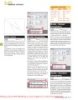
Adobe Photoshop CS3 A-Z: Tools and features illustrated ready reference- P2
 50 p |
50 p |  162
|
162
|  58
58
-
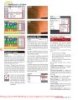
Adobe Photoshop CS3 A-Z: Tools and features illustrated ready reference- P3
 50 p |
50 p |  164
|
164
|  52
52
-

Adobe Photoshop CS3 A-Z: Tools and features illustrated ready reference- P6
 50 p |
50 p |  160
|
160
|  50
50
-
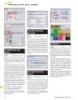
Adobe Photoshop CS3 A-Z: Tools and features illustrated ready reference- P8
 21 p |
21 p |  153
|
153
|  49
49
-

Adobe Photoshop CS3 A-Z: Tools and features illustrated ready reference- P4
 50 p |
50 p |  154
|
154
|  47
47
-

Adobe Photoshop CS3 A-Z: Tools and features illustrated ready reference- P7
 21 p |
21 p |  135
|
135
|  42
42
Chịu trách nhiệm nội dung:
Nguyễn Công Hà - Giám đốc Công ty TNHH TÀI LIỆU TRỰC TUYẾN VI NA
LIÊN HỆ
Địa chỉ: P402, 54A Nơ Trang Long, Phường 14, Q.Bình Thạnh, TP.HCM
Hotline: 093 303 0098
Email: support@tailieu.vn








