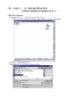YOMEDIA

ADSENSE
Catia kinematics
70
lượt xem 19
download
lượt xem 19
download
 Download
Vui lòng tải xuống để xem tài liệu đầy đủ
Download
Vui lòng tải xuống để xem tài liệu đầy đủ
Catia Kinematics Avid Disc Brake.mpg This is a uni project to choose a mechanism, draw the parts and then animate it using Catia DMU
AMBIENT/
Chủ đề:
Bình luận(0) Đăng nhập để gửi bình luận!
Nội dung Text: Catia kinematics
- Fitting Simulation & Kinematics NATIONAL INSTITUTE FOR AVIATION RESEARCH Wichita State University Revision 5.14 Copyright 2005. All rights reserved. www.cadcamlab.org
- None of this material may be reproduced, used or disclosed, in part or in whole, without the expressed written permission of: National Institute for Aviation Research Wichita State University Wichita, KS Copyright 2005. All rights reserved. www.cadcamlab.org
- CATIA Kinematics CATIA® V5R14 TABLE OF CONTENTS Introduction . . . . . . . . . . . . . . . . . . . . . . . . . . . . . . . . . . . . . . . . . . . . . . . . . . . . . . . . . . . . . . 1 Fitting Simulation . . . . . . . . . . . . . . . . . . . . . . . . . . . . . . . . . . . . . . . . . . . . . . . . . . . 2 Pull Down Menus . . . . . . . . . . . . . . . . . . . . . . . . . . . . . . . . . . . . . . . . . . . . . . . . . . . 3 Insert . . . . . . . . . . . . . . . . . . . . . . . . . . . . . . . . . . . . . . . . . . . . . . . . . . . . . . . . 3 Tools . . . . . . . . . . . . . . . . . . . . . . . . . . . . . . . . . . . . . . . . . . . . . . . . . . . . . . . 4 Analyze . . . . . . . . . . . . . . . . . . . . . . . . . . . . . . . . . . . . . . . . . . . . . . . . . . . . . 5 Window . . . . . . . . . . . . . . . . . . . . . . . . . . . . . . . . . . . . . . . . . . . . . . . . . . . . . 5 Fitting Simulation Workbench . . . . . . . . . . . . . . . . . . . . . . . . . . . . . . . . . . . . . . . . . . 6 Manipulation . . . . . . . . . . . . . . . . . . . . . . . . . . . . . . . . . . . . . . . . . . . . . . . . . 7 Recorder . . . . . . . . . . . . . . . . . . . . . . . . . . . . . . . . . . . . . . . . . . . . . . . . . . . . . 8 Player . . . . . . . . . . . . . . . . . . . . . . . . . . . . . . . . . . . . . . . . . . . . . . . . . . . . . . . 8 Bottom Toolbar . . . . . . . . . . . . . . . . . . . . . . . . . . . . . . . . . . . . . . . . . . . . . . . . . . . . . 9 Viewing . . . . . . . . . . . . . . . . . . . . . . . . . . . . . . . . . . . . . . . . . . . . . . . . . . . . . 9 Fitting Simulation . . . . . . . . . . . . . . . . . . . . . . . . . . . . . . . . . . . . . . . . . . . . . . . . . . . . . . . . 11 Creating Tracks . . . . . . . . . . . . . . . . . . . . . . . . . . . . . . . . . . . . . . . . . . . . . . . . . . . . 11 Compass . . . . . . . . . . . . . . . . . . . . . . . . . . . . . . . . . . . . . . . . . . . . . . . . . . . . . . . . . . 12 Color Action . . . . . . . . . . . . . . . . . . . . . . . . . . . . . . . . . . . . . . . . . . . . . . . . . . . . . . . 21 Visibility Action . . . . . . . . . . . . . . . . . . . . . . . . . . . . . . . . . . . . . . . . . . . . . . . . . . . . 22 Sequences . . . . . . . . . . . . . . . . . . . . . . . . . . . . . . . . . . . . . . . . . . . . . . . . . . . . . . . . . 23 Shuttles . . . . . . . . . . . . . . . . . . . . . . . . . . . . . . . . . . . . . . . . . . . . . . . . . . . . . 28 Creating a Sequence from Explode . . . . . . . . . . . . . . . . . . . . . . . . . . . . . . . 39 Modifying Tracks . . . . . . . . . . . . . . . . . . . . . . . . . . . . . . . . . . . . . . . . . . . . . . . . . . . 41 Reordering Shots . . . . . . . . . . . . . . . . . . . . . . . . . . . . . . . . . . . . . . . . . . . . . 41 Reusing Shots . . . . . . . . . . . . . . . . . . . . . . . . . . . . . . . . . . . . . . . . . . . . . . . . 43 Shot Time . . . . . . . . . . . . . . . . . . . . . . . . . . . . . . . . . . . . . . . . . . . . . . . . . . . 45 Adding, Deleting and Modifying Shots . . . . . . . . . . . . . . . . . . . . . . . . . . . . 47 Advanced Tracks . . . . . . . . . . . . . . . . . . . . . . . . . . . . . . . . . . . . . . . . . . . . . . . . . . . 49 Mirroring Tracks . . . . . . . . . . . . . . . . . . . . . . . . . . . . . . . . . . . . . . . . . . . . . 50 Reversing Tracks . . . . . . . . . . . . . . . . . . . . . . . . . . . . . . . . . . . . . . . . . . . . . 55 Joining Tracks . . . . . . . . . . . . . . . . . . . . . . . . . . . . . . . . . . . . . . . . . . . . . . . 60 Clash Detection . . . . . . . . . . . . . . . . . . . . . . . . . . . . . . . . . . . . . . . . . . . . . . . . . . . . 63 Path Finder . . . . . . . . . . . . . . . . . . . . . . . . . . . . . . . . . . . . . . . . . . . . . . . . . . . . . . . . 67 Smooth . . . . . . . . . . . . . . . . . . . . . . . . . . . . . . . . . . . . . . . . . . . . . . . . . . . . . . . . . . . 71 Angle Validation . . . . . . . . . . . . . . . . . . . . . . . . . . . . . . . . . . . . . . . . . . . . . . . . . . . 74 Advanced Sequences . . . . . . . . . . . . . . . . . . . . . . . . . . . . . . . . . . . . . . . . . . . . . . . . 77 Advanced Shuttles . . . . . . . . . . . . . . . . . . . . . . . . . . . . . . . . . . . . . . . . . . . . 77 Gantt Chart . . . . . . . . . . . . . . . . . . . . . . . . . . . . . . . . . . . . . . . . . . . . . . . . . . 85 Generating a Replay . . . . . . . . . . . . . . . . . . . . . . . . . . . . . . . . . . . . . . . . . . . 88 Generating a Video . . . . . . . . . . . . . . . . . . . . . . . . . . . . . . . . . . . . . . . . . . . 89 Clash Analysis . . . . . . . . . . . . . . . . . . . . . . . . . . . . . . . . . . . . . . . . . . . . . . . . . . . . . 90 Distance Analysis . . . . . . . . . . . . . . . . . . . . . . . . . . . . . . . . . . . . . . . . . . . . . . . . . . . 97 Analysis with Sequences . . . . . . . . . . . . . . . . . . . . . . . . . . . . . . . . . . . . . . . . . . . . 102 Swept Volumes . . . . . . . . . . . . . . . . . . . . . . . . . . . . . . . . . . . . . . . . . . . . . . . . . . . 106 Experiments . . . . . . . . . . . . . . . . . . . . . . . . . . . . . . . . . . . . . . . . . . . . . . . . . . . . . . 109 Other Tracks . . . . . . . . . . . . . . . . . . . . . . . . . . . . . . . . . . . . . . . . . . . . . . . . . . . . . . 115 Table of Contents, Page i © Wichita State University
- CATIA Kinematics CATIA® V5R14 Introduction . . . . . . . . . . . . . . . . . . . . . . . . . . . . . . . . . . . . . . . . . . . . . . . . . . . . . . . . . . . . 117 Kinematics . . . . . . . . . . . . . . . . . . . . . . . . . . . . . . . . . . . . . . . . . . . . . . . . . . . . . . . 118 Pull Down Menus . . . . . . . . . . . . . . . . . . . . . . . . . . . . . . . . . . . . . . . . . . . . . . . . . 119 Insert . . . . . . . . . . . . . . . . . . . . . . . . . . . . . . . . . . . . . . . . . . . . . . . . . . . . . . 119 Tools . . . . . . . . . . . . . . . . . . . . . . . . . . . . . . . . . . . . . . . . . . . . . . . . . . . . . 121 Analyze . . . . . . . . . . . . . . . . . . . . . . . . . . . . . . . . . . . . . . . . . . . . . . . . . . . 122 Window . . . . . . . . . . . . . . . . . . . . . . . . . . . . . . . . . . . . . . . . . . . . . . . . . . . 122 Kinematics Workbench . . . . . . . . . . . . . . . . . . . . . . . . . . . . . . . . . . . . . . . . . . . . . 123 Player . . . . . . . . . . . . . . . . . . . . . . . . . . . . . . . . . . . . . . . . . . . . . . . . . . . . . 124 Bottom Toolbar . . . . . . . . . . . . . . . . . . . . . . . . . . . . . . . . . . . . . . . . . . . . . . . . . . . 125 Viewing . . . . . . . . . . . . . . . . . . . . . . . . . . . . . . . . . . . . . . . . . . . . . . . . . . . 125 Kinematics . . . . . . . . . . . . . . . . . . . . . . . . . . . . . . . . . . . . . . . . . . . . . . . . . . . . . . . . . . . . . 127 Joints . . . . . . . . . . . . . . . . . . . . . . . . . . . . . . . . . . . . . . . . . . . . . . . . . . . . . . . . . . . 127 Revolute - Null Offset . . . . . . . . . . . . . . . . . . . . . . . . . . . . . . . . . . . . . . . . 128 Revolute - Centered . . . . . . . . . . . . . . . . . . . . . . . . . . . . . . . . . . . . . . . . . . 134 Prismatic . . . . . . . . . . . . . . . . . . . . . . . . . . . . . . . . . . . . . . . . . . . . . . . . . . 137 Cylindrical - Angle and Length . . . . . . . . . . . . . . . . . . . . . . . . . . . . . . . . . 140 Cylindrical - Length . . . . . . . . . . . . . . . . . . . . . . . . . . . . . . . . . . . . . . . . . . 143 Cylindrical - Angle . . . . . . . . . . . . . . . . . . . . . . . . . . . . . . . . . . . . . . . . . . . 145 Screw . . . . . . . . . . . . . . . . . . . . . . . . . . . . . . . . . . . . . . . . . . . . . . . . . . . . . 147 Spherical . . . . . . . . . . . . . . . . . . . . . . . . . . . . . . . . . . . . . . . . . . . . . . . . . . 150 Planar . . . . . . . . . . . . . . . . . . . . . . . . . . . . . . . . . . . . . . . . . . . . . . . . . . . . . 152 Rigid . . . . . . . . . . . . . . . . . . . . . . . . . . . . . . . . . . . . . . . . . . . . . . . . . . . . . . 154 Point Curve . . . . . . . . . . . . . . . . . . . . . . . . . . . . . . . . . . . . . . . . . . . . . . . . 156 Slide Curve . . . . . . . . . . . . . . . . . . . . . . . . . . . . . . . . . . . . . . . . . . . . . . . . . 158 Roll Curve . . . . . . . . . . . . . . . . . . . . . . . . . . . . . . . . . . . . . . . . . . . . . . . . . 160 Point Surface . . . . . . . . . . . . . . . . . . . . . . . . . . . . . . . . . . . . . . . . . . . . . . . 163 Universal . . . . . . . . . . . . . . . . . . . . . . . . . . . . . . . . . . . . . . . . . . . . . . . . . . 166 Constant Velocity . . . . . . . . . . . . . . . . . . . . . . . . . . . . . . . . . . . . . . . . . . . . 171 Gear . . . . . . . . . . . . . . . . . . . . . . . . . . . . . . . . . . . . . . . . . . . . . . . . . . . . . . 174 Rack . . . . . . . . . . . . . . . . . . . . . . . . . . . . . . . . . . . . . . . . . . . . . . . . . . . . . . 178 Cable . . . . . . . . . . . . . . . . . . . . . . . . . . . . . . . . . . . . . . . . . . . . . . . . . . . . . 181 Joints using Axis Systems . . . . . . . . . . . . . . . . . . . . . . . . . . . . . . . . . . . . . 183 Assembly Constraints . . . . . . . . . . . . . . . . . . . . . . . . . . . . . . . . . . . . . . . . . . . . . . 187 Auto Create . . . . . . . . . . . . . . . . . . . . . . . . . . . . . . . . . . . . . . . . . . . . . . . . 187 Advanced . . . . . . . . . . . . . . . . . . . . . . . . . . . . . . . . . . . . . . . . . . . . . . . . . . 189 Simulations . . . . . . . . . . . . . . . . . . . . . . . . . . . . . . . . . . . . . . . . . . . . . . . . . . . . . . 195 Simulation . . . . . . . . . . . . . . . . . . . . . . . . . . . . . . . . . . . . . . . . . . . . . . . . . 195 Compiling the simulation . . . . . . . . . . . . . . . . . . . . . . . . . . . . . . . . . . . . . . 198 Replay . . . . . . . . . . . . . . . . . . . . . . . . . . . . . . . . . . . . . . . . . . . . . . . . . . . . 199 Simulation player . . . . . . . . . . . . . . . . . . . . . . . . . . . . . . . . . . . . . . . . . . . . 200 Sequences . . . . . . . . . . . . . . . . . . . . . . . . . . . . . . . . . . . . . . . . . . . . . . . . . . 202 Generate Replay . . . . . . . . . . . . . . . . . . . . . . . . . . . . . . . . . . . . . . . . . . . . . 205 Generate Video . . . . . . . . . . . . . . . . . . . . . . . . . . . . . . . . . . . . . . . . . . . . . 206 Knowledgeware . . . . . . . . . . . . . . . . . . . . . . . . . . . . . . . . . . . . . . . . . . . . . . . . . . . 208 Laws . . . . . . . . . . . . . . . . . . . . . . . . . . . . . . . . . . . . . . . . . . . . . . . . . . . . . . 208 Rules . . . . . . . . . . . . . . . . . . . . . . . . . . . . . . . . . . . . . . . . . . . . . . . . . . . . . 212 Table of Contents, Page ii ©Wichita State University
- CATIA Kinematics CATIA® V5R14 Path Generation . . . . . . . . . . . . . . . . . . . . . . . . . . . . . . . . . . . . . . . . . . . . . . . . . . . 216 Traces . . . . . . . . . . . . . . . . . . . . . . . . . . . . . . . . . . . . . . . . . . . . . . . . . . . . . 216 Swept Volumes . . . . . . . . . . . . . . . . . . . . . . . . . . . . . . . . . . . . . . . . . . . . . 219 Sensors . . . . . . . . . . . . . . . . . . . . . . . . . . . . . . . . . . . . . . . . . . . . . . . . . . . . . . . . . . 225 Speed and Acceleration . . . . . . . . . . . . . . . . . . . . . . . . . . . . . . . . . . . . . . . 231 Clash and Distance . . . . . . . . . . . . . . . . . . . . . . . . . . . . . . . . . . . . . . . . . . . 235 Joint Limits . . . . . . . . . . . . . . . . . . . . . . . . . . . . . . . . . . . . . . . . . . . . . . . . 241 Mechanism Dressup . . . . . . . . . . . . . . . . . . . . . . . . . . . . . . . . . . . . . . . . . . . . . . . . 243 Mechanism Analysis . . . . . . . . . . . . . . . . . . . . . . . . . . . . . . . . . . . . . . . . . . . . . . . 247 Tracks and Simulations . . . . . . . . . . . . . . . . . . . . . . . . . . . . . . . . . . . . . . . . . . . . . 249 Problems . . . . . . . . . . . . . . . . . . . . . . . . . . . . . . . . . . . . . . . . . . . . . . . . . . . . . . . . . . . . . . 251 Problem #1 . . . . . . . . . . . . . . . . . . . . . . . . . . . . . . . . . . . . . . . . . . . . . . . . . . . . . . . 251 Problem #2 . . . . . . . . . . . . . . . . . . . . . . . . . . . . . . . . . . . . . . . . . . . . . . . . . . . . . . . 252 Problem #3 . . . . . . . . . . . . . . . . . . . . . . . . . . . . . . . . . . . . . . . . . . . . . . . . . . . . . . . 253 Problem #4 . . . . . . . . . . . . . . . . . . . . . . . . . . . . . . . . . . . . . . . . . . . . . . . . . . . . . . . 254 Problem #5 . . . . . . . . . . . . . . . . . . . . . . . . . . . . . . . . . . . . . . . . . . . . . . . . . . . . . . . 255 Problem #6 . . . . . . . . . . . . . . . . . . . . . . . . . . . . . . . . . . . . . . . . . . . . . . . . . . . . . . . 256 Appendix A . . . . . . . . . . . . . . . . . . . . . . . . . . . . . . . . . . . . . . . . . . . . . . . . . . . . . . . . . . . . 259 Digital Mockup - DMU Fitting - DMU Fitting . . . . . . . . . . . . . . . . . . . . . . . . . . . 259 Digital Mockup - DMU Fitting - DMU Manipulation . . . . . . . . . . . . . . . . . . . . . . 260 Table of Contents, Page iii © Wichita State University
- CATIA Kinematics CATIA® V5R14 Table of Contents, Page iv ©Wichita State University
- CATIA Fitting Simulation CATIA® V5R14 Advanced Tracks Sometimes creating each individual track is unnecessary. There are a number of operations that can be applied to tracks that will hasten the simulation process. Open the Advanced Tracks document located in the Advanced Tracks directory. Fitting Simulation - Advanced Tracks, Page 49 © Wichita State University
- CATIA Fitting Simulation CATIA® V5R14 Mirroring Tracks To mirror a track, all you have to do is place the compass on the mirror plane, with the base of the compass (the XY plane) on the mirror plane. The ZX primary plane for the propeller will work just fine. Unhide the ZX plane in the Propeller. Just expand out the tree for the propeller, and then unhide the ZX plane. Select the track icon. Select the right landing pad as shown above. The right landing pad will be labeled 1x8 Thin Block.1. You will probably want to modify the parameters for compass manipulation to have a 0 inch Translation increment for Along W. This will allow for smaller movements in the W direction. Create the following track. This track will be created with the Interpolater set to Linear. Do not worry about moving the pad front to back, only along the YZ plane. Fitting Simulation - Advanced Tracks, Page 50 ©Wichita State University
- CATIA Fitting Simulation CATIA® V5R14 Change the Interpolater to Composite spline. If you remember, before when you changed the Interpolater to a composite spline, the only thing that seemed to happen is the object slowed down as it went around a corner. Notice what happens this time. What is really happening with a composite spline is, the points that are close together are converted to a spline, where as the longer stretches are left as lines. This makes for more fluid and smooth motions as the track progresses. Select OK when done. That has one track done. Now, the other pad needs to have the exact same track applied, but in a mirrored fashion. Drag the compass and place it on the Propeller plane. This may be a bit of a trick. Make sure that you are zoomed in on the plane. To drag the compass, select the large red dot on the center of the base of the compass, and then drag it to one of the edges of the plane. You will have to drag it to the edge before it will stick to the plane. The result should look something like this. Fitting Simulation - Advanced Tracks, Page 51 © Wichita State University
- CATIA Fitting Simulation CATIA® V5R14 Now it is time to mirror the track so that it can be used for the other helicopter pad. With the third mouse button, select on the track just created, and then select the track object. Notice there are a series of operations that can be applied to the track. Definition Takes you back to the definition of the track Reverse time Reverses the track and make it run backwards Join Joins two different tracks together Split Spits a track into different segments Mirror track Mirrors a track around the base plane of the compass Update Updates the track if changes have occurred Break link Erases the history of a track, making it a stand-alone track Select Mirror track. This mirrors the track around the base plane of the compass. It is mandatory that the compass be in a proper location before trying to mirror the track. Now that you have the track in place, you need to associate it to the other landing pad. Fitting Simulation - Advanced Tracks, Page 52 ©Wichita State University
- CATIA Fitting Simulation CATIA® V5R14 Notice the new track. The new track has a long line of sub branches. Take a quick look at the various sub branches. The first sub branch is the Mirror track branch. It shows what operation has been performed. The next branch down is the Track.1 1x8 Thin Block.1 branch, the track that was mirrored. The Parameters branch is the parameters of the mirror. This defines what the track was mirrored around, and other various information about the mirroring of the track. Double select the new track. This should be Track.2 1x8 Thin Block.1, but just know it is the second track. This will take you back to the definition of the first track. Select the Object field. This will bring up the Track Positioning window. Last time you told it to not keep the positioning of the track. Since the mirrored track is in the correct place as it is, then you will want to keep the positioning. Select Keep Positioning from the Track Positioning window. Now the track will not move, but will still work with the second block. Select the 1x8 Thin Block (1x8 Thin Block.2). You may have to select it from the tree. The original block will lay on top of the second one, making it difficult to select graphically. Select OK when you are done, then select the reset position icon. Now you are ready to replay the two of them to see how they look. Select the player icon and then the first track. The Player toolbar appears. Select the skip to begin icon and then the play forward icon. The block moves down and to the right. Select the second track and play it. The block moves down and to the left. Close the Player toolbar. You can close the window by selecting the X in the upper right corner or you can select the player icon again. You are going to make a modification to the first track. Fitting Simulation - Advanced Tracks, Page 53 © Wichita State University
- CATIA Fitting Simulation CATIA® V5R14 Double select on the first track. You have to select the player icon to turn it off. Otherwise, the player will change back to the first track, waiting for you to replay it. Move the landing pad straight forward, and inward as shown below. Select OK when done. Do not worry about the Z movements, Just assume everything is along the XY plane. Notice the other track did not change as you thought it might. You are going to remove the old track and then mirror the track again. Select the player icon and select Track.2 1x8 Thin Block.2. The Player toolbar appears. Select the skip to begin icon and close the Player toolbar. This will locate that block at the original position. Delete Track.2. You are going to create a new track by mirroring the modified one. Drag the compass and position it on the plane again. You must define a mirror plane with the compass. Press the third mouse button while on Track.1 1x8 Thin Block.1, select the object name and select Mirror track. The modified track is mirrored. You will need to change the object it is associated with. Double select Track.2 1x8 Thin Block.1, select in the Object box, turn on Keep positioning and select the 1x8 Thin Block (1x8 Thin Block.2). You will probably need to select it from the tree. Select OK, then select the reset position icon. Now you should be able to replay both of the tracks. Now that you have the two landing pads dis-assembling, it is time to reverse the tracks to put it back together. Fitting Simulation - Advanced Tracks, Page 54 ©Wichita State University
- CATIA Fitting Simulation CATIA® V5R14 Reversing Tracks With the third mouse button, select on the first track, and then the track object. This is going to bring up the contextual menu for the track. Select Reverse time. This is going to reverse the time for the track. Notice a Reverse time branch is added to the tree. Select the player icon and the first track. Select the skip to begin icon and then play the track. Notice the landing pad now starts at the end of the track, and finishes where it originally was. Even though the second track is a mirror of the first track, the operations performed on the tracks do not mirror. This means that if you replay the second track, it will not be in reversed time. Close the Player and reverse the time for the second track. This is just the same process as before, select on the track with the third mouse button, select the track object, and then select Reverse time. This will add another branch to the track. Now the second track, Track.2 1x8 Thin Block.2, has two operations performed on it, a mirror and a reverse time. You can have as many operations performed on a track as you want. There is another method to run a track in reverse that does not utilize a reverse time operation. This will be looked at next. Fitting Simulation - Advanced Tracks, Page 55 © Wichita State University
- CATIA Fitting Simulation CATIA® V5R14 Create a shuttle that consists of the Propeller and both blades. Select the Propeller first in order to have the shuttle axis located at the center of the Propeller. Remember, if you want to move several pieces at the same time, you will have to put them in a shuttle. Name the shuttle Prop & Blades. Do not select OK just yet. The second method of assembly requires that the parts be in their initial location before you begin the track. This means that the prop and blades need to be moved away from the rest of the assembly. Before you do that though, you will need to define a snapping axis. A snapping axis is a set location and orientation that the compass will snap to when it is within a range. You can control the range with Tools, Options, Digital Mockup, DMU Fitting, DMU Manipulation tab. You can adjust the Snap Sensitivity based on Position and Orientation. Select the snapping axis icon. The icon is located in the Manipulation toolbar. You only need to select this once. You should see a small red axis appear at the base of the compass. The red axis can be difficult to see with all of the other red pieces around, so if you do not identify it immediately, do not worry. Now that you have the snapping axis defined, you can move the shuttle. Move the shuttle to the location shown below. It is not important how you get the shuttle there. You are not recording a track, only setting the initial position of the shuttle. Fitting Simulation - Advanced Tracks, Page 56 ©Wichita State University
- CATIA Fitting Simulation CATIA® V5R14 Select OK. Now you are ready to create the track. Select the track icon and then select the Prop & Blades shuttle. Notice you also have the ability to define a snapping axis from within the track. This would allow you to create a track that removed a part, then brought it back to the same location. Create a track similar to the following but do not select OK. The track does not need to be exactly as shown, but you want the propeller to be above the snapping axis you created. Now move the compass straight down to the snapping axis. Notice once you get close to the snapping axis, the propeller and blades snap to the position, regardless of where the compass is. This insures that propeller and blades go back into the exact spot that they were in before. Record the last step and select OK when done. This will finish the track. Play the track to make sure everything looks good and return it to the beginning. This will make it easier to move the other pieces. Fitting Simulation - Advanced Tracks, Page 57 © Wichita State University
- CATIA Fitting Simulation CATIA® V5R14 Create the following track for the 2x2 Block for Rotating and select OK when done. Do not make any X movements, just move the block up and over. Note: The other tracks are hidden for clarity. You are going to be removing/assembling several different pieces, however, you can re-use this portion of the track. Copy and paste the track. Just select with the third mouse button on the fourth track, and then select copy. Select on the main Tracks branch and select Paste. This will create a second Track.4 in the tree. Fitting Simulation - Advanced Tracks, Page 58 ©Wichita State University
- CATIA Fitting Simulation CATIA® V5R14 Change the object to be the 2x3 Slanted Block (2x3 Slanted Block.2) for the copied track and select OK. This will be the red slanted block at the tail of the helicopter. Notice what happened when you changed the track. The track flipped sides. This is not too much of a problem. However, if you remember from earlier, when you copy and paste a track, that means the two are linked together. This means that if you try to modify the track for the propeller block, then you will also be modifying the track for the tail. This is not what you are after. With the third mouse button select on the copied track and then select the track object. You can also select the third mouse button on the track itself. You do not have to select it from the tree each time. Select Break link from the contextual menu. This will break the link between the two tracks. Nothing will physically change. The name of the track will still be the same and the track will not be modified. Move the 2x2 Block for Rotating to the end of its track. You can do this by selecting the player icon, selecting its track and selecting the skip to end icon. Select the track icon and then select the 2x2 Block for Rotating again. Notice this starts a new track. Not to worry, this is easily fixed. Create a track to move the block to the front of the helicopter by the propeller and blades. Select OK when done. The two tracks will be joined together in a bit. With the slanted block at the end of its current track, add an additional track to move it by the propeller and blades also. Select OK when done. You will need to move the slanted tail to the end of the track in the same manner as you did the rotating block. Fitting Simulation - Advanced Tracks, Page 59 © Wichita State University
- CATIA Fitting Simulation CATIA® V5R14 Joining Tracks At this point, your workspace should look something like the following image. Your track numbers may not be the same, but the position of them should be. Joining tracks is similar to concatenating curves. The difference is, the tracks do not need to meet end to end. In this example, the tracks do match end to end, but just keep in mind that they do not have to. Also keep in mind that you can join together as many tracks as you want. You are not limited to joining two tracks to each other. The trick with joining tracks is keeping the order correct. The end of the first track you select, and the beginning of the second track you select will be the two endpoints that get connected. Select the fourth track, Track.4 2x2 Block for Rotating.1 (Track.4 2x2 Block for Rotating.1) and the sixth track, Track.5 2x2 Block for Rotating.1 (Track.5 2x2 Block for Rotating.1). This should be the two tracks that make up the path for the rotating block. You should see both of them highlighted in the workspace. Make sure you selected the fourth track, Track.4 2x2 Block for Rotating.1 (Track.4 2x2 Block for Rotating.1) first. Remember, the end of the first track selected gets linked to the beginning of the second track. With the third mouse button select on one of the highlighted tracks and select Selected objects. The join option will be selectable. Fitting Simulation - Advanced Tracks, Page 60 ©Wichita State University
- CATIA Fitting Simulation CATIA® V5R14 Select Join. Notice both tracks disappeared and a new track was added to the tree. When multiple tracks are joined together, they are included in the join as inputs. The inputs are then hidden and are no longer shown. The resulting track, Track.7 2x2 Block for Rotating.1 in this case, is a combination of the other two. You can apply other operations on the new track, but to modify it, you must return to the underlying tracks to change the path. Select the other two tracks and join them together. Be sure you select them in the right order. Replay the two tracks to make sure they are correct when you are done. Now that you have the two tracks ready, you still need to reverse the time to make them assemble the helicopter. Reverse the two joined tracks. Remember, all you need to do to reverse the track is to select on the track with the third mouse button (in this case Track.7 and Track.8) and select the object for the track and then Reverse time. Replay your track to make sure everything looks good. This would be a good time to save your assembly too. Fitting Simulation - Advanced Tracks, Page 61 © Wichita State University
- CATIA Fitting Simulation CATIA® V5R14 This will be all the further that the helicopter will be assembled. You are more than encouraged to finish out the helicopter. Before leaving this exercise though, you are going to want to create a sequence for the assembly. Select the edit sequence icon. This time you are not going to want to put the tracks into the sequence in the same order you created them. Put the last track, Track.8 2x3 Slanted Block.2, into the sequence. Change the duration to 10s. The last track should be the tail piece. Add in the second to last track, Track.7 2x2 Block for Rotating.1. Make the duration 10s also. This is the main piece that you want to put onto the helicopter before the prop and blades. Add the third track, Track.3 Prop & Blades, to the sequence. Set the duration to 15s. This should be the prop and blades. Add the first two tracks in simultaneous mode. Set the duration to 10s each. Remember, to add them in simultaneous mode, all you have to do is highlight both of them at the same time in the Action in session field and then select the right arrow. Select OK and then play the sequence. This completes creating a fitting simulation showing assembly instead of dis-assembly. Save and close your document. Fitting Simulation - Advanced Tracks, Page 62 ©Wichita State University

ADSENSE
CÓ THỂ BẠN MUỐN DOWNLOAD
Thêm tài liệu vào bộ sưu tập có sẵn:

Báo xấu

LAVA
AANETWORK
TRỢ GIÚP
HỖ TRỢ KHÁCH HÀNG
Chịu trách nhiệm nội dung:
Nguyễn Công Hà - Giám đốc Công ty TNHH TÀI LIỆU TRỰC TUYẾN VI NA
LIÊN HỆ
Địa chỉ: P402, 54A Nơ Trang Long, Phường 14, Q.Bình Thạnh, TP.HCM
Hotline: 093 303 0098
Email: support@tailieu.vn