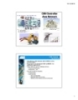Detecting Collisions
59
lượt xem 3
download
lượt xem 3
download
 Download
Vui lòng tải xuống để xem tài liệu đầy đủ
Download
Vui lòng tải xuống để xem tài liệu đầy đủ
Phát hiện nhiều vụ va chạm Flash ứng dụng, đặc biệt là trò chơi, có thể phát hiện đối tượng va chạm-một trong những ứng dụng dễ dàng nhất hiểu của logic có điều kiện. Để phát hiện va chạm giữa hai đối tượng (phim trường clip)
Chủ đề:
Bình luận(0) Đăng nhập để gửi bình luận!

CÓ THỂ BẠN MUỐN DOWNLOAD