
Hệ thống nhúng - Chương 2
lượt xem 15
download
 Download
Vui lòng tải xuống để xem tài liệu đầy đủ
Download
Vui lòng tải xuống để xem tài liệu đầy đủ
“What happens when all the code in the main() function has been executed?” The device will reset, and the entire program will execute again…and again. In fact, the compiler puts a special software reset instruction right after the end of the main() function code How to keep the system alive?
Bình luận(0) Đăng nhập để gửi bình luận!
Nội dung Text: Hệ thống nhúng - Chương 2
- Embedded Systems Hệ thống nhúng Thạc sĩ Lê Mạnh Hải 1
- Lesson 2 : A loop in the pattern Flight plan: • Embedded-control programs need a framework, similar to the pilots’ pattern, so that the flow of code can be managed. • Loops syntax in C • The 16-bit Timer1. • Two new MPLAB® SIM – “Animate” – “Logic Analyzer.” 2
- Preflight checklist • MPLAB IDE, Integrated Development Environment • MPLAB SIM, software simulator • MPLAB C30 compiler (Student Version) 3
- The flight 1. Select “Project→Project Wizard”, to start creating a new project. 2. Select the PIC24FJ128GA010 device, and click Next. 3. Select the MPLAB C30 compiler suite and click Next. 4. Create a new folder and name it “Loop.” name the project “A Loop in the Pattern,” and clickNext. 5. There is no need to copy any source fi les from the previous lessons; click Next once more. 6. Click Finish to complete the Wizard set-up. 7. Open a new editor window. Type the main program header: // // A loop in the pattern // 1. Select “Project→AddNewFiletoProject”, to save the fi le as: “loop.c” and have it automatically 2. added to the project source fi les list. 3. Save the project. 4
- The flight “What happens when all the code in the main() function has been executed?” The device will reset, and the entire program will execute again…and again. In fact, the compiler puts a special software reset instruction right after the end of the main() function code How to keep the system alive? While loops In C there are at least three ways to code a loop; here is the fi rst —the while loop: while ( x) { // your code here... } 5
- Operators ( a || b) is true, ( a && b) is true ( !a) is false There are, then, a number of operators that compare numbers (integers of any kind and fl oating-point values, too) and return logic values. == the “equal-to” operator; notice it is composed of two equal signs to distinguish it from the “assignment” operator we used in the previous lesson, != the “NOT-equal to” operator, > the “greater-than” operator, >= the “greater-or-equal to” operator, < the “less-than” operator,
- While pattern 1. while ( 1) 2. { 3. // your code here... 4. } 7
- Real program 1. #include 2. main() 3. { 4. // init the control registers 5. TRISA = 0xff00; // PORTA pin 0..7 as output 6. // application main loop 7. while( 1) 8. { 9. PORTA = 0xff; // turn pin 0-7 on 10.PORTA = 0; // turn all pin off 11.} 12.} Please guess how can we know the system is working or not? 8
- An animated simulation • To test the code in this example with the simulator, I recommend you use the “Animate” mode (Debugger→Animate). In this mode, the simulator executes one C program line at a time, pausing for ½ second after each one to give us the time to observe the immediate results. If you add the PORTA special-function register to the Watch window, you should be able to see its value alternating rhythmicallybetween 0xff and 0x00. • In practice, if our example code was to be executed on an Explorer16 demonstration board (where the PIC24 is running at 32 MHz), the LEDs connected to the PORTA output pins would blink too fast for our eyes to notice. In fact, each LED would be turned on and off several million times each second! 9
- Problem! • How to slow things down to a point where the LEDs would blink nicely just a couple of times per second? The solutions are: • Function delay() – software solution • Timer – hardware solution 10
- Software solution 1. #include 2. main() 3. { 4. // init the control registers 5. TRISA = 0xff00; // PORTA pin 0..7 as output 6. // application main loop 7. while( 1) 8. { 9. PORTA = 0xff; // turn pin 0-7 on 10. Delay(); 11. PORTA = 0; // turn all pin off 12. } 13. } Delay() { //Code for delay } What is code for delay 1/2s, system frequency is 32Mhz 11 Guess the system’s respond to these code? Software problem?
- Hardware solution- Timer 12
- Timer1 registers • TMR1, which contains the 16-bit counter value. • T1CON, which controls activation and the operating mode of the timer. • PR1, which can be used to produce a periodic reset of the timer • (not required here). • We can clear the TMR1 register to start counting from zero. • TMR1 = 0; • Then we can initialize T1CON so that the timer will operate in a simple confi guration where: • Timer1 is activated: TON = 1 • The main MCU clock serves as the source (Fosc/2): TCS = 0 • The prescaler is set to the maximum value (1:256): TCKPS = 11 • The input gating and synchronization functions are not required, since we use the MCU internal clock directly as the timer clock: TGATE = 0, TSYNC = 0 • We do not worry about the behavior in IDLE mode: TSIDL = 0 13 (default)
- 1. #include 2. #define DELAY 16000 3. main() 4. { 5. // init the control registers 6. TRISA = 0xff00; // PORTA pin 0..7 as output 7. T1CON = 0x8030; // TMR1 on, prescaler 1:256 Tclk/2 8. while( 1) // main application loop 9. { 10. PORTA = 0xff; // turn pin 0-7 on and wait for ¼ second 11. TMR1 = 0; // restart the count 12. while ( TMR1 < DELAY) 13. { 14. // just wait 15. } 16. PORTA = 0x00; // turn all pin off and wait for ¼ second 17. TMR1 = 0; // restart the count 18. while ( TMR1 < DELAY) 19. { 20. // just wait 21. } 22. } // main loop 23. } // main 14
- Logic Analyzer • The logic analyzer gives you a graphical and extremely effective view of the recorded values for any number of the device output pins, but it requires a little care in the initial set-up. • Before anything else, you should make sure that the Tracing function of the simulator is turned on. 1. Select the “Debug→Settings” dialog box and then choose the Osc/Trace tab. 2. In the Tracing options section, check the Trace All box. 3. Now you can open the Analyzer window, from the “View→Simulator” Logic Analyzer menu. 15
- 16
- 4. Then click on the channel button, to bring up the channel-selection dialog box. 17
- 5. From here, you can select the device output pins you would like to visualize. In our case, select RA0 and click “Add =>”. 6. Click on OK to close the channel-selection dialog box. 18
- 19
- Post-flight briefing • MPLAB C30 compiler deals with program termination. • For the first time, we gave our little project a bit of structure —separating the main() function in an initialization section and an infinite loop. To do so, we learned about the while loop statements and we took the opportunity to touch briefly on the subject of logical expressions evaluation. • We closed the lesson with a final example, where we used a timer module for the first time and we played with the Logic Analyzer window to plot the RA0 pin output. 20

CÓ THỂ BẠN MUỐN DOWNLOAD
-

Giáo trình Hệ thống nhúng: Phần 1
 58 p |
58 p |  264
|
264
|  49
49
-

Giáo trình Hệ thống nhúng: Phần 2
 43 p |
43 p |  118
|
118
|  29
29
-

Bài giảng Tích hợp hệ thống: Bài 2 - ĐH Kinh tế Tp HCM
 56 p |
56 p |  180
|
180
|  22
22
-

Giáo trình Phân tích và thiết kế hệ thống thông tin: Phần 2
 59 p |
59 p |  172
|
172
|  17
17
-

Bài giảng Hệ thống nhúng: Phần 2 - Đậu Trọng Hiển
 91 p |
91 p |  64
|
64
|  14
14
-
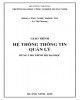
Giáo trình Hệ thống thông tin quản lý: Phần 2 - Trường ĐH Công nghiệp Quảng Ninh
 73 p |
73 p |  31
|
31
|  14
14
-

Tạo hệ thống dualboot với Windows 7 và 8 sử dụng VHD – P.2
 5 p |
5 p |  81
|
81
|  11
11
-
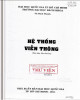
Lý thuyết hệ thống viễn thông: Phần 2 - Vũ Đình Thành
 89 p |
89 p |  16
|
16
|  8
8
-

Giáo trình Thực hành tích hợp và an toàn hệ thống: Phần 2 - ĐH Sư phạm kỹ thuật Nam Định
 198 p |
198 p |  40
|
40
|  8
8
-

Bài giảng Phân tích thiết kế hệ thống thông tin: Bài 2 - TS. Trần Mạnh Tuấn
 22 p |
22 p |  31
|
31
|  7
7
-

Giáo trình Quản trị hệ thống Webserver và Mailserver (Nghề: Quản trị mạng - Cao đẳng): Phần 2 - Trường Cao đẳng Cơ điện Xây dựng Việt Xô
 106 p |
106 p |  27
|
27
|  6
6
-

Hệ thống IOTS và các ứng dụng - Lập trình android: Phần 2
 102 p |
102 p |  10
|
10
|  6
6
-

Bài giảng Xây dựng các hệ thống nhúng: Phần 2
 196 p |
196 p |  26
|
26
|  5
5
-

Giáo trình Quản trị hệ thống Webserver và Mailserver (Nghề: Quản trị mạng máy tính - Cao đẳng): Phần 2 - Trường CĐ Nghề Kỹ thuật Công nghệ
 86 p |
86 p |  31
|
31
|  3
3
-
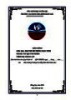
Giáo trình Bảo trì hệ thống máy tính (Ngành: Tin học văn phòng – Trình độ Trung cấp) - Trường Cao đẳng Hòa Bình Xuân Lộc
 89 p |
89 p |  3
|
3
|  2
2
-

Giáo trình Quản trị hệ thống webserver và mailserver (Ngành: Quản trị mạng máy tính – Trình độ Trung cấp) - Trường Cao đẳng Hòa Bình Xuân Lộc
 256 p |
256 p |  1
|
1
|  1
1
-

Giáo trình Quản trị hệ thống webserver và mailserver (Ngành: Quản trị mạng máy tính - Trình độ Cao đẳng) - Trường Cao đẳng Hòa Bình Xuân Lộc
 271 p |
271 p |  1
|
1
|  0
0
-

Giáo trình Bảo trì hệ thống mạng (Ngành: Quản trị mạng máy tính – Trình độ Trung cấp) - Trường Cao đẳng Hòa Bình Xuân Lộc
 94 p |
94 p |  0
|
0
|  0
0
Chịu trách nhiệm nội dung:
Nguyễn Công Hà - Giám đốc Công ty TNHH TÀI LIỆU TRỰC TUYẾN VI NA
LIÊN HỆ
Địa chỉ: P402, 54A Nơ Trang Long, Phường 14, Q.Bình Thạnh, TP.HCM
Hotline: 093 303 0098
Email: support@tailieu.vn








