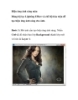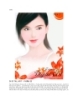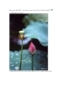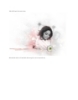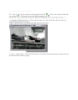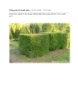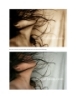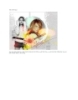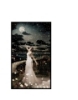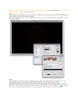Hiêu ứng ảnh - Devil 2
96
lượt xem 8
download
lượt xem 8
download
 Download
Vui lòng tải xuống để xem tài liệu đầy đủ
Download
Vui lòng tải xuống để xem tài liệu đầy đủ
Tạo một layer mới và điền nó với với mã màu. Đặt nó để chế độ hòa trộn opacity 100% Việc đầu tiên bạn mở một hình ảnh dưới đây: Kết quả cuối cùng của hướng dẫn này: Sử dụng kết cấu này, đặt nó ở trên hình ảnh như hình dưới đây (Nhấn Ctrl + T để xoay nó)
Chủ đề:
Bình luận(0) Đăng nhập để gửi bình luận!

CÓ THỂ BẠN MUỐN DOWNLOAD