
JavaScript JavaScrip
lượt xem 7
download
 Download
Vui lòng tải xuống để xem tài liệu đầy đủ
Download
Vui lòng tải xuống để xem tài liệu đầy đủ
JavaScript là ngôn ngữ lập trình để thao tác các trang web sử dụng trong trình duyệt. Nó là công nghệ Điều đó đặt các "động" vào động HTML. Học JavaScript là điều cần thiết cho bất cứ ai Tăng cường hoặc phát triển ứng dụng web, và dĩ nhiên, nó cũng tích hợp vào cơ cấu của phát triển web Domino. Nếu bạn đã có một nắm bắt tốt của JavaScript, tập trung của bạn trên làm thế nào để được có nên Kết hợp vào các ứng dụng JavaScript Domino. Không có phiên bản đặc biệt của JavaScript...
Bình luận(0) Đăng nhập để gửi bình luận!
Nội dung Text: JavaScript JavaScrip
- JavaScript JavaScript is the programming language used to manipulate web pages in browsers. It is the technology that puts the "dynamic" into Dynamic HTML. Learning JavaScript is essential for anyone enhancing or developing web applications, and of course, it is well integrated into the fabric of Domino web development. If you already have a good grasp of JavaScript, your focus should be on how to incorporate JavaScript into Domino applications. There is no special version of JavaScript for Domino, but how you work with JavaScript in this environment may seem a little foreign. In classic Domino applications, JavaScript worked only in browsers. Version 8.5 changed this, and set the stage for using JavaScript in server-side agents. This chapter focuses on using JavaScript in the classic sense, to manipulate form and page elements in browsers. Code samples are intended to illustrate concepts and strategies but not finished products. Use the samples as starting points for your own work, and certainly go on to explore JavaScript frameworks like Dojo and JQuery. This chapter includes these topics: Inserting JavaScript code into Domino applications • Using JavaScript to enhance forms and pages • Writing your own Ajax functions • Using JavaScript in web applications JavaScript is used pervasively in web applications. Of course, you can write Domino applications without coding a line yourself—Domino will insert the few lines it needs anyway.
- JavaScript JavaScript provides another coding option for many tasks. Field validation, for example, can be done with @formulas or with JavaScript. Unfortunately, not everything you might want to do can be done with a single language, so web applications end up as a mixture of @formulas, LotusScript (or Java), HTML, CSS, and JavaScript. Contemporary web applications use JavaScript extensively to improve performance and page behavior, so if you don't know much about the language, grab a book or look through one of the many online JavaScript tutorials. A few hours of study should be enough to get you going. Full mastery of JavaScript will take considerably longer as it is a rich and powerful scripting language. It is also useful to grasp the essentials of the Document Object Model (DOM), which Download from Wow! eBook is intended to represent and organize elements of a web page and also to provide an API for accessing those elements with a programming language like JavaScript. The structure and naming conventions for the DOM are fairly standard across all browsers, but there are a few differences; some objects and methods are supported by some browsers and not by others. A few illustrations of such differences are presented in this chapter. Also, spend a little time learning about the Browser Object Model (BOM), which is similarly intended to represent the browser and to provide access to browser objects (like the window object). Although there is good similarity here, browsers are less standardized than we might like, and this can impact how you write your JavaScript. For this reason, it is important to test your JavaScript with multiple browsers. The primary purpose of this chapter is to focus on using JavaScript within a Domino Designer context. The examples may help you to learn some JavaScript, but this chapter is not intended as a primer for the language. Keep it simple, comment the complex Programming is half engineering and half art. Be kind to the next developer who has to work with your code. Format your scripts with indentations, use sensible variable names, and keep statements and functions relatively simple. Also leave tracks. Add a few comments in your functions. Use a page within the template to document complex strategies. Yes, it takes a bit of time, but it is the professional thing to do. [ 156 ]
- Chapter 6 Be alert for disabled JavaScript and other options in browsers In the past, some users disabled JavaScript in their browsers, and older Domino applications may have provided workarounds or notices that were displayed whenever JavaScript support was disabled or unavailable. Those days are long gone; enabled JavaScript support in browsers should be assumed. Of course, there is always the possibility that someone has turned it off by mistake or otherwise. If JavaScript is disabled, even basic functionality like opening an application or toggling into the Edit mode may be lost. Also be aware that users have considerable control over how their browsers operate; locally disabled browser features can impact how well an application appears to function. If you suspect a user has turned off support for JavaScript, have him look around his browser for an appropriate setting with which to turn it back on. In this example, JavaScript is disabled in Google's Chrome 8 browser: Be alert for inconsistent JavaScript behavior in different browsers Except for browser extensions, JavaScript behavior should be consistent across all major browsers, but this is not completely so. The following example walks through a specific example in which only minor changes are required to achieve a good result. This simple script is attached to a button's onClick event: alert( "Server Name:\tMY SERVER\r"+ "Web DB Name:\tMY DATABASE\r"+ "User ID:\t\tMY USERID") [ 157 ]
- JavaScript IE 8 displays the alert this way, with the text lined up as expected: Firefox 3.6 displays the alert unacceptably. It appears that Firefox does not handle the carriage return escape code \r in the same way as does IE 8: Here the script is tweaked. The carriage return (\r) escape codes are replaced with new line (\n) escape codes, and extra spaces are added. The result is much better, although still not entirely consistent: alert( "Server Name: \tMY SERVER\n"+ "Web Name: \tMY DATABASE\n"+ "User ID: \tMY USERID") This example illustrates that even simple scripts can behave quite differently in different browsers. Inconsistent rendering and behavior across browsers has been a problem for a long time, one which Domino web application developers must keep in mind during development and testing. Minor tweaks may result in acceptable behavior, but sometimes more effort is required to achieve the same result in different browsers. Use browser object detection While recent browsers support common objects, methods, and properties, there are exceptions. As much as possible, use techniques that behave the same way in all the common browsers. [ 158 ]
- Chapter 6 There may be occasions, however, when you need to use features that are implemented differently in different browsers. If so, use browser object detection to determine whether or not a feature is supported by a browser; code an alternate strategy if support is lacking. Use the typeof operator to test for the existence of an object, method, or property. Here is an example: if ( typeof document.implementation.createDocument != "undefined" ) { alert("'document.implementation.createDocument' IS available."); } else { alert("'document.implementation.createDocument' IS NOT available."); } IE 8 indicates that the feature is not available: Firefox 3.6 supports the feature: [ 159 ]
- JavaScript Use browser detection only when really necessary It is possible to detect a specific browser, but since browser support for various objects changes over time, it is better to detect the support for an object rather than a specific browser. But if there is a need to detect and accommodate Internet Explorer (in the past, a more standards-deviant browser), here is a simple way to do it: if (typeof window.ActiveXObject != 'undefined') { alert("Microsoft Browser") ; } else { alert("Non-Microsoft Browser") ; } If more specific information about a browser is required, the navigator object can be interrogated. Three properties contain the information you might need. Parse the results as required: alert ( "navigator.appName:\n\n" + navigator.appName + "\n\n" + "navigator.appVersion:\n\n" + navigator.appVersion + "\n\n" + "navigator.userAgent:\n\n" + navigator.userAgent ) Here are details provided by Chrome: [ 160 ]
- Chapter 6 Locating JavaScript in applications JavaScript can be inserted into various locations within a Domino application, and that flexibility is both a boon and a problem. Follow-on developers may have to go hunting to find an errant function. JavaScript can be placed on forms or pages in many locations, including these: A JavaScript library • The HTML Head Content area • The JS Header • A Web event, like onClick • Inline as Pass-Thru HTML • Inline attached to an HTML tag as Pass-Thru HTML • A separate page or subform • Form fields (forms only) • Computed text • Place functions in JavaScript libraries Unless there is a very good reason not to do so, JavaScript functions should be co- located in one or more JavaScript libraries. Scripts in a library can be shared by all forms and pages in the application, and co-location makes it easier to find functions for maintenance. Function calls, of course, exist in other places. Create a JavaScript library with Designer. Open Script Libraries as in the following screenshot. Different versions of Designer may position Script Libraries differently. [ 161 ]
- JavaScript To add a library, click the New Javascript Library button: A page opens up. Enter well-formed JavaScript functions. Name and save the library with Script Library Properties. If you have many functions, you may want to create several libraries, each storing related functions: To link a JavaScript library to a form or page, open the element's JS Header and insert the JavaScript Library Resource from the context menu. Multiple JavaScript Library Resources can be inserted into the JS Header: [ 162 ]
- Chapter 6 Now add function calls on your form or page wherever appropriate. Add JavaScript in the JS Header If a script should run when a form is first loaded, perhaps to set some JavaScript global variables, then you can add code directly into the JS Header. When the header is loaded, the JavaScript executes. In this example, the variable greeting becomes available throughout the form, including to any functions located in the JavaScript libraries: var greeting = "Welcome!" ; Add JavaScript to web events JavaScript can be added to field, form, page, and button events, either as complete scripts or as function calls. For ease of maintenance, code in these events only calls to functions saved in JavaScript libraries. Have I said this enough by now? Here are some of the web events that accept scripts. The scripts themselves are entered in the Programmer's Pane: onHelp • onLoad • onUnload • onClick • onDblClick • onKeyDown • onKeyPress • onKeyUp • onMouseDown • onMouseMove • onMouseOut • onMouseOver • onMouseUp • onReset • onSubmit • [ 163 ]
- JavaScript Of these, onClick, onLoad, onUnload, onReset, and onSubmit may be the most useful. Consider using the onMouseOver and onMouseOut events to add visual cues and other dynamic behavior when an object is mouse hovered. For example, suppose you want to add some guidance text that is displayed when a form field is mouse hovered. First, add the field and a message bracketed by tags . Remember to mark the HTML tags as Pass-Thru HTML: Next, in the onMouseOver event for the field, code a call to a function containing this JavaScript (or for demonstration purposes only, code this script in the onMouseOver event itself): var item = document.getElementById("addressmsg") ; item.style.visibility = "visible" ; Now in the onMouseOut event for the field, code this JavaScript: var item = document.getElementById("addressmsg") ; item.style.visibility = "hidden" ; Finally, code this CSS rule that sets the initial visibility attribute for the span: #addressmsg { color: #7F0000; visibility: hidden; } When the field is mouse hovered, the message displays, and when the field is exited, the message disappears. The following screenshot shows the result with the mouse hovered over the Address field; the guidance text is displayed to the right. When the mouse is moved away from the field, the text is hidden: [ 164 ]
- Chapter 6 Use a page for JavaScript In older applications, you may find JavaScript on a separate page element. Using a page element to segregate JavaScript may have been the personal preference of the developer or it may be an artifact from days before JavaScript libraries were available within application designs. JavaScript segregated this way can include JavaScript functions as well as the inline code. Coding JavaScript on a separate page makes the JavaScript page serve rather like a JavaScript library and a JavaScript header all rolled into one. Forms and pages that reference the JavaScript page remain smaller and cleaner. While for reasons stated earlier it is a good idea to co-locate JavaScript functions in JavaScript libraries and to minimize inline JavaScript, there may be good reasons to consider creating a separate JavaScript page for your application. Consider the issue of initializing JavaScript global variables to hold values derived from @formulas. One solution is to code @formulas in fields on a form; JavaScript can access those fields and manipulate those values. If you use non-editable Text fields, remember to enable Generate HTML for all fields on the Defaults tab of Form Properties; otherwise the values of such fields render as simple text and cannot be accessed by JavaScript. In this example, the default formula for a field named URoles contains this formula: @Implode(@UserRoles) A JavaScript variable roles is set equal to the result of the @UserRoles function with this JavaScript statement: roles = document.forms[0].URoles.value ; But remember that this solution requires adding a field to every form. If you need many temporary fields like this, then each field must be added to every form. The forms are not as simple and clean as they might be, and updating those fields later on might be time-consuming. An alternative solution requires the use of a separate page element that contains JavaScript statements that initialize JavaScript global variables. A form that requires access to these global variables links to the JavaScript page, and the global variables are then available to any scripts on the form or called from the form. This technique is intended for forms accessed with a web browser. Care should be taken to prevent JavaScript errors when the form is opened with the Notes client. [ 165 ]
- JavaScript To implement this strategy, create a page within the design to hold the JavaScript variable assignment statements. Use computed text to supply values for the variables. In this example, several global variables are defined on a page (startup.js). Note that the terms on the right-hand side of the assignments include computed text. The @formulas generally resolve to text strings, which are then surrounded by quotation marks: // startup.js var NotesName = "" ; var NotesCName = "" ; var NotesRoles = "" ; var ServerName = "" ; var ServerDomain = "" ; var AppTitle = "" ; var WebDbName = "" ; Here is the computed text for each of these JavaScript variables. Most of these @formulas should be familiar to you: NotesName: • @UserName NotesCName: • @Name([CN];@UserName) NotesRoles: • @Implode(@UserRoles) ServerName: • @ServerName ServerDomain: • svr := @ServerName ; @DbLookup("":"";svr:"names.nsf";"($servers)";svr;"SMTPFullHost Domain") AppTitle: • @DbTitle WebDbName: • @WebDbName [ 166 ]
- Chapter 6 By the book, the content type of a JavaScript page should be set to text/javascript although as a practical matter, setting the Content type to HTML in Page Properties seems to work as well: Link a form to the JavaScript page with an @formula in the form's HTML Head Content area. More than one JavaScript page can be included. Here is how a form would link to a single JavaScript page: "" + "" + @NewLine To verify that the JavaScript global variables are, indeed, created and available to the form, create a button on the form and add this JavaScript to its onClick event: alert( "NotesName = \t" + NotesName + "\n" + "NotesCName = \t" + NotesCName + "\n" + "NotesRoles = \t" + NotesRoles + "\n" + "ServerName = \t" + ServerName + "\n" + "ServerDomain = \t" + ServerDomain + "\n" + "AppTitle = \t" + AppTitle + "\n" + "WebDbName = \t" + WebDbName + "\n" ); Clicking the button displays the computed JavaScript variables: [ 167 ]
- JavaScript Note that for this example, user Anonymous was granted Read access to names.nsf on the server, which would normally not be allowed. To assign a Domino Boolean value to a JavaScript variable as a Boolean value, use a computed text formula that returns either the string true or the string false: var JSSupport = ; The computed text in this example consists of an @formula that returns either true or false, which are Boolean primitives in JavaScript: @If(@BrowserInfo("JavaScript");"true";"false") Computed text formulas on the JavaScript page can also include JavaScript formatting characters (for displaying in an alert box) as in the following example where new line escape codes are appended to each user role in the string that is assigned to the JavaScript variable. @Implode(@UserRoles;"\\n") When this string is displayed in an alert, each user role is written to a separate line: Use a subform for JavaScript An alternative to placing JavaScript and computed text on a separate page is to place the same JavaScript and computed text on a subform, which is then included with each form. An advantage with this technique over the JavaScript page technique is that it works with the Notes client. There are two minor disadvantages, however. The subform—and consequently the JavaScript—cannot be included on page elements. Secondly, the subform must be inserted at the top of the form in order for other scripts on the form to access global variables or functions defined on the subform. [ 168 ]
- Chapter 6 Make sure the JavaScript and the computed text coded on the subform is all marked as Pass-Thru HTML. Also assure that the option Render pass through HTML in Notes is selected on the Form Info tab of Form Properties. Consolidate and co-locate JavaScript Whenever possible during a design refresh, follow these guidelines: Convert most or all inline JavaScript into a JavaScript functions. • Consolidate JavaScript functions into one or more JavaScript libraries in the • template and then insert those libraries into the JS Headers of forms and pages as needed. If your application uses many JavaScript global variables, pull that code • together into a small JavaScript page or library and then add an appropriate link to that page or library on forms and pages as needed. With all inline JavaScript converted to functions, all functions tucked into script libraries and all global variables co-located on one page, future developers need to look in only a few places to make changes. And they may thank you for it. Developing and debugging scripts JavaScript code runs when browser events occur—typically in response to something that the user does (for example, clicks a button). Developers should test all the scripts by exercising all the functionality of the application. Sometimes the result of a script is obvious because something moves or changes color. Sometimes nothing obvious happens or perhaps an unexpected page not found error is displayed. Scripts can fail without displaying error messages or any other indication of failure, and the developer is left wondering where to start troubleshooting. In addition to inserting JavaScript alert function calls into suspect scripts and viewing the page source in the browser, here are two general techniques that can help during script development. Use browser debugging tools Get to know your browsers' developer tools and other options. For example, IE displays a warning icon (and sometimes a message) in the lower left-hand corner of the browser window. Click the icon to display additional information: [ 169 ]
- JavaScript Firefox provides some information with its Error console that provides a quick view of detected errors: Chrome provides some information in its Developer Tools frame: Explore the browsers with which you work, along with developer aids and plug- ins that are freely available on the Web. Such tools may save you considerable development time. Validate JavaScripts JavaScript, like HTML and CSS, can be validated. Results may suggest improvements to your code, which can prevent problems when the application goes into production. One online validation service is located at: http://www.javascriptlint.com Simply paste a script or script snippet into the text area and click the Lint button. Detected errors are highlighted. The process is iterative, so changes can be made directly in the Lint text area. When finished, copy the modified JavaScript back into your design element. Like all tools, use this with caution and circumspection. Error messages, as in this example, may not be correct, but they can point you in the right direction: [ 170 ]
- Chapter 6 Using JavaScript to enhance forms and pages As we have seen already, there are many ways in which JavaScript can be added into web applications. In this section, we explore some additional ways that scripts can be used to enhance forms and pages. Run JavaScript on load Not uncommonly, you may want to run some JavaScript when a form first loads into the browser. This can be a bit tricky since documents can open in Read or Edit mode, and in Edit mode documents are often refreshed from the server. You may want to run a script only with a document in Read mode or only in Edit mode. And you probably want an initialization script to run only once even if the document is refreshed from the server. These kinds of situations need to be addressed and tested carefully to assure a good final product. [ 171 ]
- JavaScript There are some obvious places to insert JavaScript so that it runs when a form first loads: The JS Header • The onLoad Event • Inline on the form • Positioned in any of these locations, a script might possibly run before the document is completely loaded, and depending upon what the script does, this could produce erroneous results. Another issue concerns the edit mode of the document. As mentioned, it may be that a script should run when a document is in Edit mode, but not when it is in Read mode. Here is a technique that can be used to address this issue: At the bottom of the form, add some computed text with this @formula as a value: mode := @If(@IsDocBeingEdited;"Edit" ; "Read") ; "[" + "{" + "runOnLoad('" + mode + "');}"+ "]" As Domino composes the source for the form, the value for the Formula variable mode is set to Read or Edit, and then the JavaScript code is composed with the appropriate argument. Here is what the computed source looks like when the document opens in Read mode: script type='text/javascript'>{runOnLoad('Read');} When the form loads into the browser, the script runs and invokes a runOnLoad() function with a single argument. Here is the skeleton of a runOnLoad() function, with two alerts inserted for debugging purposes: function runOnLoad(mode) { if ( typeof mode == "undefined" ) { var mode = "Read" ; } if ( mode == "Edit" ) { // Insert code here which runs if document is in Edit mode alert("Document is in Edit mode") ; } else { // Insert code here which runs if document is in Read mode alert("Document is in Read mode") ; } } Variations can include tests for new or existing documents, or for any set of field values or attributes. [ 172 ]
- Chapter 6 Access CGI variables A previous topic covered the idea of JavaScript global variables and how they could be set when a document or form is opened. Another common set of global variables are the CGI variables that are standard values available in web browsers. CGI variables define a number of web browser, page, and server properties. CGI variables, like other JavaScript global variables, are available when a document is in the Read mode as well as in Edit mode. Typically, a subform is designed to hold all the CGI variables, and then that subform is inserted at the top of forms as required. If the fields are named and initialized properly, then Domino sets the variables for you. For example, here are three relatively useful CGI variables: Path_Info • Query_String • Server_Name • If the CGI subform contains three fields with these names, and if the default value for each field is its own name, then those values become available when a document opens. Because these are Domino fields, they can be referenced in @formulas. The following @formula recreates the URL required to open a specific document or form: "http://" + Server_Name + Path_Info CGI variables are available to JavaScript code as well. This JavaScript snippet creates the same URL string as above: var path = document.forms[0].Path_Info.value ; var server = document.forms[0].Server_Name.value ; var url = "http://" + server + path ; Note that these variables are specifically available to web browsers, and not to the Notes client. Provision must be made to handle missing values or JavaScript errors when such documents or forms are opened with the Notes client. See Designer help for more information, including a complete table of CGI variables that can be used. Validating fields Client-side JavaScript is perhaps most commonly used to validate values entered by users into fields on a form. Validations can be done when a user exits a required field or when he submits the document. Field-level validations occur immediately upon exiting a field. Form-level validations occur when a user clicks a button (for example, Submit) to save a document. [ 173 ]
- JavaScript Consider the following general purpose function coded in a field's onBlur event. In this example, assume the field is named Address and that it is required: detectBlanks(this, "Address field is required.") ; The first argument in the function call's argument list refers to the field itself; the second argument is an optional message that is displayed if the field is blank. When the user tabs away from the field or moves the cursor to another location with the mouse, the onBlur event fires and the detectBlanks() function runs. The detectBlanks() function contains logic to detect nothing (or blanks) in the calling field. In this case, if no address is entered, then the field's background color is set to yellow as a visual cue, and an alert is displayed: function detectBlanks(field, message) { var string = field.value; if ( typeof message == "undefined" || message == "" ) { message = "Blank field detected." ; } string = string.split(' ').join('') ; if ( string=="" ) { field.style.backgroundColor = "Yellow" ; alert( "Warning: " + message ) ; return false ; } field.style.backgroundColor = "White" ; return true ; } Some developers set the focus into a field upon validation failure with the following line of code. Here, fieldname is a placeholder for the real field name: document.forms[0].fieldname.focus() ; By coding this line in a field validation function, the cursor is set back into the field whose validation just failed; the user is essentially captive until he enters the required information. I find this behavior fairly annoying, so I do not recommend it. Use this technique only if it is really, really necessary. Validating all required fields upon submission is generally a good strategy. JavaScript in the form's onSubmit event calls a general purpose field validation function: if( !validateForm() ) { return(false); } If the validation function fails (returns false), then the onSubmit event fails and the document is not submitted. [ 174 ]

CÓ THỂ BẠN MUỐN DOWNLOAD
-

Giáo trình công nghệ thông tin: JavaScript
 102 p |
102 p |  429
|
429
|  207
207
-

Lập trình ngôn ngữ JavaScript
 87 p |
87 p |  344
|
344
|  158
158
-

Tài liệu môn JavaScript
 91 p |
91 p |  263
|
263
|  144
144
-

Giáo trình HTML và Javascript
 236 p |
236 p |  341
|
341
|  132
132
-

Một vài thủ thuật Javascript - part 1
 8 p |
8 p |  193
|
193
|  90
90
-
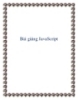
Bài giảng JavaScript
 87 p |
87 p |  210
|
210
|  69
69
-
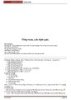
Một vài thủ thuật Javascript - part 2
 8 p |
8 p |  217
|
217
|  66
66
-

Một vài thủ thuật Javascript - part 3
 8 p |
8 p |  148
|
148
|  60
60
-

Intro to Javascrip
 103 p |
103 p |  249
|
249
|  53
53
-
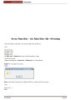
Một vài thủ thuật Javascript - part 4
 9 p |
9 p |  175
|
175
|  46
46
-

Một vài thủ thuật Javascript - part 8
 7 p |
7 p |  168
|
168
|  45
45
-
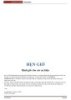
Một vài thủ thuật Javascript - part 10
 8 p |
8 p |  288
|
288
|  42
42
-

Một vài thủ thuật Javascript - part 7
 7 p |
7 p |  118
|
118
|  41
41
-
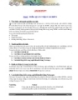
Hướng dẫn sử dụng JAVASCRIPT
 0 p |
0 p |  225
|
225
|  28
28
-
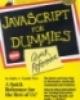
Javascript Quick Reference For Dummies
 115 p |
115 p |  70
|
70
|  11
11
-
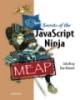
Manning Early Access Program Secrets of the JavaScript Ninja version 10
 364 p |
364 p |  59
|
59
|  7
7
-

Learning the iOS 4 SDK for JavaScript Programmers
 318 p |
318 p |  59
|
59
|  7
7
Chịu trách nhiệm nội dung:
Nguyễn Công Hà - Giám đốc Công ty TNHH TÀI LIỆU TRỰC TUYẾN VI NA
LIÊN HỆ
Địa chỉ: P402, 54A Nơ Trang Long, Phường 14, Q.Bình Thạnh, TP.HCM
Hotline: 093 303 0098
Email: support@tailieu.vn








