
Kiểm tra SQL Server bằng Windows PowerShell – P4
lượt xem 15
download
 Download
Vui lòng tải xuống để xem tài liệu đầy đủ
Download
Vui lòng tải xuống để xem tài liệu đầy đủ
Phần 1 của loạt bài này đã giới thiệu về kiểm tra đầu tiên trên SQL Server – các ping một host. Phần 2 là giới thiệu về cách kiểm tra tất cả các dịch vụ của Windows có liên quan đến SQL Server và phần ba là cách kiểm tra các thông tin phần cứng và phần mềm. Trong phần tiếp theo này, chúng tôi sẽ giới thiệu cho các bạn các thu thập các thông tin về card mạng và ổ đĩa cứng từ máy chủ.
Bình luận(0) Đăng nhập để gửi bình luận!
Nội dung Text: Kiểm tra SQL Server bằng Windows PowerShell – P4
- Ki m tra SQL Server b ng Windows PowerShell – Ph n 4 Ph n 1 c a lo t bài này ã gi i thi u v ki m tra u tiên trên SQL Server – các ping m t host. Ph n 2 là gi i thi u v cách ki m tra t t c các d ch v c a Windows có liên quan n SQL Server và ph n ba là cách ki m tra các thông tin ph n c ng và ph n m m. Trong ph n ti p theo này, chúng tôi s gi i thi u cho các b n các thu th p các thông tin v card m ng và a c ng t máy ch . B c1 ánh ho c copy và paste o n mã d i ây vào C:\CheckSQLServer\Checkhd.ps1. #Function to check the HDD information on the host machine Function checkHD([string] $Hostname ) { $drives=get-wmiobject -class Win32_LogicalDisk -computername $hostname -errorvariable errorvar if (-not $errorvar) { foreach ($drive in $drives) { if ($drive.drivetype -eq "3" ) { $message= "DeviceID="+$drive.Deviceid+" Size="+ $drive.size/1048576+"MB Free Space="+ $drive.freespace/1048576 +"MB Percentage Used=" + (($drive.Size/1048576)-($drive.freespace/1048576))/ ($drive.Size/1048576) *100+"% " write-host $message -background "GREEN" -foreground "BLACk" } } } } B c2 ánh ho c copy và paste o n mã d i ây vào C:\CheckSQLServer\Checknet.ps1. #Function to check the Network netadapter information on the host machine Function checknet([string] $Hostname ) { $netadapter=get-wmiobject -class win32_networkadapter -computername $hostname -errorvariable errorvar if (-not $errorvar)
- { foreach ($netadapter in $netadapter) { write-host "---------------------------------------------------" -background "Blue" -foreground "BLACk" #$message= "netadapter Enabled="+$netadapter.Enable #write-host $message -background "GREEN" -foreground "BLACk" $message= "netadapterType="+$netadapter.netadapterType write-host $message -background "GREEN" -foreground "BLACk" $message= "Description="+$netadapter.Description write-host $message -background "GREEN" -foreground "BLACk" $message= "Manufacturer="+$netadapter.Manufacturer write-host $message -background "GREEN" -foreground "BLACk" $message= "NetworkAddresses="+$netadapter.NetworkAddresses write-host $message -background "GREEN" -foreground "BLACk" $message= "PermanentAddress="+$netadapter.PermanentAddress write-host $message -background "GREEN" -foreground "BLACk" $message= "Physicalnetadapter="+$netadapter.Physicalnetadapter write-host $message -background "GREEN" -foreground "BLACk" $message= "ProductName="+$netadapter.ProductName write-host $message -background "GREEN" -foreground "BLACk" $message= "ServiceName="+$netadapter.ServiceName write-host $message -background "GREEN" -foreground "BLACk" $message= "StatusInfo="+$netadapter.StatusInfo write-host $message -background "GREEN" -foreground "BLACk" $message= "Speed="+$netadapter.Speed write-host $message -background "GREEN" -foreground "BLACk" $message= "Status="+$netadapter.Status write-host $message -background "GREEN" -foreground "BLACk" } } } B c3 Gán vào file C:\CheckSQLServer\CheckSQL_Lib.ps1 o n mã d i ây. . ./checkhd.ps1 . ./checknet.ps1 Lúc này C:\CheckSQLServer\CheckSQL_Lib.ps1 s có pinghost, checkservices, checkhardware, checkOS, checkHD và checknet nh th hi n bên d i. #Source all the functions relate to CheckSQL . ./PingHost.ps1 . ./checkservices.ps1 . ./checkhardware.ps1 . ./checkOS.ps1 . ./checkHD.ps1 . ./checknet.ps1 L u ý: File CheckSQL_Lib.ps1 này s c c p nh t v i ngu n d n c a các k ch b n m i nh checkhd.ps1 và checknet.ps1.
- B c4 G n thêm vào file C:\CheckSQLServer\CheckSQLServer.ps1 o n mã d i ây. Write-host "Checking HDD Information....." Write-host "............................." checkHD $Hostname Write-host "Checking Network Adapter Information....." Write-host "........................................." checknet $Hostname Lúc này C:\CheckSQLServer\CheckSQLServer.ps1 s có c checkhd và checknet nh th hiên d i. Chúng tôi ã thêm m t s tuyên b write-host hi n toàn b quá trình. #Objective: To check various status of SQL Server #Host, instances and databases. #Author: MAK #Date Written: June 5, 2008 param ( [string] $Hostname ) $global:errorvar=0 . ./CheckSQL_Lib.ps1 Write-host "Checking SQL Server....." Write-host "........................" Write-host " " Write-host "Arguments accepted : $Hostname" write-host "........................" Write-host "Pinging the host machine" write-host "........................" pinghost $Hostname if ($global:errorvar -ne "host not reachable") { Write-host "Checking windows services on the host related to SQL Server" write-host "..........................................................." checkservices $Hostname Write-host "Checking hardware Information....." Write-host ".................................." checkhardware $Hostname Write-host "Checking OS Information....." Write-host "............................." checkOS $Hostname Write-host "Checking HDD Information....." Write-host "............................." checkHD $Hostname Write-host "Checking Network Adapter Information....." Write-host "........................................." checknet $Hostname } L u ý: CheckSQLServer.ps1 s c c p nh t các i u ki n m i và các tham s m i trong các ph n sau c a lo t bài này.
- Ngu n d n c b n load các hàng c li t kê trong file k ch b n và làm cho nó tr lên hi n h u trong toàn b PowerShell session. Trong tr ng h p này, chúng tôi d n ngu n m t k ch b n, k ch b n này l i l y ngu n t nhi u k ch b n khác. B c5 Chúng ta hãy th c thi k ch b n CheckSQLServer.ps1 b ng cách passing “Powerpc” host nh m t i s , xem th hi n d i ây. ./CheckSQLServer.ps1 PowerServer2 Các k t qu b n thu c nh th hi n bên d i (tham kh o hình 1.0) Checking SQL Server..... ........................ Arguments accepted : PowerServer2 ........................ Pinging the host machine ........................ PowerServer2 is REACHABLE Checking windows services on the host related to SQL Server ........................................................... Host=PowerServer2 MSSQLSERVER Running OK True .\Administrator Host=PowerServer2 MSSQLServerADHelper100 Stopped OK False NT AUTHORITY\NETWORK SERVICE Host=PowerServer2 MSSQLServerOLAPService Stopped OK False .\Administrator Host=PowerServer2 SQLBrowser Stopped OK False NT AUTHORITY\LOCAL SERVICE Host=PowerServer2 SQLSERVERAGENT Stopped OK False .\Administrator Host=PowerServer2 SQLWriter Stopped OK False LocalSystem Checking hardware Information..... .................................. Host=PowerServer2 Description=AT/AT COMPATIBLE NumberOfLogicalProcessors=2 NumberOfProcessors=1 TotalPhysicalMemory=2145738752 Model=OptiPlex GX270 Manufacturer=Dell Computer Corporation PartOfDomain=True CurrentTimeZone=-240 DaylightInEffect=True Checking OS Information..... ............................. OSArchitecture=32-bit OSLanguage=1033 OSProductSuite=274 OSType=18 BuildNumber=6001 BuildType=Multiprocessor Free Version=6.0.6001 WindowsDirectory=C:\Windows
- PlusVersionNumber= FreePhysicalMemory=1492684 FreeSpaceInPagingFiles=2402648 FreeVirtualMemory=3948148 PAEEnabled=False ServicePackMajorVersion=0 ServicePackMinorVersion=0 Checking HDD Information..... ............................. DeviceID=C: Size=38143.99609375MB Free Space=23761.51953125MB Percentage Used=37.7057414937619 Checking Network Adapter Information..... ......................................... --------------------------------------------------- netadapterType= Description=WAN Miniport (SSTP) Manufacturer=Microsoft NetworkAddresses= PermanentAddress= Physicalnetadapter= ProductName=WAN Miniport (SSTP) ServiceName=RasSstp StatusInfo= Speed= Status= --------------------------------------------------- netadapterType= Description=WAN Miniport (L2TP) Manufacturer=Microsoft NetworkAddresses= PermanentAddress= Physicalnetadapter= ProductName=WAN Miniport (L2TP) ServiceName=Rasl2tp StatusInfo= Speed= Status= --------------------------------------------------- netadapterType= Description=WAN Miniport (PPTP) Manufacturer=Microsoft NetworkAddresses= PermanentAddress= Physicalnetadapter= ProductName=WAN Miniport (PPTP) ServiceName=PptpMiniport StatusInfo= Speed= Status= --------------------------------------------------- netadapterType= Description=WAN Miniport (PPPOE) Manufacturer=Microsoft NetworkAddresses= PermanentAddress= Physicalnetadapter=
- ProductName=WAN Miniport (PPPOE) ServiceName=RasPppoe StatusInfo= Speed= Status= --------------------------------------------------- netadapterType= Description=WAN Miniport (IPv6) Manufacturer=Microsoft NetworkAddresses= PermanentAddress= Physicalnetadapter= ProductName=WAN Miniport (IPv6) ServiceName=NdisWan StatusInfo= Speed= Status= --------------------------------------------------- netadapterType= Description=WAN Miniport (Network Monitor) Manufacturer=Microsoft NetworkAddresses= PermanentAddress= Physicalnetadapter= ProductName=WAN Miniport (Network Monitor) ServiceName=NdisWan StatusInfo= Speed= Status= --------------------------------------------------- netadapterType= Description=Intel(R) PRO/1000 MT Network Connection Manufacturer=Intel NetworkAddresses= PermanentAddress= Physicalnetadapter= ProductName=Intel(R) PRO/1000 MT Network Connection ServiceName=E1G60 StatusInfo= Speed=100000000 Status= --------------------------------------------------- netadapterType= Description=Microsoft ISATAP Adapter Manufacturer=Microsoft NetworkAddresses= PermanentAddress= Physicalnetadapter= ProductName=Microsoft ISATAP Adapter ServiceName=tunnel StatusInfo= Speed=100000 Status= --------------------------------------------------- netadapterType= Description=WAN Miniport (IP)
- Manufacturer=Microsoft NetworkAddresses= PermanentAddress= Physicalnetadapter= ProductName=WAN Miniport (IP) ServiceName=NdisWan StatusInfo= Speed= Status= --------------------------------------------------- netadapterType= Description=Microsoft Tun Miniport Adapter Manufacturer=Microsoft NetworkAddresses= PermanentAddress= Physicalnetadapter= ProductName=Microsoft Tun Miniport Adapter ServiceName=tunmp StatusInfo= Speed=1073741824 Status= --------------------------------------------------- netadapterType= Description=RAS Async Adapter Manufacturer=Microsoft NetworkAddresses= PermanentAddress= Physicalnetadapter= ProductName=RAS Async Adapter ServiceName=AsyncMac StatusInfo= Speed= Status=
- Hình 1.0 T các k t qu thu c, b n có th th y c các thông tin v a c!ng và card m ng. B c6 Chúng ta hãy th c thhi k ch b n trên máy không có a c!ng hay card m ng. ./CheckSQLServer.ps1 TestMachine K t qu mà b n nh n c c th hi n bên d i (tham kh o hình 1.1) K t qu Checking SQL Server..... ........................ Arguments accepted : TestMachine ........................ Pinging the host machine ........................ TestMachine is NOT reachable
- Hình 1.1 L u ý: b n có th download mã cho ph n 3 m i nh t ây. K t lu n Ph n 4 này ã gi i thi u cho các b n cách truy c p thu th p các thông tin v a c!ng và card m ng b ng Windows PowerShell và WMI-Object.

CÓ THỂ BẠN MUỐN DOWNLOAD
-

BÀI THỰC HÀNH SỐ 7: Bảo đảm dữ liệu trong SQL Server
 49 p |
49 p |  211
|
211
|  33
33
-

Kiểm tra SQL Server bằng Windows PowerShell 6
 7 p |
7 p |  164
|
164
|  27
27
-

Kiểm tra SQL Server bằng Windows PowerShell – Phần 5
 7 p |
7 p |  187
|
187
|  22
22
-

Kiểm tra SQL Server bằng Windows PowerShell – Phần 4
 8 p |
8 p |  159
|
159
|  21
21
-
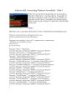
Kiểm tra SQL Server bằng Windows PowerShell – Phần 3
 8 p |
8 p |  178
|
178
|  20
20
-
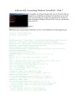
Kiểm tra SQL Server bằng Windows PowerShell – Phần 7
 6 p |
6 p |  144
|
144
|  18
18
-

Kiểm tra SQL Server bằng Windows PowerShell – Phần 2
 5 p |
5 p |  158
|
158
|  17
17
-
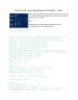
Kiểm tra SQL Server bằng Windows PowerShell – Phần 6
 6 p |
6 p |  175
|
175
|  15
15
-

Kiểm tra SQL Server bằng Windows PowerShell
 46 p |
46 p |  121
|
121
|  12
12
-
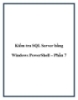
Kiểm tra lập trình SQL Server bằng Windows PowerShell
 12 p |
12 p |  88
|
88
|  9
9
-

Kiểm tra SQL Server bằng Windows PowerShell – P7
 7 p |
7 p |  101
|
101
|  3
3
-

Kiểm tra SQL Server bằng Windows PowerShell – P6
 7 p |
7 p |  127
|
127
|  3
3
-

Kiểm tra SQL Server bằng Windows PowerShell – P5
 8 p |
8 p |  108
|
108
|  3
3
Chịu trách nhiệm nội dung:
Nguyễn Công Hà - Giám đốc Công ty TNHH TÀI LIỆU TRỰC TUYẾN VI NA
LIÊN HỆ
Địa chỉ: P402, 54A Nơ Trang Long, Phường 14, Q.Bình Thạnh, TP.HCM
Hotline: 093 303 0098
Email: support@tailieu.vn








