
lập trình android (phần 4)
lượt xem 177
download
 Download
Vui lòng tải xuống để xem tài liệu đầy đủ
Download
Vui lòng tải xuống để xem tài liệu đầy đủ
Tham khảo tài liệu 'lập trình android (phần 4)', công nghệ thông tin, kỹ thuật lập trình phục vụ nhu cầu học tập, nghiên cứu và làm việc hiệu quả
Bình luận(0) Đăng nhập để gửi bình luận!
Nội dung Text: lập trình android (phần 4)
- Storing and retrieving data This chapter covers: ■ Storing and retrieving data with SharedPreferences ■ Using the filesystem ■ Working with a SQLite database ■ Accessing and building a ContentProvider Anytime you are developing software, one of the most common and basic con- structs you have to deal with is the means to store and retrieve data. It’s all about the data after all. Though there are many ways to pipe data into and out of various languages and technologies, there are typically only a few ways to persist it: in mem- ory structures, the filesystem, databases, and network services. Like other technologies, Android has its own concepts for getting and sharing data in applications, yet these concepts are ultimately implemented using famil- iar approaches (for the most part). Android provides access to the filesystem, has support for a local relational database through SQLite, and includes a Shared- Preferences object and preferences system that allows you to store simple key- value pairs within applications. 126 Download at Boykma.Com Licensed to Deborah Christiansen
- Using preferences 127 In this chapter we are going to take a tour of each of the local data-related mecha- nisms (we will examine the network possibilities in chapter 6). We will start with pref- erences and create a small sample application to exercise those concepts. From there we will create another sample application to examine using the filesystem to store data, both internal to our application and external using the platform’s SD card sup- port. Then we will look at creating and accessing a database. To do this we will take a closer look at some of the code and concepts from the WeatherReporter application we created in chapter 4, which uses SQLite. Beyond the basics, Android also includes its own construct that allows applications to share data through a clever URI-based approach called a ContentProvider. This technique combines several other Android concepts, such as the URI-based style of intents and the Cursor result set seen in SQLite, to make data accessible across differ- ent applications. To demonstrate how this works we will create another small sample application that uses built-in providers, then we will walk through the steps required to create a ContentProvider on our own. We begin with the easiest form of data storage and retrieval Android provides, preferences. 5.1 Using preferences When moving from Activity to Activity in Android it is very handy to be able to save some global application state in a SharedPreferences object. Here we will discuss how you can set data into a preferences object and how you can later retrieve it. Also, we will discuss how to make preferences private to your application or accessible to other applications on the same device. 5.1.1 Working with SharedPreferences You access a SharedPreferences object through the Context you are working in. Many Android classes have a reference to, or themselves extend from, Context. For example, Activity and Service both extend Context. Context includes a getSharedPreferences(String name, int accessMode) method that allows you to get a preferences handle. The name you specify indicates the file that backs the preferences you are interested in. If no such file exists when you try to get pref- erences, one is automatically created using the passed-in name. The access mode refers to what permissions you want to allow. Listing 5.1 is an example Activity that demonstrates allowing the user to enter input and then storing that data through SharedPreferences objects with different access modes. Listing 5.1 Storing SharedPreferences using different modes package com.msi.manning.chapter5.prefs; // imports omitted for brevity public class SharedPrefTestInput extends Activity { Download at Boykma.Com Licensed to Deborah Christiansen
- 128 CHAPTER 5 Storing and retrieving data public static final String PREFS_PRIVATE = "PREFS_PRIVATE"; public static final String PREFS_WORLD_READ = "PREFS_WORLD_READABLE"; public static final String PREFS_WORLD_WRITE = "PREFS_WORLD_WRITABLE"; public static final String PREFS_WORLD_READ_WRITE = "PREFS_WORLD_READABLE_WRITABLE"; public static final String KEY_PRIVATE = "KEY_PRIVATE"; public static final String KEY_WORLD_READ = "KEY_WORLD_READ"; public static final String KEY_WORLD_WRITE = "KEY_WORLD_WRITE"; public static final String KEY_WORLD_READ_WRITE = "KEY_WORLD_READ_WRITE"; . . . view element variable declarations omitted for brevity private SharedPreferences prefsPrivate; private SharedPreferences prefsWorldRead; B Declare SharedPreferences private SharedPreferences prefsWorldWrite; variables private SharedPreferences prefsWorldReadWrite; @Override public void onCreate(Bundle icicle) { .. view inflation omitted for brevity this.button.setOnClickListener(new OnClickListener() { public void onClick(final View v) { boolean valid = validate(); if (valid) { prefsPrivate = getSharedPreferences( SharedPrefTestInput.PREFS_PRIVATE, Context.MODE_PRIVATE); prefsWorldRead = getSharedPreferences( SharedPrefTestInput.PREFS_WORLD_READ, Context.MODE_WORLD_READABLE); prefsWorldWrite = Use different modes D C Use Context. getShared- getSharedPreferences( SharedPrefTestInput.PREFS_WORLD_WRITE, Preferences Context.MODE_WORLD_WRITEABLE); for references prefsWorldReadWrite = getSharedPreferences( SharedPrefTestInput.PREFS_WORLD_READ_WRITE, Context.MODE_WORLD_READABLE + Context.MODE_WORLD_WRITEABLE); Editor prefsPrivateEditor = prefsPrivate.edit(); Editor prefsWorldReadEditor = prefsWorldRead.edit(); Editor prefsWorldWriteEditor = prefsWorldWrite.edit(); E Get SharedPreferences Editor Editor prefsWorldReadWriteEditor = prefsWorldReadWrite.edit(); prefsPrivateEditor.putString( SharedPrefTestInput.KEY_PRIVATE, Download at Boykma.Com Licensed to Deborah Christiansen
- Using preferences 129 inputPrivate.getText.toString()); prefsWorldReadEditor.putString( SharedPrefTestInput.KEY_WORLD_READ, inputWorldRead.getText().toString()); prefsWorldWriteEditor.putString( F Store values with editor SharedPrefTestInput.KEY_WORLD_WRITE, inputWorldWrite.getText().toString()); prefsWorldReadWriteEditor.putString( SharedPrefTestInput.KEY_WORLD_READ_WRITE, inputWorldReadWrite.getText().toString()); prefsPrivateEditor.commit(); prefsWorldReadEditor.commit(); G Commit changes with editoreferences prefsWorldWriteEditor.commit(); variables prefsWorldReadWriteEditor.commit(); Intent intent = new Intent(SharedPrefTestInput.this, SharedPrefTestOutput.class); startActivity(intent); } } }); } . . . validate omitted for brevity } Once you have a SharedPreferences variable B, you may assign a reference through the Context C. Note that for each SharedPreferences object we are getting, we are using a different constant value for the access mode, and in some cases we are even adding modes (modes are of int type) D. Modes specify whether or not the prefer- ences should be private, world readable, world writable, or a combination. After you have preferences, you can then get an Editor handle in order to start manipulating values E. With the Editor you can set String, boolean, float, int, and long types as key-value pairs F. This limited set of types can be restrictive, and it is why we extended the Context in chapter 3 to store some application state in the form of a complex object rather than using preferences. Even with this restriction, though, often preferences are adequate, and as you can see they are simple to use. After you have stored data with an Editor, which creates an in-memory Map, you have to remember to call commit() to persist it to the preferences backing file G. After data is committed, you can get it from a SharedPreferences object even easier than storing it. Listing 5.2 is an example Activity from the same application (same package) that gets and displays the data that was stored in listing 5.1. Listing 5.2 Getting SharedPreferences data stored in the same application package com.msi.manning.chapter5.prefs; // imports omitted for brevity Download at Boykma.Com Licensed to Deborah Christiansen
- 130 CHAPTER 5 Storing and retrieving data public class SharedPrefTestOutput extends Activity { . . . view element variable declarations omitted for brevity private SharedPreferences prefsPrivate; private SharedPreferences prefsWorldRead; B Declare SharedPreferences private SharedPreferences prefsWorldWrite; variables private SharedPreferences prefsWorldReadWrite; . . . onCreate omitted for brevity @Override public void onStart() { super.onStart(); this.prefsPrivate = getSharedPreferences(SharedPrefTestInput.PREFS_PRIVATE, Context.MODE_PRIVATE); this.prefsWorldRead = getSharedPreferences(SharedPrefTestInput.PREFS_WORLD_READ, Context.MODE_WORLD_READABLE); this.prefsWorldWrite = getSharedPreferences(SharedPrefTestInput.PREFS_WORLD_WRITE, Context.MODE_WORLD_WRITEABLE); this.prefsWorldReadWrite = Assign C SharedPreferences getSharedPreferences( variables SharedPrefTestInput.PREFS_WORLD_READ_WRITE, Context.MODE_WORLD_READABLE + Context.MODE_WORLD_WRITEABLE); this.outputPrivate.setText(this.prefsPrivate.getString( SharedPrefTestInput.KEY_PRIVATE, "NA")); this.outputWorldRead.setText(this.prefsWorldRead.getString( Get values D SharedPrefTestInput.KEY_WORLD_READ, "NA")); this.outputWorldWrite.setText(this.prefsWorldWrite.getString( SharedPrefTestInput.KEY_WORLD_WRITE, "NA")); this.outputWorldReadWrite.setText(this.prefsWorldReadWrite.getString( SharedPrefTestInput.KEY_WORLD_READ_WRITE, "NA")); } } To get SharedPreferences values that we have previously stored, we again declare variables B and assign references C. Once these are in place, we can simply get val- ues using methods such as getString(String key, String default) D. So, as you can see, setting and getting preferences is very straightforward. The only potential flies in the ointment are the access modes, which we will focus on next. 5.1.2 Preference access permissions SharedPreferences can be opened or created with any combination of several Con- text mode constants. Because these values are int types, they can be added together, as we did in listings 5.1 and 5.2, to combine permissions. The supported mode con- stants are as follows: Download at Boykma.Com Licensed to Deborah Christiansen
- Using preferences 131 ■ Context.MODE_PRIVATE (value 0) ■ Context.MODE_WORLD_READABLE (value 1) ■ Context.MODE_WORLD_WRITEABLE (value 2) These modes allow you to finely tune who has access to what preference. If we take a look at the filesystem on the emulator, after having created SharedPreferences objects (which themselves create XML files to persist the data), we can see how this works using a Linux-based filesystem. Figure 5.1 is a screen shot of the Android Eclipse plug-in File Explorer view; it shows the Linux-level permissions for the SharedPreferences XML files that were created in listing 5.1 (these were automatically created for us when we used SharedPreferences). The quick and dirty version of how Linux file permissions work is that each file (or directory) has a type and three sets of permissions represented by a drwxrwxrwx nota- tion. The first character indicates the type (d means directory, - means regular file type, and symbolic links and other things can be represented using the type as well). After the type, the three sets of rwx represent read, write, and/or execute permissions for user, group, and other, in that order. So looking at this notation we can tell which files are accessible by the user they are owned by, or by the group they belong to, or by other. Directories with the other x permission Directory permissions can be confusing. The important thing to remember with regard to Android, though, is that each package directory is created with the other x permis- sion. This means anyone can search and list the files in the directory. This, in turn, means that Android packages have directory-level access to one another’s files—from there the file-level access determines file permissions. SharedPreferences XML files are placed in the /data/data/PACKAGE_NAME/ shared_prefs path on the filesystem. Every application or package (each .apk file) has its own user ID (unless you use sharedUserId in the manifest, which allows you to share the user ID, but that’s a special exception). When an application creates files (including SharedPreferences), they are owned by that application’s user ID. To allow other applications to access these files, the other permissions have to be set (as Figure 5.1 The Android File Explorer view showing preferences file permissions Download at Boykma.Com Licensed to Deborah Christiansen
- 132 CHAPTER 5 Storing and retrieving data shown in figure 5.2, where one of our preferences files has no outside permissions, one of our files is world-readable, one is world-readable and -writable, and one is world-writable). The tricky part with getting access to the files of one application from another, even when they have accessible permissions, is the starting path. The path is built from the Context. So, to get files from another application you have to know and use that application’s Context. An example of this is shown in listing 5.3, where we get the SharedPreferences we set in listing 5.1 again, this time from a different application (different .apk and different package). Listing 5.3 Getting SharedPreferences data stored in a different application package com.other.manning.chapter5.prefs; B Use a different package . . . imports omitted for brevity public class SharedPrefTestOtherOutput extends Activity { . . . constants and variable declarations omitted for brevity . . . onCreate omitted for brevity @Override public void onStart() { super.onStart(); Context otherAppsContext = null; try { otherAppsContext = createPackageContext("com.msi.manning.chapter5.prefs", Context.MODE_WORLD_WRITEABLE); } catch (NameNotFoundException e) { Get another // log and or handle C application’s context } this.prefsPrivate = otherAppsContext.getSharedPreferences( SharedPrefTestOtherOutput.PREFS_PRIVATE, 0); this.prefsWorldRead = otherAppsContext.getSharedPreferences( SharedPrefTestOtherOutput.PREFS_WORLD_READ, 0); this.prefsWorldWrite = Use otherAppsContext D otherAppsContext.getSharedPreferences( SharedPrefTestOtherOutput.PREFS_WORLD_WRITE, 0); this.prefsWorldReadWrite = otherAppsContext.getSharedPreferences( SharedPrefTestOtherOutput.PREFS_WORLD_READ_WRITE, 0); this.outputPrivate.setText( this.prefsPrivate.getString( SharedPrefTestOtherOutput.KEY_PRIVATE, "NA")); this.outputWorldRead.setText( this.prefsWorldRead.getString( SharedPrefTestOtherOutput.KEY_WORLD_READ, "NA")); this.outputWorldWrite.setText( this.prefsWorldWrite.getString( SharedPrefTestOtherOutput.KEY_WORLD_WRITE, "NA")); Download at Boykma.Com Licensed to Deborah Christiansen
- Using preferences 133 this.outputWorldReadWrite.setText( this.prefsWorldReadWrite.getString( SharedPrefTestOtherOutput.KEY_WORLD_READ_WRITE,"NA")); } } To get to the SharedPreferences one application has defined from another application in a different package B, we must use the createPackageContext(String context- Name, int mode) method C. Once we have a reference to the other application’s Context, we can use the same names for the SharedPreferences objects the other appli- cation created (we do have to know the names) to access those preferences D. With these examples we now have one application that sets and gets Shared- Preferences and a second application (in a different package, with a different .apk file) that gets the preferences set by the first. The composite screen shot shown in fig- ure 5.2 demonstrates what this looks like (where NA is the preferences we could not access from the second application, due to permissions). Figure 5.2 Two separate applications getting and setting SharedPreferences Download at Boykma.Com Licensed to Deborah Christiansen
- 134 CHAPTER 5 Storing and retrieving data The way SharedPreferences are backed by XML files on the Android filesystem and use permission modes leads us to the next method of storing and retrieving data, the filesystem itself. 5.2 Using the filesystem As you have seen, Android has a filesystem that is based on Linux and supports mode- based permissions. There are several ways you can access this filesystem. You can cre- ate and read files from within applications, you can access raw files that are included as resources, and you can work with specially compiled custom XML files. In this sec- tion we will take a tour of each approach. 5.2.1 Creating files You can easily create files in Android and have them stored in the filesystem under the data path for the application in which you are working. Listing 5.4 demonstrates how you get a FileOutputStream handle and how you write to it to create a file. Listing 5.4 Creating a file in Android from an Activity public class CreateFile extends Activity { private EditText createInput; private Button createButton; @Override public void onCreate(Bundle icicle) { super.onCreate(icicle); this.setContentView(R.layout.create_file); this.createInput = (EditText) this.findViewById(R.id.create_input); this.createButton = (Button) this.findViewById(R.id.create_button); this.createButton.setOnClickListener(new OnClickListener() { public void onClick(final View v) { FileOutputStream fos = null; try { B Use fos = openFileOutput("filename.txt", openFileOutput Context.MODE_PRIVATE); fos.write(createInput.getText().toString().getBytes()); } catch (FileNotFoundException e) { Log.e("CreateFile", e.getLocalizedMessage()); Write data } catch (IOException e) to stream C { Log.e("CreateFile", e.getLocalizedMessage()); } finally { if (fos != null) { try { fos.flush(); fos.close(); D Flush and close stream } catch (IOException e) { // swallow Download at Boykma.Com Licensed to Deborah Christiansen
- Using the filesystem 135 } } } startActivity( new Intent(CreateFile.this, ReadFile.class)); } }); } } Android provides a convenience method on Context to get a FileOutputStream reference, openFileOutput(String name, int mode) B. Using this method you can create a stream to a file. That file will ultimately be stored at the data/data/ [PACKAGE_NAME]/files/file.name path on the platform. Once you have the stream, you can write to it as you would with typical Java C. After you have finished with a stream you have to remember to flush it and close it to cleanup D. Reading from a file within an application context (that is, within the package path of the application) is also very simple; in the next section we will show how this can be done. 5.2.2 Accessing files Similarly to openFileOutput, the Context also has a convenience openFileInput method. This method can be used to access a file on the filesystem and read it in, as shown in listing 5.5. Listing 5.5 Accessing an existing file in Android from an Activity public class ReadFile extends Activity { private TextView readOutput; private Button gotoReadResource; @Override public void onCreate(Bundle icicle) { super.onCreate(icicle); this.setContentView(R.layout.read_file); this.readOutput = (TextView) this.findViewById(R.id.read_output); FileInputStream fis = null; try { B Use openFileInput fis = this.openFileInput("filename.txt"); for stream byte[] reader = new byte[fis.available()]; while (fis.read(reader) != -1) {} Read data this.readOutput.setText(new String(reader)); } catch (IOException e) { C from stream Log.e("ReadFile", e.getMessage(), e); } finally { if (fis != null) { try { D Clean up when fis.close(); finished } catch (IOException e) { Download at Boykma.Com Licensed to Deborah Christiansen
- 136 CHAPTER 5 Storing and retrieving data // swallow } } } . . . goto next Activity via startActivity omitted for brevity } } Getting a FileInputStream, in order to read in a file from the filesystem, is the mirror opposite of getting a FileOutputStream. For input you use openFileInput(String name, int mode) to get the stream B, and then you read in the file as with standard Java C (in this case we are filling the byte reader byte array). Once you have finished, you need to close the stream properly to avoid hanging onto resources D. With openFileOutput and openFileInput you can write to and read from any file within the files directory of the application package within which you are working. Also, much like the access modes and permissions we discussed in the previous sec- tions, you can access files across different applications if the permissions allow it and if you know the full path to the file (you know the package to establish the path from the other application’s context). Running a bundle of apps with the same user ID Though it is the exception rather than rule, there are times when setting the user ID your application runs as can be extremely useful (most of the time it’s fine to allow the platform to select a unique ID for you). For instance, if you have multiple applications that need to store data among one another, but you also want that data to not be ac- cessible outside that group of applications, you may want to set the permissions to private and share the UID to allow access. You can allow a shared UID by using the sharedUserId attribute in your manifest: android:sharedUserId="YourFancyID". Along with creating files from within your application, you can push and pull files to the platform, using the adb (Android Debug Bridge) tool (which you met in chapters 1 and 2). You can optionally put such files in the directory for your application; once they are there you can read these files just like you would any other file. Keep in mind, though, outside of development-related use you won’t usually be pushing and pulling files. Rather you will be creating and reading files from within the application or work- ing with files that are included with an application as a raw resource, as you will see next. 5.2.3 Files as raw resources If you want to include raw files with your application of any form, you can do so using the res/raw resources location. We discussed resources in general in chapter 3, but we did not drill down into raw files there, so we could group this data storage and access approach with others here. When you place a file in the res/raw location, it is not compiled by the platform but is available as a raw resource, as shown in listing 5.6. Download at Boykma.Com Licensed to Deborah Christiansen
- Using the filesystem 137 Listing 5.6 Accessing a noncompiled raw file from res/raw public class ReadRawResourceFile extends Activity { private TextView readOutput; private Button gotoReadXMLResource; @Override public void onCreate(Bundle icicle) { super.onCreate(icicle); this.setContentView(R.layout.read_rawresource_file); this.readOutput = (TextView) this.findViewById(R.id.readrawres_output); Resources resources = this.getResources(); B Hold raw resource with InputStream InputStream is = null; try { is = resources.openRawResource(R.raw.people); Use getResources(). byte[] reader = new byte[is.available()]; while (is.read(reader) != -1) {} C openRawResource() this.readOutput.setText(new String(reader)); } catch (IOException e) { Log.e("ReadRawResourceFile", e.getMessage(), e); } finally { if (is != null) { try { is.close(); } catch (IOException e) { // swallow } } } . . . goto next Activity via startActivity omitted for brevity } } Getting raw resources is very similar to getting files. You get a handle to an Input- Stream, and you can use that stream to assign to a raw reference later B. You call Context.getResources() to get the Resources reference for your current applica- tion’s context, and then you call openRawResource(int id) to link to the particular item you want C. The id will automatically be available from the R class if you place your asset in the res/raw directory. Raw resources don’t have to be text files, even though that’s what we are using here. They can be images, documents—you name it. The significance with raw resources is that they are not precompiled by the plat- form, and they can refer to any type of raw file. The last type of file resource we need to discuss is the res/xml type—which is compiled by the platform into an efficient binary type that you need to access in a special manner. 5.2.4 XML file resources The terms can get confusing when talking about XML resources in Android circles. This is because XML resources can mean resources in general that are defined in XML, such as layout files, styles, arrays, and the like, or it can specifically mean res/xml XML files. Download at Boykma.Com Licensed to Deborah Christiansen
- 138 CHAPTER 5 Storing and retrieving data In this section we will be dealing with res/xml XML files. These files are treated a bit differently than other Android resources. They are different from raw files in that you don’t use a stream to access them because they are compiled into an efficient binary form when deployed, and they are different from other resources in that they can be of any custom XML structure that you desire. To demonstrate this concept we are going to use an XML file that defines multiple elements and uses attributes for firstname and last- name—people.xml. We will then grab this resource and display the elements within it on screen in last-name, first- name order, as shown in figure 5.3. Our data file for this process, which Figure 5.3 The example ReadXMLResource- we will place in res/xml in source, is File Activity created in listing 5.8, which shown in listing 5.7. reads a res/xml resource file Listing 5.7 A custom XML file included in res/xml Once a file is in the res/xml path, it will be automatically picked up by the platform (if you are using Eclipse) and compiled into a resource asset. This asset can then be accessed in code by parsing the binary XML format Android supports, as shown in list- ing 5.8. Listing 5.8 Accessing a compiled XML resource from res/xml public class ReadXMLResourceFile extends Activity { private TextView readOutput; @Override public void onCreate(Bundle icicle) { super.onCreate(icicle); this.setContentView(R.layout.read_xmlresource_file); this.readOutput = (TextView) Parse XML with XMLPullParser B this.findViewById(R.id.readxmlres_output); XmlPullParser parser = this.getResources().getXml(R.xml.people); StringBuffer sb = new StringBuffer(); try { C Walking the XML tree while (parser.next() != XmlPullParser.END_DOCUMENT) { Download at Boykma.Com Licensed to Deborah Christiansen
- Using the filesystem 139 String name = parser.getName(); String first = null; String last = null; if ((name != null) && name.equals("person")) { D Get attributeCount for element int size = parser.getAttributeCount(); for (int i = 0; i < size; i++) { String attrName = parser.getAttributeName(i); Get attribute String attrValue = Ename and value parser.getAttributeValue(i); if ((attrName != null) && attrName.equals("firstname")) { first = attrValue; } else if ((attrName != null) && attrName.equals("lastname")) { last = attrValue; } } if ((first != null) && (last != null)) { sb.append(last + ", " + first + "\n"); } } } this.readOutput.setText(sb.toString()); } catch (Exception e) { Log.e(“ReadXMLResourceFile”, e.getMessage(), e); } . . . goto next Activity via startActivity omitted for brevity } } To process a binary XML resource you use an XmlPullParser B. This class can walk though the XML tree SAX style. The parser provides an event type represented by an int for each element it encounters, such as DOCDECL, COMMENT, START_DOCUMENT, START_TAG, END_TAG, END_DOCUMENT, and so on. Using the next() method you can retrieve the current event type value and compare it to event constants in the class C. Each element encountered has a name, a text value, and an optional set of attributes. You can walk through the document as we are here by getting the attributeCount D for each item and grabbing the name and value E. We are traversing the nodes of a resource-based XML file here with a pull parser; you will see more types of XML pars- ing in later examples. (SAX is specifically covered in chapter 13.) Apart from local file storage on the device filesystem, you have another option that is more appropriate for certain types of content, writing to an external SD card filesystem. 5.2.5 External storage via an SD card One of the advantages the Android platform provides over some other similar device competitors is that it offers access to an available Secure Digital (SD) flash memory card. Ultimately, it is possible that not every Android device will have an SD card, but Download at Boykma.Com Licensed to Deborah Christiansen
- 140 CHAPTER 5 Storing and retrieving data the good news is that if the device does have it, the platform supports it and provides an easy way for you to use it. SD cards and the emulator In order to work with an SD card image in the Android Emulator, you will first need to use the mksdcard tool provided to set up your SD image file (you will find this execut- able in the tools directory of the SDK). After you have created the file, you will need to start the emulator with the -sdcard option in order to have the SD image mounted. Using the SD card makes a lot of sense if you are dealing with large files or when you don’t necessarily need to have permanent secure access to certain files. Obviously, if you are working with image data, audio files, or the like, you will want to store these on the SD card. The built-in internal filesystem is stored on the system memory, which is limited on a small mobile device—you don’t typically want to throw snapshots of Grandma on the device itself if you have other options (like an SD card). On the other hand, for application-specialized data that you do need to be permanent and for which you are concerned about secure access, you should use the internal filesystem (or an internal database). The SD card is impermanent (the user can remove it), and SD card support on most devices, including Android-powered devices, supports the FAT (File Allocation Table) filesystem. That’s important to remember because it will help you keep in mind that the SD card doesn’t have the access modes and permissions that come from the Linux filesystem. Using the SD card when you need it is fairly basic. The standard java.io.File and related objects can be used to create and read (and remove) files on the /sdcard path (assuming that path is available, which you do need to check, also using the standard File methods). Listing 5.9 is an example of checking that the /sdcard path is present, creating another subdirectory therein, then writing and subsequently reading file data at that location. Listing 5.9 Using standard java.io.File techniques with an SD card public class ReadWriteSDCardFile extends Activity { private TextView readOutput; @Override public void onCreate(Bundle icicle) { super.onCreate(icicle); this.setContentView(R.layout.read_write_sdcard_file); this.readOutput = (TextView) this.findViewById(R.id.readwritesd_output); String fileName = "testfile-" + System.currentTimeMillis() + ".txt"; B Establish filename Download at Boykma.Com Licensed to Deborah Christiansen
- Using the filesystem 141 File sdDir = new File("/sdcard/"); Get /sdcard directory if (sdDir.exists() && sdDir.canWrite()) { File uadDir = new File(sdDir.getAbsolutePath() C reference + "/unlocking_android"); D Instantiate File for path uadDir.mkdir(); if (uadDir.exists() && uadDir.canWrite()) { Use File file = new File(uadDir.getAbsolutePath() mkdir() + "/" + fileName); to create try { Get E directory file.createNewFile(); Create reference } catch (IOException e) { G file F to File // log and or handle } if (file.exists() && file.canWrite()) { FileOutputStream fos = null; try { fos = new FileOutputStream(file); fos.write("I fear you speak upon the rack," + "where men enforced do speak " H Write with + "anything.".getBytes()); FileInputStream } catch (FileNotFoundException e) { Log.e(ReadWriteSDCardFile.LOGTAG, "ERROR", e); } catch (IOException e) { Log.e(ReadWriteSDCardFile.LOGTAG, "ERROR", e); } finally { if (fos != null) { try { fos.flush(); fos.close(); } catch (IOException e) { // swallow } } } } else { // log and or handle - error writing to file } } else { // log and or handle - // unable to write to /sdcard/unlocking_android } } else { Log.e("ReadWriteSDCardFile.LOGTAG", "ERROR /sdcard path not available (did you create " + " an SD image with the mksdcard tool," + " and start emulator with -sdcard " + option?"); } Use new File I object for File rFile = new File("/sdcard/unlocking_android/" + fileName); reading if (rFile.exists() && rFile.canRead()) { FileInputStream fis = null; try { fis = new FileInputStream(rFile); Download at Boykma.Com Licensed to Deborah Christiansen
- 142 CHAPTER 5 Storing and retrieving data byte[] reader = new byte[fis.available()]; Read with while (fis.read(reader) != -1) { } J FileOutputStream this.readOutput.setText(new String(reader)); } catch (IOException e) { // log and or handle } finally { if (fis != null) { try { fis.close(); } catch (IOException e) { // swallow } } } } else { this.readOutput.setText( "Unable to read/write sdcard file, see logcat output"); } } } The first thing we need to do in the ReadWriteSDCardFile class is to establish a file- name for the file we want to create B. We have done this by appending a timestamp so as to create a unique file each time this example application is run. After we have the filename, we create a File object reference to the /sdcard directory C. From there we create a File reference to a new subdirectory, /sdcard/unlocking_android D (in Java both files and directories can be represented by the File object). After we have the sub- directory reference we call mkdir() to ensure it is created if it does not already exist E. With the structure we need in place, we follow a similar pattern for the actual file. We instantiate a reference File object F, and we call createFile() to create a file on the filesystem G. Once we have the File, and we know it exists and we are allowed to write to it (recall files on the sdcard will be world writable by default because it’s using a FAT filesystem), we then use a FileInputStream to write some data into the file H. After we create the file and have data in it, we create another File object with the full path to read the data back I. Yes, we could use the same File object handle that we had when creating the file, but for the purposes of the example we wanted to explicitly demonstrate starting with a fresh File. With the File reference we then cre- ate a FileOutputStream and read back the data that was earlier stored in the file J. As you can see, working with files on the SD card is pretty much standard java.io.File fare. This does entail a good bit of boilerplate Java code to make a robust solution, with permissions and error checking every step of the way and log- ging about what is happening, but it is still simple and powerful. If you need to do a lot of File handling, you will probably want to create some simple local utilities for wrapping the mundane tasks so you don’t have to repeat them over and over again (opening files, writing to them, creating them, and so on). You may want to look at using or porting something like the Apache commons.io package, which includes a FileUtils class that handles these types of tasks and more. Download at Boykma.Com Licensed to Deborah Christiansen
- Persisting data to a database 143 The SD card example completes our exploration in this section, where we have seen that there are various ways to store different types of file data on the Android platform. If you have static elements that are predefined you can use res/raw, if you have XML files you can use res/xml. You can also work directly with the filesystem by creating, modifying, and retrieving data in files (either in the local internal filesystem or on the SD card if available. Another way to deal with data, one that may be more appropriate for many situa- tions (such as when you need to share relational data across applications), is through the use of a database. 5.3 Persisting data to a database One nice convenience that the Android platform provides is the fact that a relational database is built in. SQLite doesn’t have all of the features of larger client/server database products, but it does cover just about anything you might need for local data storage, while being easy to deal with and quick. In this section we are going to cover working with the built-in SQLite database system, from cre- ating and querying a database to upgrading and working with the sqlite3 tool that is available in the Android Debug Bridge (adb) shell. Once again we will do this in the context of the WeatherReporter application we began in chapter 4. This application uses a database to store the user’s saved locations and persists user preferences for each location. The screen shot shown in figure 5.4 displays this saved data for the user to select from; when the user selects a location, data is retrieved from the data- base and a location weather report is shown. To see how this comes together we will begin Figure 5.4 The WeatherReporter with what it takes to create the database Weather- Saved Locations screen, which pulls Reporter uses. data from a SQLite database 5.3.1 Building and accessing a database To use SQLite you have to know a bit about SQL usage in general. If you need to brush up on the background of the basic commands—CREATE, INSERT, UPDATE, DELETE, and SELECT—then you may want to take a quick look at the SQLite documentation (http: //www.sqlite.org/lang.html). For our purposes we are going to jump right in and build a database helper class that our application will use. We are creating a helper class so that the details concerning cre- ating and upgrading our database, opening and closing connections, and running Download at Boykma.Com Licensed to Deborah Christiansen
- 144 CHAPTER 5 Storing and retrieving data through specific queries are all encapsulated in one place and not otherwise exposed or repeated in our application code. This is so our Activity and Service classes can later use simple get and insert methods, with specific bean objects representing our model, or Collections rather than database-specific abstractions (such as the Android Cursor object that represents a query result set). You can think of this class as a miniature Data Access Layer (DAL). The first part of our DBHelper class, which includes a few inner classes you will learn about, is shown in listing 5.10. Listing 5.10 Portion of the DBHelper class showing the DBOpenHelper inner class public class DBHelper { public static final String DEVICE_ALERT_ENABLED_ZIP = "DAEZ99"; public static final String DB_NAME = "w_alert"; public static final String DB_TABLE = "w_alert_loc"; Use constants for B public static final int DB_VERSION = 3; database properties private static final String CLASSNAME = DBHelper.class.getSimpleName(); private static final String[] COLS = new String[] { "_id", "zip", "city", "region", "lastalert", "alertenabled" }; private SQLiteDatabase db; private final DBOpenHelper dbOpenHelper; public static class Location { Define inner public long id; public long lastalert; C Location bean public int alertenabled; public String zip; public String city; public String region; . . . Location constructors and toString omitted for brevity } private static class DBOpenHelper extends D Define inner SQLiteOpenHelper { DBOpenHelper class private static final String DB_CREATE = "CREATE TABLE " + DBHelper.DB_TABLE E Define SQL query for + " (_id INTEGER PRIMARY KEY, zip TEXT UNIQUE NOT NULL,” + “city TEXT, region TEXT, lastalert INTEGER, “ database + “alertenabled INTEGER);"; creation public DBOpenHelper(Context context, String dbName, int version) { super(context, DBHelper.DB_NAME, null, DBHelper.DB_VERSION); } @Override F Override helper callbacks public void onCreate(SQLiteDatabase db) { try { db.execSQL(DBOpenHelper.DB_CREATE); } catch (SQLException e) { Download at Boykma.Com Licensed to Deborah Christiansen
- Persisting data to a database 145 Log.e(Constants.LOGTAG, DBHelper.CLASSNAME, e); } } @Override public void onOpen(SQLiteDatabase db) { super.onOpen(db); } F Override helper @Override public void onUpgrade(SQLiteDatabase db, int oldVersion, callbacks int newVersion) { db.execSQL("DROP TABLE IF EXISTS " + DBHelper.DB_TABLE); this.onCreate(db); } } Within our DBHelper class we first have a series of constants that define important static values relating to the database we want to work with, such as database name, database version, and table name B. Then we show several of the most important parts of the database helper class that we have created for the WeatherReporter appli- cation, the inner classes. The first inner class is a simple Location bean that is used to represent a user’s selected location to save C. This class intentionally does not have accessors and muta- tors, because these add overhead and we don’t really need them when we will use this bean only within our application (we won’t expose it). The second inner class is a SQLiteOpenHelper implementation D. Our DBOpenHelper inner class extends SQLiteOpenHelper, which is a class that Android provides to help with creating, upgrading, and opening databases. Within this class we are including a String that represents the CREATE query we will use to build our database table; this shows the exact columns and types our table will have E. The data types we are using are fairly self-explanatory; most of the time you will use INTEGER and TEXT types, as we have (if you need more information about the other types SQLite supports, please see the documentation: http://www.sqlite.org/ datatype3.html). Also within DBOpenHelper we are implementing several key SQLite- OpenHelper callback methods, notably onCreate and onUpgrade (onOpen is also sup- ported, but we aren’t using it) F. We will explain how these callbacks come into play and why this class is so helpful in the second part of our DBHelper (the outer class), which is shown in listing 5.11. Listing 5.11 Portion of the DBHelper class showing convenience methods public DBHelper(Context context) { this.dbOpenHelper = new DBOpenHelper(context, "WR_DATA", 1); this.establishDb(); } Create C Provide establishDb DBOpenHelper private void establishDb() { instance B if (this.db == null) { Download at Boykma.Com Licensed to Deborah Christiansen

CÓ THỂ BẠN MUỐN DOWNLOAD
-

Giáo trình Lập trình Android (Module 2) - Trung tâm tin học ĐH KHTN
 117 p |
117 p |  537
|
537
|  206
206
-

Hướng dẫn lập trình với Android part 4
 5 p |
5 p |  212
|
212
|  128
128
-

Hướng dẫn lập trình cơ bản với Android - Bài 4
 20 p |
20 p |  230
|
230
|  110
110
-

Lập trình Android TV part 2
 11 p |
11 p |  236
|
236
|  104
104
-

Hướng dẫn lập trình với Android part 18
 6 p |
6 p |  170
|
170
|  83
83
-

Lập trình Android TV part 4
 16 p |
16 p |  171
|
171
|  76
76
-

Lập trình Android TV part 5
 9 p |
9 p |  154
|
154
|  73
73
-

Giáo trình Android - Phần 1
 64 p |
64 p |  379
|
379
|  59
59
-

Giáo trình Android SDk - Activity
 9 p |
9 p |  150
|
150
|  49
49
-

Giáo trình Android SDk chương 6
 9 p |
9 p |  144
|
144
|  46
46
-
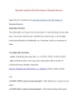
Lập trình Android cơ bản: Bài 4 Intent và Broadcast Receiver
 18 p |
18 p |  225
|
225
|  38
38
-

Lập trình Android cơ bản: Bài 7 Android Content Provider
 12 p |
12 p |  183
|
183
|  25
25
-

Lập trình Android cơ bản: Bài 5
 3 p |
3 p |  152
|
152
|  22
22
-

Lập trình Android cơ bản: Bài 7
 10 p |
10 p |  135
|
135
|  20
20
-

Lập trình Android 4
 7 p |
7 p |  115
|
115
|  18
18
-
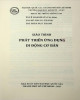
Giáo trình Phát triển ứng dụng di động cơ bản: Phần 1
 121 p |
121 p |  25
|
25
|  14
14
-

Hướng dẫn lập trình cơ bản với Android - Phần 4: Android Activity Life Cycle
 5 p |
5 p |  55
|
55
|  5
5
Chịu trách nhiệm nội dung:
Nguyễn Công Hà - Giám đốc Công ty TNHH TÀI LIỆU TRỰC TUYẾN VI NA
LIÊN HỆ
Địa chỉ: P402, 54A Nơ Trang Long, Phường 14, Q.Bình Thạnh, TP.HCM
Hotline: 093 303 0098
Email: support@tailieu.vn








