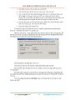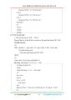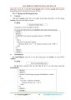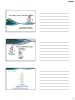Lập trình components
lượt xem 10
download
 Download
Vui lòng tải xuống để xem tài liệu đầy đủ
Download
Vui lòng tải xuống để xem tài liệu đầy đủ
LẬP TRÌNH JAVA CSDL BÀI 3 COMPONENTS Nguyễn Hữu Thể 1 .Nội dung JLabel JButton JTextField JCheckBox JRadioButton JPanel JComboBox, JList JTable JMenu JToolBar JOptionPane JFileChooser 2 .GUI Components JButton, JLabel, JTextField, JCheckBox, JRadioButton, and JComboBox. Each GUI component class provides several constructors that you can use to create GUI component objects. 3 .GUI Components // Create a button with text OK JButton btOK = new JButton("OK"); // Create a label with text "Enter your name: " JLabel lbName = new JLabel("Enter your name: "); // Create a text field with text "Type Name Here" JTextField txtName = new JTextField("Type Name Here"); // Create a check box with text bold JCheckBox chkBold = new JCheckBox("Bold"); // Create a radio button with text red JRadioButton rbRed = new JRadioButton("Red"); // Create a combo box with choices red, green, blue JComboBox cboColor = new JComboBox(new String[]{"Red", 4 "Green", "Blue"}); .Working with Components javax.swing.Jcomponent Several methods: setEnabled(boolean): receive user input (an argument of true) or is inactive and cannot receive input (false). Components are enabled by default. isEnabled() returns a boolean value. setVisible(boolean): for all components. Use true to display a component and false to hide it. isVisible() setSize(int, int): width and height specified as arguments setSize(Dimension) uses a Dimension getSize(): returns a Dimension object with height and width 5 .
Bình luận(0) Đăng nhập để gửi bình luận!

CÓ THỂ BẠN MUỐN DOWNLOAD