
Microsoft SQL Server 2000 Data Transformation Services- P14
lượt xem 5
download
 Download
Vui lòng tải xuống để xem tài liệu đầy đủ
Download
Vui lòng tải xuống để xem tài liệu đầy đủ
Microsoft SQL Server 2000 Data Transformation Services- P14: Data Transformation Services in Microsoft SQL Server 2000 is a powerful tool for moving data. It’s easy to use, especially when you’re creating transformation packages with the DTS Wizard. But it’s also a flexible tool that you can customize to gain a high degree of control over the transformation of your data.
Bình luận(0) Đăng nhập để gửi bình luận!
Nội dung Text: Microsoft SQL Server 2000 Data Transformation Services- P14
- Extending the Power of DTS 626 PART VI NOTE The Application object also has two properties that are used to set characteristics of the DTS Design environment. The JITDebug property determines Just-In-Time Debugging of ActiveX Scripts. The DesignerSettings property determines whether or not multiple phases are shown for the transformation tasks. In Figure 30.8, these two purposes are shown as separate primary branches coming from the Application in the object hierarchy. Application PackageSQLServer PackageLogRecord StepLogRecord TaskLogRecord PackageLogRecord StepLogRecord TaskLogRecord PackageRepository PackageLineages StepLineages PackageInfos PackageLineage StepLineage PackageInfo OLEDBProviderInfos OLEDBProviderInfo ScriptingLanguageInfos ScriptingLanguageInfo TaskInfos TaskInfo TransformationInfos TransformationInfo FIGURE 30.8 The DTS Application object hierarchy. NOTE The PackageSQLServer object and the PackageRepository objects have one collection (PackageInfos) in common. Chapter 23, “The DTS Package and Its Properties,” describes how to use the PackageSQLServer object to obtain information about packages stored in SQL Server. Chapter 29, “Integrating DTS with Meta Data Services,” describes how to use the PackageRepository object to obtain information about packages stored in Meta Data Services.
- Programming with the DTS Object Model 627 CHAPTER 30 The four types of system information that can be retrieved using the Application object are • TaskInfos—All the DTS custom tasks that have been registered with the system. • TransformationInfos—All the DTS custom transformations that have been registered with the system. • ScriptingLanguageInfos—All the scripting languages that have been registered with the system. • OLEDBProviderInfos—All the OLE DB providers that have been registered with the system. You can retrieve this information with the VBScript code in Listing 30.1. This code is included on the CD in a file called DTSSystemInfo.vbs. LISTING 30.1 VBScript Code That Writes DTS System Information to a File Option Explicit Dim app, info, prop, msg Dim txtstr, fso, fld, fil Function Main() Set fso = CreateObject(“Scripting.FileSystemObject”) fso.CreateTextFile “c:\temp\DTSSystemInfo.txt” Set fil = fso.GetFile(“c:\temp\DTSSystemInfo.txt”) set txtstr= fil.OpenAsTextStream(2) txtstr.Write “DTS System Info Report Created “ & Now & vbCrLf Set app = CreateObject(“DTS.Application”) txtstr.Write vbCrLf & “Registered Tasks” & vbCrLf & vbCrLf For Each info in app.TaskInfos Call fctWriteInfo Next txtstr.Write vbCrLf & “Registered Transformations” & vbCrLf & vbCrLf For Each info in app.TransformationInfos Call fctWriteInfo Next 30 OBJECT MODEL PROGRAMMING WITH THE DTS txtstr.Write vbCrLf & “Registered Scripting Languages” & _ vbCrLf & vbCrLf For Each info in app.ScriptingLanguageInfos
- Extending the Power of DTS 628 PART VI LISTING 30.1 Continued Call fctWriteInfo Next txtstr.Write vbCrLf & “Registered OLE DB Providers” & vbCrLf & vbCrLf For Each info in app.OLEDBProviderInfos Call fctWriteInfo Next Main = DTSTaskExecResult_Success End Function Function fctWriteInfo For Each prop in info.Properties txtstr.Write prop.Name & vbTab & prop.Value & vbCrLf Next txtstr.WriteLine End Function Documenting the Connections in a DTS Package You can use your knowledge of the DTS object hierarchy to document your DTS package. One particular kind of documentation I find useful is an inventory of connections. It’s easy to see all the connection objects in the Package Designer user interface, but it’s not easy to see how all those connections are being used. Listing 30.2 is an ActiveX Script for cre- ating a text file that inventories how a package’s connections are used. You can find this code on the CD in a file called ConnectionInventory.vbs and in a DTS package called ConnectionInventory.dts. LISTING 30.2 Code That Documents the Use of a Package’s Connections Option Explicit Dim txtstr, cus Function Main() Dim pkg, con, tsk, lkp, dpta Dim fso, fld, fil Set pkg = DTSGlobalVariables.Parent Set fso = CreateObject(“Scripting.FileSystemObject”) fso.CreateTextFile “c:\temp\ConnectionInfo.txt”
- Programming with the DTS Object Model 629 CHAPTER 30 LISTING 30.2 Continued Set fil = fso.GetFile(“c:\temp\ConnectionInfo.txt”) set txtstr= fil.OpenAsTextStream(2) txtstr.Write “Report Created “ & Now & vbcrlf & vbcrlf txtstr.Write “Package Name: “ & pkg.Name & vbcrlf & vbcrlf For Each con in pkg.Connections txtstr.Write “Connection Name: “ & con.Name & vbcrlf txtstr.Write “Description: “ & con.Description & vbcrlf txtstr.Write “Connection ID: “ & con.ID & vbcrlf txtstr.Write “Provider ID: “ & con.ProviderID & vbcrlf txtstr.Write “DataSource: “ & con.DataSource & vbcrlf txtstr.Write “Catalog: “ & con.Catalog & vbcrlf & vbcrlf txtstr.Write “This connection is used in:” & vbcrlf & vbcrlf For Each tsk in pkg.Tasks Set cus = tsk.CustomTask Select Case tsk.CustomTaskID Case “DTSExecuteSQLTask”, “DTSExecuteSQLTask2” If con.ID = cus.ConnectionID Then Call fctOutputTask (“Execute SQL Connection”) End If Case “DTSDataDrivenQueryTask”, “DTSDataDrivenQueryTask2” If con.ID = cus.SourceConnectionID Then Call fctOutputTask (“DDQ Source”) End If If con.ID = cus.DestinationConnectionID Then Call fctOutputTask (“DDQ Destination”) End If For Each lkp in cus.Lookups If con.ID = lkp.ConnectionID Then 30 Call fctOutputTask (“Lookup - “ & lkp.Name) OBJECT MODEL PROGRAMMING WITH THE DTS
- Extending the Power of DTS 630 PART VI LISTING 30.2 Continued End If Next Case “DTSBulkInsertTask” If con.ID = cus.ConnectionID Then Call fctOutputTask (“Bulk Insert Connection”) End If Case “DTSDataPumpTask”, “DTSDataPumpTask2” If con.ID = cus.SourceConnectionID Then Call fctOutputTask (“Transform Data Source”) End If If con.ID = cus.DestinationConnectionID Then Call fctOutputTask (“Transform Data Destination”) End If For Each lkp in cus.Lookups If con.ID = lkp.ConnectionID Then Call fctOutputTask ( “Lookup - “ & lkp.Name) End If Next Case “DTSParallelDataPumpTask” If con.ID = cus.SourceConnectionID Then Call fctOutputTask (“Parallel Data Pump Source”) End If If con.ID = cus.DestinationConnectionID Then Call fctOutputTask (“Parallel Data Pump Destination”) End If For Each trnset in cus.TransformationSets For Each lkp in trnset.Lookups If con.ID = lkp.ConnectionID Then Call fctOutputTask ( “Lookup - “ & lkp.Name) End If
- Programming with the DTS Object Model 631 CHAPTER 30 LISTING 30.2 Continued Next Next Case “DTSDynamicPropertiesTask” For each dpta in cus.Assignments If dpta.SourceType = 1 Then If con.ID = dpta.SourceQueryConnectionID Then Call fctOutputTask (“Dynamic Properties Query”) End If End if Next End Select Next Next txtstr.Close Main = DTSTaskExecResult_Success End Function Function fctOutputTask(sConnectionUse) txtstr.Write vbTab & “Task Name: “ & cus.Name & vbcrlf txtstr.Write vbTab & “Description: “ & cus.Description & vbcrlf txtstr.Write vbTab & “Use: “ & sConnectionUse & vbcrlf & vbcrlf End Function Conclusion You can use the DTS Package object hierarchy to retrieve information, create new objects, and modify objects. You can use the DTS Application object hierarchy to retrieve system informa- tion about DTS objects and information about packages stored in SQL Server and Meta Data Services. 30 OBJECT MODEL PROGRAMMING WITH THE DTS The next chapter explains how to create DTS custom tasks with Visual Basic.
- Creating a Custom Task in VB CHAPTER 31 IN THIS CHAPTER • When You Should Create a New Custom Task 634 • Getting Started 635 • Implementing the Custom Task Interface 637 • Implementing the Custom Task User Interface 645 • Events, Errors, and Logs 650 • Registering the Custom Task 652 • Using a Custom Task in a DTS Package 653 • The FindFileTask 655 • The LocalCubeTask 656
- Extending the Power of DTS 634 PART VI You can extend the capabilities of Data Transformation Services by creating your own custom tasks with Visual Basic, Visual C++, or another programming language that supports COM. Once you have created and registered a custom task, it will appear on the task palette in the DTS Designer and you can use it along with all the other types of tasks. This chapter explains how to build a custom task using Visual Basic. Two sample applications are used to illustrate this process: • File Find task—A simple custom task that checks for the existence of a file in a particu- lar directory. This sample application is on the CD in two versions—with and without a custom user interface. • Local Cube task—A complex custom task that automates the creation of one or more local cube files from an Analysis Services cube. A demo version of this application is on the CD. NOTE Chapter 32, “Creating a Custom Transformation with VC++,” explains how to use the Active Template Library (ATL) custom transformation template that is provided with the SQL Server 2000 sample code. There are also two ATL templates provided for making custom tasks, which you can use as a starting point for building a custom task in VC++. When You Should Create a New Custom Task A custom task encapsulates a particular set of functionality in a way that can be reused in many packages. You can include a user interface with a custom task so that it can be adapted to different sets of data. You should consider the following options before building a new custom task: • If one of the existing tasks has the functionality you need, use it. • If a set of tasks combined has the needed functionality, create a DTS template that includes all the tasks and use that template when creating a new package. • If you need to manipulate individual rows of data, consider building a custom transfor- mation (as described in Chapter 32) instead of a custom task. • If you only need this functionality on a one-time basis, consider using code in an ActiveX Script task. • If the functionality you need is already available in an external application, consider calling that application from a DTS package with an Execute Process task.
- Creating a Custom Task in VB 635 CHAPTER 31 If you’re comparing an external application to a custom task, you should consider the advan- 31 tages of having the custom task integrated into the DTS system: CUSTOM TASK IN CREATING A • Uniform error handling. VB • The ability to set precedence based on success and failure. • The ability to participate in transactions. Here are some situations where a custom task could be useful: • If you have a particular ActiveX Script task that you are using in several packages, you could convert that task into a custom task. • You could build a custom task to automate backups in different database systems. • You could build a custom task that would automate the reporting on the results of a DTS package execution. • You could create a custom task to do an incremental update on a set of cubes. The Analysis Services Processing task allows you to do incremental updates on one cube or a full process on a set of cubes, but you have to create separate instances of the task for each cube incremental update. • You could incorporate the ability to design cube aggregations into a custom task that processed cubes. Getting Started The first step in building a custom task is to open Visual Basic and create a new ActiveX DLL project. Give the project and the class module appropriate names. You also have to add a refer- ence to one code library—the Microsoft DTSPackage Object Library. NOTE You don’t need to add a reference to the Microsoft DTS Custom Task Objects Library. That’s a library that contains some of the new SQL Server 2000 custom tasks. It doesn’t have anything to do with creating a new custom task. NOTE The Find File task described in this chapter also needs a reference to Microsoft Scripting Runtime because it uses the file system objects from this library.
- Extending the Power of DTS 636 PART VI You can use one or more interfaces when building your custom task. The required CustomTask interface contains the core functionality of the custom task. The optional CustomTaskUI inter- face contains the properties and methods for building a user interface. The LocalCubeTask project implements the CustomTaskUI interface. The interface for this task is shown in Figure 31.1. FIGURE 31.1 The user interface for the Local Cube task. If you don’t use CustomTaskUI DTS supplies a simple grid that displays all the custom task’s properties and allows them to be changed. The default user interface, Figure 31.2, is used in the Find File task. FIGURE 31.2 The default user interface for a custom task.
- Creating a Custom Task in VB 637 CHAPTER 31 Implementing the Custom Task Interface 31 CUSTOM TASK IN You have to implement the CustomTask interface when you are creating a custom task. You CREATING A access this interface through the CustomTask object in the DTSPackage Object Library. VB Implements DTS.CustomTask NOTE In C++, the Custom Task interface is defined by IDTSCustomTask, in the file dtspkg.h. The CustomTask interface has two properties, one method, and one collection. The two proper- ties of the CustomTask interface, Name and Description, can be referenced as properties of the Task object and the CustomTask object in the DTS object hierarchy. Any other properties you set in your code become members of the Task object’s Properties collection, which are unique for each custom task. The Name Property The Name property must always be set because it is used to identify the objects in a DTS pack- age. The name for each task must also be unique. When a task icon is placed on the design sheet in the DTS Package Designer, the Package Designer assigns a value to the Name property. This value is also used in the TaskName property of the step that is associated with that task. The Property Let code is called when a value is assigned to the Name property. The Property Get code retrieves the value. You have two options you can use to implement the Name property. With the first option, you use a Private property declaration and a module-level variable for the name: Private Property Let CustomTask_Name(ByVal sNewName As String) Name = sNewName End Property Private Property Get CustomTask_Name() As String CustomTask_Name = Name End Property
- Extending the Power of DTS 638 PART VI With the second option, you use a Public property declaration that adds the Name property to the task’s Properties collection: Public Property Let Name(ByVal sNewName As String) Name = sNewTaskName End Property Public Property Get Name() As String Name = msTaskName End Property The first option has the following results: • The user cannot modify the Name property in the properties grid or in Disconnected Edit. • You can only refer to the Name property in code as a property of the Task or CustomTask object, and not as a member of the task’s Properties collection. • If you save the package to VB, the name will not be assigned in the VB code. If you use this VB code to execute the package, the execution will fail unless you add code to assign the name. Here are the results for the second option: • The Name property will be editable in the default Properties grid for the custom task if you do not create a user interface for the task. • The Name property will be editable in Disconnected Edit. • You can reference the Name property in code as a member of the task’s Properties collection: Dim pkg, tsk, cus Set pkg = DTSGlobalVariables.Parent Set tsk = pkg.Tasks(“NameOfOurCustomTask”) Msgbox tsk.Properties(“Name”).Value • Because the Name property is more exposed, it is more likely that the user will change it. If the user changes the value of the Name property without changing the step’s TaskName property, the task will be separated from its corresponding step. NOTE SQL Server Books Online recommends using the first option. If the Name property is exposed, users might change its value and the task will become separated from the step. But if you’re using the default properties grid and you don’t expose the Name property, the name will not be saved when you’re saving to VB. If you create an interface for your custom task, you can include the code that adds the Name property to the Properties collection without giving the user a place to change the name.
- Creating a Custom Task in VB 639 CHAPTER 31 The Description Property 31 You do not have to implement the Description property of the CustomTask interface, although CUSTOM TASK IN CREATING A you do have to provide a placeholder for the property in the code. If you only provide a place- holder, your custom task will not have a label when viewed in the Package Designer. VB Private Property Let CustomTask_Description(ByVal sDescription As String) ‘Not being used End Property Private Property Get CustomTask_Description() As String ‘Not being used End Property If you want to see the description and be able to modify it using the Properties grid, you have to assign the Description property, both for the CustomTask interface and as a member of the Properties collection: Private Property Let CustomTask_Description(ByVal sNewDescription As String) msDescription = sNewDescription End Property Private Property Get CustomTask_Description() As String CustomTask_Description = msDescription End Property Public Property Let Description(ByVal sNewDescription As String) msDescription = sNewDescription End Property Public Property Get Description() As String Description = msDescription End Property The Properties Collection You don’t have to set your custom task’s properties with the Properties collection of the CustomTask interface. If you set the properties to Nothing, DTS will build the Properties col- lection using the properties that you have created with the code in your class module: Private Property Get CustomTask_Properties() As DTS.Properties Set CustomTask_Properties = Nothing End Property
- Extending the Power of DTS 640 PART VI If you use this code, all Public variables you declare in your class module will become mem- bers of the Properties collection. This method of handling properties is illustrated in a file on the CD called FindFileTaskPublicVariables.cls: Public Folder As String Public FileName As String Public CheckingIntervalInSecs As Long Public CheckingDurationInSecs As Long The preferred way to add properties to your task is to explicitly declare them as Public proper- ties with the Property Let and Property Get syntax. If you do this, you don’t declare the properties as Public variables. This method of handling properties is illustrated in a file on the CD called FindFileTaskPublicProperties.cls: Private msFolder As String Public Property Let Folder (ByVal sNewFolder As String) msFolder = sNewFolder End Property Public Property Get Folder() As String Folder = msFolder End Property If you want to refer to the values of the properties directly in your custom task code, you have to use the DTS PropertiesProvider object to explicitly assign them to the Properties collec- tion: Private Property Get CustomTask_Properties() As DTS.Properties Dim propProvider As New DTS.PropertiesProvider Set CustomTask_Properties = propProvider.GetPropertiesForObject(Me) Set propProvider = Nothing End Property The Execute Method DTS calls the Execute method of the custom task when its associated step indicates that the task should be executed. All of the task’s functionality is triggered by the Execute method. It should not be called directly by a Visual Basic application. The Execute method has four parameters: • pPackage—A reference to the parent DTS Package2 object. You can use this object to obtain references to other objects in the DTS package. You cannot save any of these object references after Execute returns. • pPackageEvents—An object used to raise events.
- Creating a Custom Task in VB 641 CHAPTER 31 • pPackageLog—An object used to write to the log. 31 • pTaskResult—A parameter used to inform the package of the result of the task’s execu- CUSTOM TASK IN tion. You assign one of the DTSTaskExecResult constants to this parameter: CREATING A VB If bSuccess Then pTaskResult = DTSTaskExecResult_Success ‘0 ElseIf bRetry Then pTaskResult = DTSTaskExecResult_RetryStep ‘2 Else pTaskResult = DTSTaskExecResult_Failure ‘1 End If The use of pPackageEvents and pPackageLog is described in the section “Events, Errors, and Logs” later in this chapter. Because you have a reference to the Package2 object through pPackage, you can dynamically modify other connections, steps, and tasks in the DTS package. You could use the AcquireConnection and ReleaseConnection methods of the Connection object to open and close connections needed for your task. You normally wouldn’t want to manipulate the proper- ties of other tasks because it would limit the use of your custom task to a package that had those particular tasks. Listing 31.1 contains the code for the Execute method in the Find File task. Errors are raised in every situation that causes the task to fail. This causes the processing to jump to the error handler, which does three things: • Sets the task result to DTSTaskExecResult_Failure. • Calls a procedure to write a message to the task log. • Raises the same error again. If an error is handled in the task’s code, the calling applica- tion will not be informed of the error. If the error is raised again in the error handler, it becomes an unhandled error and the calling application can retrieve the information about it. LISTING 31.1 The Execute Method of the CustomTask Interface from the Find File Task Private Sub CustomTask_Execute( _ ByVal pPackage As Object, _ ByVal pPackageEvents As Object, _ ByVal pPackageLog As Object, _ pTaskResult As DTS.DTSTaskExecResult) On Error GoTo ErrorHandler Dim objPackage As DTS.Package2 Dim bFileFound As Boolean Dim lCounter As Long
- Extending the Power of DTS 642 PART VI LISTING 31.1 Continued Dim lNumberOfChecks As Long Dim dtLastCheckCancel As Date Dim dtLastCheckFile As Date Dim dtStartTime As Date Dim fso As New Scripting.FileSystemObject Dim fil As Scripting.File Dim fld As Scripting.Folder ‘Initialize bFileFound = False ‘Checking interval must be at least 1 second. If CheckingIntervalInSecs < 1 Then CheckingIntervalInSecs = 1 End If ‘For Showing OnProgress Percentage lNumberOfChecks = CheckingDurationInSecs / CheckingIntervalInSecs ‘Initialize time to check duration dtStartTime = Now ‘Initialize time to check cancel dtLastCheckCancel = DateAdd(“s”, -1, Now) ‘Initialize time to check for file dtLastCheckFile = DateAdd(“s”, -(CheckingIntervalInSecs), Now) lCounter = 0 Do ‘See if it’s time to check for cancel. If DateDiff(“s”, dtLastCheckCancel, Now) >= 1 Then dtLastCheckCancel = Now Call subCheckForCancel(pPackageEvents) End If ‘See if it’s time to look for the file If DateDiff(“s”, dtLastCheckFile, Now) >= _ CheckingIntervalInSecs Then lCounter = lCounter + 1 dtLastCheckFile = Now
- Creating a Custom Task in VB 643 CHAPTER 31 LISTING 31.1 Continued 31 ‘Check for an empty string in the Folder property CUSTOM TASK IN If Not Folder = “” Then CREATING A VB ‘Check for existence of folder. If fso.FolderExists(Folder) Then Set fld = fso.GetFolder(Folder) ‘Check for an empty string in the FileName property If FileName = “” Then ‘When empty string, look for any file in the folder If fld.Files.Count > 0 Then bFileFound = True Call subWriteTaskRecord(pPackageLog, 1, “File Found.”) Exit Do Else Call subWriteTaskRecord(pPackageLog, 1, _ “File has not been found after “ & DateDiff(“s”, _ dtStartTime, Now) & “ second(s).”) Call subOnProgress(pPackageEvents, pPackageLog, _ “FindFileCustomTask”, “Checked for file “ & _ lCounter & “ time(s).”, lCounter * 100 / _ lNumberOfChecks, lCounter, lCounter) End If Else ‘Now looking for a specific file. If fso.FileExists(Folder & “\” & FileName) = True Then bFileFound = True Call subWriteTaskRecord(pPackageLog, 1, “File Found.”) Exit Do Else
- Extending the Power of DTS 644 PART VI LISTING 31.1 Continued Call subWriteTaskRecord(pPackageLog, 1, _ “File has not been found after “ & DateDiff(“s”, _ dtStartTime, Now) & “ second(s).”) Call subOnProgress(pPackageEvents, pPackageLog, _ “FindFileCustomTask”, “Checked for file “ & _ lCounter & “ time(s).”, lCounter * 100 / _ lNumberOfChecks, lCounter, lCounter) End If End If Else ‘Folder doesn’t exist. Inform calling application ‘Cancel on this error only when requested to do so. Call subOnError(pPackageEvents, pPackageLog, _ “FindFileCustomTask”, -1, “FindFileCustomTask”, _ “Folder doesn’t exist after “ & DateDiff(“s”, _ dtStartTime, Now) & “ second(s)”, “”, 1, “”, False) End If Else ‘Folder property was an empty string. Err.Raise -1, , “No folder selected.” End If End If Loop Until DateDiff(“s”, dtStartTime, Now) >= CheckingDurationInSecs If bFileFound = False Then Err.Raise -1, , “Duration expired without finding file.” End If pTaskResult = DTSTaskExecResult_Success ProcExit: Exit Sub
- Creating a Custom Task in VB 645 CHAPTER 31 LISTING 31.1 Continued 31 ErrorHandler: CUSTOM TASK IN CREATING A pTaskResult = DTSTaskExecResult_Failure Call subWriteTaskRecord(pPackageLog, Err.Number, Err.Description) VB Err.Raise Err.Number, Err.Source, Err.Description GoTo ProcExit End Sub Implementing the Custom Task User Interface If you are creating a customized user interface for your custom task, implement the CustomTaskUI interface: Implements CustomTaskUI This interface has seven methods, no properties, and no collections. The seven methods are as follows: • Initialize—Called before New and Edit. • New—Called when a new instance of this custom task is added to the package. • Edit—Called when an existing instance of this custom task is opened for editing. • Delete—Called when an instance of this custom task is deleted. • Help—Called to display Help for the custom task. • GetUIInfo—Called when the parent application is displaying a ToolTip. • CreateCustomToolTip—Creates a custom ToolTip. Only used when custom ToolTips are supported. You can use placeholders for any method that you are not using. Many of the methods have specialized purposes. They’re not needed in most custom tasks. • Custom ToolTips are not supported in the DTS Package Designer. You won’t use CreateCustomToolTip unless you are designing your own interface to work with DTS packages. • GetUIInfo is used only before a call to CreateCustomToolTip, to determine whether or not the custom ToolTip should be displayed. • Delete is often unused. There usually isn’t a particular need to do anything when an instance of the custom task is removed from a package.

CÓ THỂ BẠN MUỐN DOWNLOAD
-
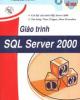
Giáo trình SQL Server 2000
 150 p |
150 p |  954
|
954
|  677
677
-
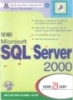
Hướng dẫn tự học Microsoft SQL Server 2000 trong 21 ngày
 592 p |
592 p |  388
|
388
|  115
115
-

SQL Server 2000 : Quy tắc kiểm tra miền giá trị dữ liệu (Rule)
 10 p |
10 p |  602
|
602
|  20
20
-

Giáo trình SQL Server 2000: Phần 1
 99 p |
99 p |  106
|
106
|  18
18
-

SQL Server 2000 : Khái niệm về thủ tục nội tại
 29 p |
29 p |  145
|
145
|  16
16
-

SQL Server 2000 : Các hàm chuyển đổi kiểu dữ liệu
 5 p |
5 p |  233
|
233
|  14
14
-

SQL Server 2000 : Bảng ảo (Virtual table - view) Phần 1
 13 p |
13 p |  155
|
155
|  9
9
-

Microsoft SQL Server 2000 Data Transformation Services- P1
 50 p |
50 p |  79
|
79
|  9
9
-

Microsoft SQL Server 2000 Data Transformation Services- P11
 50 p |
50 p |  99
|
99
|  8
8
-

Microsoft SQL Server 2000 Data Transformation Services- P9
 50 p |
50 p |  75
|
75
|  7
7
-

Microsoft SQL Server 2000 Data Transformation Services- P4
 50 p |
50 p |  76
|
76
|  7
7
-

Microsoft SQL Server 2000 Data Transformation Services- P10
 50 p |
50 p |  97
|
97
|  6
6
-

Microsoft SQL Server 2000 Data Transformation Services- P6
 50 p |
50 p |  96
|
96
|  6
6
-

Microsoft SQL Server 2000 Data Transformation Services- P7
 50 p |
50 p |  155
|
155
|  5
5
-

Microsoft SQL Server 2000 Data Transformation Services- P8
 50 p |
50 p |  134
|
134
|  5
5
-

Microsoft SQL Server 2000 Data Transformation Services- P3
 50 p |
50 p |  93
|
93
|  5
5
-

Microsoft SQL Server 2000 Data Transformation Services- P2
 50 p |
50 p |  78
|
78
|  5
5
-

Microsoft SQL Server 2000 Data Transformation Services- P5
 50 p |
50 p |  105
|
105
|  5
5
Chịu trách nhiệm nội dung:
Nguyễn Công Hà - Giám đốc Công ty TNHH TÀI LIỆU TRỰC TUYẾN VI NA
LIÊN HỆ
Địa chỉ: P402, 54A Nơ Trang Long, Phường 14, Q.Bình Thạnh, TP.HCM
Hotline: 093 303 0098
Email: support@tailieu.vn








