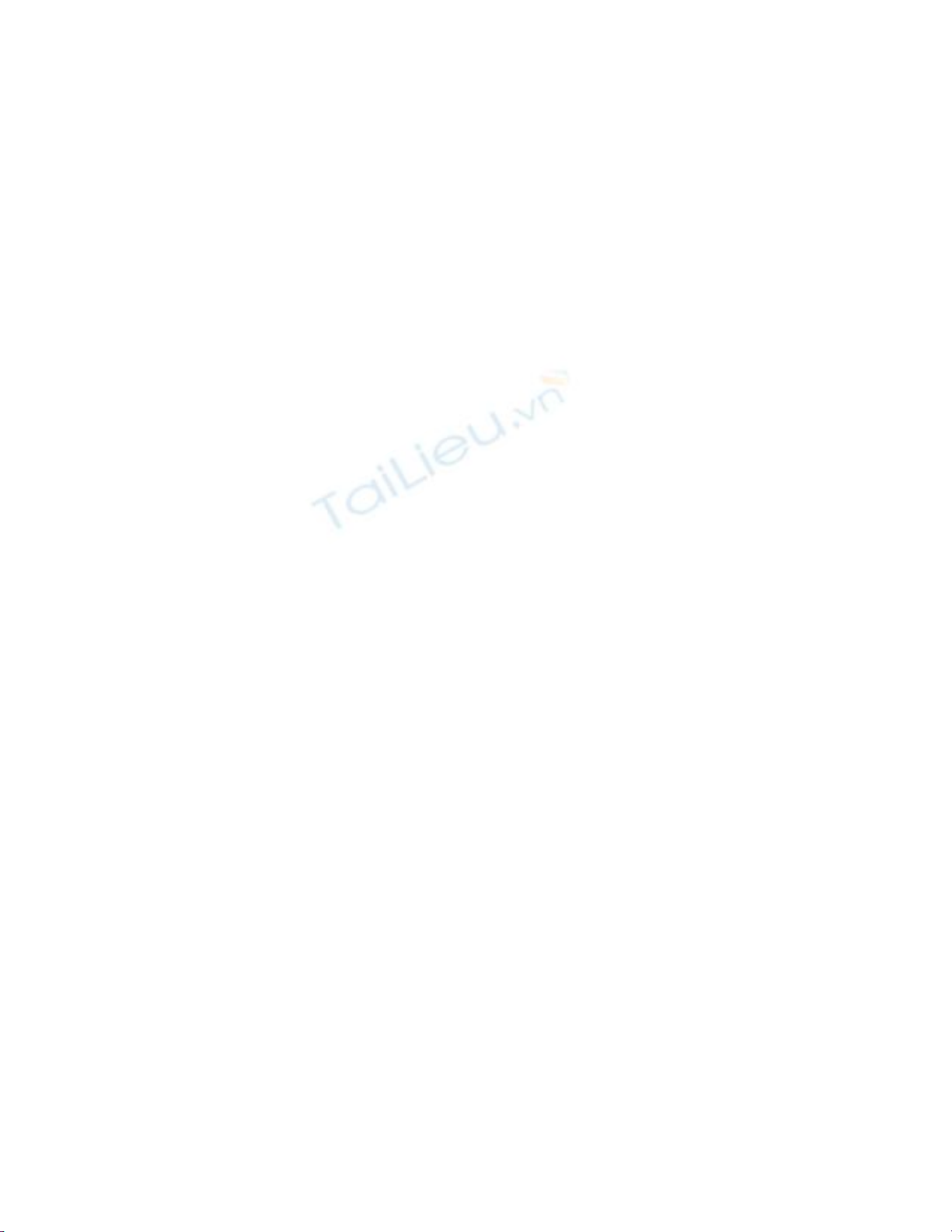
3.2 Retrieve Results from SQL Server by Using the DataTable Object
The data reader is great when you just want to load data into a ListBox or ComboBox
control manually, but you can save some coding by binding the ListBox control to a data
table at runtime, as well as providing the ability to get not only the displayed value, but
the key column as well. This How-To demonstrates how to bind a limited ListBox
control to a data table.
Although getting the quick information is great, you need to be able to refer back to the
table of information, and you don't want to have to open another connection to get there.
You know that the DataTable object should allow you to perform this task. How do you
get results from SQL Server by using the DataTable object?
Technique
Using the Windows Forms controls that were introduced in How-To 3.1, you will use a
familiar object from Chapter 1 called the DataAdapter object. This time, instead of using
the OleDbDataAdapter data control, you will use the OleDbDataAdapter class from the
System.Data.OleDb Namespace.
Using a similar technique that was used when filling a DataSet, you will instantiate the
data adapter by assigning the SQL string and connection object. Then, instead of filling a
DataSet object, you will fill a DataTable object. Because you will only be dealing with a
table's worth of data, you just need to use a data table. That way, you will be able to
perform lookups more conveniently, as shown in the next How-To.
For now, the next step will be to assign the following properties of the list box:
• DataSource. This will be set to the DataTable object-in this case, dtCust.
• DisplayMember. This specifies which column from the data table to use for
display in the list box.
• ValueMember. Here, you will specify which column you want to use for the value
that is retrieved when an item is selected from the list box.
By programming the ListBox control using this technique, you can access the
ValueMember column in the SelectItem property of the list box.
Steps
Open and run the VB.NET-Chapter 3 solution. From the main form, click on the
command button with the caption How-To 3.2. When the form loads, click on the Load
List command button. You will see the list below fill with all the company names that
start with A.
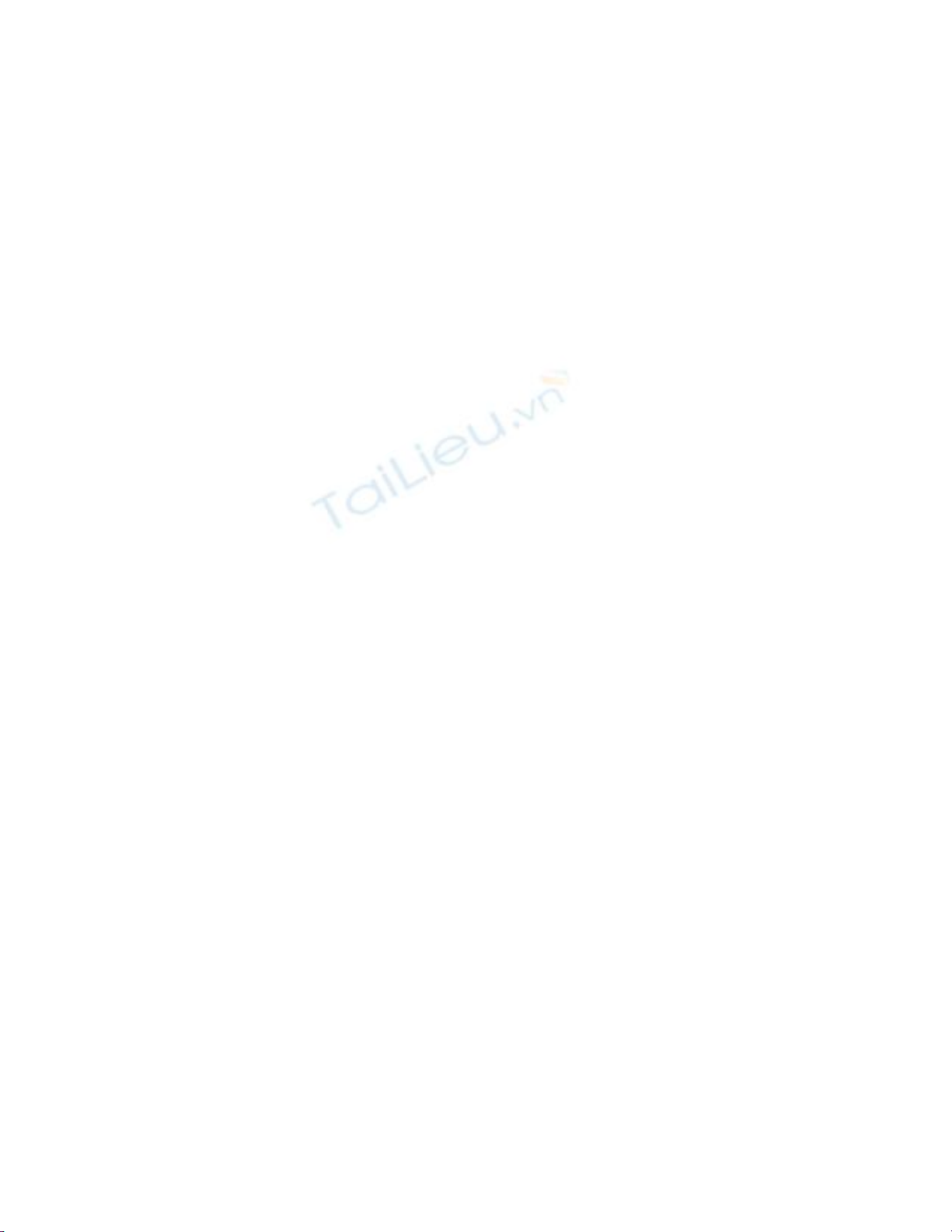
1. To save time, you can make a copy of the form that was created in the first How-
To in this chapter.
2. Replace the btnLoadList Click event with the following code listed here in Listing
3.3. That's it. After creating the SQL string that will be used and storing it in
strSQL, the data adapter called odaCust is created. The odtCust data table is then
filled using odaCust. Last, the DataSource, DisplayMember, and ValueMember
properties are set for the lstCustomers list box. This was all accomplished with a
Try-Catch-End-Try block of code.
Listing 3.3 frmHowTo3_2.vb: Loading a List Box By Using the DataTable
Object
Private Sub btnLoadList_Click(ByVal sender As System.Object,
ByVal e As System.EventArgs) Handles btnLoadList.Click
Dim odaCust As OleDb.OleDbDataAdapter
Dim dtCust As DataTable = New DataTable()
Dim strSQL As String
'-- Create the SQL String
strSQL = "Select CustomerID, CompanyName From Customers " & _
"Where CustomerID Like '" &
Me.txtCustLimit.Text & "%'"
'-- Set up the exception catch
Try
'-- Create an instance of the data adapter,
' and then fill the data table
odaCust = New OleDb.OleDbDataAdapter(strSQL, _
BuildCnnStr("(local)", "Northwind"))
odaCust.Fill(dtCust)
'-- Bind the data to the list box
lstCustomers.DataSource = dtCust
lstCustomers.DisplayMember = "CompanyName"
lstCustomers.ValueMember = "CustomerID"
Catch oexpData As OleDb.OleDbException
MsgBox(oexpData.Message)
End Try
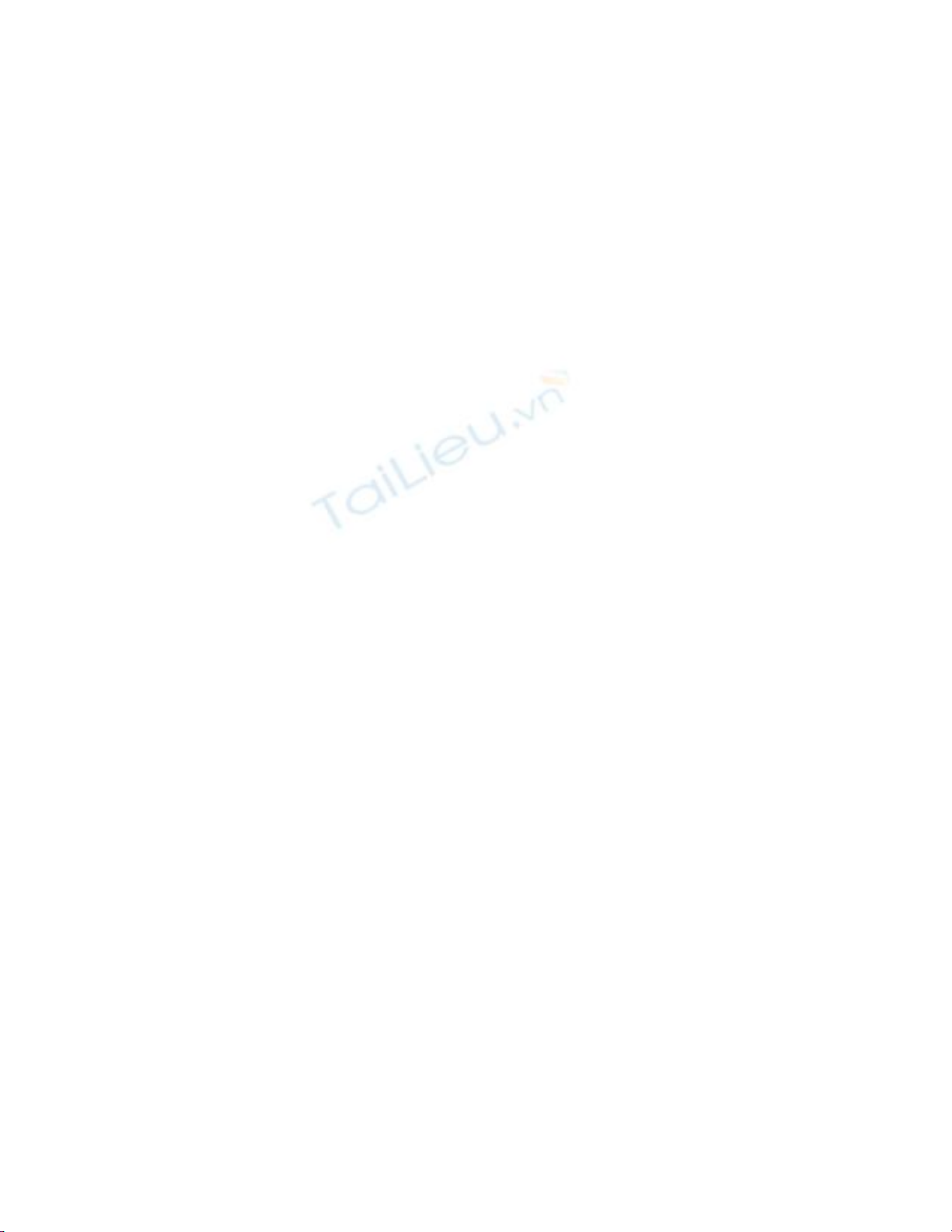
End Sub
How It Works
When the user clicks on the btnLoadList button, the data adapter called odaCust is
instantiated. The data adapter is passed strSQL and the connection string that is created
by the function called BuildCnnStr, which was introduced in the first How-To in this
chapter. The data table is then filled, and then the DataSource, DisplayMember, and
ValueMember properties of the ListBox control are assigned.
Comments
Using the data table sets up the scene for using the list box in retrieving data in the next
How-To. Remember: By using the DataTable object, you can assign both the display
value and the data item to be tracked.



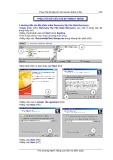




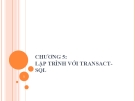
![Bộ nhớ ảo: Chương 7 [Hướng dẫn chi tiết]](https://cdn.tailieu.vn/images/document/thumbnail/2013/20131227/mobile_12/135x160/7511388132073.jpg)
















