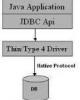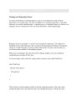The Classpath
66
lượt xem 5
download
lượt xem 5
download
 Download
Vui lòng tải xuống để xem tài liệu đầy đủ
Download
Vui lòng tải xuống để xem tài liệu đầy đủ
Classpath Các Cho đến nay bạn đã được giới thiệu với cú pháp cơ bản của lớp và tạo ra một tập tin lớp. Những gì bạn chưa học được là làm thế nào lớp các tập tin liên quan đến các tập tin Flash authoring-làm thế nào họ đang sử dụng trong tandem. Nếu bạn muốn sử dụng một lớp tùy chỉnh trong một dự án Flash để tạo ra các trường hợp của lớp đó, Flash phải biết được nơi để tìm các lớp học tập. Phần này tìm hiểu làm thế nào để hướng dẫn một tập...
Chủ đề:
Bình luận(0) Đăng nhập để gửi bình luận!

CÓ THỂ BẠN MUỐN DOWNLOAD