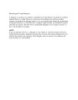Using Delegates
71
lượt xem 4
download
lượt xem 4
download
 Download
Vui lòng tải xuống để xem tài liệu đầy đủ
Download
Vui lòng tải xuống để xem tài liệu đầy đủ
Sử dụng đại biểu trong việc thực hiện sau đây, bạn sẽ tạo ra một đại biểu để đóng gói một phương pháp có hiển thị thời gian trong một hộp văn bản Microsoft Windows. Bạn sẽ đính kèm các đối tượng đại biểu cho một lớp được gọi là Mã CK mà chạy sẽ đoàn mỗi giây.
Chủ đề:
Bình luận(0) Đăng nhập để gửi bình luận!

CÓ THỂ BẠN MUỐN DOWNLOAD