
Drop Shadows
lượt xem 76
download
 Download
Vui lòng tải xuống để xem tài liệu đầy đủ
Download
Vui lòng tải xuống để xem tài liệu đầy đủ
CSS3 provides the ability to add drop shadows to elements using thebox-shadowproperty. This property lets you specify the color, height, width, blur, and offset ofone or multiple inner and/or outer drop shadows on your elements
Bình luận(0) Đăng nhập để gửi bình luận!
Nội dung Text: Drop Shadows
- 140 HTML5 & CSS3 for the Real World Drop Shadows CSS3 provides the ability to add drop shadows to elements using the box-shadow property. This property lets you specify the color, height, width, blur, and offset of one or multiple inner and/or outer drop shadows on your elements. We usually think of drop shadows as an effect that makes an element look like it’s “hovering” over the page and leaving a shadow; however, with such fine-grained control over all those variables, you can be quite creative. For our advertisement link, we can use a box-shadow with no blur to create the appearance of a 3D box. The box-shadow property takes a comma-separated list of shadows as its value. Each shadow is defined by two to four size values, a color, and the key term inset for inset—or internal—shadows. If you fail to specify inset, the default is for the shadow to be drawn outside of the element: Let’s look at the shadow we’re using on our element, so that we can break down what each value is doing: css/styles.css (excerpt) -webkit-box-shadow: 2px 5px 0 0 rgba(72,72,72,1); -moz-box-shadow: 2px 5px 0 0 rgba(72,72,72,1); box-shadow: 2px 5px 0 0 rgba(72,72,72,1); The first value is the horizontal offset. A positive value will create a shadow to the right of the element, a negative value to the left. In our case, our shadow is two pixels to the right of the a. The second value is the vertical offset. A positive value pushes the shadow down, creating a shadow on the bottom of the element. A negative value pushes the shadow up. In our case, the shadow is five pixels below the a. The third value, if included, is the blur distance of the shadow. The greater the value, the more the shadow is blurred. Only positive values are allowed. Our shadow is not blurred, so we can either include a value of zero (0), or omit the value altogether. The fourth value determines the spread distance of the shadow. A positive value will cause the shadow shape to expand in all directions. A negative value contracts
- Introducing CSS3 141 the shadow. Our shadow has no spread, so again we can either include a value of zero (0), or omit the value altogether. The fifth value above is the color. You will generally want to declare the color of the shadow. If it’s omitted, the spec states that it should default to the same as the color property of the element. Opera and Firefox support this default behavior, but WebKit doesn’t, so be sure to include the color. In the example above, we used an RGBA color. In this particular design, the shadow is a solid color, so we could just have used the hex value. Most of the time, though, shadows will be partially trans- parent, so you’ll be using RGBA or HSLA, usually. The drop shadow created by these declarations is shown in Figure 6.6. Figure 6.6. Adding a drop shadow to our box gives it the illusion of depth By default, the shadow is a drop shadow—occurring on the outside of the box. You can create an inset shadow by adding the word inset to the start of your shadow declaration. Opera, Firefox 4, and IE9 support the nonprefixed syntax. We’re still including the -moz- prefix for Firefox 3.6 and earlier, and the -webkit- prefix for Safari and Chrome. However, current development versions of WebKit support the unprefixed version, and Firefox 4 will soon supplant the older versions, so the need for prefixing should wane.
- 142 HTML5 & CSS3 for the Real World Drop Shadows on IE6+ To include box shadows in IE6 through IE8, you have to use a proprietary filter like the one shown below. Be warned, though, that it’s almost impossible to make it look the same as a CSS3 shadow. You should also be aware that filters have a significant impact on performance, so you should only use them if it’s absolutely necessary for those older browsers to see your shadows. Moreover, these styles should be in a separate stylesheet targeted to earlier versions of IE with the help of conditional comments—otherwise they’ll mess with your standard CSS3 shadows on IE9: filter: shadow(color=#484848, direction=220, Strength=8); filter:progid:DXImageTransform.Microsoft.dropshadow(OffX=2, ➥OffY=5, Color='#484848', Positive='true'); Nonrectangular shadows? Drop shadows look good on rectangular elements, including those with rounded corners like ours. We’re using the border-radius property on our element, so the shadow will follow the curve of the corners, which looks good. Keep in mind, though, that the shadow follows the edges of your element, rather than the pixels of your content. So, if you try to use drop shadows on semitrans- parent images, you’ll receive an ugly surprise: the shadow follows the rectangular borders of the image instead of the contour of the image’s content. To include more than one box shadow on an element, define a comma-separated list of shadows. When more than one shadow is specified, the shadows are layered front to back, as if the browser drew the last shadow first, and the previous shadow on top of that. Like an element’s outline, box shadows are supposed to be invisible in terms of the box model. In other words, they should have no impact on the layout of a page —they’ll overlap other boxes and their shadows if necessary. We say “supposed to,” because there are bugs in some browsers, though these are few, and will likely be fixed fairly quickly.
- Introducing CSS3 143 Inset and Multiple Shadows The registration form for The HTML5 Herald has what looks like a gradient back- ground around the edges, but it’s actually a few inset box shadows. To create an inset box shadow, add the inset key term to your declaration. In our case, we have to include two shadows so that we cover all four sides: one shadow for the top left, and one for the bottom right: css/styles.css (excerpt) form { -webkit-box-shadow: inset 1px 1px 84px rgba(0,0,0,0.24), inset -1px -1px 84px rgba(0,0,0,0.24); -moz-box-shadow: inset 1px 1px 84px rgba(0,0,0,0.24), inset -1px -1px 84px rgba(0,0,0,0.24); box-shadow: inset 1px 1px 84px rgba(0,0,0,0.24), inset -1px -1px 84px rgba(0,0,0,0.24); } As you can see, to add multiple shadows to an element, you simply need to repeat the same syntax again, separated with a comma. WebKit and Inset Shadows Current versions of WebKit-based browsers suffer from very slow performance when rendering inset box shadows with a large blur value, like the one we’re using on The HTML5 Herald’s registration form. Because WebKit supports both the -webkit- prefixed and unprefixed forms of the box-shadow property, we’ve had to omit both of these from the finished CSS. We could only include the -moz- prefixed property, so, unfortunately, Firefox is the sole beneficiary of our nice big inset shadow. This bug has been fixed in the current development version of the WebKit engine, but it might be some time before the fix makes its way into releases of every WebKit-based browser. Therefore, if you’re using inset shadows, be sure to do plenty of browser testing.
- 144 HTML5 & CSS3 for the Real World Text Shadow Where box-shadow lets us add shadows to boxes, text-shadow adds shadows to individual characters in text nodes. Added in CSS2, text-shadow has been supported in Safari since version 1, and is now supported in all current browser releases except IE9. The syntax of the text-shadow property is very similar to box-shadow, including prefixes, offsets, and the ability to add multiple shadows; the exceptions are that there’s no spread, and inset shadows aren’t permitted: /* single shadow */ text-shadow: topOffset leftOffset blurRadius color; /* multiple shadows */ text-shadow: topOffset1 leftOffset1 blurRadius1 color1, topOffset2 leftOffset2 blurRadius2 color2, topOffset3 leftOffset3 blurRadius3 color3; Like box-shadow, when multiple shadows are declared, they’re painted from front to back with the first shadow being the topmost. Text shadows appear behind the text itself. If a shadow is so large that it touches another letter, it will continue behind that character. Our text has a semi-opaque shadow to the bottom right: css/styles.css (excerpt) text-shadow: 3px 3px 1px rgba(0, 0, 0, 0.5); This states that the shadow extends three pixels below the text, three pixels to the right of the text, is slightly blurred (one pixel), and has a base color of black at 50% opacity. With that style in place, our ad link is nearly complete, as Figure 6.7 shows. The finishing touch—a custom font—will be added in Chapter 9.
- Introducing CSS3 145 Figure 6.7. Our ad link is looking quite snazzy! More Shadows We now know how to create drop shadows on both block-level elements and text nodes. But so far, we’ve only styled a fraction of our page: only one link in one ad- vertisement, in fact. Let’s do the rest of the shadows before moving on. Looking back at the site design, we can see that all the h1 elements on the page are uppercase and have drop shadows. The text is dark gray with a very subtle, solid- white drop shadow on the bottom right, providing a bit of depth.5 The tagline in the site header also has a drop shadow, but is all lowercase. The taglines for the articles, meanwhile, have no drop shadow. We know from the section called “CSS3 Selectors” that we can target all these ele- ments without using classes. Let’s target these elements without any additional markup: css/styles.css (excerpt) h1, h2 { text-transform: uppercase; text-shadow: 1px 1px #FFFFFF; } :not(article) > header h2 { text-transform: lowercase; text-shadow: 1px 1px #FFFFFF; } The first declaration targets all the h1 elements and h2 elements on the page. The second targets all the h2 elements that are in a header, but only if that header is not nested in an article element. 5 See http://twitter.com/#!/themaninblue/status/27210719975964673.
- 146 HTML5 & CSS3 for the Real World Our text shadows are a solid white, so there’s no need to use alpha transparent colors, or a blur radius. Up Next Now that we have shadows and rounded corners under our belt, it’s time to have some more fun with CSS3. In the next chapter, we’ll be looking at CSS3 gradients and multiple background images.
- 7 Chapter CSS3 Gradients and Multiple Backgrounds In Chapter 6, we learned a few ways to add decorative styling features—like shadows and rounded corners—to our pages without the use of additional markup or images. The next most common feature frequently added to websites that used to require images is gradients. CSS3 provides us with the ability to create native radial and linear gradients, as well as include multiple background images on any element. With CSS3, there’s no need to create the multitudes of JPEGs of years past, or add nonsemantic hooks to our markup. Browser support for gradients and multiple backgrounds is still evolving, but as you’ll see in this chapter, it’s possible to develop in a way that supports the latest versions of all major browsers—including IE9. We’ll start by looking at CSS3 gradients—but first, what are gradients? Gradients are smooth transitions between two or more specified colors. In creating gradients, you can specify multiple in-between color values, called color stops. Each color stop is made up of a color and a position; the browser fades the color from each stop to the next to create a smooth gradient. Gradients can be utilized anywhere a
- 148 HTML5 & CSS3 for the Real World background image can be used. This means that in your CSS, a gradient can be theoretically employed anywhere a url() value can be used, such as background-image, border-image, and even list-style-type, though for now the most consistent support is for background images. By using CSS gradients to replace images, you avoid forcing your users to download extra images, support for flexible layouts is improved, and zooming is no longer pixelated the way it can be with images. There are two types of gradients currently available in CSS3: linear and radial. Let’s go over them in turn. Linear Gradients Linear gradients are those where colors transition across a straight line: from top to bottom, left to right, or along any arbitrary axis. If you’ve spent any time with image-editing tools like Photoshop and Fireworks, you should be familiar with linear gradients—but as a refresher, Figure 7.1 shows some examples. Figure 7.1. Linear gradient examples Similar to image-editing programs, to create a linear gradient you specify a direction, the starting color, the end color, and any color stops you want to add along that line. The browser takes care of the rest, filling the entire element by painting lines of color perpendicular to the line of the gradient. It produces a smooth fade from one color to the next, progressing in the direction you specify. When it comes to browsers and linear gradients, things get a little messy. WebKit first introduced gradients several years ago using a particular and, many argued, convoluted syntax. After that, Mozilla implemented gradients using a simpler and
- CSS3 Gradients and Multiple Backgrounds 149 more straightforward syntax. Then, in January of 2011, the W3C included a proposed syntax in CSS3. The new syntax is very similar to Firefox’s existing implementa- tion—in fact, it’s close enough that any gradient written with the new syntax will work just fine in Firefox. The W3C syntax has also been adopted by WebKit, though, at the time of writing it’s only in the nightly builds, and yet to make its way into Chrome and Safari; they are still using the old-style syntax. For backwards compat- ibility reasons, those browsers will continue to support the old syntax even once the standard form is implemented. And Opera, with the release of version 11.10, supports the new W3C standard for linear gradients. All the current implementations use vendor prefixes (-webkit-, -moz-, and -o-). WebKit Nightly Builds The WebKit engine that sits at the heart of Chrome and Safari exists independently as an open source project at http://www.webkit.org/. However, new features im- plemented in WebKit take some time to be released in Chrome or Safari. In the meantime, it’s still possible to test these features by installing one of the nightly builds, so-called because they’re built and released on a daily basis, incorporating new features or code changes from a day’s work by the community. Because they’re frequently released while in development, they can contain incomplete features or bugs, and will often be unstable. Still, they’re great if you want to test new features (like the W3C gradient syntax) that are yet to make it into Chrome or Safari. Visit http://nightly.webkit.org/ to obtain nightly builds of WebKit for Mac or Windows. That still leaves us with the question of how to handle gradients in IE and older versions of Opera. Fortunately, IE9 and Opera 11.01 and earlier support SVG back- grounds—and it’s fairly simple to create gradients in SVG. (We’ll be covering SVG in more detail in Chapter 11.) And finally, all versions of IE support a proprietary filter that enables the creation of basic linear gradients. Confused? Don’t be. While gradients are important to understand, it’s unnecessary to memorize all the browser syntaxes. We’ll cover the new syntax, as well as the soon-to-be-forgotten old-style WebKit syntax, and then we’ll let you in on a little secret: there are tools that will create all the required styles for you, so there’s no need to remember all the specifics of each syntax. Let’s get started. There’s one linear gradient in The HTML5 Herald, in the second advertisement block shown in Figure 7.2 (which happens to be advertising this very book!). You’ll
- 150 HTML5 & CSS3 for the Real World note that the gradient starts off dark at the top, lightens, then darkens again as if to create a road under the cyclist, before lightening again. Figure 7.2. A linear gradient in The HTML5 Herald To create a cross-browser gradient for our ad, we’ll start with the new standard syntax. It’s the simplest and easiest to understand, and likely to be the only one you’ll need to use in a few years’ time. After that, we’ll look at how the older WebKit and Firefox syntaxes differ from it. The W3C Syntax Here’s the basic syntax for linear gradients: background-image: linear-gradient( … ); Inside those parentheses, you specify the direction of the gradient, and then provide some color stops. For the direction, you can provide either the angle along which the gradient should proceed, or the side or corner from which it should start—in which case it will proceed towards the opposite side or corner. For angles, you use values in degrees (deg). 0deg points to the right, 90deg is up, and so on counter- clockwise. For a side or corner, use the top, bottom, left, and right keywords. After specifying the direction, provide your color stops; these are made up of a color and a percentage or length specifying how far along the gradient that stop is located. That’s a lot to take in, so let’s look at some gradient examples. For the sake of illus- tration we’ll use a gradient with just two color stops: #FFF (white) to #000 (black).
- CSS3 Gradients and Multiple Backgrounds 151 To have the gradient go from top to bottom of an element, as shown in Figure 7.3, you could specify any of the following (our examples are using the -moz- prefix, but remember that -webkit- and -o- support the same syntax): background-image: -moz-linear-gradient(270deg, #FFF 0%, #000 100%); background-image: -moz-linear-gradient(top, #FFF 0%, #000 100%); background-image: -moz-linear-gradient(#FFF 0%, #000 100%); Figure 7.3. A white-to-black gradient from the top center to the bottom center of an element The last declaration works because top is the default in the absence of a specified direction. Because the first color stop is assumed to be at 0%, and the last color stop is assumed to be at 100%, you could also omit the percentages from that example and achieve the same result: background-image: -moz-linear-gradient(#FFF, #000); Now, let’s put our gradient on an angle, and place an additional color stop. Let’s say we want to go from black to white, and then back to black again: background-image: -moz-linear-gradient(30deg, #000, #FFF 75%, #000); We’ve placed the color stop 75% along the way, so the white band is closer to the gradient’s end point than its starting point, as shown in Figure 7.4.
- 152 HTML5 & CSS3 for the Real World Figure 7.4. A gradient with three color stops You can place your first color stop somewhere other than 0%, and your last color stop at a place other than 100%. All the space between 0% and the first stop will be the same color as the first stop, and all the space between the last stop and 100% will be the color of the last stop. Here’s an example: background-image: -moz-linear-gradient(30deg, #000 50%, #FFF 75%, ➥#000 90%); The resulting gradient is shown in Figure 7.5. Figure 7.5. A gradient confined to a narrow band by offsetting the start and end color stops You don’t actually need to specify positions for any of the color stops. If you omit them, the stops will be evenly distributed. Here’s an example:
- CSS3 Gradients and Multiple Backgrounds 153 background-image: -moz-linear-gradient(45deg, #FF0000 0%, #FF6633 20%, #FFFF00 40%, #00FF00 60%, #0000FF 80%, #AA00AA 100%); background-image: -moz-linear-gradient(45deg, #FF0000, #FF6633, #FFFF00, #00FF00, #0000FF, #AA00AA); Either of the previous declarations makes for a fairly unattractive angled rainbow. Note that we’ve added line breaks and indenting for ease of legibility—they are not essential. Colors transition smoothly from one color stop to the next. However, if two color stops are placed at the same position along the gradient, the colors won’t fade, but will stop and start on a hard line. This is a way to create a striped background effect, like the one shown in Figure 7.6. Figure 7.6. Careful placement of color stops can create striped backgrounds
- 154 HTML5 & CSS3 for the Real World Here are the styles used to construct that example: background-image: -moz-linear-gradient(45deg, #000000 30%, #666666 30%, #666666 60%, #CCCCCC 60%, #CCCCCC 90%); At some point in the reasonably near future, you can expect this updated version of the syntax to be the only one you’ll need to write—but we’re not quite there yet. The Old WebKit Syntax As we’ve mentioned, the latest development version of WebKit has adopted the W3C syntax; however, most current releases of WebKit-based browsers still use an older syntax, which is a little more complicated. Because those browsers still need to be supported, let’s quickly take a look at the old syntax, using our first white-to- black gradient example again: background-image: -webkit-gradient(linear, 0% 0%, 0% 100%, from(#FFFFFF), ➥to(#000000)); Rather than use a specific linear-gradient property, there’s a general-purpose -webkit-gradient property, where you specify the type of gradient (linear in this case) as the first parameter. The linear gradient then needs both a start and end point to determine the direction of the gradient. The start and end points can be specified using percentages, numeric values, or the keywords top, bottom, left, right, or center. The next step is to declare color stops of the gradients. You can include the origin- ating color with the from keyword, and the end color with the to keyword. Then, you can include any number of intermediate colors using the color-stop() function to create a color stop. The first parameter of the color-stop() function is the position of the stop, expressed as a percentage, and the second parameter is the color at that location. Here’s an example:
- CSS3 Gradients and Multiple Backgrounds 155 background-image: -webkit-gradient(linear, left top, right bottom, from(red), to(purple), color-stop(20%, orange), color-stop(40%, yellow), color-stop(60%, green), color-stop(80%, blue)); With that, we’ve recreated our angled rainbow, reminiscent of GeoCities circa 1996. It’s actually unnecessary to specify the start and end colors using from and to. As from(red) is the equivalent to color-stop(0, red), we could also have written: background-image: -webkit-gradient(linear, left top, right bottom, color-stop(0, red), color-stop(20%, orange), color-stop(40%, yellow), color-stop(60%, green), color-stop(80%, blue), color-stop(100%, purple)); If you don’t declare a from or a 0% color stop, the color of the first color stop is used for all the area up to that first stop. The element will have a solid area of the color declared from the edge of the container to the first specified color stop, at which point it becomes a gradient morphing into the color of the next color stop. At and after the last stop, the color of the last color stop is used. In other words, if the first color stop is at 40% and the last color stop is at 60%, the first color will be used from 0% to 40%, and the last color will be displayed from 60% to 100%, with the area from 40% to 60% a gradient morphing between the two colors. As you can see, this is more complicated than the Mozilla syntax. Fortunately, tools exist to generate all the required code for a given gradient automatically. We’ll be looking at some of them at the end of this section, but first, we’ll see how to use both syntaxes to create a cross-browser gradient for The HTML5 Herald. The good news is that since the old WebKit syntax uses a different property name (-webkit- gradient instead of -webkit-linear-gradient), you can use both syntaxes side- by-side without conflict. In fact, the old syntax is still supported in the newer WebKit, so the browser will just use whichever one was declared last.
- 156 HTML5 & CSS3 for the Real World Putting It All Together Now that we have a fairly good understanding of how to declare linear gradients, let’s declare ours. If your designer included a gradient in the design, it’s likely to have been created in Photoshop or another image-editing program. You can use this to your advantage; if you have the original files, it’s fairly easy to replicate exactly what your designer intended. If we pop open Photoshop and inspect the gradient we want to use for the ad (shown in Figure 7.7), our gradient is linear, with five color stops that simply change the opacity of a single color (black). Figure 7.7. An example linear gradient in Photoshop You’ll note via the Photoshop screengrab that the color starts from 40% opacity, and that the first color stop’s location is at 37%, with an opacity of 0%. We can use this tool to grab the data for our CSS declaration, beginning with the W3C syntax declaration for Firefox, Opera 11.10, and newer WebKit browsers: css/styles.css (excerpt) #ad2 { ⋮ background-image: -moz-linear-gradient( 270deg, rgba(0,0,0,0.4) 0, rgba(0,0,0,0) 37%, rgba(0,0,0,0) 83%,
- CSS3 Gradients and Multiple Backgrounds 157 rgba(0,0,0,0.06) 92%, rgba(0,0,0,0) 98% ); background-image: -webkit-linear-gradient( 270deg, rgba(0,0,0,0.4) 0, rgba(0,0,0,0) 37%, rgba(0,0,0,0) 83%, rgba(0,0,0,0.06) 92%, rgba(0,0,0,0) 98% ); background-image: -o-linear-gradient( 270deg, rgba(0,0,0,0.4) 0, rgba(0,0,0,0) 37%, rgba(0,0,0,0) 83%, rgba(0,0,0,0.06) 92%, rgba(0,0,0,0) 98% ); } We want the gradient to run from the very top of the ad to the bottom, so we set the angle to 270deg (towards the bottom). We’ve then added all the color stops from the Photoshop gradient. Note that we’ve omitted the end point of the gradient, be- cause the last color stop is at 98%—everything after that stop will be the same color as the stop in question (in this case, black at 0% opacity, or full transparency). Now let’s add in the old WebKit syntax, with the unprefixed version last to future- proof the declaration: css/styles.css (excerpt) #ad2 { ⋮ background-image: -webkit-gradient(linear, from(rgba(0,0,0,0.4)), color-stop(37%, rgba(0,0,0,0)), color-stop(83%, rgba(0,0,0,0)), color-stop(92%, rgba(0,0,0,0.16)), color-stop(98%, rgba(0,0,0,0)));
- 158 HTML5 & CSS3 for the Real World background-image: -webkit-linear-gradient( 270deg, rgba(0,0,0,0.4) 0, rgba(0,0,0,0) 37%, rgba(0,0,0,0) 83%, rgba(0,0,0,0.06) 92%, rgba(0,0,0,0) 98% ); background-image: linear-gradient( 270deg, rgba(0,0,0,0.4) 0, rgba(0,0,0,0) 37%, rgba(0,0,0,0) 83%, rgba(0,0,0,0.06) 92%, rgba(0,0,0,0) 98% ); } We now have our gradient looking just right in Mozilla, Opera, and WebKit-based browsers. Linear Gradients with SVG We still have a few more browsers to add our linear gradient to. In Opera 11.01 and earlier—and more importantly, IE9—we can declare SVG files as background images. By creating a gradient in an SVG file, and declaring that SVG as the background image of an element, we can recreate the same effect we achieved with CSS3 gradients. SV what? SVG stands for Scalable Vector Graphics. It’s an XML-based language for defining vector graphics using a set of elements—like what you use in HTML to define the structure of a document. We’ll be covering SVG in much more depth in Chapter 11, but for now we’ll just skim over the basics, since all we’re creating is a simple gradient. An SVG file sounds scary, but for creating gradients it’s quite straightforward. Here’s our gradient again, in SVG form:
- CSS3 Gradients and Multiple Backgrounds 159 images/gradient.svg (excerpt) Module Gradient Looking at the SVG file, you should notice that it’s quite similar to the syntax for linear gradients in CSS3. We declare the gradient type and the orientation in the linearGradient element; then add color stops. The orientation is set with start and end coordinates, from x1, y1 to x2, y2. The color stops are fairly self-explanatory, having an offset between 0 and 1 determining their position and a stop-color for their color. After declaring the gradient, we then have to create a rectangle (the rect element) and fill it with our gradient using the style attribute. So, we’ve created a nifty little gradient, but how do we use it on our site? Save the SVG file with the .svg extension. Then, in your CSS, simply declare the SVG as your background image with the same syntax, as if it were a JPEG, GIF, or PNG: css/styles.css (excerpt) #ad2 { ⋮ background-image: url(../images/gradient.svg); ⋮ } The SVG background should be declared before the CSS3 gradients, so browsers that understand both will use the latter. Many browsers are even smart enough not

CÓ THỂ BẠN MUỐN DOWNLOAD
-

PhotoShop - Tạo tiêu đề cho menu
 7 p |
7 p |  159
|
159
|  56
56
-

Adobe illustrator cs4- P1
 30 p |
30 p |  149
|
149
|  53
53
-

Bài giảng CorelDraw: Chương 5 - Trung cấp KT-KT Bắc Thăng Long
 28 p |
28 p |  108
|
108
|  38
38
-

Adobe illustrator cs4- P2
 30 p |
30 p |  160
|
160
|  37
37
-

Adobe illustrator cs4- P3
 30 p |
30 p |  118
|
118
|  29
29
-

PhotoShop - Tạo tiêu đề cho menu
 9 p |
9 p |  118
|
118
|  22
22
-

Đổi màu chữ các biểu tượng trên desktop
 2 p |
2 p |  1103
|
1103
|  22
22
-

Adobe illustrator cs4- P4
 30 p |
30 p |  92
|
92
|  21
21
-

Eye Candy 3.0 : Hiệu ứng Drop Shadow
 6 p |
6 p |  126
|
126
|  16
16
-

Tự học Indesign CS2 : Sự trong suốt part 2
 6 p |
6 p |  177
|
177
|  11
11
-
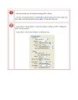
Chữ pha lê
 3 p |
3 p |  72
|
72
|  9
9
-
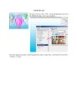
Kinh khí cầu
 8 p |
8 p |  135
|
135
|  8
8
-

Layer Style
 17 p |
17 p |  83
|
83
|  8
8
-
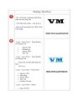
Photoshop - Mac OS text
 3 p |
3 p |  72
|
72
|  7
7
-
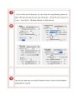
Gradient text
 2 p |
2 p |  67
|
67
|  5
5
-
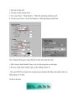
Chữ thuỷ tinh
 2 p |
2 p |  68
|
68
|  5
5
-

Quá trình hình thành giáo trình hướng dẫn tạo ra một hiệu ứng đổ màu sáng từ path selection tool và gradient tool p3
 4 p |
4 p |  96
|
96
|  3
3
Chịu trách nhiệm nội dung:
Nguyễn Công Hà - Giám đốc Công ty TNHH TÀI LIỆU TRỰC TUYẾN VI NA
LIÊN HỆ
Địa chỉ: P402, 54A Nơ Trang Long, Phường 14, Q.Bình Thạnh, TP.HCM
Hotline: 093 303 0098
Email: support@tailieu.vn








