
Giáo trình SQL Bài 2
lượt xem 53
download
 Download
Vui lòng tải xuống để xem tài liệu đầy đủ
Download
Vui lòng tải xuống để xem tài liệu đầy đủ
Tham khảo tài liệu 'giáo trình sql bài 2', công nghệ thông tin, cơ sở dữ liệu phục vụ nhu cầu học tập, nghiên cứu và làm việc hiệu quả
Bình luận(0) Đăng nhập để gửi bình luận!
Nội dung Text: Giáo trình SQL Bài 2
- Lab 01 a SQL Server 2008 1
- Outlines n SQL Server 2008 n Install guide n Using T-SQL Faculty of Science and Technology Database Fundamentals 2
- SQL Server 2005 n Microsoft SQL Server 2005 extends the performance, reliability, availability, programmability n ease-of-use of SQL Server 2000. n includes several new features that make it an excellent database platform for : n large-scale online transactional processing (OLTP) n data warehousing n e-commerce applications. Faculty of Science and Technology Database Fundamentals 3
- Faculty of Science and Technology Database Fundamentals 4
- Prerequires Software n .NET Framework 3.5 n MSXML Faculty of Science and Technology Database Fundamentals 5
- Installation n Reading: how-to-install-sql-server-2008-a-step-by-step- guide.pdf Faculty of Science and Technology Database Fundamentals 6
- Veryfy the installation n Click Start à Run à Cmd. n Type the following command and press ENTER: NET START MSSQLSERVER ↵ Faculty of Science and Technology Database Fundamentals 7
- n Enter the following command to connect to MSSQLSERVER using the SQLCMD utility. Enter the following Transact-SQL commands to retrieve the server name: SELECT @@SERVERNAME GO Faculty of Science and Technology Database Fundamentals 8
- n Confirm that the server name is returned, and then enter the following command to exit the SQLCMD utility: Exit Faculty of Science and Technology Database Fundamentals 9
- SQL Server Management Studio n Start à Programs à SQL Server 2008 à SQL Server Management Studio 1. Enter Password (If exists ) 2. click Connect Faculty of Science and Technology Database Fundamentals 10
- SQL Server Management Studio (2) Faculty of Science and Technology Database Fundamentals 11
- Using T-SQL n File à New à Query with Current Connection n Or click SQL Edit toolbar Faculty of Science and Technology Database Fundamentals 12
- SQL Editor Toolbar (1) n Connect Opens the Connect to Server dialog box. Use this dialog box to establish a connection to a server. n Disconnect Disconnects the current Query Editor from the server. n Change Connection Opens the Connect to Server dialog box. Use this dialog box to establish a connection to a different server. n New Query with Current Connection Opens a new Query Editor window and uses the connection information from the current Query Editor window. n Available Databases Change the connection to a different database on the same server. Faculty of Science and Technology Database Fundamentals 13
- SQL Editor Toolbar (2) n Execute Executes the selected code or, if no code is selected, executes all the code in the Query Editor. n Debug Enables the Transact-SQL debugger. This debugger supports debugging actions such as setting breakpoints, watching variables, and stepping through code. n Cancel Executing Query Sends a cancellation request to the server. Some queries cannot be canceled immediately, but must wait for a suitable cancellation condition. When transactions are canceled, delays might occur while transactions are rolled back. n Parse Check the syntax of the selected code. If no code is selected, checks the syntax of the all code in the Query Editor window. Faculty of Science and Technology Database Fundamentals 14
- Faculty of Science and Technology Database Fundamentals 15

CÓ THỂ BẠN MUỐN DOWNLOAD
-

giáo trình hướng dẫn lý thuyết kèm theo bài tập thực hành oracle 11g (tập 2) - nxb hồng Đức
 380 p |
380 p |  651
|
651
|  293
293
-

Giáo trình hướng dẫn lý thuyết và kèm theo bài tập thực hành ORACLE 11g: Tập 2 - NXB Hồng Đức
 380 p |
380 p |  265
|
265
|  97
97
-

Giáo trình Lập trình viên công nghệ .net (Module 2) - Trung tâm tin học ĐH KHTN
 127 p |
127 p |  301
|
301
|  89
89
-

Giáo trình Thiết kế cơ sở dữ liệu: Phần 2 - Trịnh Minh Tuấn (biên soạn)
 133 p |
133 p |  241
|
241
|  78
78
-

Giáo trình hướng dẫn học SQL sever 2005 - Phần 2
 53 p |
53 p |  136
|
136
|  24
24
-
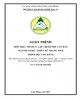
Giáo trình môn học/mô đun: Lập trình PHP căn bản (Ngành/nghề: Thiết kế trang web) - Phần 2
 115 p |
115 p |  66
|
66
|  16
16
-

Giáo trình Lập trình web với Asp.net (Nghề: Công nghệ thông tin - Trình độ: Cao đẳng) - Trường CĐ Kinh tế - Kỹ thuật Vinatex TP. HCM
 161 p |
161 p |  23
|
23
|  11
11
-

Bài giảng Giáo trình Oracle SQL và PL/SQL: Chương 2 - Trần Bình Long
 2 p |
2 p |  113
|
113
|  10
10
-

Giáo trình mô đun Quản trị cơ sở dữ liệu 1 - Trường CĐ Cơ điện Hà Nội
 89 p |
89 p |  43
|
43
|  8
8
-

Giáo trình Mô hình client/server trên SQL server (Nghề Lập trình máy tính): Phần 1 - Tổng cục dạy nghề
 61 p |
61 p |  37
|
37
|  7
7
-

Giáo trình Cơ sở dữ liệu: Phần 2 - Phạm Thị Hoàng Nhung
 64 p |
64 p |  37
|
37
|  6
6
-

Giáo trình mô đun Hệ quản trị CSDL MS SQL Server (Nghề Công nghệ thông tin - Trình độ trung cấp) – CĐ Kỹ thuật Công nghệ BR–VT
 139 p |
139 p |  55
|
55
|  6
6
-
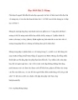
Học PHP-Bài 2: Mảng
 7 p |
7 p |  80
|
80
|  6
6
-

Bài giảng Lập trình C#: Phần 2 - ĐH Phạm Văn Đồng
 48 p |
48 p |  58
|
58
|  6
6
-

Giáo trình Quản trị CSDL SQL Server (Ngành: Quản trị mạng máy tính - Trình độ Cao đẳng) - Trường Cao đẳng Hòa Bình Xuân Lộc
 153 p |
153 p |  3
|
3
|  1
1
-

Giáo trình Quản trị CSDL Sql Server (Ngành: Quản trị mạng máy tính – Trình độ Trung cấp) - Trường Cao đẳng Hòa Bình Xuân Lộc
 151 p |
151 p |  6
|
6
|  1
1
-

Giáo trình Hệ quản trị CSDL Microsoft Access (Ngành: Quản trị mạng máy tính – Trình độ Trung cấp) - Trường Cao đẳng Hòa Bình Xuân Lộc
 112 p |
112 p |  4
|
4
|  1
1
Chịu trách nhiệm nội dung:
Nguyễn Công Hà - Giám đốc Công ty TNHH TÀI LIỆU TRỰC TUYẾN VI NA
LIÊN HỆ
Địa chỉ: P402, 54A Nơ Trang Long, Phường 14, Q.Bình Thạnh, TP.HCM
Hotline: 093 303 0098
Email: support@tailieu.vn








