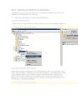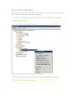Mssql Replication(step 3)
125
lượt xem 27
download
lượt xem 27
download
 Download
Vui lòng tải xuống để xem tài liệu đầy đủ
Download
Vui lòng tải xuống để xem tài liệu đầy đủ
bạn đã cấu hình Agent Ảnh chụp để bắt đầu ngay lập tức như được đề nghị, bạn có thể xác minh sự tiến bộ của các Đại lý Ảnh chụp bằng cách sử dụng Replication Monitor. Phần này của bài viết mô tả cách cấu hình Replication Monitor và làm thế nào để xem trạng thái của chất độc Ảnh chụp. 2.In SQL Server Management Studio, nhấp chuột phải vào thư mục các ấn phẩm địa phương và sau đó nhấp vào Launch Replication Monitor....
Chủ đề:
Bình luận(0) Đăng nhập để gửi bình luận!

CÓ THỂ BẠN MUỐN DOWNLOAD