
Real World Camera Raw with Adobe Photoshop CS- P7
lượt xem 7
download
 Download
Vui lòng tải xuống để xem tài liệu đầy đủ
Download
Vui lòng tải xuống để xem tài liệu đầy đủ
Real World Camera Raw with Adobe Photoshop CS- P7: If you're reading this book because you want to be told that digital really is better than film, look elsewhere. Those discussions tend to generate a lot more heat thanlight, andifyouaren't at least contemplatingshootingdigital for some or all of your work, this book isn't relevant.
Bình luận(0) Đăng nhập để gửi bình luận!
Nội dung Text: Real World Camera Raw with Adobe Photoshop CS- P7
- 162 i Real World Camera Raw w th Adobe Photoshop CS Figure 5-18 Savingmetadata templatea Alternatively,you can select multiple images and then edit the metadata directlyinthe Metadatapalette. Clickinthefirstfield youwant to edit, and type in your entry. Then press Tab to advance to the next field. Continue until you've entered a l l the metadata shared by the selected images, and then click the checkmark icon at the lower-right of the palette, or press Enter or Return, to confirm the entries-see Figure 5-19. Figure 5-19 Entering metadata Keywords. Keywords show up in the IPTCsection of the Metadata palette, but you can't enter or edit them t h e e y o u have to use the Keywords pal- ette. The Keywords palette contains individual keywords grouped into sets (representedby the folder icons).The default keywords and sets are pretty useless unless you know a lot of people called Juliusand Michael, but you can easily replace them with ones that are more useful for your purposes. To apply a keyword, select one or more images and then click in the column to the left of the keyword. A check mark appears in the column, and the File Browser writes the keyword to each file's mnp sidecar file. To remove a keyword, select the images and then uncheck the checkmark. 3
- Chapter 5: It's All About the Worknow 163 Deleting a keyword fmm the Keywords palette doesn't delete the key- word from any images to which it has been applied, it only deletes it from the palette. So I find that it makes sense to keep only keywords I know I'll use a lot stored in the palette. For keywords that apply only to the current session, I create them in a set calledTempand delete themwhen I'm done, to keep the palette manageable. Keyword setslet you organize keywords, but they also offer avery useful functionality-they let you apply all the keywords in the set to selected images by clicking next to the set name rather than the keyword names. This is the only way to apply multiple keywords to a set simultaneously. When you click next to a keyword to apply it, the Fie Browser insists on writing the keyword to all the selected images before it will let you apply the next one. Hence the following tip. Tip: Sets Are Not Set in Stone. I keep an empty set calledTemp (though it could as easily be called Fred or whatever other name tickles your fancy) purely for the purposeof applying multiple keywords.When I want to apply multiple keywords to a set of images, I drag any existing keywords I want to use into theTemp set and create any new ones I want to apply inside the Temp set. Then I click beside the Temp set icon to apply all the keywords it currently contains to al the selected images--see Figure 5-20. l You can drag keywords into a set and add any one-off keywords to the set, and then click beside the set name to apply all the keywords simultaneously to all selected images.
- 164 Real World Camera Raw with Adobe Photoshop CS AU the work you do in the File Browser is aimed at setting things up to produce converted versions of your chosen raw images, with the correct Camera Raw settings to get the tone and color you want, and including all the metadata you've entered. Solet's lookat this last stage of the workflow, actually converting your raw images. Processing Images When it comes to efficiency in converting raw images, actions are the key. I almost always convert raw images in batches using actions rather than simply opening them in Photoshop. But before I look at the various automated options, I'll list the methods for opening raw images manually from the Fie Browser. b Press Return (Mac) or Enter (Windows),double-click, or press Com- mand-0, to open the selected image or images in the Camera Raw dialog box. If you select multiple images, the first one will open in Camera Raw. Then when you click O to convert the image or Update K to write the settings to the image's metadata, the second image will appear in Camera Raw, and so on. b Press Shift-Return (Mac)or Shif-Enter (Windows),Shift-double-click the last selected image of a contiguous selection, or hold down the Shift key while choosing Open from the File Browser's File menu, to open the selected image or images in Photoshop while bypassing the Camera Raw dialog box. The images are converted using the current Camera Raw settings in each image's metadata or, if no settings have been specified,using the Camera Default settings for the camera model on which the images were shot. (Command-Shift-0doesn't work, it just brings the Fie Browser to the foreground; and Shift-double-clicking with a discontiguousselectionwill turn the selection into a contiguous one and then open all the newly-selected images as well as the ones you wanted.) b Press Option-Return (Mac) or Option-Enter (Windows), Option- double-click, or hold down Option whiie choosing Open from the File Browser's File menu to open the selected image or images in the Camera Raw dialog box while closing the File Browser.
- Chapter 5: It's All About the Workflow 165 b Press Shift-Option-Retum (Mac) or Shift-Option-Enter (Wmdows), Shift-Option-double-clickthe last selected image of a contiguous se- lection, or hold down Shift and Option while choosing Open from the File Browser's File menu to open the selected image or images directly in Photoshop, bypassing the Camera Flaw dialog box and closing the File Browser. Automated conversions These shortcuts are handy when you're dealing with a handful or so of images, but for industrial-strength operations, the options on the Fie Browser's Automate menu are muchmore useful. Il discuss these in much 'l greater detail in Chapter 7, ExploitingAutomation, but for now I'll give you the 30,000-foot overview. Batch. This is the Big Daddy of all the automationfeatures,and is capable of doing just about anything that Photoshop can be made to do. The ba- sic idea, though, is that it will take selected images in the Fie Browser as its source and open them in Photoshop using the Camera Flaw settings for each image. Then it runs an action on the images in Photoshop, and either leaves them open in Photoshop,saves them in a destination folder (and optionally, renames them in the process),or, a potential big hurt-me bunon, saves and closes the files in place. Most raw files are read-only in that Photoshop can't write the raw for- mats, but some cameras create their raw files as TIFE If you have one of these cameras, avoid Save and Close like the plague, because it will over- write your raw originals with the processed versions! PDF Presentation. This option lets you create a slideshow in PDF format or a multi-page PDF with one image per page. For the slide show, you can specifyhowlong each imagestays on screen and choose a m i t i o n , but you can't add captions or copyright notices. It's quick and easy, but limited. Contact Sheet 11. This option lets you build a contact sheet.You can specify a page sue, select how many images appear per page, choose whether to preserve rotation or orient all images the same way for best fit, and choose whether or not to include file names as captions, with the choice of font and size.
- 166 Real World Camera Raw with Adobe Photoshop CS Picture Package. This option lets you produce a package of each im- age, with multiple copies and sizes of the image on the same page--for example, on an 8x10 page, you could specify one 5x7, two 25x35, and four 2x25 inch versions. You can customize the layout and add captions-automated options are any one of file name, copyright notice, description, credit, or title, all picked up from the IFTC metadata, or a custom text string. This is a sur- prisingly deep little feature. Web Photo Gallery. This option is like a contact sheet for the Web, but since it's a digital contact sheet, it offers the option of including feedback links. Like Picture Package, this feature has surprising depths, which I'll look at in detail in Chapter 7, ExploitingAutomation. All the work you do in the File Browser forms the foundation for future automation. Images are convertedusingthe right Camera Raw settings at the correct orientation, and the convertedimagescontain all the metadata you attached to the original raws. Since this work is so important, you should understand how it gets saved and stored, and that means knowing a little about the File Browser's cache. The File Browser Cache Metadata-keywords, IFTC info, Camera Raw settings, and almost every- thing else that appears on the metadata p a l e t t e i s stored in the sidecar .xmp files that accompany your raw images. But previews, thumbnails, flag or rank information, rotation, and sort order are saved in the File Browser cache. The File Browser does a great job of keeping track of everything you do insidethe Fie Browser, but it has absolutely no knowledge of anything you do outsidethe File Browser. If you rename a folder outside the File Browser, you'll lose all the flag, rank, rotate, and sort order information, as well as the thumbnails and previews that take time to build. Likewise, if you move a folder (which you can only do outside the Fie Browser),you'll lose the same information. Fortunately, there's a mechanism that lets you set up folders for work outside the File Browser and that lets you preserve the vital informationthrough renaming or moving; but to understand how it works, you need to know a bit about the File Browser's caching mechanism.
- r Chapter 5: It's All About the Workflow 167 Understanding the Cache You won't 6nd a file with a name that remotely resembles "Fie Browser Cache" anywhere on your machine. Instead, the File Browser has its own folderwhereit stores cache files. On Mac OS, it's the Userslyoumemamel LibrarylApplication SupportlAdobelFie BrowserlPhotoshop CS folder. On Windows, it's the \Documents and Settings\user\Application Data\ Adobe\FileBrowser\PhotoshopCS folder. It's rare that you'll have to in- teract with the contents of this folder directly, but knowing what they are, where they are, and what they contain will aid your understanding of a process that sometimes seems mysterious,and willsimplify troubleshoot- ing on those rare occasions when things go wrong. The likecache. Ifyouexamine the contentsof the File Browser'scache folder, you'll find it contains three files for each folder the Fie Bmwser has seen. b FoldernameXXX (where XXX is a three-digit number) is the cache for the camera-generated thumbnails b FoldernameXXXM(whereXXXis the same three-digitnumber as the pre- vious file) is the cache for the metadata It stores the flagging and rank- ing information along with a copy of the camera-generated metadata. Images that have had metadata added, includingCamera Raw settings, have all the image metadata stored in sidecar m p files that take pre- cedenceover the metadata in the File Browser cache, but the sort order, flagging, and ranking metadata exists only in the File Bmwser cache. t FoldernameXXXT (where XXX is the same three-digit number as the previous file) is the cache for the high-quality thumbnails and pre- views. It's usually bigger, sometimes much bigger, than the other two files- Figure 5-21. see Figure 5-21 We Browser cache 6les The FileBrowser mates three cachefilesfor eachfolder it has read
- 168 Real World Camera Raw with Adobe Photoshop CS These cache files are "live"- they're updated continuously to reflect everything you do in the File Browser. But they have no knowledge of anything you do outside the File Browser--such as renaming or moving folders. If you move a folder to a different location, or rename it, the Fie Browser thinks it's a new folder. Hence it starts rebuilding all the previews and thumbnails, and it loses any flagging or custom sort ordering you've applied. Fortunately, there's a way to prevent this from happening. The local cache. The File Browser's Export Cache command writes a copy of the live cache files to the folder in which you're working. The Ex- port Cache feature was designed to let you include the cache in a folder so that when you bum it to a C or copy it to a different drive or machine, D the cache information is already there, so the Fie Browser doesn't have to spend the time reading metadata and generating previews. When you export the cache, three files are created in the folder on which you're working. AdobeP8M.mdO holds the metadata information, AdobeP8T.tbO containsthe small thumbnails, andAdobeP8PtbOcontains the high-quality previews. Whenever you choose Export Cache, all three files are updated to reflect the current state of the Fie Browser. So, they not only serve as an aid in speeding up the handling of folders transferred to a different location or burned to a CD or DVD, they also provide a useful fallback position if things do, in fact, go wrong- Figure 5-22. see The exported cachefiles I think of Export Cache as a 'Save As" command for the current state of the Fie Browser, because wide the live cache is constantly updated, the exported cache files are static-they get updated only when you choose Export Cache again or manually delete them outside the File Browser. Export Cache is useful for the purpose forwhich it w s designed, a but I've adopted the habit of exporting the cache whenever I do any significant work on a folder of raw images- takes only a fraction of a it second.
- 7 Chapter I It%All About the Workflow : 169 The local cache differs from the main cache in one other very important way. It moves with the folder and applies to the folder in which the Nes are located. So if you plan on moving or renaming a folder, use Export Cache first-that w y when the folder is renamed, the Fie Browser can a, use the local cache files to read the thumbnails, previews, and metadata. If this makes your head hurt, a good rule of thumb is, when in doubt, export the cache! Tip: Recover Lost Camera Raw Settings. The File Browser cache con- tains image metadata, including Camera Raw settings. But Camera Raw can't read the Fie Browser cache, only its database and sidecar amp Nes. If you've lost the settings for an image, check the Camera Raw section of the Metadata palette-the settings will almost certainly be listed there, and you can quickly copy them to the Apply Camera Raw Settings dialog box--at least it's quicker than starting over from scratch. Working with the Cache Four commands on the File Browser's Fie menu let you work with the cache in *rent ways. b Build Cache for Subfolders. Choosing Build Cache for Subfolders lets you speed up the initial caching of multiplefolders of raw images. Copy the folders full of raws to an enclosing folder, point the Fie Browser at that enclosing folder, and choose Build Cache for Subfolders. The File Browser then goes to work building a cache for each subfolder. (Don't even try to understand the description of this feature supplied in Photoshop's online helpit's quite inaccurateJYoucan also run Build Cache for Subfolders on a single folder, which forces the File Browser to build the cache modally. It's very slightly faster than just pointing it at a folder and letting it do it's thing, and it keeps you out of trouble because you can't do anything until it's finished building the cache. b Purge Cache. ChoosingPurge Cache purges the live cachef o r e n t folder. It has no effect on local cache Nes createdwith the Export Cache command. Ifyou purge the cache and nothingseems to happen,it's likely that you've previously exported the cache to the local folder. As soon as the live cache is purged,the Fie Browser uses the localcache rather than rereading all the raw and rebuilding the thumbnails and previews.
- 170 Real World Camera Raw with Adobe Photoshop CS b Purge Entire Cache. Choosing Purge Entire Cache purges all the live cache files-the entire contents of the File Browser's cache folder-so use it with extreme caution if at all. However, l i e Purge Cache, it has no effect on local cache files created with the Export Cache command. b Export Cache. Choosing Export Cache writes a copy of the live cache to the folder in which you're working. Unlike the live cache, the export- ed local cache doesn't try to find the folder by path n a m e i t simply applies to the folder that encloses it. If you plan to move or rename a folder, always export the cache first-that way, all the cached informa- tion remains intact. You should also export the cache for folders that are destined to be burned to CD or DVD-that way, the recipient won't have to wait whiie her copy of Photoshop reads all the images, because the cache is already there, in the folder on the CD. In fact, I always export the cache after doing any significant work in the File Browser, just so that I know I have a fallback position if things go wrong. Make the Work Flow The File Browser is a deep, complex, and very powerful tool, but unless you take the time to master it, you'll almost certainly wind up spending more time on your work than you really need to. The Fie Browser lets you do a lot of things once, and once only, so that you don't need to keep do- ing them over and over again, whether it's applying Camera Raw settings, entering copyright notices, or rotating images. The time you spend in the File Browser will be amply repaid further down the line. You can make the work f o even faster with a Little planning. The File lw Browser lets you cany out operations in any order you choose; but the most efficient way is to proceed from the general to the specific, startingwith op- erations that every image needs (suchasacopyright notice) and continuing with operations required by progressively smaller numbers of images. Some tasks, such as entering descriptions or captions, must be done image by image, and you'll almost certainly want to fine-tune the Camera Raw settings for your hero images on an individual basis. But you probably don't need to hand-tune every single image that you shoot. Instead, use the File Browser to whittle down the large collection of raws to the images that will make you money, and save the hand work for those.
- Metadata, which literally means "data about data," isn't a new idea by any means. Library catalogs are good examples of long-established metadata systems-the data is what lies between the covers of the book, while the metadata includes information aboutthe book- who wrote it, who pub- lished it, when both parties did so, what it's about, and where in the library it's located, for starters. Metadata isn't new to photographyeither. Photojournalistshave long relied on the metadata properties specified by the IPTC (International Press Telecommunications Council) to make sure that their images get delivered correctly with the appropriate photo credit. But two factors are bringing metadata to the front burner for all photographers, not just photojournalists. b Digital cam- embed a wealth of useful metadata right in the raw Me. b Adobe is in the process of usingits considerableclout to promoteXMP (Extensible Metadata Platform) as a documented, open, extensible standard for creating, storing and sharing metadata. Digital captures are already rich in metadata straight out of the cam- era, but one of the problems that has plagued early adopters has been a plethora of proprietary and often incompatible methods of writing and storing metadata This is an ongoing battle. 171
- 172 Real World Camera Raw with Adobe Photoshop CS The EXIF (ExchangeableImage Fie Format) "standard," for example, is sufficiently vague that the exchangeability pretty much applies exclu- sively to JPEGs. Camera vendors are allowed a great deal of freedom ("too much freedom" is a phrase I rarely use, but it applies here) to use private proprietary fields in W F to encode important information. For example, it seems to bring no conceivable benefit to Canon shooters if the image White Balance settings are recorded by the camera in such a way that only Canon software can read them directly, but that's how the current Canon cameras work. This is not to single out Canon-there's more than enough blame to go around, and almost every vendor who produces cameras that shoot raw does something similar with one or another piece of metadata. The intent here isn't to beat up on the camera vendors (well,not much), but rather to demonstrate just howbadlywe need a standard frameworkfor handling metadata. That's why XMP is so important to the future not only of photography, but of all the enterprises that consume photography. What I s XMP, and Why Should I Care? XMP an Adobe initiative to promote a standard for metadata, but it's not a proprietary initiative. Instead, it's an open standard, it's documented, it's extensible, and it's even somewhat readable by humans. It is, in fact, a subset of XML (Extensible Markup Language),which is turn a subset of SGML (Standard Generalized Markup Language),the international stan- dard metalanguage for text markup systems recorded in IS0 8879. If you want to delve deeply into XMP,I suggest you start by looking at the available documentation. You can find several useful documents, including one on building custom File Info panels, at www.adobe.com:80/ productslxmplmain.html. I'm not going to teach you how to write XML code in this chapter (it's a bit more difficult than writing actions, but a good bit easier than writing JavaScripts),but I will show you what XMP metadata looks like and show you some of the ways in which you can work with it.
- Chapter 6: Understanding Metadata 173 Crowing Pains Because XMP is relatively new, you'll almost certainly encounter some growing pains if you try to work with a mixture of applications, some that support XMP, and others that as yet do not. There are two things you can do to lessen, if not eliminate, the pain. b Ask the vendors of those applications that don't yet support XMP to do so. b Learn how Photoshop and other Adobe and non-Adobe applications use XMP to record metadata, and find out just which files contain which pieces of information. The first is up to you. The second is the core topic of this chapter. The metadata that you enter in the File Browser for your raw files will persist through all the converted images that you create from the raw files, unless you take deliberate steps to remove it. This is mostly a huge advantage to photographers--you can enter the information once, for the raw file, and know that it will be present in all the variants that you create from that raw file, not as a sidecar file (thoseare only necessarywith read-only raws) but embedded directly in the .tif, .psd, .jpg or .eps image. You know that your copyright notice will be embedded in the image, and, even better, you know that if you deliver the image on read-only media like CD-ROM or DVD-ROM, you can prove willful violation of the Digital Millennium Copyright Act of 1998 should someone else remove it. With a little work, you can even put a hidden copy of your copyright and rights notices that will resist all but the most skilled and determined offenders. However,you may not always want to provide your clients with a l l that metadata. Some benighted souls still have attitude when it comes to digital capture: it's highly doubtful that they'd be able to identify the source of the image from the pixels, but they can do so straightaway from the metadata. Or maybe you just don't want anyone to know that you shot that image in Program mode.. .. Metadata may seem mysterious at first, but with only minimal effort, you can gain a great deal more control over it. And if you're willing to do some serious heavy lifting, you can accomplish magic!
- 174 Real World Camera Raw with Adobe Photoshop CS XMP Is Text The first important thing to learn is that .xmp files are simply text files, readable by any text editor or word processor, that conform to a specific syntax and are saved with a .xmp extension. So it's easy to read and, i f necessary, edit XMP metadata. The second important thing to learn is how the user interface in Camera Raw and the File Browser relates to the .xmp files that get stored in various locations on your computer. When you apply keywords or copyright no- tices, where does that data actually get stored?The answers may surprise you, but if you're at all curious, it's highly instructive to take a peek at side- car .xmp files, saved Camera Raw Settings and Settings Subsets, Metadata Templates, and even File Browser cache files with a text editor. For the truly motivated, the third lesson involves the things you can do by customizing .xmp files. For example, when you save a custom Metadata Template, you may be surprised to see all the junk that by default gets saved in i t Judiciouspruningwith a text editor can make these important files more reliable. If you're really gung-ho, you can actually use XMP to make your own custom Fie Info panels. Very few photographers have a use for all the fields in the IPTC metadata, for example. With a custom File Info panel, you can hijack the useless ones and turn them into something more useful. XMP Uncovered Thus far, the discussion has been a little on the abstract side. So let's bring things down to earth and actually look at some XMP metadata. We'll start with a sidecar .xmp file. Figure 6-1 shows an image, and Figure 6-2shows what its accompany- ing sidecar .xmp file looks like when it's opened in a text editor. At first glance, the metadata file may seem overwhelming, but once you break it down into its various components, things start to make a bit more sense. So I'll spend the next several pages walking you through the different chunks of text in the sidecar file and showing you the correspond- ing elements in Photoshop's user interface. Once you see the relationship between the two, things will start to make more sense.
- Chapter 6: Understanding Metadata 175 Figure6-2
- 176 Real World Camera Raw with Adobe Photoshop CS Figure 6-2
- Chapter 6: Understanding Metadata 177 Figure 6-2 The sidecar amp file, mntinued Irnaqes to Bruce Fraser for RW Raw Irnage Submit to Bruce Fraser for RW Raw trdf :Alt> +ack Reznicki 2004 All Rights Reserved Peaple New York
- 178 Real World Camera Raw with Adobe Photoshop CS Sidecar .xmp Decoded The first few lines say that this is a .xmp metadata document, identified by means of a wmespace.You can thinkof anamespace as the secret decoder ring for a particular XMP schema, which is the collection of properties the document deals with. The use of namespaces avoids conflicts between properties in different schemas that have the same name but different meanings. For example, the "Creator" property in one schema might be the human who created a resource, while I another it might refer to the application used to create the resource. Schema names look like URLs, but if you point a Web browser at the ones in Adobe .xmps you won't get far. They're actually URIs--Uniform Resource Indicators-that may or may not have an actual Web page at- tached to them (the Adobe ones currently do not). The second chunk of text is a little more interesting. It contains the Camera Raw settings that have been applied to the He, in a form that is readable to humans, albeit with some squinting! See Figure 6-3. ~ .2 m -- a MayO4Workshop-rl.TIF Custom 48OO pz ?! mi -S - i +l.25 I c . F= O ' I i - - .! - - . I rT1 c w n , 25 +95 O O 4 O The bared lines cornspond To the Adjust tab sem'ngs. The remaining sem'ngs are all null, but it should be reasonably obvious that they pertain to theDetail Lens, and Calibmte tabs, respectively This chunk of text is what Photoshoo and the File Browser use to keeo I track of the custom settings for each raw image.
- kt- Chapter 6: Understanding Metadata 179 me nexth u n k s of text hold the EXlF data that was extracted from the raw file.They correspondto the second and third entries you see in the Advanced panel of FieInfo-FXIF Properties, and the auxiliary EXIF infor- mationrecordedin http:l ins.adobe.comlexifl1.Olauxl. Figure 6-4 shows the metadata and the corresponding Fie Info entries.
- 180 Real World Camera Raw with Adobe Photoshop CS The next chunkof text is the PDF Properties section. Notice that the File Info contains entries, whereas the metadata does not.The Fie Info entries are aliased from other areas in the sidecar .xmp 6le-see Figure 6-5. ~ i ~ , 6-5~
- Chapter 6: Understanding Metadata 181 Next comes TIFF Properties, where you'll lind the camera make and model, the pixel dimensions,and the default resolution for the converted image, set in Camera Raw. Again, the File Info displays some information aliased £tom elsewhere in the sidecar .xmp Me, including any keywords applied to the image--see Figure 6-7. The next two entries record the creation date and, ofparticular interest to image creators, the copyright flag and copyright URL. You'll find the corresponding entries in the Advanced Fie Info listing under XMP Rights Management Propertie- Figure 6-8.

CÓ THỂ BẠN MUỐN DOWNLOAD
-

Real World Camera Raw with Adobe Photoshop CS- P1
 30 p |
30 p |  2102
|
2102
|  15
15
-

Real World Camera Raw with Adobe Photoshop CS- P2
 30 p |
30 p |  108
|
108
|  11
11
-

Real World Camera Raw with Adobe Photoshop CS- P3
 30 p |
30 p |  83
|
83
|  9
9
-

Real World Camera Raw with Adobe Photoshop CS- P4
 30 p |
30 p |  74
|
74
|  9
9
-
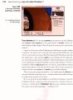
Real World Camera Raw with Adobe Photoshop CS- P5
 30 p |
30 p |  75
|
75
|  9
9
-

Real World Camera Raw with Adobe Photoshop CS- P8
 30 p |
30 p |  70
|
70
|  8
8
-

Real World Camera Raw with Adobe Photoshop CS- P6
 30 p |
30 p |  85
|
85
|  7
7
-

Real World Camera Raw with Adobe Photoshop CS- P9
 14 p |
14 p |  77
|
77
|  7
7
Chịu trách nhiệm nội dung:
Nguyễn Công Hà - Giám đốc Công ty TNHH TÀI LIỆU TRỰC TUYẾN VI NA
LIÊN HỆ
Địa chỉ: P402, 54A Nơ Trang Long, Phường 14, Q.Bình Thạnh, TP.HCM
Hotline: 093 303 0098
Email: support@tailieu.vn








