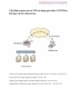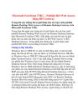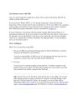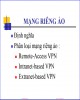Remote Access
142
lượt xem 22
download
lượt xem 22
download
 Download
Vui lòng tải xuống để xem tài liệu đầy đủ
Download
Vui lòng tải xuống để xem tài liệu đầy đủ
Remote Access As aforementioned, Windows Server 2003 implementation of the Routing and Remote Access Server (RRAS) is the next step in the evolution of multi-protocol routing and remote access services for the Microsoft Windows platform.
Chủ đề:
Bình luận(0) Đăng nhập để gửi bình luận!

CÓ THỂ BẠN MUỐN DOWNLOAD