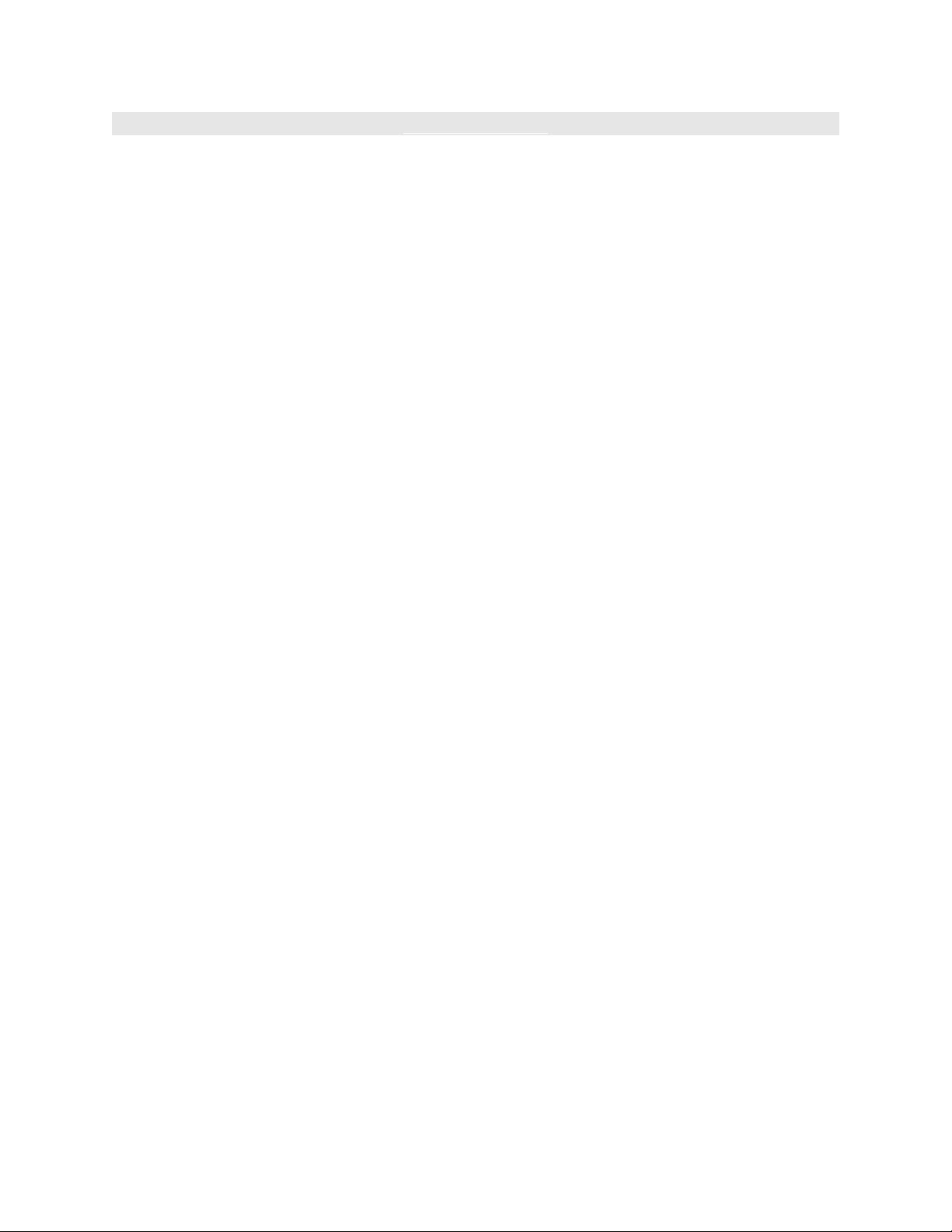
< Day Day Up >
Retrieving the Data
N
ow that you've created a data-storage architecture, you need to develop a way to
retrieve the information from storage—and that involves some new syntax that provides a
means of writing a dot syntax path dynamically. Square brackets are used to evaluate an
expression. Here's how it works. Assume we have three variables that contain animal
sounds:
var dog:String = "bark";
var cat:String = "meow";
var duck:String = "quack";
We'll create a variable and assign it a text value of "dog", "cat", or "duck" (note that these
text values have the same names as the variables we just mentioned). We'll start with
"dog":
var currentAnimal:String = "dog";
Using this syntax, we can access the value of the variable named dog:
var animalSound = this[currentAnimal];
Here, animalSound is assigned a value of "bark". The expression to the right of the equals
sign looks at currentAnimal and sees that it currently contains a string value of "dog".
The brackets surrounding currentAnimal tell ActionScript to treat this value as a variable
name. Flash sees this line of script like this:
var animalSound:String = this.dog;
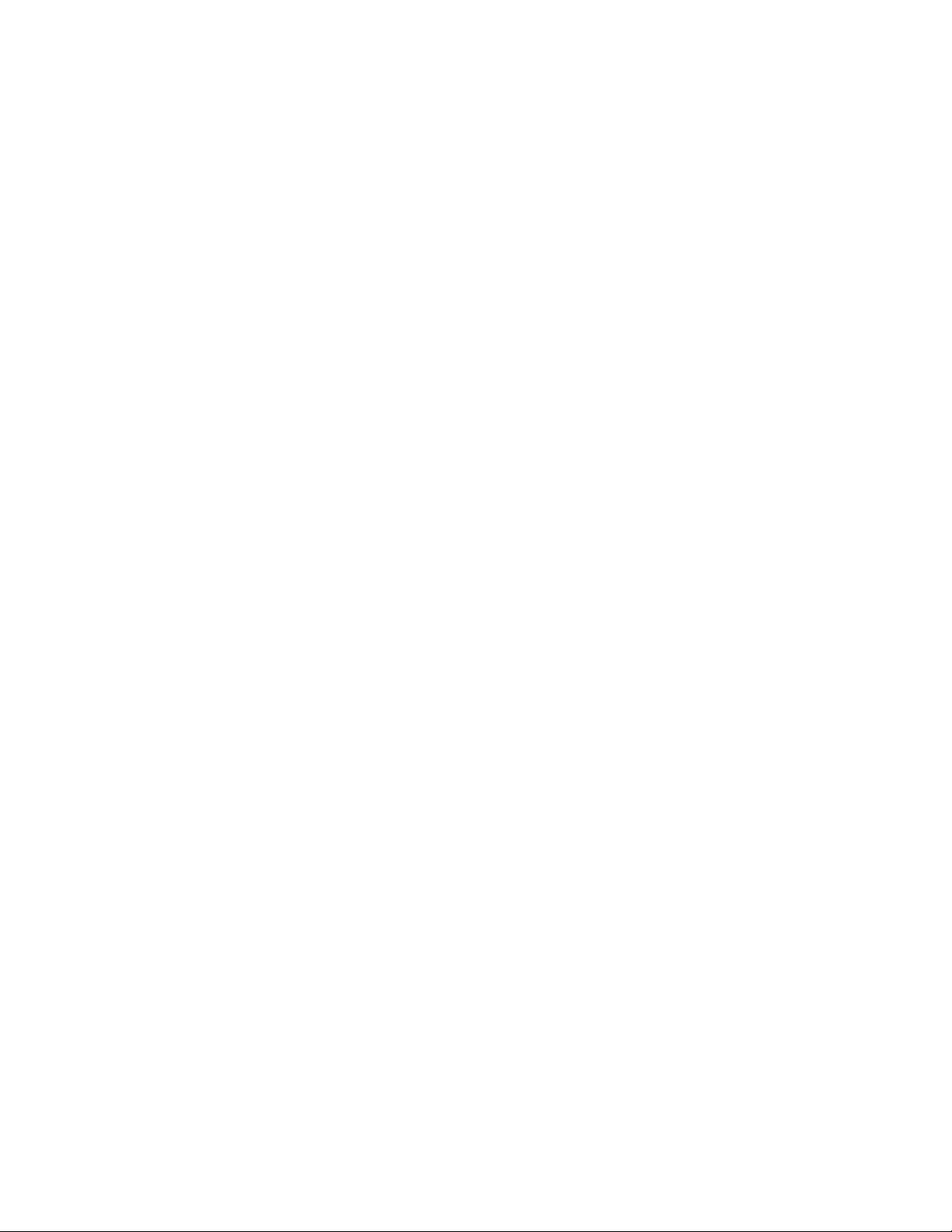
Because dog has a value of "bark", that's the value assigned to animalSound. If we were
to change the value of currentAnimal to "cat," animalSound would be assigned a value of
"meow".
N
ote that you must use this in the expression to include the target path of the variable
used to set the dynamic variable name (in this case currentAnimal), because it relates to
the variable to the left of the equals sign (in our case animalSound). Using this denotes
that these two variables are on the same timeline. If animalSound existed in a movie clip
instance's timeline while currentAnimal was on the root (main) timeline, the syntax
would look like this:
var animalSound:String = _root[currentAnimal];
Here are a couple of other examples:
var animalSound:String = _parent[currentAnimal];
var animalSound:String = myMovieClip[currentAnimal];
This syntax is critical to the way you retrieve information from the objects in this
exercise. Remember that all the objects are built with the same array names and structure;
they have different parent object names (monday and tuesday). We can use the
aforementioned syntax to dynamically access the data in these objects based on the
current value of a variable.
1. With newsFlash4.fla open, select Frame 1 of the Actions layer. Open the Actions
panel and enter these variables at the end of the current script:
2.
3. var day:String = "monday";
4.
5. var section:String = "entertainment";
6.
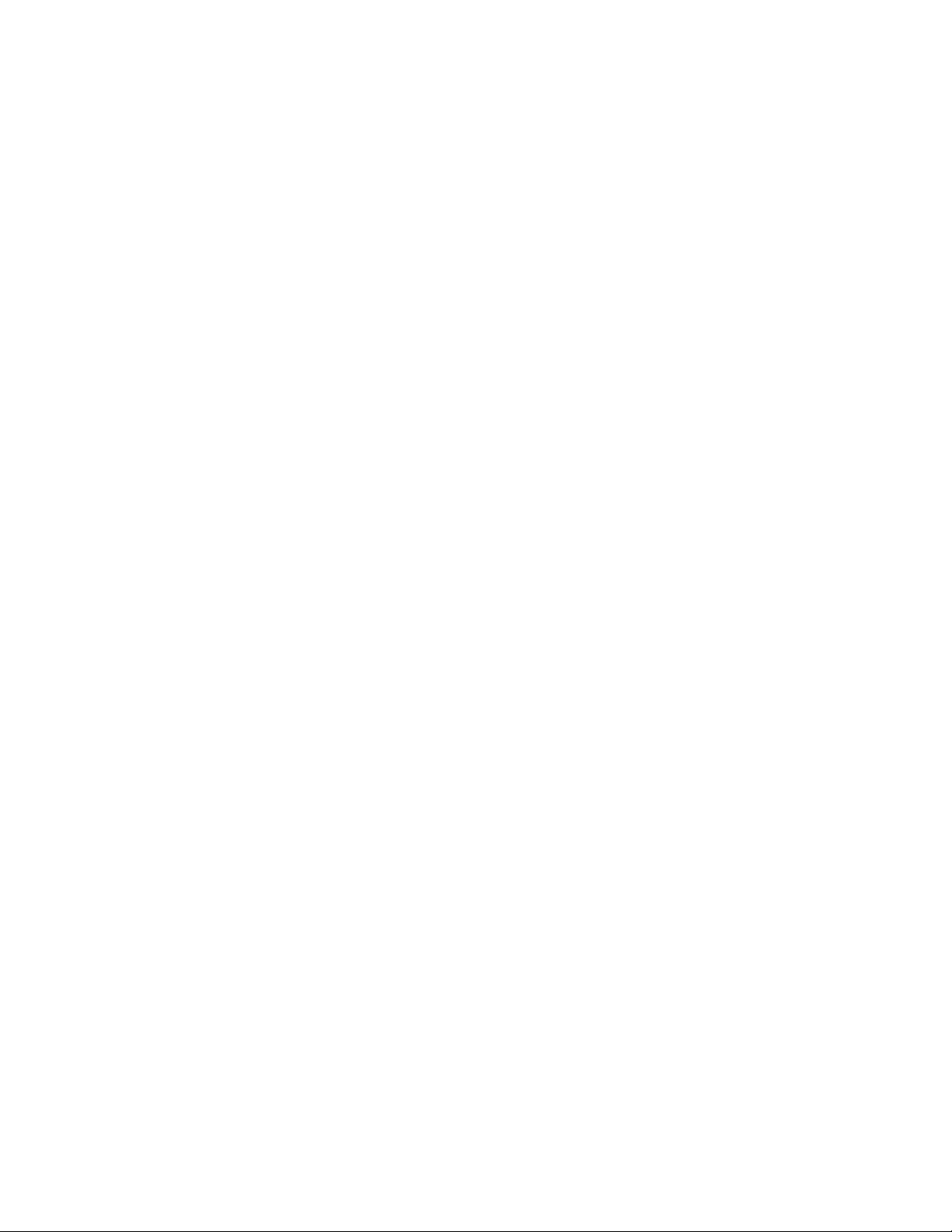
When the application plays for the first time, we want Monday to appear initially,
and entertainment news to be displayed. The two variables set in Step 1 allow us
to accomplish this—you'll see how in the next few steps.
NOTE
These variables are known as initializing variables. Because the information our
application displays depends on the buttons the user clicks, these variables provide
some starting settings prior to user input.
2. Select the frame labeled Sit in the Actions layer. Enter this script in that frame:
3.
4. function refresh(category) {
5.
6. section = category;
7.
8. }
9.
This function is called when any of the section buttons is clicked. The button
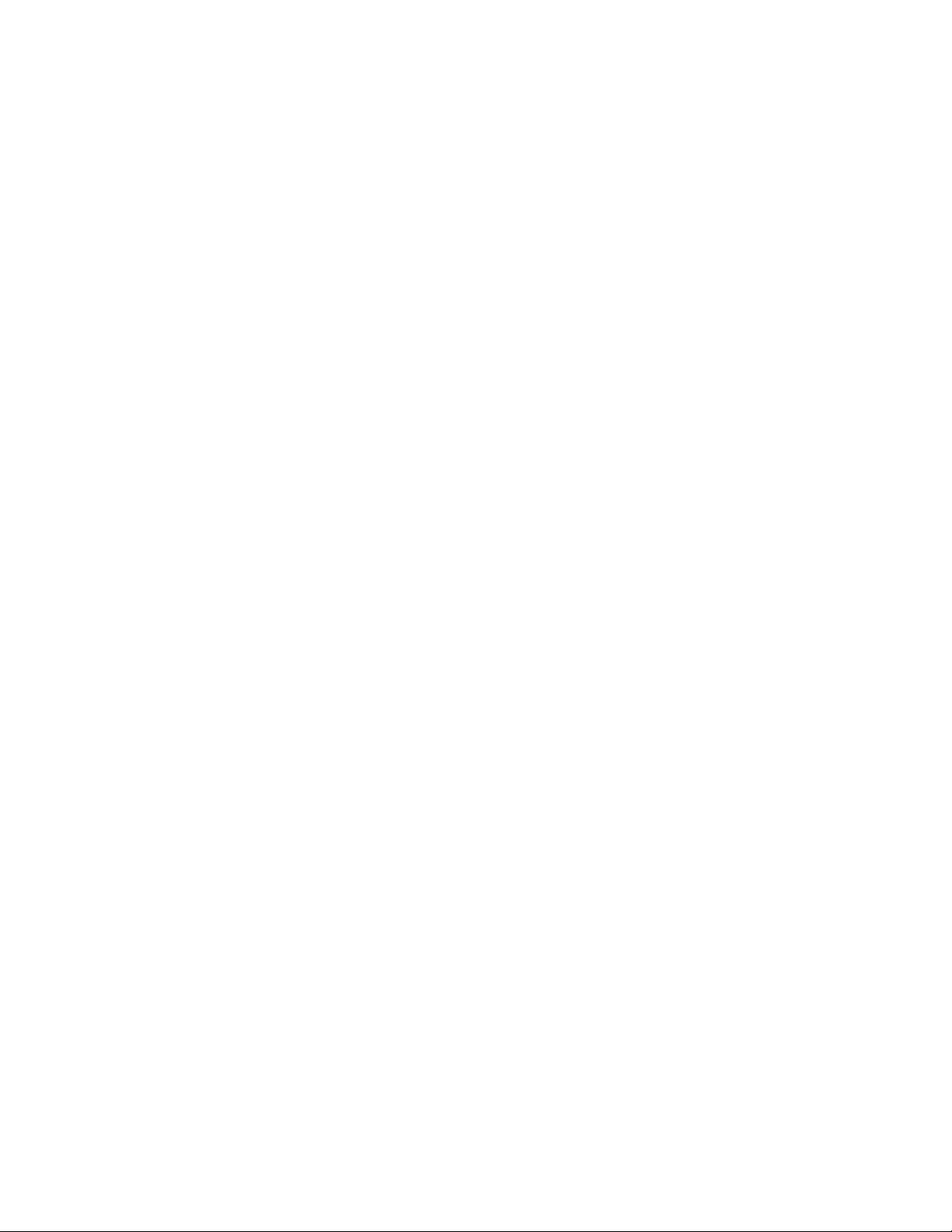
events that call this function will be added later in this exercise.
The purpose of this function (by the end of this exercise) is to refresh what is
shown on the screen based on the current values of the day and section variables
(which were initially set to "monday" and "entertainment", respectively, in Step 1
of this exercise).
Currently there is only one line of ActionScript inside this function definition. It
updates the value of the section variable to that of the parameter value passed to
the function. If the Entertainment button is clicked, it will call this function and
pass it a value of "entertainment". The function will then assign the section
variable a value of "entertainment". We'll explain the purpose over the next
several steps as we add more actions to this refresh() function.
3. Add this script at the end of the refresh() function:
4.
5. date_txt.text = this[day].date;
6.
This script uses the syntax we introduced at the beginning of this exercise. The
text displayed in the date_txt field is set by dynamically referencing another
variable. Because day initially has a value of "monday" (as set in Step 1),
ActionScript sees the code as this:
date_txt.text = monday.date;
You'll remember that monday.date contains the text value of "Monday, August 25
2003" and date_txt is the name of the text field in the bottom-left portion of the
screen. As a result of this action, "Monday, August 25 2003" will be displayed in
the date_txt text field.
You can begin to see how dynamically named variables can be useful. If the
variable day had a value of "tuesday", this line of code would reference the date
variable in the object called tuesday.
4. With the current frame still selected, add this script to the end of the refresh()
function:
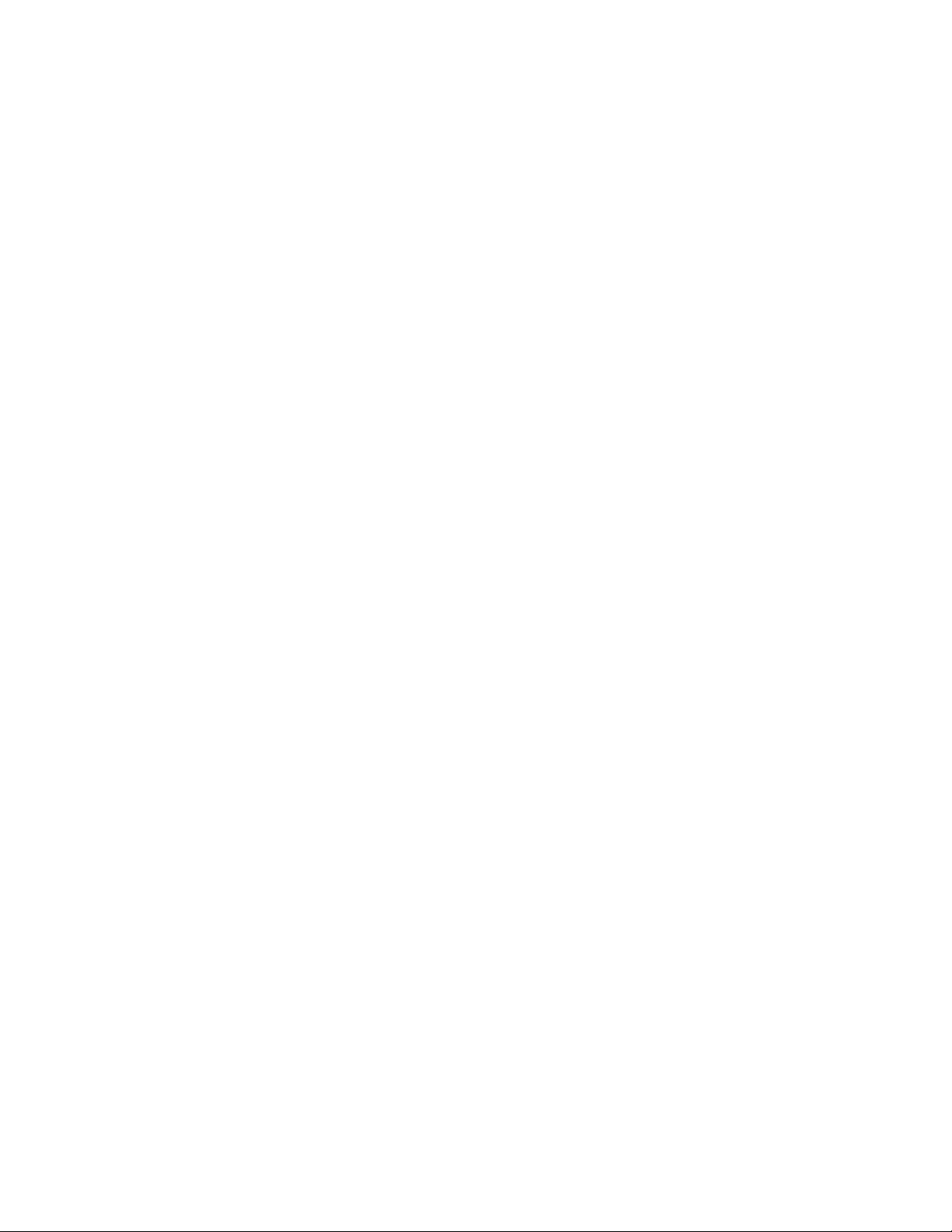
5.
6. days_mc.gotoAndStop(day);
7.
8. icon_mc.gotoAndStop(this[day].weather[0]);
9.
10. weatherBlurb_txt.text = this[day].weather[1];
11.
These three actions depend on the current value of day (which we set to an initial
value of "monday" in Step 1) when they are executed. Here's how.
The movie clip instance named days_mc in the bottom-right portion of the stage
contains five buttons (M, T, W, T, and F, with instance names of monday_btn
through friday_btn) that will enable the user to select the day's news that he or she
wishes to see. This movie clip also contains five frame labels (Monday, Tuesday,
and so on), one for each day of the business week. Each of the frame labels
displays a different day in yellow. The first line of the script tells the days_mc
movie clip instance to go to the appropriate frame, based on the current value of
day. This cues the user to which day's news he or she is viewing. Because day has
an initial value of "monday", that day will initially appear in yellow.


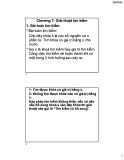




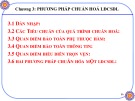
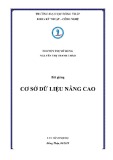
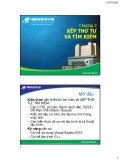









![Hệ thống quản lý cửa hàng bán thức ăn nhanh: Bài tập lớn [chuẩn nhất]](https://cdn.tailieu.vn/images/document/thumbnail/2025/20251112/nguyenhuan6724@gmail.com/135x160/54361762936114.jpg)
![Bộ câu hỏi trắc nghiệm Nhập môn Công nghệ phần mềm [mới nhất]](https://cdn.tailieu.vn/images/document/thumbnail/2025/20251111/nguyenhoangkhang07207@gmail.com/135x160/20831762916734.jpg)





