
Creating Cool Web Sites with HTML, XHTML and CSS (2010)- P5
lượt xem 10
download
 Download
Vui lòng tải xuống để xem tài liệu đầy đủ
Download
Vui lòng tải xuống để xem tài liệu đầy đủ
Tham khảo tài liệu 'creating cool web sites with html, xhtml and css (2010)- p5', công nghệ thông tin, kỹ thuật lập trình phục vụ nhu cầu học tập, nghiên cứu và làm việc hiệu quả
Bình luận(0) Đăng nhập để gửi bình luận!
Nội dung Text: Creating Cool Web Sites with HTML, XHTML and CSS (2010)- P5
- 174 Creating Cool Web Sites with HTML, XHTML, and CSS The second table trick I want to demonstrate is using a table as a tool for developing the lay out of an entire page rather than an element within the page. For this, I call on another exam ple: a home page template for a small business site, built using tables. Tables as a Page Layout Tool .name { color: white; font-weight: bold; font-size: 110%; margin-top: 10px; } body { color: #336; font-family: sans-serif; } td { font-size: 90%; } Small Business International, Inc. Mission Approach Staff Links Home Small Business International, Inc. (“SBI”) is a strategy consulting and new venture development firm serving the global retail industry. The firm was founded in 1974 to assist US-based retail enterprises in realizing their international growth objectives and to capitalize on Please purchase PDF Split-Merge on www.verypdf.com to remove this watermark.
- Chapter 8: Tables and Frames 175 emerging retail trends through the creation and financing of promising new ventures. A strategic focus: Japan. By now, every line of this example should make sense to you. Everything being used here has been explained earlier in the book, with the exception of margin settings in the CSS. A quick glance at Figure 8-12, and you can immediately see that this is how people create multiple column designs, like that used on the Microsoft home page (http://www.microsoft.com/), for example. x-ref I cover margin settings and other advanced aspects of CSS in Chapter 12. Figure 8-12: A nifty table-based page layout. Please purchase PDF Split-Merge on www.verypdf.com to remove this watermark.
- 176 Creating Cool Web Sites with HTML, XHTML, and CSS The hidden problem with this design, however, is that it’s explicitly designed for a standard VGA monitor resolution: 640 pixels wide. You can see that in the table width specification: If the user has a screen that’s considerably wider (800, 1024, or more pixels), a lot of unused blank space remains on the right side of the screen, and you can’t do much about it. One experiment that might give you good results is using relative widths at the top of the table, like this: You can then specify the exact size of the column you are working with, like this: With this method, you let the browser calculate the width of any other columns of data you might specify. This works reasonably well, but there’s a hidden gotcha if you have a screen that’s too small. It’s a problem that is present on the Small Business International page, too, if displayed on too narrow a screen. When you specify relative widths on a narrow screen, the browser sometimes calculates the width of a column to be narrower than the items within. The table of possible areas to explore on the SBI page can end up being resized and, as a result, its edge might actually overlap the main column of data, a very unacceptable result. To avoid the potential problem of overlapping columns, you can create a blank graphic that is the specific width of the widest element in the column plus a dozen pixels or so. You then include that as a hidden spacer element. If your table looks bizarre when you view it and you’re using a mix of specific pixel widths and percentage widths, try switching exclusively to pixel widths or percent- tip age widths. It’s not always a problem, but I’ve definitely seen some weird table lay outs suddenly fix themselves when I change from mixed specifications to a single type. Grouping table elements for faster rendering You have a lot of ways to slice and dice tables to produce just the layout you want in HTML. As you push the envelope further, however, sometimes you find that it takes a while for tables to render in a Web browser. Just as the img tag provides you with the capability to specify the height and width to speed up rendering graphical elements, there is an analogous capability called colgroup—column groups for tables. You won’t see them used too often on the Web, but it’s worth a brief peek to see how they work! With these additional HTML tags, you can now specify the number and exact size of each row of a table with a combination of the colgroup and col tags within a table tag. There is a cols attribute to the table tag, but if you want to start including hints about your table size in your page, colgroup is a much better, more flexible strategy. Please purchase PDF Split-Merge on www.verypdf.com to remove this watermark.
- Chapter 8: Tables and Frames 177 Why bother indicating the number of columns? Because if you have ever worked with com plex tables, you already know that the browser can’t start rendering the first line of the table until it has received every snippet of information. To understand why you should indicate the number of columns, consider what happens when the following table is displayed onscreen: TheRaininSpain FallsMainlyOnThe Plain and where is that plain?in Spain! In Spain! Figure 8-13 shows the result: Pay close attention to the spacing of cells and the number of cells in the first row of the table. Figure 8-13: How big is this table? It can be hard to compute when the layout is sufficiently complex. If the table is as small as the previous example, a delay of a fraction of a second in rendering the page isn’t a big deal; but when you get into large tables—and I’ve created tables with over 1,000 data cells—the delay in transmitting information and rendering the table can be substantial. Grouping tables to speed up display The solution is to use the colgroup and cols tags to give the browser an idea of what’s com ing next. Here’s how you can rewrite the code for the preceding table to use these new tags: Continued Please purchase PDF Split-Merge on www.verypdf.com to remove this watermark.
- 178 Creating Cool Web Sites with HTML, XHTML, and CSS Continued TheRaininSpain FallsMainlyOnThe Plain and where is that plain?in Spain! In Spain! This may look a bit confusing, but the sizing parameters are similar to how you specify frame sizes when you use the frameset tag, which I explain shortly in the section “Pages within Pages: Frames.” In a nutshell, you can specify sizes by percentage of the width of the window (width=”15%”), the specific number of pixels (width=”150”), having the browser compute the smallest possible width for the cells in the column ( without any width specified), or by specifying how much of the remaining unallocated space should be allocated to the differ ent columns. Notice that the 2* and 4* for the first colgroup specify ratios of space allocated: Whatever space is allocated for the first column, twice as much should be given to the second. This could also be accomplished with * and 2*. In the previous example, 2* appears once, 4* appears once, and appears once without a width specification, which is identical to or . Add these specs up (2+4+1) and you get 7 portions that encompass the entire width of the browser window. Subtract the space for the 15 percent width and 150-pixel-width columns, and the remaining space on the window is allocated for the remainder of the table, broken into 2 ⁄ 7, 4 ⁄ 7, and 1 ⁄ 7. When the entire width of the screen is 1000 pixels, 15 percent is 150 pixels, and the width consumed by the last two columns is 300 pixels (15 percent + 150). The remainder is 700 pixels, which is divided up into seven equal portions and then allocated. The result: Column 1 is 200 pixels wide, Column 2 is 400 pixels wide, Column 3 is 100 pixels wide, and the last two you already know. I know, I know, this makes your head swim! A glance at Figure 8-14 demonstrates how this all works, and it also shows how colgroup lets you apply formatting to a set of columns simultaneously with the align=”center” attribute. Notice one thing here: Internet Explorer 6.0, which I used for these screenshots, doesn’t understand the asterisk width notation for col, so although it applied the percentage and absolute pixel widths, and even caught the align=”center” in the colgroup tag, the first and second columns ended up the same width (even though the second should be twice as wide as the first). Please purchase PDF Split-Merge on www.verypdf.com to remove this watermark.
- Chapter 8: Tables and Frames 179 Figure 8-14: The colspan and col tags define table attributes. Therefore, not only is col useful for specifying the number of columns, it’s also quite useful for specifying the width of a given column. Even better, you can also specify other attributes for a given column, as demonstrated in the following example and shown in Figure 8-15: What I’m DoingTime Of Day Waking Up8:30 am Driving to Work9:00 am Eating Lunch12:00 noon Driving Home6:00 pm To help organize complex tables, and have been added: They’re not mandatory, and it’s too soon to tell if people will actually start using them. More than anything, they’re just a layout convenience to help clarify what elements are serving what purposes in the actual table HTML. Figure 8-15: Organizing a table with thead and tbody doesn’t affect appearance. Please purchase PDF Split-Merge on www.verypdf.com to remove this watermark.
- 180 Creating Cool Web Sites with HTML, XHTML, and CSS The other interesting thing about this example is that I’m specifying that I want to have the second column of information aligned by the colon (:) character in the data cell contents. The attribute align=”char” specifies a character alignment, and char is where you specify which character to use for alignment. If you don’t specify a char value, the default is ‘.’, which aligns numeric values along the decimal point. Alas, character alignment isn’t supported in Internet Explorer 6.0, so Figure 8-15 tip doesn’t show the times aligned along the colons. It’ll just magically work one day, I expect. Another possible align option (and, like the align=”char” option, it can appear anywhere you can specify an alignment) that you might well have been waiting for since the first release of HTML has arrived: justified text. The align=”justify” attribute should eliminate the ragged right margin of text, while keeping the left margin also aligned. This attribute can also be used with the p or div tag, as discussed earlier in the book. Consider this HTML sequence: While the rain slowly poured down the rooftops in Spain, the same storm was dumping water in Paris too, pooling at the edge of the buildings and seeping slowly into the Seine. Tintin, our hero, was undaunted. He held his chin high and walked quietly along the Rue Sienna, looking for his beloved dog. Just when he was beginning to give up hope, a small “yip” from a dark alleyway caused Tintin to spin about and yell out “Snowy? Come on, boy!” Within moments, there was a happy reunion in the rain between the boy reporter and his faithful - but ever- curious - pet. Now look at how it all formats in Figure 8-16. As you can see, justification is implemented within the p tag in this version of Internet Explorer, but justification within the data cell is ignored. Dying for that visual justified effect? Just wrap the table data cell in and you achieve the results desired. Please purchase PDF Split-Merge on www.verypdf.com to remove this watermark.
- Chapter 8: Tables and Frames 181 Figure 8-16: The align=”justify” attribute justifies text when it is used within the tag but not when used within a table data cell. Pages within Pages: Frames Okay, I think you’re ready. Take a deep breath. It’s time for us to explore something that makes tables look easy: frames. Frames answer the question: What if each data cell in your table was its own Web page? When Netscape first introduced frames, prior to the release of HTML 3.2, lots of people didn’t like them. Enough sites, however, started to develop around a frame design, splitting a single Web page into separate panes, that they gradually became popular in spite of complaints. Meanwhile, many sites that had introduced frame versions of their home pages had to also offer a no-frame version for people who didn’t like frames; and today the first frame site I ever saw, the Netscape home page, is now a frames-free site. If you want to be an HTML expert, you should definitely know how to work with frames; but you’ll undoubtedly find that when you become an expert in CSS, designing with tables with their myriad uses is the better way to go. The basics of frames Unlike many of the tags you’ve seen so far, frames are an all-or-nothing proposition. Individual frames are specified with the frame tag, which is itself wrapped in a frameset specifier that indicates the amount of space to allocate to each pane of information. Here’s a very basic frame page that breaks the screen into two sections; the top pane is 75 pixels high, and the second pane consumes the remainder of the screen: Please purchase PDF Split-Merge on www.verypdf.com to remove this watermark.
- 182 Creating Cool Web Sites with HTML, XHTML, and CSS A Simple Frames-based Design Figure 8-17 shows what happens in the browser: You have the single page split into two rows as specified in the frameset tag. The first row (pane) is 75 pixels high with a white back ground, and the second row, with its black background, consumes the remaining space (specified by *). You can’t see here that three Web pages are actually involved in getting this to format cor rectly: the root page shown above and two additional pages, top.html and bottom.html. The first file, top.html, contains this code: This is the top pane on the page! The second file, bottom.html, looks like this: this is the bottom section of the page! Figure 8-17: A simple two-pane frame page. Please purchase PDF Split-Merge on www.verypdf.com to remove this watermark.
- Chapter 8: Tables and Frames 183 That’s the basic concept of frame documents: Instead of a single page defining all the infor mation displayed to the visitor, the information is split into multiple pages, each given its own small piece of the window. Specifying frame panes and sizes Now that you’re an expert with tables, it will come as no surprise that you have lots of options for frames, too, only a few of which are vitally important to understand. The most important tag to learn about is frameset. The frameset tag creates a frameset: a set of frames into which the Web page is split. In addition to being able to specify rows to split the Web page into horizontal panes, you can alternatively use cols to specify vertical panes. You can use three different values for these attributes: • A simple number to specify the desired size in screen pixels • An asterisk to specify the remaining space on the page • A percentage of page width by using the n% notation If you think you got all that, here’s a test for you: What does mean? The sequence cols=”30%,19,*” is interpreted as the first column being allocated 30 percent of the width of the window, the next column being allocated a slim 19 pixels, and the third column getting the remainder of the space on the window. You can create complex multipane Web pages, where each pane has autonomous behavior, by combining these attributes in creative ways: Lots of frames In this case, what I’ve done is specify two columns of information. One column is 80 percent of the width of the screen; the latter gets the remaining width. That’s specified with the follow ing line: Please purchase PDF Split-Merge on www.verypdf.com to remove this watermark.
- 184 Creating Cool Web Sites with HTML, XHTML, and CSS The first pane here is the second frameset: two rows, the first (top.html) 30 percent of the available height, and the second (bottom.html) the remaining 70 percent: The second column of information (the * width in the first frameset specification) contains three advertisements evenly spaced, each 33 percent of the vertical space: The result of this code is shown in Figure 8-18. Figure 8-18: Lots of pain, er, panes, specified within a frameset. You can specify a couple of different attributes for frames, the most important of which is the name= attribute. Each specific frame can be given a unique name (similar to ) that can then be used as a way to control which window is affected by specific actions. What’s the point of this? Imagine that your site includes a table of contents in a small pane that is always present. Any user who clicks one of the links on the table of contents actually causes the information in the main pane to change—not the information in the table of contents pane. Please purchase PDF Split-Merge on www.verypdf.com to remove this watermark.
- Chapter 8: Tables and Frames 185 That’s the idea behind the name= attribute. A partner attribute also appears in the anchor tag for any hypertext reference (a href). The following provides an example of this at work. First, a simple frames page: Notice in this example that the second frame tag now has a name associated with it: main. Here are the contents of the default.html page: And here’s the all-important toc.html page with the target=”main” attribute, where “main” is the name of the specific target pane as specified in the frame tag itself: Pick An Animal DOG CAT BIRD (HOME) Figure 8-19 shows how it looks, but you’ll definitely want to try this out. Check out the example files for this chapter on this book’s companion Web site at http://www.intuitive.com/coolsites/ to learn how these attributes work. on the In particular, experiment with excluding the target attribute. Watch what happens web when you click a link and what happens when you use the Back button on your browser. Please purchase PDF Split-Merge on www.verypdf.com to remove this watermark.
- 186 Creating Cool Web Sites with HTML, XHTML, and CSS Figure 8-19: Navigational panes offer flexibility in layout and presentation. The frame tag itself also has two attributes worth highlighting. The first enables you to spec ify the width of a frame border: frameborder (makes sense, eh?), with an attribute in pixels. The second, scrolling, enables you to force or prohibit a scroll bar, even if the pane is too small for the information within it. Possible values are yes, no, and auto; the latter adds a scrollbar if needed, but hides it otherwise. Here is a small sample of the scrolling attribute: Animals Tour Compare the results in Figure 8-20 with Figure 8-19. By default, visitors can drag around the frame borders to resize elements of the page design. If you’d rather that didn’t occur, add the noresize attribute, which, when written as xhtml, is the odd looking noresize=”noresize”. When working with frames, remember and compensate for the visitors who might not be able to see your frames-based design. The most recent versions of the major Web browsers, Navigator and Explorer, support frames quite well, but if you have visitors with older soft ware, their browsers probably won’t support the entire frames tag set. Please purchase PDF Split-Merge on www.verypdf.com to remove this watermark.
- Chapter 8: Tables and Frames 187 Hypertext Reference Target Values It should be clear that you can aim events at a specific pane of a frames-based design by using the name=”name” attribute to specify the name of the pane within the frame tag. Then, on the naviga tional pages, use target=”name” as part of the href to have the events affect the specified pane rather than the one that you’re working within. It turns out, however, that you can specify other val ues within the target attribute, values that let you gain a bit more control over what’s going on. Table 8-4 summarizes the four key targets with which you should experiment. Table 8-4: Values of the target Attribute for Greater Frame Control Name Meaning _blank Loads the document in a new, unnamed window. _self Loads the document into the current window (the default). _parent Loads the document into the parent window (only relevant when you have more than one window on the screen). _top Loads the document into the very topmost window, thus canceling all other frames that might be in the window. When you see a Web site that has a frames-based design and a button that says “no frames,” the code underneath is doubtless similar to no frames As a fifth possible value, you can use the target attribute to point to a named window that doesn’t exist, and thereby create a new window with that name. Judicious use of the special target values can considerably improve your frames-based design and offer, for example, a navigational window that sticks even while the user wanders around other areas of the site. If you don’t want to type the target value for each of your links, and they’re all pointing to the same place, a shortcut in HTML saves you oodles of typing: If specific links are supposed to aim elsewhere, you are still free to override things with a target attribute within an individual a href tag. That’s where you’d use the target=”self” attribute. Remembering that any HTML tags that aren’t understood are ignored, what do you think would be the result of having a nonframes browser receive something like the source code shown just before Figure 8-20? If you guessed that it’d be a blank page, you’re right on the mark! As a result, the standard way that people circumvent this problem is to have a section in their frames root page that’s wrapped with the noframes option. If the browser understands frames, it ignores what’s in that section; if the browser doesn’t understand frames, the mater ial in the noframes area is all that it’s going to display. Please purchase PDF Split-Merge on www.verypdf.com to remove this watermark.
- 188 Creating Cool Web Sites with HTML, XHTML, and CSS Figure 8-20: Navigational panes with an added scroll bar. Here’s how I might modify the previous listing to include some noframes information: Sorry, but our site is designed for a frames-compliant browser To visit us you’ll need to upgrade your Web software. Displaying the preceding source with your regular Web browser, if it’s at least Internet Explorer 3.0 or Netscape Navigator 2.0, shows you the multiple-frame design as expected. Otherwise, you see the page that would be rendered as if you’d been sent the following HTML sequence: Sorry, but our site is designed for a frames-compliant browser To visit us you’ll need to upgrade your Web software. Please purchase PDF Split-Merge on www.verypdf.com to remove this watermark.
- Chapter 8: Tables and Frames 189 More fun with frames Before leaving frames behind, I want to spend a little time looking at some of the cool attrib utes you can use to fine-tune the appearance of frames in a frameset. First and foremost, you can get rid of the annoying grid line between frame elements by tweaking either the border attribute or (depending on the browser) the frameborder attribute. Whichever one you use, it goes in the frameset tag: But that’s pretty similar to the other examples so far. Before you look at how that changes things, however, I want to switch to a different example so that you can see a different, inter esting characteristic of frames design: how it spaces out page content. To do this, I use the same basic frameset layout, but I point to a different page, a page that has a simple graphic and lots of text: The Gettysburg Address The page being displayed to demonstrate the marginheight and marginwidth attributes is a copy of Abraham Lincoln’s Gettysburg Address. The only difference between gettysburg1. html and gettysburg2.html is the background color, by the way. The results are shown in Figure 8-21, and pay particular attention to the results of specifying a border width of five pixels and the dramatic differences in margin changes. Of course, it’s worth mentioning that the margin CSS style also offers significant flexibility to change margins if used to modify the tag. But sometimes you don’t have control over the material that’s in your frames-based design. The margin style is explored in depth later, in Chapter 12. Read the entire Gettysburg Address at http://www.intuitive.com/library/ note Gettysburg.shtml. It’s time well spent. Creating a multipane frame site isn’t too difficult. What’s tricky is to do a really good job of it: to produce a site that makes sense and actually helps people find what they want when they explore your site. Please purchase PDF Split-Merge on www.verypdf.com to remove this watermark.
- 190 Creating Cool Web Sites with HTML, XHTML, and CSS Figure 8-21: The same Web Page with different frame margin settings. Be sure to take a few minutes to explore the examples included on this book’s on the companion Web site at http://www.intuitive.com/coolsites/. Many of them web are presented in a frames-based design. Inline Frames One of the coolest things that Microsoft introduced into the HTML language with its popular Internet Explorer browser is the concept of inline frames—frame windows completely enclosed by their surrounding window. They are now an official part of the HTML 4 specification and can be used for more sites than in the past. An inline frame is specified with the iframe tag in a manner quite similar to how you specify the frame tag, as shown in the following simple example: In this case, I’m specifying that I want an inline frame window that’s 40 percent of the height and 50 percent of the width of the current page and that the HTML within should be the page inset-info.html. To use this in a more complex example, I pick up the Gettysburg Address file again: Please purchase PDF Split-Merge on www.verypdf.com to remove this watermark.
- Chapter 8: Tables and Frames 191 The Gettysburg Address The Gettysburg Address, as delivered by President Abraham Lincoln to the soldiers and general assembly at the Gettysburg battlefield during the American Civil War, November 19, 1863. You can’t see the information here, which should be in a separate inline frame. read the Gettysburg Address More information about Lincoln can be found at Lincoln Online The results in Internet Explorer, as shown in Figure 8-22, are quite attractive. Older browsers that don’t understand the iframe tag ignore both parts of the pair and, instead, interpret the HTML between the two tags. In this case, it says “You can’t see the information here. . . .” Figure 8-22: An inline frame within Internet Explorer. Please purchase PDF Split-Merge on www.verypdf.com to remove this watermark.
- 192 Creating Cool Web Sites with HTML, XHTML, and CSS A number of options to the iframe tag (that mirror frame capabilities) are worth exploring, particularly frameborder, which can have a value of 0 or 1, depending on whether you’d like a border. The marginwidth and marginheight attributes offer finer control over the spacing between the margin of the inline frame and the contents, and scrolling can be yes, no, or auto, exactly what the frame tag lets you specify. The iframe tag is popularly used on Web sites for those license agreements you note generally see prior to downloading software. You have one final mechanism to explore as you further exploit inline frames on your site: You can name the inline frame with the name attribute, and you can point references to the inline frame with target, just as you would for a regular frames layout. Table 8-5 summarizes the many HTML tags presented in this chapter. Table 8-5: Summary of Tags in This Chapter HTML Tag Close Tag Meaning
- Chapter 8: Tables and Frames 193 HTML Tag Close Tag Meaning bgcolor=”color” Indicates background color for data cell (RGB or color name). colspan=”x” Indicates number of columns for this data cell to span. rowspan=”x” Indicates number of rows for this data cell to span. align=”align” Specifies alignment of material within the data cell. Possible values: left, center, right. valign=”align” Specifies vertical alignment of material within the data cell. Possible values: top, middle, bottom. background=”url” Specifies the background picture for the cell.

CÓ THỂ BẠN MUỐN DOWNLOAD
-

Creating Cool Web Sites with HTML, XHTML, and CSS- P1
 50 p |
50 p |  212
|
212
|  59
59
-
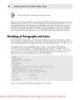
Creating Cool Web Sites with HTML, XHTML, and CSS- P2
 50 p |
50 p |  145
|
145
|  30
30
-

Creating Cool Web Sites with HTML, XHTML, and CSS- P3
 50 p |
50 p |  130
|
130
|  30
30
-

Creating Cool Web Sites with HTML, XHTML, and CSS- P4
 50 p |
50 p |  126
|
126
|  29
29
-

Creating Cool Web Sites with HTML, XHTML, and CSS- P9
 32 p |
32 p |  149
|
149
|  25
25
-

Creating Cool Web Sites with HTML, XHTML, and CSS- P10
 4 p |
4 p |  125
|
125
|  25
25
-

Creating Cool Web Sites with HTML, XHTML, and CSS- P6
 50 p |
50 p |  114
|
114
|  23
23
-

Creating Cool Web Sites with HTML, XHTML, and CSS- P5
 50 p |
50 p |  113
|
113
|  22
22
-

Creating Cool Web Sites with HTML, XHTML, and CSS- P7
 50 p |
50 p |  187
|
187
|  21
21
-

Creating Cool Web Sites with HTML, XHTML, and CSS- P8
 50 p |
50 p |  202
|
202
|  20
20
-
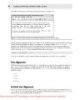
Creating Cool Web Sites with HTML, XHTML and CSS (2010)- P3
 50 p |
50 p |  113
|
113
|  17
17
-

Creating Cool Web Sites with HTML, XHTML and CSS (2010)- P2
 50 p |
50 p |  96
|
96
|  13
13
-

Creating Cool Web Sites with HTML, XHTML and CSS (2010)- P7
 50 p |
50 p |  141
|
141
|  11
11
-
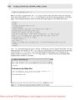
Creating Cool Web Sites with HTML, XHTML and CSS (2010)- P4
 50 p |
50 p |  100
|
100
|  10
10
-

Creating Cool Web Sites with HTML, XHTML and CSS (2010)- P8
 50 p |
50 p |  77
|
77
|  10
10
-
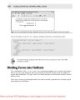
Creating Cool Web Sites with HTML, XHTML and CSS (2010)- P6
 50 p |
50 p |  79
|
79
|  9
9
-

Creating Cool Web Sites with HTML, XHTML and CSS (2010)- P9
 32 p |
32 p |  100
|
100
|  9
9
Chịu trách nhiệm nội dung:
Nguyễn Công Hà - Giám đốc Công ty TNHH TÀI LIỆU TRỰC TUYẾN VI NA
LIÊN HỆ
Địa chỉ: P402, 54A Nơ Trang Long, Phường 14, Q.Bình Thạnh, TP.HCM
Hotline: 093 303 0098
Email: support@tailieu.vn








