
Creating Cool Web Sites with HTML, XHTML and CSS (2010)- P9
lượt xem 9
download
 Download
Vui lòng tải xuống để xem tài liệu đầy đủ
Download
Vui lòng tải xuống để xem tài liệu đầy đủ
Tham khảo tài liệu 'creating cool web sites with html, xhtml and css (2010)- p9', công nghệ thông tin, kỹ thuật lập trình phục vụ nhu cầu học tập, nghiên cứu và làm việc hiệu quả
Bình luận(0) Đăng nhập để gửi bình luận!
Nội dung Text: Creating Cool Web Sites with HTML, XHTML and CSS (2010)- P9
- 374 Creating Cool Web Sites with HTML, XHTML, and CSS Your target audience plays a big role in determining how you design your pages. For example, if you’re preparing a site for Macintosh multimedia developers, you might assume that all tar geted users will be able to play QuickTime movies. But, that might not be the case, however, for a site directed toward a more general audience. Or, if you’re creating a site directed toward Netscape users, you could use Netscape-specific HTML extensions, but you might want to stick to the standard HTML and CSS for a broader audience. Do you want a lot of repeat visitors? If so, plan to change elements of the site frequently to keep the site interesting to the real Web zealots. For example, some commercial sites are designed to change many times each day. When considering the audience, think about which browser software you plan to support (and, therefore, test with). And remember, if you want to reach everyone, you’ll need to include text alternatives to graphics for Lynx users and visitors with disabilities of one sort or another. x-ref Usability issues are explored in Chapter 15. Another factor that may control your design—especially in a corporate setting—is, “who’s going to maintain the site, and how much time do they have to do it?” Many companies find that managing and maintaining Web sites and responding to all the inquiries they generate take more time and money than originally anticipated. If a company goes on the Web but can’t keep up with the visitors’ demands for information or follow-up, the company seems unresponsive. So, make sure those issues are part of any discussion about a commercial Web site plan. (Interestingly enough, even if a commercial Web site doesn’t include a company’s Internet address, launching a Web site often leads to more e-mail from the outside world, sometimes radically more e-mail—something else to factor in.) Remember that it’s called the World Wide Web for a reason. Whether you mean to or not, you have a global audience. So, if your client or company or content has international aspects, be sure to include that in the Web site plan. For example, if you are planning to publish product information for a company that distributes its products worldwide, make sure to include inter national sales office contact information as well as U.S. contact information. If you don’t dis tribute worldwide, say so. Some Web sites offer the users a choice of languages. Click your native language, and link to a set of pages that you can read without translating. Step 2: Outline the content When you have a goal in mind, it helps to outline what content you want to include in the Web site. As you outline, keep track of what content you merely collect, which you need to create, and which you retool for the online medium. Remember that some of the content may be links to information that’s not part of your site—include that in your outline, too. The out line serves as a starting point for mapping out how the parts interact. Which of the information is simply text? Which text should be scrollable? Which text should be in short chunks that easily fit within a window of the browser? Please purchase PDF Split-Merge on www.verypdf.com to remove this watermark.
- Appendix A: Step-by-Step Web Site Planning Guide 375 What kind of interactivity do you need to build in? Do you need to collect any information about the visitors to the page? Are you going to try to qualify visitors by having them register their addresses or other information in a form? That creates two tiers of visitors—browsers and users—whom you can attempt to contact in the future through the URLs they leave for you. x-ref Forms are covered in depth, first in Chapter 9 and then again in Chapter 10. Will the Web site link to any other pages on the same Web server or to external Web docu ments? Will you make internal links relative (all files in the same subdirectory or folder on the server so only the unique part of the path name appears in each link address) or absolute (with complete path and file name for each link)? (This topic is discussed in Chapter 6, Putting the “Web” in World Wide Web: Pointers and Links.) Step 3: Choose a structure for the Web site After you have the big picture of what the Web site covers and what external links you’re likely to want, you can settle on a basic organization of the pages. Do you want a linear structure so users can switch from screen-to-screen like a slide show by using Next and Back navigation buttons? How about a branching structure with a choice of major topics on the home page that link to content or a choice of subtopics? If a branching hierarchy is too rigid, how about a more organic Web structure with many links that interconnect the parts of the content? What about a hybrid structure that combines a formal hierarchy with some linear slide shows and a complex Web (as appropriate) for the different parts of the site? Whatever structure seems right for the purpose and content, in a complex site, it’s a good idea to sketch out a map or storyboard for the pages by using lines to indicate links. You can make your map with pencil and paper, index cards and yarn on a bulletin board, a drawing program, or any other tool that works for you. Make sure the home page reflects the organi zation you choose. That really helps to orient users. x-ref This and many other usability topics are discussed in Chapter 15. Stage Two: Building Pages After you have a plan for the pages, you can roll up your sleeves and get your hands into HTML. You can start with the home page, move on to the other pages, and then adjust the page design as necessary as you go along. You might feel more comfortable designing the linked pages first and finishing up with the home page. It doesn’t really matter so choose which approach fits your style. Remember, it’s a process. Please purchase PDF Split-Merge on www.verypdf.com to remove this watermark.
- 376 Creating Cool Web Sites with HTML, XHTML, and CSS Step 4: Code, preview, and revise You might find that you work in cycles—coding, placing graphics and links, and then preview ing what you’ve done, changing the code, and previewing again in the browser software (that is, unless you’re working with one of those HTML editing tools that offers “what you see is what you get”). As you become accustomed to the effect of the HTML formatting tags and CSS styles, you have fewer cycles of coding, previewing, and revising the code, but even experi enced site designers expect to go through many revisions. Fortunately, finding mistakes in the code is relatively simple. Usually, the flaw in the page points you to the part of the HTML that’s not quite right or the style specification that’s not what you want. Remember to format your pages so that it’s easy to revise and debug and include comments about the code so that someone else can maintain the files later. Check out Chapter 11 to find out more about JavaScript and other code additions x-ref to a Web page. Step 5: Add internal and external links After you have the basic framework for your pages, you can add the relevant links and check whether they make sense. Obviously, check and recheck links as you develop the material that links back and forth internally. My book Wicked Cool Shell Scripts (NoStarch Press) includes some helpful scripts tip for automating the tests for bad internal and external links. Learn more at http:// www.intuitive.com/wicked/. If you plan carefully, you’re better able to add links to external pages as you go along. Or, you can add external links later. Just leave placeholders if that’s the route you choose. Some pages have sections set aside for a changing set of links to external pages. You can arrange to change the links every week, every day, or several times a day—depending on your target audience and the purpose of the page. Step 6: Optimize for the slowest members of your target audience After the pages have all the elements in place, make sure they work for the slowest connec tions you expect your target audience to use. Remember that a lot of people who use online systems such as CompuServe, America Online, and Prodigy still have 56 Kbps or even 28.8 Kbps modems. If you want to reach the lowest common denominator, you test your pages at that speed over the online systems and make design changes or offer low-speed alternatives to accommodate these slower connections. Please purchase PDF Split-Merge on www.verypdf.com to remove this watermark.
- Appendix A: Step-by-Step Web Site Planning Guide 377 Stage Three: Testing Just in case you don’t get the message yet, for a great Web site, plan to test and test and test your work. Step 7: Test and revise the site yourself Even when you think you’ve worked out all the kinks, it’s not yet time to pat yourself on the back and celebrate. If you’re serious about Web site design, test the pages with all the browsers you intend to support, at the slowest speeds you expect in your target audience, and on the different computer systems your target audience might use. For example, what happens to graphics when they’re viewed on a monitor that shows fewer colors than yours? x-ref The nuances of graphics are discussed in Chapter 7. Step 8: Have other testers check your work You can only go so far in testing your own work. The same way you tend to overlook your own typos, someone else may find obvious flaws that you’re blind to in your own Web site. As much as is practical, have people in-house test your Web site if you’re creating a site at work or in an organization. Or, load it all on the Web server as a pilot project, and ask a few trusted testers to explore the site and report back any problems or suggestions for improvement. Stage Four: Loading the Files onto the Web When you have finished testing the files locally, you’re ready to put them on the Web for a live test drive. You may need to do some preparation if you’re sending the files to someone else’s Web server for publishing. Step 9: Prepare files for the server Make sure your files are ready to go onto the server. Put all the files for your pages in one folder (or one directory) on the hard disk of the Web server for your own site. Within that folder (or directory), name the file you mean to be the home page index.html—that’s the file most Web server software loads by default as the home page. x-ref See Chapter 14 to find out more about establishing directories and subdirectories. Please purchase PDF Split-Merge on www.verypdf.com to remove this watermark.
- 378 Creating Cool Web Sites with HTML, XHTML, and CSS If you’re using someone else’s server, find out if it uses any file naming conventions. For example, you may need to limit file names to eight characters plus a three-character exten sion, such as webpp.htm, for DOS-based servers. Do make sure that your filenames don’t include spaces! If you’re using someone else’s server, you probably have to send your Web page files there via FTP, Zmodem file transfer, or some other electronic file transfer. Be careful to transfer graphic files in binary format. Be sure to check out Appendix B, Finding a Home for Your Web Site. x-ref Step 10: Double-check your URL If you’re not sure of your new site’s URL, check with the Web site’s administrator. Try out the URL to make sure it’s correct before passing it around to testers or printing it on business cards. Step 11: Test drive some more This is the true test of your Web site. Can you find it on the Web? (This topic is analyzed in Chapter 17, “Building Traffic and Being Found”). What about the other testers you’ve lined up? Are your pages valid and correct HTML/XHTML/CSS? (Site validation is explored in Chapter 16, “Validating Your Pages and Style Sheets.”) Test, revise, reload, and retest. It may take a while to iron out the wrinkles in a complex site, but hang in there. If you transfer your files to a foreign operating system, you may see unexpected results such as line breaks in your Web page text where you don’t intend them, particularly in text format ted with the tag. For example, perhaps the tag includes double-spaced text where you mean to show single-spaced text. If you can’t easily solve the problem, you can use a UNIX filter to fix line break problems. Consult the Web site administrator if you’re stuck. Last Stage: Announcing Your Web Page Finally, it’s time to let the world know your Web page exists! Use the techniques in Chapter 17 to publicize your Web site, and take a moment to celebrate your World Wide Web publishing debut. Congratulations! Please purchase PDF Split-Merge on www.verypdf.com to remove this watermark.
- Finding a appendix Home for Your Web Site B N ow that you’ve built a cool Web site, the natural question is, “Now what? Where can I put my site so that everyone else on the Web can find and enjoy it?” That’s an important question, but it’s not as easy to answer as you might think. Why? Because a million different solutions present themselves ranging from sites that advertise their willingness to host your Web pages for free (if they’re not too big) to sites that charge a very small amount annually. Some offer very fast con nectivity but bill you based on megabytes transferred (which means you definitely don’t want to have lots of huge graphics!). Finally, some sites host a reasonably big site for a small monthly fee. The most important factor, in my opinion, is matching your expectations for your site with the capabilities of the presence provider (as they’re called in the biz even though you may think of them as ISP or Web host). For example, if you want to create a site that will be viewed by thousands each day because you’re going to include it in your print advertising or because your mom can plug it on her nationally syndicated radio show, you should certainly put your site on a fast machine with a fast, reliable network connection. If you’re just having fun and want your friends to visit, a simpler setup with fewer capabilities at less cost should work just dandy. Key Capabilities Regardless of your performance demands, here are some questions to ask your presence provider to help you assess its key capabilities: • What speed is the connection between the system where your pages will reside and the Internet? Good answers to this question are multiple T1 and T3. Bad answers are DSL, ISDN, or a fast dialup. • How many other sites are hosted on the same system? The more Web sites on the system, the more likely you could be squeezed out in the crush of Web- related traffic. A few dozen are okay, but hundreds of sites on the same server could spell problems for you. Please purchase PDF Split-Merge on www.verypdf.com to remove this watermark.
- 380 Creating Cool Web Sites with HTML, XHTML, and CSS • What guarantee of up-time and availability is offered? A great server that’s offline one day each week is worse than a slower system that guarantees 99 percent up-time. • Can you access your pages online to make changes or add something new? Because you’re now an expert at creating cool Web sites, you probably want easy access to your pages online rather than having to mail in your changes and updates. If you have some thing new to add to your Web site, you want to do it now! Here’s a run-down of some of the possibilities for free, inexpensive, and commercial Web page hosting. Of course, which kind you choose is up to you, and I don’t necessarily vouch for the quality of any of these sites. They’re just fast and seem to feature well-designed and—yes— cool Web sites. I tried to pick some of the more stable companies to list here, but this area of business has a lot of churn. Many small companies are acquired by larger ones, merge, or just go out of business. That’s something to consider when you make the decision about where to host your site. Free Sites I wouldn’t be surprised to find a lot more options than the few I list here, but these should get you started. Freeservers One option for hosting your free Web site is a freeserver. Like most free services, these offer many upgrade options which you can purchase, and their free hosting means that your site includes both banner ads and pop-ups, which can be pretty annoying to visitors. However, as a place to start, visit http://www.freeservers.com. 50Megs This is another free Web site hosting choice (http://www.50megs.com). It offers—no surprise— an impressive 50MB of disk space for your new site, but it also includes pop-up ads and ad banners, among other things. Tripod Tripod (http://www.tripod.com) is a huge online community offering free Web space to anyone who would like to join the more than 750,000 members. The Tripod site is divided into 28 different pods, or areas, and lots of fun sites reside on this collection of high-speed server systems. Please purchase PDF Split-Merge on www.verypdf.com to remove this watermark.
- Appendix B: Finding a Home for Your Web Site 381 Yahoo! Geocities The space isn’t unlimited. It’s also a bit tricky to get an account, but the Yahoo! Geocities concept is a brilliant one. It offers space for millions of different home pages that are divided into virtual cities. For example, if you pick Rodeo Drive, you can pick a “street address” to assign as your home page. It is a very fun concept, and some wild sites are hosted on this terrific system. Visit the home page at http://geocities.yahoo.com, and look for the “free GeoCities home page” link in the small print. In addition, don’t forget to check if your Internet access provider offers Web hosting space. For example, Comcast Networks includes 10MB of Web site storage space with a typical cable modem account. Southwestern Bell (in cooperation with Yahoo!) offers up to 760MB of space in its briefcase area (although I’m suspicious of any up to phrasing on a marketing page). America Online includes 20MB of space with an AOL dial-up account. Save yourself hours of searching, and go to http://hometown.aol.com/ to find more information. Inexpensive Presence Providers The prices for Web presence can range all over the map, and it’s astonishing how many dif ferent firms now offer some sort of Web site service. The majority of them though are clearly geared toward grabbing a slice of the business market as thousands of companies worldwide come onto the Internet each year. If you’re looking for somewhere to keep your personal home page, you might want to carefully consider which of these spots has the aura you like. They definitely differ quite a bit! The following listing doesn’t even scratch the surface of all the available options. Hundreds— if not thousands—of firms offer relatively low-cost Web space. The following is a sampling of different-sized firms that gives you an idea of what’s available. Earthlink Communications Earthlink is one of the largest Internet ISP and Web hosting companies and has a good track record of growing its business by offering national accessibility at low cost. Earthlink’s basic offer is $21.95 per month for 10MB of disk space and the capability to have your own domain. Visit Earthlink’s homepage at http://www.earthlink.com for more information. Earthnet It sounds like Earthlink Communications, but it’s a completely different company. Based in my hometown of Boulder, Colorado, Earthnet offers great hosting choices, including a standard plan that includes 50MB of disk space, 5 mailboxes, PHP, CGI, Perl, and more for only $9.95 per month. Visit http://www.earthnet.net for more details and plan options. Please purchase PDF Split-Merge on www.verypdf.com to remove this watermark.
- 382 Creating Cool Web Sites with HTML, XHTML, and CSS Pair Networks If you already have dial-up access or another way to get to the Internet, a very low-cost solu tion is Pair Networks (http://www.pair.com). For $9.95 per month, you get 200MB of disk space, 10 mailboxes, Telnet, SSH, FTP, and more. There is a one-time $25 setup fee, but it’s a good deal. SRLNet A comprehensive hosting solution, SRLNet offers much more than just basic Web hosting. In particular, its online tutorials are worth visiting, and they support multiple domain names pointing to a single hosting account. The basic account, their Personal account, is $6.95 per month—with no setup fee—and includes 200MB of disk space, a private CGI directory for installing scripts, PHP, FTP, and more. Find this nice group online at http://wwwsrlnet.com! Sonic.net This company has a very good reputation for service, and its basic package includes dial-up, shell access (Linux), 80MB of storage space for your Web site, and access to CGI programs for custom and dynamic page generation (see Chapter 9 to learn more about CGI program- ming)—all for $18.95/month. For more information, check out http://www.sonic.net. Verio/NTT Based in Silicon Valley, Verio offers a wide variety of Web hosting packages, including one that would work just fine for your new site, I bet. For $25 per month, you get 250MB of disk space and 7.5GB per month of data transfer even though they do charge for excessive net work traffic. The Web site for my firm, Intuitive Systems, is hosted on a Verio Virtual Private Server system, and I recommend Verio to all my clients. Tell ‘em I sent you to http:// hosting.verio.com! The Well If you’re looking for a funky and fun online community with lots of writers, musicians, and even a few members of the Grateful Dead, the Well (http://www.well.com), which was created by the Whole Earth Access team, is the spot for you. Web page hosting is inexpen sive here (starting at $15 per month for each 10MB of storage space) and includes a dial-up account on the system. Please purchase PDF Split-Merge on www.verypdf.com to remove this watermark.
- Appendix B: Finding a Home for Your Web Site 383 Not Enough Choices? You can always dig around in the ever-fun Yahoo! online directory to find a wide variety of Web presence providers. And remember, if the provider can’t publicize itself, it’s not likely to help you publicize your site. Pop over to http://www.yahoo.com, and search for Web presence (or perhaps Web) and your city or state. Nationally distributed Internet-related magazines can be a good place to find presence provider advertisements, too. A few magazines immediately come to mind—PC World, MacWorld, and Smart Computing. Finally, don’t forget to check with your local computer magazines or news papers. Most of the major cities in the United States now have one or more computer-related publications, and the advertisements in these are a terrific place to learn about local Internet companies and their capabilities. If you have access, I’d particularly recommend Computer Currents, which is available in at least eight U.S. cities. Also remember that there’s absolutely no reason why you have to work with a company in your own city. After you have some sort of access to the Internet (perhaps through school or work), you can easily work with a Web site hosting company located anywhere in the world. Indeed, I live in Colorado, but the Verio Web server that hosts my Web site is located at a facility in Washington, D.C.—almost 1700 miles away! Please purchase PDF Split-Merge on www.verypdf.com to remove this watermark.
- Please purchase PDF Split-Merge on www.verypdf.com to remove this watermark.
- Index A aids to Web site navigation (anchor) tag, 103–107 “cookie crumb trail,” 332 href attribute of, 104 italicized text, 44 name attribute of, 113 site maps, 332–333 named, 113–119 alignment in HTML documents and presentation of links, 119–120 of images, 128–134 referencing internal documents, inheritance of, 164 108–109 of table elements, 161, 164–165, referencing non-Web information, 180–181 106–107 of text, adjusting with CSS, 74–75 straight quotes in, 104 AltaVista, 363 target attribute of, 185, 187 anchor tag, (), 103–108 absolute positioning, 275–276 href attribute of, 104 access lists, Web site name attribute of, 113 for restricting visibility of directories, named, 113–119 313–316 and presentation of links, 119–120 for restricting Web crawlers and robots, referencing internal documents, 358–360 108–109 accesskey attribute, 230 referencing non-Web information, Adobe Photoshop, 140, 141 106–107 advertisements on Web pages straight quotes in, 104 banner, 364–366 target attribute of, 185, 187 charges for placing, 365, 367 animated GIF, 149 interstitial, 222 anonymous FTP. See FTP (File Transfer smart text, 368–369 Protocol), anonymous standard sizes, 366 Apache Web server, 314 text-based, 367–369 Art Today, 141, 146 AdWords, 367 ascertaining the user’s Web browser, 213, aggregation, RSS, 301–306 241–243 explained, 301–302 assessment of Web presence providers, feed stream, format of, 303–304 379–380 readers, 302 attributes of HTML/XHTML tags, 42 resources for, 306 inheritance of values of, cascading, validating code for, 305–306 57–58, 66–67 as name=”value” pairs, 49 not repeated in closing tag, 49 specifying several, 50–51 Please purchase PDF Split-Merge on www.verypdf.com to remove this watermark.
- 386 Index .au files, 153 border width, specifying audio fragments, in Web pages, 153–154, 155 around frame panes, 186, 189, 192 around images, 127, 132–133 B around table elements, 161, 164, 169–171 (boldface text) tag, 45 (line break) tag, 24, 25 background colors and graphics clear attribute of, 134 inheritance of, 167 breaks in tables, 165–167, 168–169 line, 25–26 in Web pages, 136 paragraph, 24–25 banner advertisements on Web sites, 364–366 browser events, Web page code for handling, CPM-based charges for, 365 184–185, 187, 192, 237–238, 243–248, 280–286 banner advertising sizes, standard, 366 browser(s), Web, 8 tag, 109 ascertaining the user’s, 213, 241–243 tag, 51 Camino, 8 base-16 (hexadecimal) number system, 137 compatibility of (with Web site), 213, 241–243 base-10 (decimal) number system, 137 cookies, 333–334 Berners-Lee, Tim, 12 default presentation settings of, 85 Bible, Gutenberg, 44 Internet Explorer (Microsoft), 9 blinking text, producing with CSS, 75 interpretation of HTML by, 21–23, 29, 33 (indentation block) tag, 35–36 Lynx, 127–128 Blogger hosted weblog, 294 Mozilla, 9 blogs Netscape, 9 adding entries to, 300–301 non-CSS-compatible, 65 blogspam on, 298 text-based, 127–128 configuring, 298–300 transferring files with, 7–8, 14–16 as content management systems, 293–296 browsing directories in FTP, 16 hosted, 294 installing, 297–298 C RSS data stream from, 301 Camino open source Web browser, 8 “serve your own,” 294 capitalization, controlling with CSS, 76 blogspam, 298 Cascading Style Sheet (CSS) container formatting tag, 33 child, 262 adding background colors and graphics with, clipping of, 278 136 depth of, 286–290 background attribute of (HTML), 137 dimensions of, 271 background-color attribute of (CSS), 137 nested, 262 background-image attribute of (CSS), 137 parent, 262 background-position attribute of (CSS), parts of a, 263–270 137 positioning of, 274 background-repeat attribute of (CSS), 137 text flow around, 273–274 bgcolor attribute of (HTML), 137 visibility of, controlling, 279–286 text attribute of, 52 Cascading Style Sheets (CSS) boldface text, 45 box and container model, 261–271 helping readers navigate with, 44 case-insensitivity of, 63 with CSS, 66 color specification options, 71 bookmarks, 10, 34 comments in HTML, 65 border (of CSS container), 265–269 information, location of, 58–62 introduced, 57–58 Please purchase PDF Split-Merge on www.verypdf.com to remove this watermark.
- Index 387 list numbering schemes in, 95–96 comments lowercase convention for, 63 CSS, 65 size specifications, 69–70 HTML, 65, 99–100 specifications, format of, 62–63 Common Gateway Interface (CGI), 195, 210–211 summary of styles of, 79 Communications Decency Act of 1996 (CDA), 357 text transformation values, 76 Computer Lib (Nelson), 4 types of, 58 container, CSS vertical alignment values, 75 child, 262 case (in)sensitivity clipping of, 278 in HTML, 25 depth of, 286–290 of URLs, 16 dimensions of, 271 in XHTML, 25, 41 nested, 262 CGI (Common Gateway Interface), 195, 210–211 parent, 262 .cgi files, 211 parts of a, 263–270 CGI scripts positioning of, 274 environment variables of, 213 text flow around, 273–274 examples of, 211–213 visibility of, controlling, 279–286 execution environment of, 213–214 container tag, 24 generating Web pages with, 210–211 content rating with PICS (Platform for Internet and hidden form fields, 197, 206–210 Content Selection), 356–358 processing form data with, 215–216 context-sensitive tags, 84, 88–89 and security issues, 216 “cookie crumb trail” Web site navigation aid, 332 changing link colors, 119 cookies, Web browser, 333–334 character entities, 96–99 copyright laws, 143, 146, 147, 153 character set of Web page, 337 copyright symbol, character entity for, 98 charset, 337 CPM (cost per thousand impressions)-based checkboxes, 197 advertisement charges, 365 (bibliographic citation) tag, 53 crawler programs click-through, 365, 367. See also advertisements on assisting, to index your Web site, 352–358 Web pages prohibiting, from indexing your Web site, advertising charges based on, 367 358–360 clip art libraries, 141, 147 used by spammers, 360 clipping (of CSS container), 278 creating a trademark character with CSS, 75 close tag, 23 creating meaningful titles for Web sites, 352 (code listing) tag, 53 CSS (Cascading Style Sheets) coding, hexadecimal box and container model, 261–271 for RGB values, 137–139 case-insensitivity of, 63 for special characters, in URLs, 16–17 color specification options, 71 Coffee Cup Image Mapper, 149 comments in HTML, 65 color names, 138 information, location of, 58–62 color palette (of graphics file), 122–123 introduced, 57–58 Internet-Safe, 123 list numbering schemes in, 95–96 color values, 50, 138–139 lowercase convention for, 63 in CSS, 71, 138 size specifications, 69–70 colors and graphics, background specifications, format of, 62–63 inheritance of, 167 summary of styles of, 79 in tables, 165–167, 168–169 text transformation values, 76 in Web pages, 136 types of, 58 vertical alignment values, 75 Please purchase PDF Split-Merge on www.verypdf.com to remove this watermark.
- 388 Index CSS, redefining HTML tags with, 59–62, 64–65, directories (indexes) of Web sites, 360–363 86–87 joining, 361 for custom list layouts, 83–84 disabled form input elements, 231 for custom table layouts, 165–166 dithering, 138 CSS comments, 65 (CSS container) tag, 58–59 CSS container (definition list) tag, 81, 84 border of, 265–269 DMOZ (Open Directory Project), 361 child, 262 DOCTYPE declaration, 336 clipping of, 278 DOCTYPE options depth of, 286–290 HTML 3.2 Final, 336 dimensions of, 271 HTML 4.01 Strict, 336 nested, 262 HTML 4.01 Transitional, 336 parent, 262 XHTML 1.0 Transitional, 336 parts of a, 263–270 WML 1.1, 348–349 positioning of, 274 Document Object Model (DOM) text flow around, 273–274 manipulating, 244–248, 280–282 visibility of, controlling, 279–286 documents, HTML. See also (anchor) tag; CSS styles Cascading Style Sheets (CSS); CGI scripts classes of, 60–62, 64–65 alignment of images in, controlling, 128–134 in .css files, 62 alignment of tables in, controlling, 161, in document head block, 59–62 164–165, 180–181 specifying format for, 62–63 audio in, 153–155 within HTML tags, 58–59, 63 background colors and graphics in, 136 currency symbols, character entities for, 98 capitalization in, controlling with CSS, 76 cursor, detecting motion of. See browser events, Web character entities in, 96–99 page code for handling character set (charset) of, 337 coding, for non-CSS-compatible browsers D colors in, controlling, 119–120 data versus information, 12 comments in, 65, 99–100 date, current consistent coding style for, 26, 34 obtaining using JavaScript, 248–251 creating with a text editor, 28–30 obtaining using Perl, 212 designing, for non-frames-capable browsers, (definition description) tag, 81 186–188 context-sensitivity of, 84 DOCTYPE declaration in, 336 redefining, with CSS, 83–84 and the Document Object Model (DOM), 244 decimal (base-10) number system, 137 dynamically generated by CGI scripts, definition lists, 81–85 210–211 definition term, using CSS to redefine, 83–84 example of, 54 depth (z-index) value (CSS container), 286–290 finding/creating images for, 140–147 designing Web sites, process of, 373–378 font styles in, 49–52 (word definition) tag, 53 foreign characters (diacritical marks) in, 96–98 diacritical marks. See character entities forms in, basics of, 196–203 digital photographs in Web pages, 144–145 frames in, basics of, 181–183 directories (filesystem) with graphics, design philosophies for, 127 access lists for a Web site’s, 313–316 image-mapped graphics in, 149–153 browsing, in FTP, 16 including copyrighted material in, 143, 146, structure of, for various Web sites, 309–313 147, 153 including images in, 123–127 Please purchase PDF Split-Merge on www.verypdf.com to remove this watermark.
- Index 389 inheritance of alignment in, 164 by grouping information, 326 integration of links and text in, 107 by minimizing amount of information kerning in, using CSS, 72 presented to the viewer, 324–325 keyboard shortcuts in, 230 as a process, 333 leading in, adjusting with CSS, 73–74 entities. See character entites letter spacing in, adjusting with CSS, 72 entity references. See character entities line spacing in, adjusting with CSS, 73–74 environment variables of CGI scripts, 213 links in, 103–108, 114–119 expectations of users for hyperlinks, 107. See also logical styles for, 52 usability of a Web site, improving multimedia in, 153–155 navigation of, 44, 117, 330–333 F organizing, in a Web site, 109–112, 113 factors influencing usability of a Web site, 323–330 preamble of, 211 feed, RSS, 303–304 rendering of, by Web browser, 29 validating, 305–306 section heads in, defining 37–39 Feed Validator (online RSS validator), 305 sections of, 32–34 (form-sectioning) tag, 224–227 small capitals in, using CSS, 71–72 File Transfer Protocol (FTP). See also World Wide tables in, basics of, 159–165 Web, FTP file transfer via the testing, 23, 31–32, 39, 85, 117, 377–378 anonymous, 14 text decorations in, using CSS, 75 browsing directories with, 16 text styles in, 44–49 nonanonymous, 15 titling of, 34–35 traditional (command-line) use of, 6–7, 14 user input from, 196–198 URL format for, 13, 14–16, 18 using digital photographs in, 144–145 over the Web, 7–8, 14–16 using tables for layout of, 174–176 filename suffixes, 19 video in, 153–155 files. See also particular file types word spacing in, adjusting with CSS, 73 maintaining a Web site’s, using server-side download time for graphics, 125 includes, 316–321 (definition term) tag, 81 organizing a Web site’s, 109–112, 113, context-sensitivity of, 84 309–313 dynamically generated HTML documents protecting a Web site’s, 313–316 examples of, 211–213, 321–322 remote access to, over the Internet, 6–8, 14–16 and security issues, 216 filesystem directories using CGI scripts, 210–211 access lists for a Web site’s, 313–316 using server-side includes, 316 browsing, in FTP, 16 structure of, for various Web sites, 309–313 E findability, 351, 369 (emphasis) tag, 52 fixed positioning (of CSS container), 278–279 e-mail, URLs for, 17 Flash (Macromedia), 259 emulator, mobile device, 348 Macromedia Flash MX 2004 Bible (Reinhardt enhancing the usability of a Web site. See also and Dowd), 259 usability rules followed or violated font, 27, 67 through careful use of color, 329–330 font colors through careful use of text and graphics, in CSS, 70–71 328–329 specifying, 50 for color-blind individuals, 330 font faces, specifying, 50 through consistent layout across pages, font family, in CSS, 67–68 326–328 Please purchase PDF Split-Merge on www.verypdf.com to remove this watermark.
- 390 Index font sizes sizes of, specifying, 183–184 in CSS, 69–70 source files for, 182 specifying, 49–50 (frame pane) tag, 181–182, 183–184 font styles, 43, 49–52. See also Cascading Style name attribute of, 184 Sheets (CSS) frames, HTML in CSS, 67–72 basics of, 181–183 (text attributes) tag, 49–52 inline, 180–182 face attribute of, 50 and non-frames-capable browsers, 186–188 size attribute of, 49 spacing in, controlling, 189–190, 192 fonts, 27, 67 formatting tag, 181–182, 183–184 monospace, 27 free Web sites, 380–381 proportional, 27 50Megs, 380 specifying, in HTML documents, 50 freeservers, 380 foreign characters. See character entities Yahoo! Geocities, 381 (fill-in form) tag, 196 FTP (File Transfer Protocol). See also World Wide action attribute of, 196 Web (WWW), FTP file transfer via the method attribute of, 196, 214 anonymous, 14 forms, HTML browsing directories with, 16 active labels for input elements in, 222–224 nonanonymous, 15 basics of, 196–203 traditional (command-line) use of, 6–7, 14 combining layout and user input in, 204–210 URL format for, 13, 14–16, 18 disabled input elements in, 231 over the Web, 7–8, 14–16 drop-down menus within, 198, 200–202 general-purpose buttons within, 220–222 G get, 196, 214 get form, 196, 214 grouping input elements of, into fieldsets, GIF (Graphics Interchange Format) files, 122–123 224–227 animated, 149 hidden input fields of, 197, 206–210 interlaced, 123 input fields within, 196–198 transparent, 123, 147–148 tag types, 197 Google, 362 post, 196, 214 groups, 18 processing data from, using server (CGI) search form, incorporating in Web pages, scripts, 215–216 206–208 radio buttons within, 197, 200–201 graceful degradation, 219–220 read-only input elements in, 231 GraphicConverter, 123, 140 tabbing through elements of, 228–230 graphics files text input boxes within, 198, 202–203 as buttons, 125–126 validating input from, using JavaScript, creating your own, 140–141 251–253 as customized list bullets, 94 frame panes GIF, 122–123 aiming browser events at specific, 184–185, JPEG, 122–123 187, 192 PNG, 122–123 borders around, 186, 189, 192 software packages for, 141 resizing, 186 Graphics Interchange Format (GIF) files, 122–123 root, 182 animated, 149 scroll bars in, 186 interlaced, 123 transparent, 123, 147–148 A Guide to Usability (Preece), 326 Please purchase PDF Split-Merge on www.verypdf.com to remove this watermark.
- Index 391 Gutenberg, Johann, 44 colors in, controlling, 119–120 Gutenberg Bible, 44 comments in, 65, 99–100 consistent coding style for, 26, 34 H creating with a text editor, 28–30 , , ... (header-format) tags, 37–39 designing, for non-frames-capable browsers, formatting tag, 33 186–188 header-format tags, 37–39 DOCTYPE declaration in, 336 height of CSS container, 271 and the Document Object Model (DOM), 244 hexadecimal coding dynamically generated by CGI scripts, of RGB values, 137–139 210–211 of special characters, in URLs, 16–17 example of, 54 hexadecimal (base-16) number system, 137 finding/creating images for, 140–147 hidden input fields in HTML forms, 197, 206–210 font styles in, 49–52 history list, Web browser, 10 foreign characters (diacritical marks) in, 96–98 hit, 365. See also advertisements on Web pages, forms in, basics of, 196–203 banner frames in, basics of, 181–183 home page, how to set in Internet Explorer, 11–12 with graphics, design philosophies for, 127 host name portion of URL, 13 image-mapped graphics in, 149–153 hosted weblog, 294 including copyrighted material in, 143, 146, hosting options (Web), 379–383 147, 153 assessing, 379–380 including images in, 123–127 hotlists, 34 integration of links and text in, 107 (horizontal rule) tag, 40–41 kerning in, using CSS, 72 .htaccess files, 314–316 keyboard shortcuts in, 230 format of, 314 leading in, adjusting with CSS, 73–74 online information about, 316 letter spacing in, adjusting with CSS, 72 .htm files, 19, 30 line spacing in, adjusting with CSS, 73–74 HTML (Hypertext Markup Language), 8, 21. See also links in, 103–108, 114–119 HTML entries; Wireless Markup Language (WML); logical styles for, 52 XHTML multimedia in, 153–155 comments in, 65 navigation of, 44, 117, 330–333 definition lists in, 81–85 organizing, in a Web site, 109–112, 113 effective use of, 43 preamble of, 211 special characters in, 21–23 rendering of, by Web browser, 29 specifying character set, 337 section heads in, defining 37–39 validating Web pages in, 335–336 sections of, 32–34 HTML comments, 65, 99–100 small capitals in, using CSS, 71–72 HTML documents. See also (anchor) tag; tables in, basics of, 159–165 Cascading Style Sheets (CSS); CGI scripts testing, 23, 31–32, 39, 85, 117, 377–378 alignment of images in, controlling, 128–134 text decorations in, using CSS, 75 alignment of tables in, controlling, 161, text styles in, 44–49 164–165, 180–181 titling of, 34–35 audio in, 153–155 user input from, 196–198 background colors and graphics in, 136 using digital photographs in, 144–145 capitalization in, controlling with CSS, 76 using tables for layout of, 174–176 character entities in, 96–99 video in, 153–155 character set (charset) of, 337 word spacing in, adjusting with CSS, 73 coding, for non-CSS-compatible browsers Please purchase PDF Split-Merge on www.verypdf.com to remove this watermark.
- 392 Index HTML editor, 104 tag, 21 NotePad as, 28 HTML tags .html files, 19, 30 attributes of, 42, 49 HTML forms case insensitivity of, 25 active labels for input elements in, 222–224 closing, 23 basics of, 196–203 container, 24 combining layout and user input in, 204–210 for entity references, 96–98 disabled input elements in, 231 malformed, 45 drop-down menus within, 198, 200–202 mismatched, 22–23 general-purpose buttons within, 220–222 obsolete, 90 get, 196, 214 opening, 23 grouping input elements of, into fieldsets, paired, 23 224–227 redefining, 59–62, 64–65 hidden input fields of, 197, 206–210 specifying styles within, 58–59, 63 input fields within, 196–198 style attribute of, 58–59, 63 tag types, 197 tabindex-enabled, 228–230 post, 196, 214 unrecognized, 22–23 processing data from, using server (CGI) used with CSS, 78 scripts, 215–216 HTML text styles, 43. See also Cascading Style radio buttons within, 197, 200–201 Sheets (CSS) read-only input elements in, 231 combining, 47, 48 tabbing through elements of, 228–230 in CSS, 72–76 text input boxes within, 198, 202–203 history of, 44 validating input from, using JavaScript, meanings of, 44 251–253 specifying, with CSS, 66–67 HTML frames HTML Validator Tool (W3C), 334–337 basics of, 181–183 HTTP. See Hypertext Transfer Protocol inline, 180–182 http: URLs, 18–19 and non-frames-capable browsers, 186–188 HTTP_USER_AGENT environment variable, 213 spacing in, controlling, 189–190, 192 hyperlinks, users’ expectations for, 107. See also HTML interpreter, 21. See also Web browser(s) usability of a Web site, improving HTML tables hypermedia, 4 alignment of elements in, controlling, 161, hypertext, 4 164–165, 180–181 href attribute of, 104 background colors and graphics in, 165–167, name attribute of, 113 168–169 presentation of, 119–120 basics of, 159–165 referencing internal documents, 108–109 borders around, 161, 164, 169–171 referencing non-Web information, 106–107 browser-specific attributes of, 168–171 straight quotes in markup of, 104 column headings in, 163–164 target attribute of, 185, 187 grouping elements of, 176 Hypertext Markup Language (HTML), 8, 21. See also improving rendering of, 176–179 HTML entries; Wireless Markup Language (WML); multi-unit rows and columns in, 164–165, 167 XHTML nesting, 161, 171–173 comments in, 65 as a page layout and design tool, 174–176 definition lists in, 81–85 spacing in, controlling, 161–163, 176–179 effective use of, 43 Please purchase PDF Split-Merge on www.verypdf.com to remove this watermark.
- Index 393 special characters in, 21–23 preamble of, 211 specifying character set, 337 rendering of, by Web browser, 29 validating Web pages in, 335 section heads in, defining 37–39 Hypertext Markup Language (HTML) documents. See sections of, 32–34 also (anchor) tag; Cascading Style Sheets small capitals in, using CSS, 71–72 (CSS); CGI scripts tables in, basics of, 159–165 alignment of images in, controlling, 128–134 testing, 23, 31–32, 39, 85, 117, 377–378 alignment of tables in, controlling, 161, text decorations in, using CSS, 75 164–165, 180–181 text styles in, 44–49 audio in, 153–155 titling of, 34–35 background colors and graphics in, 136 user input from, 196–198 capitalization in, controlling with CSS, 76 using digital photographs in, 144–145 character entities in, 96–99 using tables for layout of, 174–176 character set (charset) of, 337 video in, 153–155 coding, for non-CSS-compatible browsers word spacing in, adjusting with CSS, 73 colors in, controlling, 119–120 Hypertext Markup Language (HTML) editor, 104 comments in, 65, 99–100 NotePad as, 28 consistent coding style for, 26, 34 Hypertext Markup Language (HTML) forms creating with a text editor, 28–30 active labels for input elements in, 222–224 designing, for non-frames-capable browsers, basics of, 196–203 186–188 combining layout and user input in, 204–210 DOCTYPE declaration in, 336 disabled input elements in, 231 and the Document Object Model (DOM), 244 drop-down menus within, 198, 200–202 dynamically generated by CGI scripts, general-purpose buttons within, 220–222 210–211 get, 196, 214 example of, 54 grouping input elements of, into fieldsets, finding/creating images for, 140–147 224–227 font styles in, 49–52 hidden input fields of, 197, 206–210 foreign characters (diacritical marks) in, 96–98 input fields within, 196–198 forms in, basics of, 196–203 tag types, 197 frames in, basics of, 181–183 post, 196, 214 with graphics, design philosophies for, 127 processing data from, using server (CGI) image-mapped graphics in, 149–153 scripts, 215–216 including copyrighted material in, 143, 146, radio buttons within, 197, 200–201 147, 153 read-only input elements in, 231 including images in, 123–127 tabbing through elements of, 228–230 integration of links and text in, 107 text input boxes within, 198, 202–203 kerning in, using CSS, 72 validating input from, using JavaScript, keyboard shortcuts in, 230 251–253 leading in, adjusting with CSS, 73–74 Hypertext Markup Language (HTML) frames letter spacing in, adjusting with CSS, 72 basics of, 181–183 line spacing in, adjusting with CSS, 73–74 inline, 180–182 links in, 103–108, 114–119 and non-frames-capable browsers, 186–188 logical styles for, 52 spacing in, controlling, 189–190, 192 multimedia in, 153-155 Hypertext Markup Language (HTML) interpreter, 21. navigation of, 44, 117, 330–333 See also Web browser(s) organizing, in a Web site, 109–112, 113 Please purchase PDF Split-Merge on www.verypdf.com to remove this watermark.

CÓ THỂ BẠN MUỐN DOWNLOAD
-

Creating Cool Web Sites with HTML, XHTML, and CSS- P1
 50 p |
50 p |  212
|
212
|  59
59
-
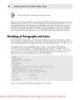
Creating Cool Web Sites with HTML, XHTML, and CSS- P2
 50 p |
50 p |  145
|
145
|  30
30
-

Creating Cool Web Sites with HTML, XHTML, and CSS- P3
 50 p |
50 p |  130
|
130
|  30
30
-

Creating Cool Web Sites with HTML, XHTML, and CSS- P4
 50 p |
50 p |  126
|
126
|  29
29
-

Creating Cool Web Sites with HTML, XHTML, and CSS- P9
 32 p |
32 p |  149
|
149
|  25
25
-

Creating Cool Web Sites with HTML, XHTML, and CSS- P10
 4 p |
4 p |  125
|
125
|  25
25
-

Creating Cool Web Sites with HTML, XHTML, and CSS- P6
 50 p |
50 p |  114
|
114
|  23
23
-

Creating Cool Web Sites with HTML, XHTML, and CSS- P5
 50 p |
50 p |  113
|
113
|  22
22
-

Creating Cool Web Sites with HTML, XHTML, and CSS- P7
 50 p |
50 p |  187
|
187
|  21
21
-

Creating Cool Web Sites with HTML, XHTML, and CSS- P8
 50 p |
50 p |  202
|
202
|  20
20
-
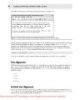
Creating Cool Web Sites with HTML, XHTML and CSS (2010)- P3
 50 p |
50 p |  113
|
113
|  17
17
-

Creating Cool Web Sites with HTML, XHTML and CSS (2010)- P2
 50 p |
50 p |  96
|
96
|  13
13
-

Creating Cool Web Sites with HTML, XHTML and CSS (2010)- P7
 50 p |
50 p |  141
|
141
|  11
11
-
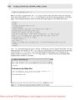
Creating Cool Web Sites with HTML, XHTML and CSS (2010)- P4
 50 p |
50 p |  100
|
100
|  10
10
-

Creating Cool Web Sites with HTML, XHTML and CSS (2010)- P5
 50 p |
50 p |  71
|
71
|  10
10
-

Creating Cool Web Sites with HTML, XHTML and CSS (2010)- P8
 50 p |
50 p |  77
|
77
|  10
10
-
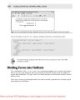
Creating Cool Web Sites with HTML, XHTML and CSS (2010)- P6
 50 p |
50 p |  79
|
79
|  9
9
Chịu trách nhiệm nội dung:
Nguyễn Công Hà - Giám đốc Công ty TNHH TÀI LIỆU TRỰC TUYẾN VI NA
LIÊN HỆ
Địa chỉ: P402, 54A Nơ Trang Long, Phường 14, Q.Bình Thạnh, TP.HCM
Hotline: 093 303 0098
Email: support@tailieu.vn








