
Creating Cool Web Sites with HTML, XHTML, and CSS- P3
lượt xem 30
download
 Download
Vui lòng tải xuống để xem tài liệu đầy đủ
Download
Vui lòng tải xuống để xem tài liệu đầy đủ
Creating Cool Web Sites with HTML, XHTML, and CSS- P3: This book walks readers through the process of creating a basic Web site from scratch using HMTL, the basis for billions of Web pages, and then jazzing it up with advanced techniques from the author’s award-winning sites. This updated edition features new material that shows readers how to attract visitors to a site and keep them there, including new JavaScript examples and coverage of cascading style sheets and XHTML, technologies that make building successful Web sites even easier...
Bình luận(0) Đăng nhập để gửi bình luận!
Nội dung Text: Creating Cool Web Sites with HTML, XHTML, and CSS- P3
- 74 Creating Cool Web Sites with HTML, XHTML, and CSS The effects of both word and line spacing are shown in Figure 4-7. Figure 4-7: Word and line spacing can dramatically change the way text looks on a page. Not all possible settings are good, of course. A line height that’s too small results in the lines of text becoming illegible as they’re overlapped. The single addition of line-height: 1.25, however, can significantly improve the appearance of a page, and you can increase line height for the entire document by changing the style of the body tag. Adding the following code to the top block changes all the text on the page: body { line-height: 1.25 } Cool, eh? I tweak the body container again and again as I proceed. It’s very useful! Text alignment HTML includes some attributes for the tag that let you specify if you want the text to be left, center, or right aligned, or justified, where both the left and right margins are aligned. These attributes are replaced in CSS with the text-align style, which has the following possible values: • left • right • center • justify Vertical text alignment Here’s one feature that you don’t see in HTML except in the exceptionally awkward form of and for superscripts and subscripts, respectively. Instead, use vertical-align and pick one of the values shown in Table 4-3. Please purchase PDF Split-Merge on www.verypdf.com to remove this watermark.
- Chapter 4: Moving into the 21st Century with Cascading Style Sheets 75 Table 4.3: CSS Vertical Alignment Values Value Explanation top Specifies that top of element aligns with top of highest element in line middle Specifies that middle of element aligns with middle of line bottom Specifies that bottom of element aligns with bottom of lowest element in line text-top Specifies that top of element aligns with top of highest text element in line text-bottom Specifies that bottom of element aligns with bottom of lowest text element in line super Indicates superscript sub Indicates subscript A nice demonstration of this capability is a technique for having trademark (tm) character sequences displayed attractively on a page: .tm { vertical-align: top; font-size: 33%; font-weight: bold; } In use, this might appear as Though just about lost to common parlance, it remains the case that Xeroxtm is a trademark of Xerox Corporation. Text decorations One HTML text decoration that, surprisingly, made it to CSS is underlining. As discussed in Chapter 3, underlining text on a Web page is somewhat problematic because it can become quite difficult to differentiate links from underlined text. But the CSS text-decoration style enables more than just underlining. It provides the following four values: • underline • overline • line-through • blink With the exception of overline, these all have HTML equivalents: for underline, for line-through, and for blink. In CSS, however, it’s much easier to apply a number of them simultaneously, like this: h1 { text-decoration: overline underline; } By using the underlining styles, you can rather dramatically change the appearance of head ers throughout a document. Please purchase PDF Split-Merge on www.verypdf.com to remove this watermark.
- 76 Creating Cool Web Sites with HTML, XHTML, and CSS Changing text case This is the last new CSS style for this chapter, I promise. I know that this chapter must seem like quite a monster with all this thrown at you at once! That’s why it’s incredibly important that you try things on your computer as you read about them. If you just sip your latté while you go through this book, your retention is likely to be minimal. But if you’re trying each and every style and example on your computer, you’ll have lots of “a ha!” moments, and you should start to see the tremendous value of CSS for even the most rudimentary pages. Don’t forget, all the code listings are available on the book Web site at on the http://www.intuitive.com/coolsites/. web The final style to learn in this chapter, text-transform, deals with the capitalization of text and has the values specified in Table 4-4. Table 4-4: Text Transformation Values Value Meaning capitalize Displays the first letter of each word as caps and all others as lowercase uppercase Displays all letters as uppercase lowercase Displays all letters as lowercase none Displays characters as specified To have a paragraph of text transformed into all uppercase, for example, use text-transform: uppercase;, and to instantly ensure that all header level ones are in proper case, use: h1 { text-transform: capitalize; } Putting it all together Let’s pull the example from the end of the last chapter and see how using CSS can help jazz up the presentation. Here’s what I’ve produced with just a little CSS tweaking (notice that I always include a font-family default value, too): body { font-family: Arial,Helvetica,sans-serif; font-size:90%; line-height: 1.25; } h1 { text-transform: capitalize; text-decoration: overline underline; color: blue; letter-spacing: 0.05em; text-align: center; } i { font-variant: small-caps; font-weight: bold; } .email { color: #909; font-family: monospace; font-size: 90% } .tm { vertical-align: top; font-size: 40%; font-weight: bold; } Please purchase PDF Split-Merge on www.verypdf.com to remove this watermark.
- Chapter 4: Moving into the 21st Century with Cascading Style Sheets 77 Travels with Tintin Of the various reporters with whom I’ve travelled around the world, including writers for UPI, AP, and Reuters, the most fascinating has clearly been Tintin, boy reporter from Belgium ( tintin@intuitive.com). Probably the most enjoyable aspect of our travels was his dog Snowy, though I don’t know that our hosts would always agree! The First Trip: Nepal After winning the Pulitzer for Red Rackham’s Treasure tm, Tintin told me he wanted a vacation. Remembering some of his earlier adventures, he decided to visit Nepal. Early one Sunday, I was sipping my tea and reading the Times when he rang me up, asking whether I’d be able to take a break and come along... Check out the attractive result in Figure 4-8. Make sure you compare this figure to Figure 3-8 from the previous chapter to see how much more capability you’ve gained by moving to CSS. Figure 4-8: The Travels With Tintin screen shot from Chapter 3 has been enhanced with the CSS styles presented throughout this chapter. Please purchase PDF Split-Merge on www.verypdf.com to remove this watermark.
- 78 Creating Cool Web Sites with HTML, XHTML, and CSS One CSS shortcut that I haven’t mentioned here is the font: style itself. Many of the individual font-related styles can be combined into a single font: style, saving you a tip lot of work. For example, the following two code lines are functionally equivalent: h1 { font-weight: bold; font-size: 22pt; line-height: 30pt; font-family: Courier, monospace; } h1 { font: bold 22pt/30pt Courier, monospace } Well worth learning to save you typing! Table 4-5: HTML Tags That Support CSS Covered in This Chapter Tag Closing Tag Description
- Chapter 4: Moving into the 21st Century with Cascading Style Sheets 79 Table 4-6: CSS Styles Covered in This Chapter Style Exemplary Usage Description font-weight font-weight: bold Specifies how much or how little to embolden a text passage font-style font-style: italic Specifies whether to italicize, oblique, or leave the text passage non-italicized font-family font-family: serif Specifies which typeface to use for the text passage, as a comma-separated list, or which font-family to use from a small predefined list font-size font-size: 80% Specifies the type size of the text pas sage in one of a wide variety of different units and values color color: green Specifies the text color in the text pas sage; can be color names or color values specified in a variety of ways font-variant font-variant: small-caps Transforms the text passage based on the specified variation; only small-caps and none are defined letter-spacing letter-spacing: -3px Changes the interletter spacing (also known as the kerning) to make it larger or smaller than the default word-spacing word-spacing: 15px Increases or decreases the spacing between words in the text passage line-height line-height: 1.25 Changes the spacing between lines of text (also known as the leading); a variety of values are accepted, including fractional values such as 1.5 (for one and a half times normal spacing), 2 (for double spacing), and so on text-align text-align:center Specifies alignment for a block of text vertical-align vertical-align: sub Specifies vertical alignment of a text pas sage relative to other text on the line text-decoration text-decoration: underline Specifies one or more of a variety of simple text decorations text-transform text-transform: capitalize Specifies one of a number of text trans formations involving upper- and lower case letters font font: 22pt monospace Indicates shorthand CSS notation that allows the specification of a number of different font characteristics Please purchase PDF Split-Merge on www.verypdf.com to remove this watermark.
- 80 Creating Cool Web Sites with HTML, XHTML, and CSS Summary This chapter introduced you to the marvels of Cascading Style Sheets, showing you how a few simple changes to your HTML, such as bold, italics, underlining, text alignment, and text decorations and transformations, can result in dramatically improved Web page layout and text presentation. In the next chapter, you continue your exploration of both HTML and CSS by looking at lists and special characters. Please purchase PDF Split-Merge on www.verypdf.com to remove this watermark.
- Lists and chapter Special Characters In This Chapter 5 Setting up definition lists Adding numbered and bulleted lists to your Web pages Fiddling with list styles Adding special characters to your HTML documents Working with comments within HTML I n this chapter, I introduce you to various types of lists for Web pages, including ordered (numbered) and unordered (bulleted) lists. You learn how to change the appearance of lists using both HTML attributes and CSS styles to make them exactly what you want. I also explain how to add special and non-English charac ters and comments to your Web documents. You have probably noticed lots of lists on the Web. After you read this chapter, you will know how to use the differ ent list styles to your advantage as you create your own Web pages. Definition Lists One of the most common elements of multipage documents is a set of definitions, references, or cross-indexes. Glossaries are classic examples; words are listed alphabetically, followed by prose definitions. In HTML, the entire glossary section is contained by a definition list, which is contained within a pair of definition list tags: and . Within the pair of listings, a definition has two parts: • Definition term ( and ) • Definition description ( and ) Please purchase PDF Split-Merge on www.verypdf.com to remove this watermark.
- 82 Creating Cool Web Sites with HTML, XHTML, and CSS Here’s how you can use a definition list in HTML to define some genetics terms: Miscellaneous Genetic Terms A Quick Glossary of Genetic Terms Adapted from Dawkins, The Extended Phenotype allometry A disproportionate relationship between size of a body part and size of the whole body. anaphase Phase of the cell division during which the paired chromosomes move apart. antigens Foreign bodies, usually protein molecules, which provoke the formation of antibodies. autosome A chromosome that is not one of the sex chromosomes. codon A triplet of units (nucleotides) in the genetic code, specifying the synthesis of a single unit (amino acid) in a protein chain. genome The entire collection of genes possessed by one organism. Figure 5-1 shows the result of the preceding HTML code in a Web browser. Notice the auto matic indentation and formatting. If you’re writing a book about herbal remedies, for example, you may want to have a cross- reference of herbs for specific problems. Perhaps you want the ailment in bold and certain key herbs in italics for emphasis. The following example shows how you might want such a listing to look: Blood Pressure Balm, Black Haw, Garlic, Hawthorn. Bronchitis Angelica, Aniseed, Caraway, Grindelia. Burns Aloe, Chickweed, Elder. Please purchase PDF Split-Merge on www.verypdf.com to remove this watermark.
- Chapter 5: Lists and Special Characters 83 Figure 5-1: A glossary, formatted as a definition list, in HTML. Obtaining this format within an HTML document requires the following tag placements: Blood Pressure Balm, Black Haw, Garlic, Hawthorn. Bronchitis Angelica, Aniseed, Caraway, Grindelia. Burns Aloe, Chickweed, Elder. Figure 5-2 shows the result, which is, if I do say so myself, quite attractive and similar to the original design. By now, I hope that you can read the preceding HTML snippet and understand all x-ref the paired formatting tags. If not, you might want to skip back to Chapters 3 and 4 and study it a bit more to refresh your memory on text-style formatting. There’s a smarter way to accomplish some of the formatting in this last definition list: Use a CSS style modification that makes all tags appear in bold text. It looks like the following in the block: dd { font-weight: bold; } Please purchase PDF Split-Merge on www.verypdf.com to remove this watermark.
- 84 Creating Cool Web Sites with HTML, XHTML, and CSS Figure 5-2: A definition list of medicinal herbs with some additional formatting. With this style modification in place, you can simplify the previous HTML and also make it more manageable: dt { font-weight: bold; } Blood Pressure Balm, Black Haw, Garlic, Hawthorn. Bronchitis Angelica, Aniseed, Caraway, Grindelia. Burns Aloe, Chickweed, Elder. The results are completely identical to Figure 5-2. By using CSS, however, you can further modify the presentation, including presenting the terms in a slightly larger font (font-size: 125%) or even a different color (color:green). Good list, bad list The basic concept of a list is exhibited in the definition-list format: a pair of tags within which other tags have special meanings. Tags such as and are context-sensitive tags: They have meaning only if they appear within the pair. What happens if you use and without wrapping them in a pair? Sometimes, the result is identical to Figure 5-2: The default meanings of the dt and dd tags are consistent in the Web browser, whether they appear within a list or not. In other browsers, they are ignored. Later in this chapter, you learn about a different context-sensitive tag that def initely does the wrong thing if you don’t ensure that it’s wrapped within its list-definition tags. Please purchase PDF Split-Merge on www.verypdf.com to remove this watermark.
- Chapter 5: Lists and Special Characters 85 To avoid lucky defaults that aren’t consistent across all browsers, always check your HTML formatting in multiple Web browsers before concluding that the format- tip ting is correct. This can trip up even experienced Web page designers: My friend Linda has been developing some new pages for an existing Web site and she asked me to have a peek. I responded that it looked great, but was surprised she had left the default gray background (I show you how to change the page background color in Chapter 7). She was surprised by that; she’d forgotten that her particular Web browser used white, not gray, as the default background page color! Unordered (Bulleted) Lists Definition lists are handy, but the type of list that you see much more often on the World Wide Web is a bulleted list, also called an unordered list. Unordered lists start with and close with , and denotes each list item. The format is similar to that of the definition list, as the following example shows: Common Herbal remedies include: Blood Pressure -- Balm, Black Haw, Garlic, Hawthorn. Bronchitis -- Angelica, Aniseed, Caraway, Grindelia. Burns -- Aloe, Chickweed, Elder. Although many people are lazy regarding use of the closing tag, it is required tip if you want your pages to be XHTML compliant, as discussed in Chapter 2. It’s also a good habit to form. The result as viewed from a browser is attractive, as you can see in Figure 5-3. Figure 5-3: A bulleted list. Please purchase PDF Split-Merge on www.verypdf.com to remove this watermark.
- 86 Creating Cool Web Sites with HTML, XHTML, and CSS A combination of the two list types (unordered and definition) is often useful. The definition list looks very professional with the addition of a few style tweaks, and the bullets next to each item in the unordered list look slick, too. The solution is to nest lists within one another, as follows: dt { font-weight: bold; margin-top: 10px; margin-left: 1em; } li { font-size: 80%; } Common herbal remedies include: Blood Pressure Balm Black Haw Garlic Hawthorn Bronchitis Angelica Aniseed Caraway Grindelia Burns Aloe Chickweed Elder Figure 5-4 shows the nice result of the preceding code. Notice that I used some indentation on the HTML source code in the previous listing to make it clearer which lists were subordinate to which and to make the source note more readable. That manual indentation is ignored when the page is rendered and displayed in the browser, but it’s a convenient organizational tool and also helps find possible errors in the code. Notice (in the listing that follows) that I use some fairly sophisticated CSS styles to achieve the desired screen display. dt { font-weight: bold; margin-top: 10px; margin-left: 1em; } li { font-size: 80%; } Please purchase PDF Split-Merge on www.verypdf.com to remove this watermark.
- Chapter 5: Lists and Special Characters 87 Figure 5-4: A nested list using bold, indenting, and varied font sizes. The first statement redefines all definition terms to be in bold, with a 10-pixel space above and one em-width to the left. (I discuss margin styles in Chapter 13.) The second statement reduces all list item entries to 80% of the standard typeface size on the page. The results are attractive, and it’s a nice demonstration of how HTML and CSS can work together to make this kind of result not only possible, but easy too! Ordered (Numbered) Lists What if you want to create a list, but with numbers instead of bullet points? The adage “sim pler is better” suggests the formatting in the following example: Enchilada Recipe, v1 Enchilada Sauce 1. Heat a large saucepan and saute the following ingredients until soft: Two tablespoons virgin olive oil Large onion, chopped 2. Add a quart of water. 3. Sprinkle in a quarter-cup of flour. Continued Please purchase PDF Split-Merge on www.verypdf.com to remove this watermark.
- 88 Creating Cool Web Sites with HTML, XHTML, and CSS Continued 4. Jazz it up by adding: Two tablespoons chili powder Two teaspoons cumin One teaspoon garlic powder 5. Finally, add a teaspoon of salt, if desired. Whisk as sauce thickens; then simmer for 20 minutes. The result is reasonably nice, as shown in Figure 5-5. Figure 5-5: An example showing manually inserted numbered steps along with unordered lists. Before you carry this book into the kitchen, however, I need to tell you that I got confused while I typed this recipe. The water should be added at the end, not in Step 2. Now what? You certainly don’t want to renumber all the items in the numbered list. The situa tion calls for the cousin of the unordered list: the ordered list . The list ends with the close tag . Each item in the list has a list item tag . Now you can see what I was talking about earlier with context-sensitive tags: You specify the list items for an ordered list using exactly the same HTML tag as you do for an unordered, Please purchase PDF Split-Merge on www.verypdf.com to remove this watermark.
- Chapter 5: Lists and Special Characters 89 bulleted list: . Without specifying which type of list you want, how does the browser know what you mean? The meaning of the tag depends on what kind of list it lies within. Following is how the recipe itself looks with my gaffe corrected and the HTML rewritten to take advantage of the ordered list style: Heat a large saucepan, and saute the following ingredients until soft: Two tablespoons virgin olive oil Large onion, chopped Sprinkle in a quarter-cup of flour. Jazz it up by adding: Two tablespoons chili powder Two teaspoons cumin One teaspoon garlic powder Add a quart of water. Finally, add a teaspoon of salt, if desired. Whisk as sauce thickens; then simmer for 20 minutes. The output (see Figure 5-6) not only produces a better enchilada sauce, but it is consider ably more attractive because Web browsers automatically indent lists of this nature. As a result, the nested-list items are indented twice: once because they’re part of the numbered list, and a second time because they’re the list-within-the-list. Figure 5-6: An example of automatic numbering using the ordered list style and indents. Please purchase PDF Split-Merge on www.verypdf.com to remove this watermark.
- 90 Creating Cool Web Sites with HTML, XHTML, and CSS A final note on lists: There are a number of additional HTML tags from the early days of Web design that are supposed to offer further list-formatting capabilities, note most notably and . Unfortunately, these styles were never widely implemented and are explicitly phased out in the HTML 4.0 specification. List Formats You’ve already learned how to modify HTML in a variety of ways, from using simple format ting tags such as and , to more sophisticated changes using CSS styles. Some changes, however, aren’t so simple. Standard ordered-list HTML tags specify that you have an ordered list and display the list items with incremental numeric values—1, 2, 3, and so on. If you want to create a multilevel outline or other multilevel list, or if you want to have an alternative numbering system, the capability to specify different notations for the different levels is quite useful. You might want A to Z for the highest level, numbers for the second level, and a to z for the lowest level. That format is, of course, the typical outline format taught in English class, and an example of it looks like the following: A. Introduction 1. Title a. Author b. Institution c. Working title (20 words or fewer) 2. Justification for research a. What? Why? 3. Findings 4. Conclusions B. Body of Paper 1. Previous research 2. Research methods used 3. Results and findings Please purchase PDF Split-Merge on www.verypdf.com to remove this watermark.
- Chapter 5: Lists and Special Characters 91 C. Conclusion 1. Implications 2. Directions for future research D. References If you want to reproduce the preceding example on a Web page, you could accomplish it by using three levels of numbered-list items, many bullet points, or no indentation at all. None of these options is what you want, and that’s where the enhanced ordered-list extensions come in handy. Ordered lists have two extensions: type, which specifies the numeric counter style to use; and start, which begins the count at the value you specify, rather than at one. You can use any of five different types of counting values: • is uppercase alphabetic (A, B, C, D). • is lowercase alphabetic (a, b, c, d). • is uppercase Roman numerals (I, II, III, IV). • is lowercase Roman numerals (i, ii, iii, iv). • (the default) is Arabic numerals (1, 2, 3, 4). To have an ordered list count with Roman numerals, in uppercase, and start with item 4, you would use . The default for a list is . (Because it’s the default, you don’t have to include it. But if you do include it, nothing will break. It’s up to you.) Here’s how you produce the previous outline as a Web page: Introduction Title Author Institution Working title (20 words or fewer) Justification for research What? Why? Continued Please purchase PDF Split-Merge on www.verypdf.com to remove this watermark.
- 92 Creating Cool Web Sites with HTML, XHTML, and CSS Continued Findings Conclusions Body of Paper Previous research Research methods used Results and findings Conclusion Implications Directions for future research References This outline displays correctly in a Web browser, as you can see in Figure 5-7. Figure 5-7: An outline using special attributes to display varied types of numbers and letters. Bullet shapes If you’re experimenting with list styles as you read along—and I hope you are—you may have found that different levels of unordered lists produce differently shaped bullets. In fact, Web browsers support three types of bullets—a solid disc, a circle, and a square—and you can Please purchase PDF Split-Merge on www.verypdf.com to remove this watermark.
- Chapter 5: Lists and Special Characters 93 choose which bullet to use for your unordered list by specifying a type attribute. For example, if you want a list in which every item is bulleted with a square, does the trick. The following example shows how you can use these various bullet types in a Web docu ment. Notice, also, that within the tag, you can change the bullet shape for that specific list item by specifying type=”shape”. You can also change the start count for an ordered list by specifying start=”value”. In the following example, the ordered list ends before the text. I used to restart it at 3. Geometric Ramblings Facets of a Square: four sides of equal length Interesting Facts about Circles: maximum enclosed area, shortest line Weird, unrelated information. and much, much more! Figure 5-8 shows the preceding HTML text in a Web browser. Notice that the numbered list seems to flow without any interruption, something that would be impossible to accomplish without adding a subsequent value attribute to the ordered list. Figure 5-8: Geometric ramblings—showing off various ways you can fine-tune the presentation of list elements. Please purchase PDF Split-Merge on www.verypdf.com to remove this watermark.

CÓ THỂ BẠN MUỐN DOWNLOAD
-

Creating Cool Web Sites with HTML, XHTML, and CSS- P1
 50 p |
50 p |  212
|
212
|  59
59
-
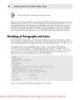
Creating Cool Web Sites with HTML, XHTML, and CSS- P2
 50 p |
50 p |  145
|
145
|  30
30
-

Creating Cool Web Sites with HTML, XHTML, and CSS- P4
 50 p |
50 p |  126
|
126
|  29
29
-

Creating Cool Web Sites with HTML, XHTML, and CSS- P9
 32 p |
32 p |  149
|
149
|  25
25
-

Creating Cool Web Sites with HTML, XHTML, and CSS- P10
 4 p |
4 p |  125
|
125
|  25
25
-

Creating Cool Web Sites with HTML, XHTML, and CSS- P6
 50 p |
50 p |  114
|
114
|  23
23
-

Creating Cool Web Sites with HTML, XHTML, and CSS- P5
 50 p |
50 p |  113
|
113
|  22
22
-

Creating Cool Web Sites with HTML, XHTML, and CSS- P7
 50 p |
50 p |  187
|
187
|  21
21
-

Creating Cool Web Sites with HTML, XHTML, and CSS- P8
 50 p |
50 p |  202
|
202
|  20
20
-
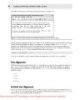
Creating Cool Web Sites with HTML, XHTML and CSS (2010)- P3
 50 p |
50 p |  113
|
113
|  17
17
-

Creating Cool Web Sites with HTML, XHTML and CSS (2010)- P2
 50 p |
50 p |  96
|
96
|  13
13
-

Creating Cool Web Sites with HTML, XHTML and CSS (2010)- P7
 50 p |
50 p |  141
|
141
|  11
11
-
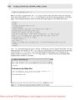
Creating Cool Web Sites with HTML, XHTML and CSS (2010)- P4
 50 p |
50 p |  100
|
100
|  10
10
-

Creating Cool Web Sites with HTML, XHTML and CSS (2010)- P5
 50 p |
50 p |  71
|
71
|  10
10
-

Creating Cool Web Sites with HTML, XHTML and CSS (2010)- P8
 50 p |
50 p |  77
|
77
|  10
10
-
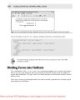
Creating Cool Web Sites with HTML, XHTML and CSS (2010)- P6
 50 p |
50 p |  79
|
79
|  9
9
-

Creating Cool Web Sites with HTML, XHTML and CSS (2010)- P9
 32 p |
32 p |  100
|
100
|  9
9
Chịu trách nhiệm nội dung:
Nguyễn Công Hà - Giám đốc Công ty TNHH TÀI LIỆU TRỰC TUYẾN VI NA
LIÊN HỆ
Địa chỉ: P402, 54A Nơ Trang Long, Phường 14, Q.Bình Thạnh, TP.HCM
Hotline: 093 303 0098
Email: support@tailieu.vn








