
Power Management
lượt xem 14
download
 Download
Vui lòng tải xuống để xem tài liệu đầy đủ
Download
Vui lòng tải xuống để xem tài liệu đầy đủ
Power Management The power-management system in Windows 2000, Windows XP, and Windows Server 2003 is an integrated approach to power management within the whole computer system (for both hardware and software)
Bình luận(0) Đăng nhập để gửi bình luận!
Nội dung Text: Power Management
- Power Management The power-management system in Windows 2000, Windows XP, and Windows Server 2003 is an integrated approach to power management within the whole computer system (for both hardware and software). This means that the computer system supporting power management must include both hardware and software support for the following functions: Minimum time expenses for startup and shutdown. This means that the system may stay in a hibernation state as long as necessary. It may "wake up" from this mode very quickly (this doesn't require rebooting). Efficient and economic power consumption, meaning an increase in the working life of the hardware. Devices consume power only when they process a system request or perform operations requested by the user. Devices that aren't in use during a specified time period are switched to a "sleeping" state, and subsequently "wake-up" as needed. Silent operation. Requirements for power-aware hardware and software are defined by the OnNow initiative. Windows XP and Windows Server 2003 provide this support and both the PC as a whole and each individual device consume the minimum amount of power (if the hardware meets the OnNow requirements). Notice that power management and PnP are interrelated and depend on each other. This approach provides the following advantages: Intelligent behavior by the system. The operating system and applications work together to operate the PC, delivering effective power management in accordance with your current needs. For example, applications won't inadvertently keep the PC busy when they aren't necessary, they proactively participate in shutting down the PC to conserve energy and reduce noise. Improved robustness and reliability. Higher level of integration. By using the Power Options applet in the Control Panel, it is possible to decrease energy consumption by any device installed in the system. However, this is only the case if you have an ACPI-compliant computer system. The Power Schemes Tab To start the Power Options applet, proceed as follows:
- 1. From the Start menu, select Settings | Control Panel. Double-click Power Management. 2. The Power Options Properties window will appear (Fig. 5.13). Figure 5.13: The Power Schemes tab of the Power Options Properties window 3. To reduce the power consumption of your computer devices - or of your entire system - choose a power scheme, which is a collection of settings that manage the power usage of your computer. You can select one of the existing power schemes or create a user-defined power scheme. For example, depending on your hardware, you can do the following: Specify the conditions where the system will automatically turn off your monitor and hard disks to save power. Put the computer on standby if it is idle for a long period of time. While on standby, your entire computer switches to a low power state, where devices such as the monitor and hard disks turn off and your computer uses less power. When you want to use the computer again, it comes out of standby quickly, and your desktop is restored exactly as you left it. Standby is particularly useful for conserving battery power in portable computers. Put your computer in hibernation. The hibernate feature saves everything in memory on disk, turns off your monitor and hard disk, and then turns off your computer. When you restart your computer, your desktop is restored exactly as you left it. It takes longer to bring your computer out of hibernation than out of standby.
- Table 5.2 lists the registry keys that you can modify using the Power Schemes tab of the Power Management Properties windows. Table 5.2: Registry Keys Modified Using the Power Schemes Tab Controls Power Schemes option Registry key Power schemes HKCU\Control Panel\PowerCfg\CurrentPowerPolicy Standby detection threshold values (for the Binary-encoded parameters system, monitor, hard disk-System HKCU\Control Panel\ hibernates, Turn off monitor, Turn off PowerCfg\PowerPolicies\n\Policies hard disks fields, respectively) Deleting the power scheme (the Delete Deletes the following key button) HKCU\Control Panel\PowerCfg\ PowerPolicies\n\Policies Decreases the following index counter: HKLM\SOFTWARE\Microsoft\Windows\ CurrentVersion\Controls Folder\PowerCfg\LastID Adding new power scheme (the Save As Adds new subkey under the following key: button) HKCU\Control Panel\PowerCfg\ PowerPolicies\n\Policies Increases the following index counter: HKLM\SOFTWARE\Microsoft\Windows \CurrentVersion\Controls Folder\PowerCfg\LastID Generally, you need to turn off your monitor or hard disk for a short period of time to conserve power. The most convenient mode for this is the standby mode, which puts your entire system in a low-energy state. The Hibernate Tab Beside the standby mode, the Power Options applet allows you to put your system into hibernation mode. As already mentioned, the hibernate feature saves everything in memory on disk, turns off your monitor and hard disk, and then turns off your computer. After rebooting the system, your desktop is restored exactly as you left it. It takes longer to bring your computer out of hibernation than out of standby.
- If you are planning to be away from your computer for any length of time, it is recommended to put the system into hibernation. To activate hibernation support, proceed as follows: 1. Open the Power Options Properties window and go to the Hibernate tab (Fig. 5.14). If your system doesn't support this option, the tab will be unavailable. Figure 5.14: The Hibernate tab of the Power Options Properties window 2. Set the Enable hibernate support checkbox. Please note that when your computer is set to hibernation, everything in the physical memory is saved to the hard disk. Because of this, you need to have sufficient disk space on the hard disk (the file storing memory dump will be as large as your RAM). After hibernation support is activated, the What do you want the computer to do? list in the Shut Down Windows dialog will contain a new option - Hibernate, which allows you to put the computer into hibernation manually (Fig. 5.15).
- Figure 5.15: When you enable hibernation support, the Shut Down Windows window will display a new option - Hibernate, allowing you to put the system to hibernation manually The Advanced Tab The Advanced tab of the Power Options Properties window (Fig. 5.16) allows you to do the following:
- Figure 5.16: The Advanced tab of the Power Options Properties window Enable and disable the power options indicator on the taskbar (Fig. 5.17). This indicator is a small icon that provides quick access to the Power Options applet. Figure 5.17: The taskbar indicator provides quick access to the Power Options applet Enable and disable password protection for the standby mode. Registry keys that correspond to the parameters set using this tab are listed in Table 5.3. Table 5.3: Registry Keys Modified by Setting Parameters of the Advanced Tab Advanced tab option Registry key Always show icon on the taskbar checkbox HKCU\Control Panel\PowerCfg \GlobalPower
- Table 5.3: Registry Keys Modified by Setting Parameters of the Advanced Tab Advanced tab option Registry key Policy\Policies Display a prompt for a password when the computer HKCU\Control goes off standby checkbox Panel\PowerCfg \Global PowerPolicy\Policies The UPS Tab If Uninterruptible Power Supply (UPS) is present in your system, it can also be managed via Power Options. To configure and manage the UPS service, start the Power Options applet in Control Panel, and go to the UPS tab (Fig. 5.18). This tab displays the current power status, details on your UPS equipment and the current status of the UPS service. Figure 5.18: The UPS tab of the Power Options Properties window Power Management Tools in Windows 2000, Windows XP, and Windows Server 2003
- Having already discussed the power-management tools provided by Windows 2000, Windows XP, and Windows Server 2003, let's now discuss the basic concepts that allow these tools to be implemented. The topics covered here include: Power-management policies and power schemes Parameters included in the power scheme How power-management settings specified by the Power Options Control Panel applet are stored in the registry Power Schemes Power management configuration in Windows 2000, Windows XP, and Windows Server 2003 is based on the concept of power schemes. A power scheme is a group of preset power options that are passed to the Power Policy Manager component of the operating system to control the machine's power-management behavior. Each power scheme consists of a global power-policy structure and a power-policy structure. Global power-policy structures contain preset power options that are global across all power schemes. Non-global power-policy structures contain power options that are unique to a particular power scheme. These power-policy structures are further divided into machine structures and user structures. Values in machine structures are stored in the HKEY_LOCAL_MACHINE registry key, and none of these values are exposed in the user interface. For example, you can't set any of these values using the Power Options applet in the Control Panel. Values in user structures are stored in the HKEY_CURRENT_USER registry key and some of these values are displayed in the user interface. Some of these parameters can be set using the Power Options applet in Control Panel. The data structures defining power management policy are listed below: GLOBAL_POWER_POLICY - used to manage global power policies. This structure contains the data common to all power schemes. This structure is a container for a GLOBAL_USER_POWER_POLICY structure and a
- GLOBAL_MACHINE_POWER_POLICY structure, which contains elements that are read from and written to the registry. GLOBAL_MACHINE_POWER_POLICY - this structure is a part of the GLOBAL_POWER_POLICY structure. It contains the data common to all power schemes and users. The elements in this structure are read from and written to the HKLM key in the registry. GLOBAL_USER_POWER_POLICY - this structure is a part of the GLOBAL_POWER_POLICY structure. It contains the data common to all power schemes for the user. The elements in this structure are read from and written to the HKCU key in the registry. POWER_POLICY - used to manage non-global power policies. This structure contains the data unique for all power schemes. This structure is a container for the USER_POWER_POLICY and MACHINE_POWER_POLICY structures that contain the elements to be read from and written to the registry. There is one POWER_POLICY structure for each power scheme on a machine. MACHINE_POWER_POLICY - this structure is a part of the POWER_POLICY structure. It contains the data unique to each power scheme, but common to all users. The elements in this structure are read from and written to the HKLM key in the registry. USER_POWER_POLICY - this structure is a part of the POWER_POLICY structure. It contains the data unique to each user and power scheme. The elements in this structure are read from and written to the HKCU key in the registry. Registry Keys Intended for Power Management In this section, we'll discuss the registry keys that are used for power management. You may edit any of them using one of the registry editors. Note Changing registry entries responsible for power management won't have an immediate effect. Windows only reads settings from the registry when you log on, when you click OK in Control Panel, or when a Powerprof.dll function is called on to read the registry. The registry keys used for power management are listed below. HKCU\AppEvents\EventLabels\LowBatteryAlarm - descriptive name of a low battery-power-alarm event HKCU\AppEvents\EventLabels\CriticalBatteryAlarm - descriptive name of a critical battery-power-alarm event HKCU\AppEvents\Schemes\Apps\PowerCfg\LowBatteryAlarm\.Current, HKCU\AppEvents\Schemes\Apps\PowerCfg\LowBatteryAlarm\.Default, HKCU\AppEvents\Schemes\Apps\PowerCfg\CriticalBatteryAlarm\.Current,
- HKCU\AppEvents\Schemes\Apps\PowerCfg\CriticalBatteryAlarm\.Default - filenames of the WAV files that will play as a low and critical power-alarm events HKCU\Control Panel\PowerCfg\CurrentPowerPolicy - index of current user and machine power policy HKCU\Control Panel\PowerCfg\GlobalPowerPolicy\Policies - the user global power policy (binary encoded data) HKCU\Control Panel\PowerCfg\PowerPolicies\n\Name - name of power scheme n, where n = 0, 1, 2, etc. HKCU\Control Panel\PowerCfg\PowerPolicies\n\Description - descriptive string for power scheme n, where n = 0, 1, 2, etc. HKCU\Control Panel\PowerCfg\PowerPolicies\n\Policies - user power policy n, where n = 0, 1, 2, etc. (binary encoded data) HKLM\SOFTWARE\Microsoft\Windows\CurrentVersion\Controls Folder\PowerCfg\LastID - index of the last power policy in the lists of user and machine power policies (for example, if there are six user power policies and six machine power policies in the registry, the value of this key is 5) HKLM\SOFTWARE\Microsoft\Windows\CurrentVersion\Controls Folder\PowerCfg\DiskSpinDownMax - the maximum disk spin-down time that Control Panel will allow the user to set HKLM\SOFTWARE\Microsoft\Windows\CurrentVersion\Controls Folder\PowerCfg\DiskSpinDownMin - the minimum disk spin-down time that Control Panel will allow the user to set HKLM\SOFTWARE\Microsoft\Windows\CurrentVersion\Controls Folder\PowerCfg\GlobalPowerPolicy\Policies - the machine global power policy (binary encoded data) HKLM\SOFTWARE\Microsoft\Windows\CurrentVersion\Controls Folder\PowerCfg\PowerPolicies\n\Policies - machine power policy n, where n = 0, 1, 2, etc. (binary encoded data)

CÓ THỂ BẠN MUỐN DOWNLOAD
-

Các mẹo bảo trì và nâng cấp Laptop đơn giản bạn cần biết
 7 p |
7 p |  260
|
260
|  77
77
-

Mainboard: Nạp bios với PCB50 của TME
 13 p |
13 p |  179
|
179
|  48
48
-

Part 38 - I SA Server - Server Publishing
 12 p |
12 p |  128
|
128
|  34
34
-

Thiết lập Power Management để tối ưu thời gian dùng Pin Laptop
 4 p |
4 p |  115
|
115
|  23
23
-
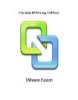
Cấu hình DPM trong VMWare
 10 p |
10 p |  112
|
112
|  16
16
-

3 lời khuyên tăng tuổi thọ pin laptop
 3 p |
3 p |  81
|
81
|  14
14
-

Lecture Operating System: Chapter 05 - University of Technology
 63 p |
63 p |  83
|
83
|  9
9
-

Win RAR
 1 p |
1 p |  156
|
156
|  9
9
-

Thiết lập Power Management giúp tăng tuổi thọ Pin Laptop
 5 p |
5 p |  93
|
93
|  8
8
-

Course 2272C: Implementing and supporting Microsoft Windows XP professional - Module 12
 13 p |
13 p |  61
|
61
|  2
2
-
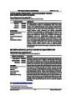
Centralized monitoring and management system for communication stations
 11 p |
11 p |  1
|
1
|  1
1
Chịu trách nhiệm nội dung:
Nguyễn Công Hà - Giám đốc Công ty TNHH TÀI LIỆU TRỰC TUYẾN VI NA
LIÊN HỆ
Địa chỉ: P402, 54A Nơ Trang Long, Phường 14, Q.Bình Thạnh, TP.HCM
Hotline: 093 303 0098
Email: support@tailieu.vn








