
Giáo trình Anh văn chuyên ngành (Nghề: Ứng dụng phần mềm - Trình độ: Cao đẳng) - Trường Cao đẳng nghề Cần Thơ
lượt xem 7
download
 Download
Vui lòng tải xuống để xem tài liệu đầy đủ
Download
Vui lòng tải xuống để xem tài liệu đầy đủ
Giáo trình "Anh văn chuyên ngành (Nghề: Ứng dụng phần mềm - Trình độ: Cao đẳng)" được biên soạn nhằm giúp sinh viên nói và viết về ứng dụng máy tính trong cuộc sống hàng ngày; trình bày được cấu trúc của máy tính và các chức năng của nó để có thể mua máy tính tại của hàng kinh doanh máy tính; sử dụng các từ viết tắt khi nói về máy tính...
Bình luận(0) Đăng nhập để gửi bình luận!
Nội dung Text: Giáo trình Anh văn chuyên ngành (Nghề: Ứng dụng phần mềm - Trình độ: Cao đẳng) - Trường Cao đẳng nghề Cần Thơ
- UDPM-CĐ-MĐ19-AVCN TUYÊN BỐ BẢN QUYỀN: Tài liệu này thuộc loại sách giáo trình nên các nguồn thông tin có thể được phép dùng nguyên bản hoặc trích dùng cho các mục đích về đào tạo và tham khảo. Mọi mục đích khác mang tính lệch lạc hoặc sử dụng với mục đích kinh doanh thiếu lành mạnh sẽ bị nghiêm cấm. 1
- INTRODUCTION The aim of this lecture is to develop a basic knowledge of how English is used for communication in Information Technology. It is suitable for use in universities, colleges and technical schools with intermediate students who already know how to handle the common English sentence patterns but who want to improve and extend their language skills in the context of IT. Little or no previous knowledge of Information Technology is assumed, but if students work through the lecture carefully they will certainly learn a great deal about it since the material does embrace all the basic concepts of Information Technology. There are 7 units covering a wide range of current IT topics using a variety of texts and visual material taken from textlectures, newspapers, popular computing magazines, Internet newsgroups, Webpages, manuals, and advertisements. The aim is to help students to acquire and develop the skills they will need in order to learn the subject of Information Technology. Emphasis is placed on developing reading skills; important lexical items are isolated for special attention and significant points of grammar are thoroughly treated and revised. The lecture also includes a comprehensive glossary of current IT terminology with Vietnamese translation, the answer key as well as many teaching notes. It is user-friendly to both teachers and students and its clear layout, using both photos and graphics, will make it a very popular choice for those wishing to acquire what are now regarded by many to be mandatory skills for employees in almost every part of the workforce. Having many years of experience of teaching Information technology in English and teaching English for Computing, the authors have devoted much time and effort to compile this lecture of English for Information Technology appropriate to the Vietnamese environment. Nevertheless, the lecture cannot escape from shortcomings that the authors would like to insist the tolerance from the users of the lecture and to thank them for their comments and remarks that will be valuable for the next publication. 2
- CONTENTS INTRODUCTION ........................................................................................................... 2 CONTENTS .................................................................................................................... 3 MODULE 1. COMPUTERS TODAY .......................................................................... 11 Lesson 1. Computer applications .................................................................................. 12 I. Match the pictures ......................................................................................... 12 II. Language work: The passive ..................................................................... 13 III. Reading ........................................................................................................ 14 IV. Other application ....................................................................................... 15 Lesson 2. Computer essentials ...................................................................................... 17 I. Computer hardware ...................................................................................... 17 II. What is a computer? ..................................................................................... 17 Lesson 3. Inside the system ........................................................................................... 21 I. Worm-up ........................................................................................................ 21 II. Reading ........................................................................................................ 21 III. Language work: Relative clauses .............................................................. 23 IV. Reading ........................................................................................................ 24 V. Vocabulary quiz.......................................................................................... 25 VI. Your ideal computer system ...................................................................... 26 Lesson 4. Buying a computer ........................................................................................ 27 MODULE 2. INPUT/OUTPUT DEVICES .................................................................. 29 Lesson 1. Type, click and talk! ..................................................................................... 30 I. Interacting with your computer ................................................................... 30 II. Speaking ...................................................................................................... 31 III. About the keyboard .................................................................................... 31 IV. Reading ........................................................................................................ 32 V. Language work: Describing function ....................................................... 33 Lesson 2. Capture your favorite images ........................................................................ 34 I. Scanners: The eyes of your computer .......................................................... 34 II. Facts and opinions ...................................................................................... 34 III. Language work: Making comparisons ..................................................... 35 IV. Further reading .......................................................................................... 38 Lesson 3. Viewing the output........................................................................................ 39 3
- I. Read and think .............................................................................................. 39 II. Reading ....................................................................................................... 39 III. Writing ........................................................................................................ 40 IV. Language work: Instructions and advice ................................................ 40 Lesson 4. Choosing a printer ........................................................................................ 42 I. Reading........................................................................................................... 42 II. Discourse cohesion ..................................................................................... 44 III. Scan reading: Quiz .................................................................................... 44 IV. Language work: Revision of comparison ................................................ 45 V. Describing your ideal printer ................................................................... 46 Lesson 5. I/O devices for the disabled .......................................................................... 47 I. Adaptive technology ...................................................................................... 47 II. Reading ....................................................................................................... 48 III. Writing ........................................................................................................ 50 IV. Language work: Compound nouns .......................................................... 50 MODULE 3. STORAGE DEVICES ............................................................................ 53 Lesson 1. Hard drives ................................................................................................... 54 I. Before you read ............................................................................................. 54 II. Reading ....................................................................................................... 54 III. Work in group ............................................................................................ 55 IV. Vocabulary ................................................................................................. 56 V. Language work: Revision of prefixes....................................................... 56 Lesson 2. Magnetic storage .......................................................................................... 57 I. Types of magnetic drive ................................................................................ 57 II. Magnetic storage ........................................................................................ 58 III. Language work: precautions .................................................................... 59 IV. Word building ............................................................................................ 60 V. Explaining hard drive precautions .......................................................... 60 Lesson 3. Flash memory ............................................................................................... 61 I. Flash-based gadgets ........................................................................................ 61 II. Memory in a flash ........................................................................................ 61 III. Find words or phrases in the text with the following meanings .................. 63 IV. Vocabulary revision ..................................................................................... 64 4
- MODULE 4. BASIC SOFTWARE .............................................................................. 65 Lesson 1. Operating Systems ........................................................................................ 66 I. Warm-up ............................................................................................................. 66 II. Reading ........................................................................................................ 67 III. Basic DOS commands ................................................................................ 68 IV. Language work: Revision of the passive .................................................. 68 V. Quiz .............................................................................................................. 68 Lesson 2. The graphical user interface .......................................................................... 70 I. A user-friendly interface ............................................................................... 70 II. Reading ........................................................................................................ 70 III. Exercise work.............................................................................................. 71 IV. Language work: Short relative clauses .................................................... 72 V. Writing ........................................................................................................ 73 Lesson 3. Spreadsheets.................................................................................................. 74 I. Looking at a spreadsheet .............................................................................. 74 II. Reading ........................................................................................................ 74 III. Vocabulary .................................................................................................. 75 IV. Language work: Prepositions of place ..................................................... 75 V. Graphic representation .............................................................................. 76 VI. Extension ..................................................................................................... 76 I. Warm-up ........................................................................................................ 78 II. Reading ........................................................................................................ 78 III. Puzzle ........................................................................................................... 79 IV. Language work ........................................................................................... 80 V. Writing ........................................................................................................ 81 Lesson 4. Faces Of The Internet ................................................................................... 82 MODULE 5. CREATIVE SOFTWARE ...................................................................... 86 Lesson 1. Multimedia .................................................................................................... 87 I. Multimedia is here! ........................................................................................ 87 II. Reading ........................................................................................................ 87 III. Language work: If – clauses ...................................................................... 88 IV. Multimedia on the Web ............................................................................. 90 Lesson 2. Web design ................................................................................................... 92 5
- I. A typical home page ...................................................................................... 92 II. Web page design ........................................................................................ 92 III. Language work: modal verbs ................................................................... 94 IV. Blogs ............................................................................................................ 95 MODULE 6. PROGRAMING / JOBS IN ICT ............................................................ 97 Lesson 1. Program design ............................................................................................. 98 I. Warm-up ........................................................................................................ 98 II. Reading ....................................................................................................... 98 III. Language work: Infinitive constructions ................................................ 99 Lesson 2. Languages ................................................................................................... 101 I. Warm-up ...................................................................................................... 101 II. Language work: Would, Revision of time clauses ................................ 101 III. Speaking.................................................................................................... 102 IV. A short description of BASIC ................................................................. 102 Lesson 3. Jobs in ICT ................................................................................................. 104 I. IT professionals ........................................................................................... 104 II. Job advertisements .................................................................................. 104 III. A letter of application .............................................................................. 106 IV. Language work: the present perfect........................................................... 106 MODULE 7. COMPUTERS TOMORROW ............................................................. 108 Lesson 1. Electronic communications ........................................................................ 109 I. Before you read ........................................................................................... 109 II. Reading ..................................................................................................... 109 III. Language work: Making predictions ..................................................... 111 Lesson 2. Internet issues ............................................................................................. 114 I. Warm-up ...................................................................................................... 114 II. Reading ..................................................................................................... 114 III. Hackers! .................................................................................................... 116 IV. Language work: The past simple (revision) .......................................... 117 Lesson 3. Networks .................................................................................................... 118 I. Small networks .............................................................................................. 118 II. Networking FAQs ...................................................................................... 118 III. Language work: phrasal verbs ................................................................... 120 6
- Lesson 4. New technologies ........................................................................................ 122 I. Future trends................................................................................................ 122 II. Language work: future forms ..................................................................... 126 III. Making predictions ..................................................................................... 127 Lesson 5. The Personal Computer .............................................................................. 128 1.Introduction ........................................................................................................... 128 2.Selecting PC Components .................................................................................... 161 3. Research Computer Components ........................................................................ 173 4.Summary ............................................................................................................... 177 TÀI LIỆU THAM KHẢO ........................................................................................... 180 7
- MÔ ĐUN Anh văn chuyên ngành Mã mô đun: MĐ19 Thời gian của môn học: 60 giờ; (Lý thuyết: 30 giờ; Thực hành, thí nghiệm, thảo luận, bài tập: 27 giờ; kiểm tra 3 giờ) I. VỊ TRÍ, TÍNH CHẤT MÔ ĐUN: - Vị trí: Mô đun được bố trí sau khi học xong các môn học chung, trước các môn học, mô đun đào tạo chuyên môn nghề. - Tính chất: Là mô đun cơ sở chuyên ngành tự chọn. II. MỤC TIÊU MÔ ĐUN: - Kiến thức: Nói và viết về ứng dụng máy tính trong cuộc sống hàng ngày. Trình bày được cấu trúc của máy tính và các chức năng của nó để có thể mua máy tính tại của hàng kinh doanh máy tính. Sử dụng các từ viết tắt khi nói về máy tính. Xây dụng các từ mới bằng cách sử dụng tiếp đầu ngữ, đuôi từ và ghép từ. - Kỹ năng: Phát triển những kỹ năng như: đọc hiểu, dịch các tài liệu tiếng Anh chuyên ngành Công nghệ thông tin. Đọc hiểu các thông báo của hệ thống và các phần mềm ứng dụng khi khai thác và cài đặt. Đọc hiểu các tài liệu đọc thêm bằng tiếng Anh và tóm tắt nội dung chính của tài liệu. Nắm được vốn từ vựng và ngữ pháp cơ bản của tiếng Anh chuyên ngành CNTT. - Thái độ: Cẩn thận, tự giác,chính xác. Bố trí làm việc khoa học đảm bảo an toàn cho người và phương tiện học tập. III. NỘI DUNG MÔ ĐUN: 1. Nội dung tổng quát và phân phối thời gian: Thời gian Số Thực hành, Tên chương, mục Kiểm TT Tổng Lý thí nghiệm, tra (LT số thuyết thảo luận, bài hoặcTH) tập I Computers today 8 4 4 8
- Computers applications Configuration Inside the system Bits and bytes Buying a computer II Input/output devices 8 4 4 Type and click! Capture your favorite image Viewing the output Choosing a printer III Storage devices 8 4 3 1 Floppies Hard drives Optical breakthrough IV Basic software 12 6 6 Operating systems The graphical user interface A walk through Speadsheets Databases Face of the Internet V Creative software 8 4 3 1 Graphics and design Desktop publishing Multimedia VI Programming 8 4 4 9
- Program design Languages Jobs in computing VII Computers tomorrow 8 4 3 1 Electronic communications Internet issues LANs and WANs New technologies Cộng 60 30 27 3 10
- MODULE 1. COMPUTERS TODAY Learning objectives In this lesson, you will learn how to: Talk and write about computer applications in everyday life Recognize the basic components of a computer system and understand their functions Understand the structure of different CPUs (central processing units) Understand the units of memory (bits, bytes, KB, MB, GB) Build up new words by using prefixes and suffixes Buy a computer from a shop Use synonyms, acronyms, and abbreviations when talking about computers 11
- Lesson 1. Computer applications I. Match the pictures A. Computers have many applications in a great variety of fields. Look at these photographs of different situations and match them with texts 1 to 4 below. A B C D 1) Airline pilots use computers to help them control the plane. For example, monitors display data about fuel consumption, and weather conditions. In airport control towers, computers are used to manage radar systems, and regulate air traffic. 2) Computers can help students perform mathematical operations and solve difficult questions. They can be used to teach courses such as computer- aided design, language learning, programming, mathematics, etc. 3) Computer is used with laser and barcode technology to scan the price of each item and present total at a supermarket. 4) Banks use computers to look after their customers’ money. They also control the automatic cash dispensers which, by the use of a personal coded card, dispense money to clients. A. Match these titles with the pictures Using an automatic cash dispenser 12
- In education, computers can make all the difference Scanning the price of each item and present total at a supermarket Controlling the plane B. Match the places in column A with the computer uses in column B A B Banks Provide information and entertainment Factories Look after, patient records and medicines Homes Calculate the bill Hospitals Control machines Shops Control our money Now use the above words and phrases to fill in the gaps in this paragraph about computer uses. Computers are now part of our everyday life. In shops, they …… . In factories, they ……….. In ……, they look after, patient records and medicines. When we have bank account, a computer ……….. . In our homes computers……… C. Look at text one again and discuss these questions How are/were computers used in your school? What other areas of study would benefit from the introduction of computers? Example: In my school, computers are used to speed up the process of looking for references in the library. II. Language work: The passive Passives are very common in technical writing where we are more interested in facts, processes, and events than in people. We form the passive by using the appropriate tenses of the verb ‘to be’ followed by the past participle of the verb we are using. Examples: Active 1) We sell computers. (simple present) 2) Babbage invented ‘The Analytical Engine’. (simple past) Passive 1) Computers are sold. (simple present) 2) ‘The Analytical Engine’ was invented in 1830. (simple past) Facts and processes 13
- When we write or talk about facts or processes that occur regularly, we use the present passive. Examples: 1) Data is transferred from the internal memory to the arithmetic- logical unit along channels known as buses. 2) The other users are automatically denied access to that record. 3) Distributed systems are built using networked computers. A. Read the text below, which describes the insurance company’s procedure for dealing with PC-users’ problems. Fill in the gaps using the correct form of the verb in brackets. All calls 1………………. (register) by the Help Desk staff. Each call 2 ………………. (evaluate) and then 3………………. (allocate) to the relevant support group. If a visit 4………………. (require), the user 5………………. (contact) by telephone, and an appointment 6………………. (arrange). Most calls 7 ………………. (deal with) within one working day. In the event of a major problem requiring the removal of a user’s PC, a replacement can usually 8………………. (supply). B. Fill in the gaps in the following sentences using the appropriate form of the verb in brackets 1) The part of the processor which controls data transfers between the various input and output devices ………………. (call) the control unit. 2) An operating system ………………. (store) on disk. 3) Instructions written in a high-level language ………………. (transform) into machine code. 4) In the star configuration, all processing and control functions ………………. (perform) by the central computer. 5) When a document arrives in the mail room, the envelope ………………. (open) by a machine. Events When we write or talk about past events, we use the past passive. Let us look at some examples. Examples: 1) COBOL was first introduced in 1959. 2) Microsoft was founded on the basis of the development of MS/DOS. 3) The organization was created to promote the use of computers in education. C. Fill in the gaps in the following sentences using the appropriate form of the verb in brackets. 1) Microsoft ………………. (found) by Bill Gates. 2) C language ………………. (develop) in the 1970s. 3) In the 1980s, at least 100,000 LANs ………………. (set up) in laboratories and offices around the world. 4) The first digital computer ………………. (build) by the University of Pennsylvania in 1946. 5) IBM’s decision not to continue manufacturing mainframes ………………. (reverse) the year after it ………………. (take). III. Reading 14
- A. Write a list of as many uses of the computer, or computer applications, as you can think of. B. Now read the text below and underline any applications that are not in your list What can computers do? Computers and microchips have become part of our everyday lives: we visit shops and offices which have been designed with the help of computers, we read magazines which have been produced on computer, and we pay bills prepared by computers. What makes your computer such a miraculous device? Each time you turn it on, with appropriate hardware and software, it is capable of doing anything you ask. It is a calculating machine that speeds up financial calculations. It is an electronic filing cabinet which manages large collections of data such as customers’ lists, accounts, or inventories. It is a magical typewriter that allows you to type and print any kind of document – letters, memos, or legal documents. It is a personal communicator that enables you to interact with other computers and with people around the world. If you like gadgets and electronic entertainment, you can even use your PC to relax with computer games. IV. Other application A. In small groups, choose one of the areas in the diagram below and discuss what computers can do in this area. Formula 1 cars Entertainment Factories and Hospitals and industrial medical processes research Useful words Formula 1: racing car, car body, design, mechanical parts, electronic components, engine speed Entertainment: game, music, animated image, multimedia, encyclopedia Factories: machinery, robot, production line, computer-aided manufacturing software 15
- Hospitals: patients, medical personnel, database program, records, scanner, diagnose, disease, robot, surgery Useful constructions Computers are used to … A PC can also be used for … Computers can help … make … control … store … keep … provide … manage … give … perform … measure … test … provide access to … B. Now write a short paragraph summarizing your discussion. Then ask one person from your group to give a summary of the group’s ideas to the rest of the class. Examples In business, computers are used for financial planning, accounting, and specific calculations. In the office, computers are used to write letters and keep records of clients, suppliers, and employees. 16
- Lesson 2. Computer essentials I. Computer hardware A. In pairs, discuss these questions 1) Have you got a computer at home, school or work? What kind is it? 2) How often do you use it? What do you use it for? 3) What are the main components and features of your computer system? B. In pairs, label the elements of this computer system II. What is a computer? A. Read the text What is a computer? A computer is an electronic machine which can accept data in a certain form, process the data, and give the results of the processing in a specified format as information. First, data is fed into the computer’s memory. Then, when the program is run, the computer performs a set of instructions and processes the data. Finally, we can see the results (the output) on the screen or in printed form. A computer system consists of two parts: hardware and software. Hardware is any electronic or mechanical part you can see or touch. Software is a set of instructions, called a program, which tells the computer what to do. There are three basic hardware sections: the central processing unit (CPU), main memory and peripherals. Perhaps the most influential components is the central processing unit. Its function is to execute program instructions and coordinate the activities of all the other units. In a way, it is the “brain” of the computer. The main memory (a collection of RAM chips) holds the instructions and data which are being processed by the CPU. Peripherals are the physical units attached to the computer. They include storage devices and input/output devices. Storage devices (hard drives, DVD drives or flash drives) provide a permanent storage of both data and programs. Disk drives are used to read and write data on disks. Input devices enable data to go into the computer’s memory. The most common input devices are the mouse and the keyboard. Output devices enable us to extract the finished product from the system. For example, the computer shows the output on the monitor or prints the results onto paper by means of a printer. On the rear panel of the computer there are several ports into which we can plug a wide range of peripherals – a modem, a digital camera, a scanner, etc. They allow 17
- communication between the computer and the devices. Modem desktop PCs have USB ports and memory card readers on the front panel. A USB A USB port connector B. Match these words from the text (1-9) which the correct meanings (a-i) 1. Software a. The brain of the computer 2. Peripherals b. Physical parts that make up a computer 3. Main memory system 4. Hard drive (also known as c. Programs which can be used on a particular hard disk) computer system 5. Hardware d. The information which is presented to the 6. Input computer 7. Ports e. Results produced by a computer 8. Output f. Input devices attached to the CPU 9. Central processing unit g. Section that holds program and data while they are executed or processed h. Magnetic device used to store information i. Sockets into which an external device may be connected III. Different type of computer A. Label the pictures (a-e) with words from the box Laptop Desktop PC PDA Mainframe Tablet PC a……………… b…………… 18
- c…………. d………….. e…………. B. Decide whether these sentences are true of false. Correct the false ones. 1) A mainframe computer is less powerful than a PC 2) A mainframe is used by large organizations that need to process enormous amounts of data. 3) The most suitable computers for home are desktop PCs 4) A laptop is not portable 5) Laptops are not as powerful as desktop PCs 6) Using a stylus, you can write directly onto the screen of a tablet PC 7) A Personal Digital Assistant is small enough to fit into a palm of your hand. 8) A PDA does not allow you to surf the Web IV. Language work A. Look at the HELP box and then use suitable classifying expressions to complete these sentences 1. A computer……….….hardware HELP box and software Classifying 2. Peripherals…………….three Classifying means putting things into types: input, output and storage groups or classes. We can classify devices types of computers, parts of a PC, etc. 19
- 3. A word processing Some typical expressions for program………….. software classifying are which lets the user create and edit …are classifying into X text types/categories 4. ………………….of network …are classified by… architecture: peer-to-peer, where …can be divided into X all computers have the same types/categories capabilities, and client-server (e.g. Digital computers can be divided the Internet), where servers store into five main types: mainframes, and distribute data, and clients desktop PCs, laptops, tablet PCs access this data. and handheld PDAs …include(s)… …consist(s) of… The basic configuration of a mainframe consists of a central system which processes immense amounts of data very quickly There are X types/classes of… X is a type of… A tablet PC is a type of notebook computer V. Benefits of laptops and tablet PCs Your school is considering buying tablet PCs to use in the classroom. Write an email to your teacher explaining the benefits for the students and the school. 20

CÓ THỂ BẠN MUỐN DOWNLOAD
-

Giáo trình Tiếng Anh chuyên ngành Khoa học máy tính: Phần 1 - KS. Châu Văn Trung
 359 p |
359 p |  511
|
511
|  110
110
-

Giáo trình Tiếng Anh chuyên ngành Khoa học máy tính: Phần 2 - KS. Châu Văn Trung
 270 p |
270 p |  292
|
292
|  92
92
-

Giáo trình Anh văn chuyên ngành - Nghề: Quản trị mạng máy tính - Trình độ: Cao đẳng nghề (Phần 1)
 87 p |
87 p |  319
|
319
|  56
56
-

Giáo trình Anh văn chuyên ngành - Nghề: Quản trị mạng máy tính - Trình độ: Cao đẳng nghề (Phần 2)
 89 p |
89 p |  147
|
147
|  40
40
-

Giáo trình Mô đun: Anh văn chuyên ngành nghề Quản trị mạng máy tính (Trình độ: Cao đẳng nghề)
 184 p |
184 p |  122
|
122
|  21
21
-

Giáo trình Anh văn chuyên ngành - Nghề: Kỹ thuật lắp ráp và sửa chữa máy tính - Trình độ: Cao đẳng nghề (Tổng cục Dạy nghề)
 86 p |
86 p |  108
|
108
|  15
15
-

Giáo trình Tiếng Anh chuyên ngành (Nghề Tin học ứng dụng - Trình độ Trung cấp) - CĐ GTVT Trung ương I
 40 p |
40 p |  53
|
53
|  11
11
-

Giáo trình Anh văn chuyên ngành (Nghề: Công nghệ thông tin - Cao đẳng) - Trường Cao đẳng Cộng đồng Đồng Tháp
 52 p |
52 p |  64
|
64
|  10
10
-

Giáo trình Tiếng Anh chuyên ngành (Nghề: Tin học văn phòng - Trình độ: Trung cấp) - Trường Cao đẳng nghề Cần Thơ
 58 p |
58 p |  13
|
13
|  8
8
-

Giáo trình Anh văn chuyên ngành (Nghề: Quản trị mạng - Trình độ: Cao đẳng) - Trường Cao đẳng nghề Cần Thơ
 188 p |
188 p |  20
|
20
|  8
8
-

Giáo trình Tiếng Anh chuyên ngành (Nghề Tin học ứng dụng - Trình độ Cao đẳng) - CĐ GTVT Trung ương I
 42 p |
42 p |  52
|
52
|  8
8
-

Giáo trình Anh văn chuyên ngành (Nghề: Quản trị mạng - Cao đẳng) - Trường Cao đẳng Cơ điện Xây dựng Việt Xô
 84 p |
84 p |  37
|
37
|  7
7
-

Giáo trình Anh văn chuyên ngành (Nghề: Kỹ thuật sửa chữa, lắp ráp máy tính - Trung cấp) - Trường CĐ nghề Việt Nam - Hàn Quốc thành phố Hà Nội
 97 p |
97 p |  41
|
41
|  6
6
-

Giáo trình Anh văn chuyên ngành (Nghề: Kỹ thuật sửa chữa, lắp ráp máy tính - Cao đẳng) - Trường CĐ nghề Việt Nam - Hàn Quốc thành phố Hà Nội
 97 p |
97 p |  51
|
51
|  6
6
-

Giáo trình Anh văn chuyên ngành (Nghề: Kỹ thuật sửa chữa, lắp ráp máy tính) - Trường TCN Kỹ thuật công nghệ Hùng Vương
 92 p |
92 p |  34
|
34
|  6
6
-

Xây dựng chương trình từ điển chuyên ngành dệt may phục vụ công tác giảng dạy, học tập và nghiên cứu ở Việt Nam
 6 p |
6 p |  11
|
11
|  5
5
-
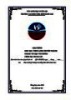
Giáo trình Tiếng Anh chuyên ngành (Ngành: Tin học văn phòng – Trình độ Trung cấp) - Trường Cao đẳng Hòa Bình Xuân Lộc
 111 p |
111 p |  1
|
1
|  0
0
Chịu trách nhiệm nội dung:
Nguyễn Công Hà - Giám đốc Công ty TNHH TÀI LIỆU TRỰC TUYẾN VI NA
LIÊN HỆ
Địa chỉ: P402, 54A Nơ Trang Long, Phường 14, Q.Bình Thạnh, TP.HCM
Hotline: 093 303 0098
Email: support@tailieu.vn








