
Giáo trình Tiếng Anh chuyên ngành (Ngành: Kỹ thuật lắp ráp, sửa chữa máy tính) - CĐ Công nghiệp Hải Phòng
lượt xem 9
download
 Download
Vui lòng tải xuống để xem tài liệu đầy đủ
Download
Vui lòng tải xuống để xem tài liệu đầy đủ
Mục tiêu của Giáo trình Tiếng Anh chuyên ngành là giúp các bạn có thể trình bày hệ thống thuật ngữ tiếng Anh chuyên ngành Công nghệ thông tin; Trình bày hệ thống kiến thức ngữ pháp cơ bản trong tiếng Anh chuyên ngành Công nghệ thông tin. Mời các bạn cùng tham khảo!
Bình luận(0) Đăng nhập để gửi bình luận!
Nội dung Text: Giáo trình Tiếng Anh chuyên ngành (Ngành: Kỹ thuật lắp ráp, sửa chữa máy tính) - CĐ Công nghiệp Hải Phòng
- UBND TỈNH HẢI PHÒNG TRƯỜNG CAO ĐẲNG CÔNG NGHIỆP HẢI PHÒNG ................................................... GIÁO TRÌNH TIẾNG ANH CHUYÊN NGÀNH Chuyên ngành: Kỹ thuật lắp ráp, sửa chữa máy tính (Lưu hành nội bộ) HẢI PHÒNG
- Vị trí, tính chất của môn học: - Vị trí: Môn học này là một trong các môn chung bắt buộc dành cho sinh viên khoa Công nghệ thông tin hệ cao đẳng. - Tính chất: Môn học này nhằm hình thành và phát triển các kỹ năng: nghe, nói, đọc, viết tiếng Anh chuyên ngành công nghệ thông tin giúp cho sinh viên phát triển năng lực sử dụng tiếng Anh chuyên ngành để đáp ứng yêu cầu đòi hỏi của thị trường lao động trong quá trình hội nhập quốc tế. Mục tiêu môn học: - Về kiến thức: + Trình bày hệ thống thuật ngữ tiếng Anh chuyên ngành Công nghệ thông tin; + Trình bày hệ thống kiến thức ngữ pháp cơ bản trong tiếng Anh chuyên ngành Công nghệ thông tin. - Về kỹ năng: + Đọc hiểu các tài liệu kỹ thuật đơn giản trong lĩnh vực Công nghệ thông tin; + Nghe hiểu và giao tiếp cơ bản sử dụng tiếng Anh chuyên ngành Công nghê thông tin trong môi trường làm việc tại doanh nghiệp; + Viết các đoạn văn đơn giản liên quan đến chuyên ngành Công nghệ thông tin. - Về năng lực tự chủ và trách nhiệm: Hình thành cho sinh viên thái độ nghiêm túc, hăng say trong học tập. Nội dung môn học Nội dung tổng quát và phân phối thời gian: Bài Tên bài Nội dung giảng dạy - Computer applications Unit 1 Computers today - Reading: What is a computer? - Speaking: Your ideal computer system - Grammar focus: Relative clauses - Reading: Point and click! - Writing: Describing your computer Unit 2 Devices screen - Grammar focus: Requirements: need to, have to, must, be + essential, critical Revision 1 + - Review Unit 1 & 2 Progress 1 - Progress test 1 Unit 3 Software - Reading: Operating systems 2
- - Reading: Computer graphics - Writing: Creating a home page with a Web page editor - Grammar focus: Conditional clauses - Reading: Programming languages Unit 4 Programming - Writing: Describing C language - Grammar focus: Infinitive constructions Revision 2 +- Review Unit 3 & 4 Progress 2 - Progress test 2 - Reading: Security and privacy on the net. Computers Hackers! Unit 5 tomorrow - Mini project: designing a cybercafe - Grammar focus: making predictions Final Revision - Final Review MỤC LỤ 3
- C Unit 1: Computers today ............................................................................................ 5 WARM UP: COMPUTER APPLICATIONS ........................................................... 5 READING .................................................................................................................. 7 GRAMMAR FOCUS: RELATIVE CLAUSES ...................................................... 10 SPEAKING: YOUR IDEA COMPUTER SYSTEM .............................................. 11 Unit 2: Input/ output devices .................................................................................... 12 WARM UP ............................................................................................................... 12 READING ................................................................................................................ 14 WRITING ................................................................................................................. 15 Unit 3: Software ....................................................................................................... 16 WARM UP ............................................................................................................... 16 READING ................................................................................................................ 17 GRAMMAR FOCUS: CONDITIONAL CLAUSES .............................................. 19 READING ................................................................................................................ 20 WRITING ................................................................................................................. 22 Unit 4: Programming ................................................................................................ 23 WARM UP ............................................................................................................... 23 READING ................................................................................................................ 24 GRAMMAR FOCUS: INFINITIVE CONSTRUCTIONS ..................................... 26 Unit 5: Computers tomorrow ................................................................................... 27 WARM UP ............................................................................................................... 27 READING ................................................................................................................ 28 GRAMMAR FOCUS: MAKING PREDICTIONS ................................................. 30 4 TUYÊN BỐ BẢN QUYỀN
- Tài liệu này thuộc loại sách giáo trình nên các nguồn thông tin có thể được phép dùng nguyên bản hoặc trích dùng cho các mục đích về đào tạo và tham khảo. Mọi mục đích khác mang tính lệch lạc hoặc sử dụng với mục đích kinh doanh thiếu lành mạnh sẽ bị nghiêm cấm.
- Unit 1: Computers today WARM UP: COMPUTER APPLICATIONS A. Computers have many applications in a many fields. Look at these pictures of different situations and match them with text 1 to 4 below. a b d c 1 A computer has high speed of calculation, diligence, accuracy, reliability, or versatility which made it an integrated part in all business organizations. Computer is used in business organizations for: Payroll calculations Budgeting Sales analysis Financial forecasting Managing employees database 2 The computer has provided a lot of facilities in the education system. The computer provides a tool in the education system known as CBE (Computer Based Education). CBE involves control, delivery, and evaluation of learning. 6
- The computer education is rapidly increasing the graph of number of computer students. There are number of methods in which educational institutions can use computer to educate the students. It is used to prepare a database about performance of a student and analysis is carried out on this basis. 3 Computers are widely used in Engineering purpose. One of major areas is CAD (Computer aided design). That provides creation and modification of images. Some fields are: Structural Engineering - Requires stress and strain analysis for design of Ships, Buildings, Budgets, Airplanes etc. Industrial Engineering - Computers deal with design, implementation and improvement of integrated systems of people, materials and equipments. Architectural Engineering - Computers help in planning towns, designing buildings, determining a range of buildings on a site using both 2D and 3D drawings. 4 Computers are largely used in defense. Modern tanks, missiles, weapons etc. Military also employs computerized control systems. Some military areas where a computer has been used are: Missile Control Military Communication Military Operation and Planning Smart Weapons B. Match these captions with pictures above: Learning with computers is very interesting I can’t image how our company operates without computers everyday This is the modernist computerized control missile The engineer is working with new component C. Discussion: In small groups, choose one of the areas in the diagram below and discuss what computers can do in this area. 7
- Formula 1 cars Entertainment Factories Hospitals Useful words Formula 1: racing car, car body, design, mechanical parts, electronic components, engine speed Entertainment: game, music, animated image, multimedia, encyclopedia Factories: machinery, robot, production line, computer-aided manufacturing software Hospitals: medical personnel, database program, records, scanner, diagnose, surgery Useful constructions Computers are used to … A PC can also be used for … Computers can help …/ make …/ control …/ store …/ keep … / provide … manage … / give … / perform … / measure … / test … / provide access to … READING A. In group of four, finish the word puzzle of computer parts below. 8
- B. Read the text and study the diagram below. What is a computer? 9
- Computers are electronic machines which can accept data in certain form, process the data and give the results of the processing in a specific format as information. Three basic steps are involved in the process. First, data is fed into the computer’s memory. Then, when the program is run, the computer performs a set of instructions and processes the data. Finally, we can see the results (the output) on the screen or in printed form. Information in the form of data and programs in known as software, and the electronic and mechanical parts that make up a computer system are called hardware. A standard computer system consists of three main sections: the central processing unit (CPU), the main memory, and the peripherals. Perhaps the most influential component is the central processing unit. Its function is to execute program instructions and coordinate the activities of all the other units. In a way, it is the “brain” of the computer. The main memory holds the instructions and data which are currently being processed by the CPU. The peripherals are the physical units attached to the computer. They include storage devices and input/output devices. Storage devices (floppy, hard or optical disks) provide a permanent storage of both data and programs. Disk devices are used to handle one or more floppy disks. Input devices enable data to go into the computer’s memory. The most common input devices are the mouse and the keyboard. Output devices enable us to extract the finished product from the system. For example, the computer shows the output on the monitor or prints the results onto paper by means of a printer. On the rear panel of the computer, there are several ports into which we can plug a wide range of peripherals – modems, fax machine, optical drives, and scanners. These are the main physical units of a computer system, generally known as the configuration. C. Use the information in the text and the diagram to help you match the terms in the box with the appropriate explanation or definition below. 10
- a. software b. peripheral devices c. monitor d. USB e. hardware f. input g. port h. output i. CPU 1. The brain of the computer 2. Physical parts that make up a computer system 3. Programs which can be used on a particular computer system 4. The information which is presented to the computer 5. Results produced by a computer 6. Hardware equipment attached to the CPU 7. Visual display unit 8. Small device used to store information. 9. Any socket or channel in a computer system into which an input/output device may be connected GRAMMAR FOCUS: RELATIVE CLAUSES A. Study these sentences: 1. The microprocessor is a chip. 2. The chip processes the information provided by software. Both sentences refer to chip. We can link them by making sentences 2 a relative clause: The microprocessor is a chip which processes the information provided by software. The relative clause is in italics. Note that the chip in sentences 2 becomes which. Study these other pairs of sentences and note how they are linked. 3. The teacher has just arrived. 4. The teacher is responsible for the computer centre. 3+4: The teacher who is responsible for the computer centre has just arrived. B. Now link these sentences. Make the second sentences in each pair a relative clause. 1. Virus is a destructive software. This software causes damage to the data, the information or the hardware of the computer. ……………………………………………………………………………….. 2. A USB port is a gateway. The gateway is used to connect all kinds of external devices to your computer. 11
- ……………………………………………………………………………….. 3. A co-processor is a silicon chip. The chip carries out mathematical operation at a very high speed. ……………………………………………………………………………….. 4. The megahertz is a unit of frequency. The unit is used to measure processor speed. ……………………………………………………………………………….. 5. A password is a secret word. The word must be entered before access is given to a computer system. ……………………………………………………………………………….. 6. The gateway is a device. The device is used to interconnect different types of networks. ………………………………………………………………………………. SPEAKING: YOUR IDEA COMPUTER SYSTEM A. Make notes about the features of the computer that you would like to have CPU: …………………………… Speed: ………………………….. Minimum/maximum RAM: ………………….. Hard disk: ……………………… Monitor: ……………………….. Software: ………………………. B. Now describe it to your partner. Useful expressions It has got … It’s very fast. It runs at … The standard RAM memory … and it is expandable … The hard disk can hold … I need a SuperVGA monitor because … As for the Internet … 12
- Unit 2: Input/ output devices WARM UP A. Interacting with your computer Input devices are the pieces of hardware which allow us to enter information into the computer, the most common are the keyboard and the mouse. We can also interact with a computer by using one of these: a lightpen, a scanner, a trackball, a graphics tablet, a joystick or a voice recognition device. Look at the illustration and see if you can name them. 3…………………….. 1…………………… 2…………………… 5…………………… 6…………………..... 4…………………... B. About the keyboard Look at the picture of PC-compatible keyboard below and identify these groups of keys. 1. Alphanumeric keys: arranged in the same order as a typewriter. 13
- 2. Function keys: used by various programs to instruct the PC to perform specific tasks such as Save, Copy, Paste, Help, etc. 3. Numeric keypad: set of numeric or editing keys. The Num Kock key is used to switch from numbers to editing functions. 4. Editing keys: cursor and other keys usually used within word processors to page up and down in a long document or to edit text (using Insert or Delete keys) Match these descriptions with the names of keys on the right. Then find them on the keyboard. 1. A long key at the bottom of the keyboard. Each time it is arrow keys pressed, it produces a blank space. 2. It moves the cursor to the beginning of a new line. It is also return used to confirm commands. caps lock 3. It stops a program without losing the information from the main memory. Sometimes, its use depends on the applications. shift 4. It works in combination with other keys to produce special characters or specific actions. tab 5. It removes the character on the left of the cursor or any selected escape text. 6. It produces UPPER-CASE character. space bar 7. It produces upper-case letters, but it does not affect numbers backspace and symbols. 8. It removes the cursor horizontally to the right for a fixed alt number of spaces. 9. They are used to move the cursor, as an alternative to the mouse. 14
- READING Point and click! A computer mouse is an input device that is most often used with a personal computer. Moving a mouse along a flat surface can move the on-screen cursor to different items on the screen. Items can be moved or selected by pressing the mouse buttons (called clicking). It is called a computer mouse because of the wire that connects the mouse to the computer. The people who designed the first computer mice thought that it looked like the tail on a mouse. Today, many computer mice use wireless technology and have no wire. In 1964 Douglas Engelbart (1925-2013), a researcher at Stanford Research Institute, wanted to find a way to make using computers easier. In those days, computers were large and expensive. Using them was very hard because everything had to be typed in by hand, and there was no way to alter things if you made a mistake. After studying and designing for a long time, Engelbart succeeded in inventing an input device which he named 'XY index'. At first, it needed two hands to use, but it was changed so that only one hand was needed to use it. This model was more like the mouse that we use today. Xerox Palo Alto Research introduced a GUI in 1981, using a mouse. The mouse was used with Macintosh of Apple Inc. when it came out in 1984. Microsoft Windows also used the mouse when it came out, so over time computer mice became used with many computers. Modern mice have three buttons: left button, right button, scroll button. On most computers, the user can move the mouse to move the cursor in the same direction. To choose something that is on the screen, the user can move the cursor to it and "click" the left mouse button. The right mouse button is used to open menus that are different depending on where the cursor is. The other mouse buttons can do different things, depending on the software. Most mice have two buttons to click. Most mice also have a "scroll wheel"—a small wheel found between the two main mouse buttons. The user can move the wheel back and forth to "scroll" through things like a website or folder. "Scrolling" means moving the words or pictures up 15
- or down on the screen, so another part of the page comes into view. The wheel can also be pressed, to click it like another button. Try to answer these questions: 1. Why it is called a computer mouse? ……………………………………………………………………………….. 2. Who invented the first computer mouse model? ……………………………………………………………………………….. 3. How many buttons are there in a computer mouse normally? ……………………………………………………………………………….. 4. What is the function of left mouse button? ……………………………………………………………………………….. 5. Can the scroll wheel be pressed like another button on the mouse? ……………………………………………………………………………….. WRITING What do you know about your computer screen which you are using? Write 100-150 words to describe it. 16
- Unit 3: Software WARM UP A. Look at the diagram. What are the functions of the operating system? B. Read the text below and complete it with the phrases in the box mouse programs computer management user An operating system is a group of computer ……………….. that coordinates all the activities among computer hardware devices. It is the first program loaded into the computer by a boot program and remains in memory at all times. The basic functions of an operating system are: Booting the ……………….. Performs basic computer tasks, e.g. managing the various peripheral devices such as ……………….., keyboard. Provides a user interface, e.g. command line, graphical ……………….. interface (GUI) Handles system resources such as computer's memory and sharing of the central processing unit (CPU) time by various applications or peripheral devices. Provides file ……………….. which refers to the way that the operating system manipulates, stores, retrieves and saves data. 17
- READING Read the text and answer questions below. Operating systems Operating systems usually come preloaded on any computer you buy. Most people use the operating system that comes with their computer, but it's possible to upgrade or even change operating systems. The three most common operating systems for personal computers are Microsoft Windows, Apple Mac OS X, and Linux. Modern operating systems use a graphical user interface, or GUI (pronounced gooey). A GUI lets you use your mouse to click icons, buttons, and menus, and everything is clearly displayed on the screen using a combination of graphics and text. Each operating system's GUI has a different look and feel, so if you switch to a different operating system it may seem unfamiliar at first. However, modern operating systems are designed to be easy to use, and most of the basic principles are the same. Microsoft Windows Microsoft created the Windows operating system in the mid- 1980s. Over the years, there have been many different versions of Windows, but the most recent ones are Windows 8 (released in 2012), Windows 7 (2009), and Windows Vista (2007). Windows comes preloaded on most new PCs, which helps to make it the most popular operating system in the world. If you're buying a new computer or are upgrading to a newer version of Windows, you can choose from several different editions of Windows, such as Home Premium, Professional, and Ultimate. You may need to do some research to decide which edition is right for you. Mac OS X Mac OS is a line of operating systems created by Apple. It comes preloaded on all new Macintosh computers, or Macs. All of the recent versions are known as OS X (pronounced O-S Ten), and the specific versions include Yosemite (released in 2014), Mavericks (2013), Mountain Lion (2012), Lion (2011), and Snow Leopard (2009). Apple also offers a version called Mac OS X Server, which is designed to be run on servers. According to StatCounter Global Stats, Mac OS X users account for 9.5% of the operating systems market as of September 2014 - much lower than the percentage 18
- of Windows users (almost 90%). One reason for this is that Apple computers tend to be more expensive. However, many people prefer the look and feel of Mac OS X. Linux Linux (pronounced LINN-ux) is a family of open-source operating systems, which means they can be modified and distributed by anyone around the world. This is different from proprietary software like Windows, which can only be modified by the company that owns it (Microsoft). The advantages of Linux are that it is free, and there are many different distributions—or versions—you can choose from. Each distribution has a different look and feel, and the most popular ones include Ubuntu, Mint, and Fedora. Linux is named after Linus Torvalds, who created the Linux kernel in 1991. The kernel is the computer code that is the central part of an operating system. 1. What does GUI mean? ……………………………………………………………………………….. 2. When was Windows operating system created? ……………………………………………………………………………….. 3. Which version of Windows you are using now? ……………………………………………………………………………….. 4. What is the name of the company created Mac OS? ……………………………………………………………………………….. 5. How many percent of users use Mac OS X, according to StatCounter Global Stats as of September 2014? ……………………………………………………………………………….. 6. What does open-source operating system mean? ……………………………………………………………………………….. 7. What are the advantages of Linux? ……………………………………………………………………………….. GRAMMAR FOCUS: CONDITIONAL CLAUSES A. Two types of conditional clauses When you want to talk about a possible situation and its consequences, you use a conditional sentence. Here, we examine two types of conditionals. 19
- First conditional (possible situation) If A happens, B will happen. (present simple), (will + verb) E.g. If you click on the speaker icon, you’ll get a piece of dialogue from the movie. In the main clause, we can also have modal (can, be able to), an imperative, or a present tense verb. Second conditional (unlikely situation) If A happened, B would happen. (past simple), (would + verb) E.g. If I had money, I would invest in a multimedia upgrade kid. Other modals (could, should, might, be able to) may appear in the main clause. B. Read these sentences, then identify the tenses used in the if-clause and in the main clause. 1. If you upgrade your PC, you’ll be able to run multimedia applications. 2. If the marketing manager had a multimedia system, she could make more effective presentations. C. Put the verbs in the brackets into the correct form. 1. If I (get) ………………. a sound card, I’ll be able to create my own music with a MIDI. 2. If the system (have) ………………. a SuperVGA card, we would obtain a better resolution. 3. You won’t be able to play CD-ROM disks if you (not have) ………………. a CD-ROM drive. 4. If you (come) ………………. to the annual computer exhibition, you could see the new Macs. 5. If I could afford it, I (buy) ………………. a multimedia PC. 20

CÓ THỂ BẠN MUỐN DOWNLOAD
-

Giáo trình Tiếng Anh chuyên ngành Công nghệ thông tin: Phần 2 - Thạc Bình Cường (chủ biên)
 141 p |
141 p |  492
|
492
|  168
168
-

Giáo trình Tiếng Anh chuyên ngành Khoa học máy tính: Phần 1 - KS. Châu Văn Trung
 359 p |
359 p |  510
|
510
|  110
110
-

Giáo trình Tiếng Anh chuyên ngành Khoa học máy tính: Phần 2 - KS. Châu Văn Trung
 270 p |
270 p |  292
|
292
|  92
92
-
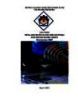
Giáo trình Tiếng anh chuyên ngành thiết kế đồ họa (English for graphic design)
 209 p |
209 p |  339
|
339
|  53
53
-

Giáo trình Tiếng anh chuyên ngành CNTT - CĐ Nghề Công Nghiệp Hà Nội
 146 p |
146 p |  148
|
148
|  32
32
-
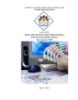
Giáo trình Tiếng anh chuyên ngành Thiết kế đồ họa - CĐ Nghề Công Nghiệp Hà Nội
 209 p |
209 p |  100
|
100
|  14
14
-

Giáo trình Tiếng Anh chuyên ngành (Nghề Tin học ứng dụng - Trình độ Trung cấp) - CĐ GTVT Trung ương I
 40 p |
40 p |  53
|
53
|  11
11
-

Giáo trình Tiếng Anh chuyên ngành (Nghề Tin học ứng dụng - Trình độ Cao đẳng) - CĐ GTVT Trung ương I
 42 p |
42 p |  51
|
51
|  8
8
-

Giáo trình Tiếng Anh chuyên ngành (Nghề: Tin học văn phòng - Trình độ: Trung cấp) - Trường Cao đẳng nghề Cần Thơ
 58 p |
58 p |  13
|
13
|  8
8
-
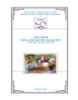
Giáo trình Tiếng Anh chuyên ngành Quản trị mạng (Nghề: Quản trị mạng máy tính - Trung cấp) - Trường CĐ Nghề Kỹ thuật Công nghệ
 162 p |
162 p |  126
|
126
|  7
7
-

Giáo trình Tiếng Anh chuyên ngành (Nghề: Lập trình máy tính - Cao đẳng) - Trường Cao đẳng Cơ giới Ninh Bình (2021)
 23 p |
23 p |  16
|
16
|  7
7
-
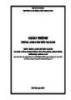
Giáo trình Tiếng Anh chuyên ngành (Ngành: Công nghệ thông tin - Trung cấp) - Trường Cao đẳng Xây dựng số 1
 72 p |
72 p |  18
|
18
|  4
4
-
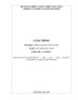
Giáo trình Tiếng Anh chuyên ngành (Nghề: Lập trình máy tính-CĐ) - CĐ Cơ Giới Ninh Bình
 24 p |
24 p |  33
|
33
|  3
3
-

Giáo trình Tiếng Anh chuyên ngành (Ngành: Quản trị mạng máy tính - Trình độ Cao đẳng) - Trường Cao đẳng Hòa Bình Xuân Lộc
 178 p |
178 p |  3
|
3
|  0
0
-

Giáo trình Tiếng Anh chuyên ngành (Ngành: Thiết kế đồ họa - Trình độ Cao đẳng) - Trường Cao đẳng Hòa Bình Xuân Lộc
 37 p |
37 p |  2
|
2
|  0
0
-
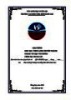
Giáo trình Tiếng Anh chuyên ngành (Ngành: Tin học văn phòng – Trình độ Trung cấp) - Trường Cao đẳng Hòa Bình Xuân Lộc
 111 p |
111 p |  1
|
1
|  0
0
-

Giáo trình Tiếng Anh chuyên ngành (Ngành: Quản trị mạng máy tính – Trình độ Trung cấp) - Trường Cao đẳng Hòa Bình Xuân Lộc
 162 p |
162 p |  1
|
1
|  0
0
Chịu trách nhiệm nội dung:
Nguyễn Công Hà - Giám đốc Công ty TNHH TÀI LIỆU TRỰC TUYẾN VI NA
LIÊN HỆ
Địa chỉ: P402, 54A Nơ Trang Long, Phường 14, Q.Bình Thạnh, TP.HCM
Hotline: 093 303 0098
Email: support@tailieu.vn








