
Giáo trình Tiếng Anh chuyên ngành Tin học văn phòng - Trường Trung cấp Tháp Mười
lượt xem 9
download
 Download
Vui lòng tải xuống để xem tài liệu đầy đủ
Download
Vui lòng tải xuống để xem tài liệu đầy đủ
Giáo trình "Tiếng Anh chuyên ngành Tin học văn phòng" " được biên soạn nhằm giúp sinh viên biết cách sử dụng máy tính và các phần mềm ứng dụng khác; hiểu được các sự cố máy tính để tìm cách giải quyết; nắm được các tài liệu chuyên ngành Công nghệ thông tin viết bằng tiếng Anh ở trình độ tương ứng.
Bình luận(0) Đăng nhập để gửi bình luận!
Nội dung Text: Giáo trình Tiếng Anh chuyên ngành Tin học văn phòng - Trường Trung cấp Tháp Mười
- SỞ LAO ĐỘNG – THƯƠNG BINH VÀ XÃ HỘI ĐỒNG THÁP TRƯỜNG TRUNG CẤP THÁP MƯỜI GIÁO TRÌNH TIẾNG ANH CHUYÊN NGÀNH TIN HỌC VĂN PHÒNG Đồng Tháp, năm 2020
- Contents UNIT 1. THE COMPUTERS............................................................................................................ 4 I. WARM UP............................................................................................................................... 4 II. READING............................................................................................................................... 4 III. LANGUAGE WORK: THE SIMPLE PRESENT AND MODAL VERB “CAN” ........................................ 6 IV. FUTHER READING: TYPES OF COMPUTERS............................................................................ 7 V. DIFFERENT TYPE OF COMPUTER..................................................................................... 8 UNIT 2: EVERYDAY USES OF COMPUTER .............................................................................. 10 I. WARM UP............................................................................................................................. 10 II. READING: COMPUTERS IN EVERYDAY LIFE................................................................... 10 III. LANGUAGE WORK: ARTICLES......................................................................................... 10 IV. FUTHER READING............................................................................................................ 12 UNIT 3: KEYBOARD AND MOUSE.............................................................................................. 14 I. WARM UP............................................................................................................................. 14 II. READING............................................................................................................................. 16 III. LANGUAGE WORK: THE SIMPLE PRESENT TENSE ................................................................ 17 UNIT 4: PRINTER......................................................................................................................... 18 I. READING.............................................................................................................................. 18 II. DISCOURSE COHESION................................................................................................... 19 III. SCAN READING: QUIZ...................................................................................................... 20 IV. LANGUAGE WORK: MAKING COMPARISON........................................................................... 21 V. DESCRIBING YOUR IDEAL PRINTER................................................................................ 25 UNIT 5: DISK AND DISK DRIVE.................................................................................................. 26 I. WARM UP............................................................................................................................. 26 II. READING............................................................................................................................. 26 III. WORK IN GROUP .............................................................................................................. 27 IV. VOCABULARY.................................................................................................................... 28 V. LANGUAGE WORK: REVISION OF PREFIXES.......................................................................... 29 UNIT 6: USING A WORD PROCESSOR...................................................................................... 30 I. WARM UP............................................................................................................................. 30 II. READING............................................................................................................................. 30 III. LANGUAGE WORD: WH- QUESTIONSTHE SIMPLE PRESENT TENSE............................................ 32 UNIT 7. HARDWARE AND SOFTWARE...................................................................................... 34 I. WARM UP............................................................................................................................. 34 II. READING............................................................................................................................. 34 III. WRITING ............................................................................................................................ 37 IV. WORD FORMS ................................................................................................................. 37 V. FUTHER READING: HARDWARE AND SOFTWARE.................................................................... 38 UNIT 8: NETWORK....................................................................................................................... 40 I. WARM UP............................................................................................................................. 40 II. READING: NETWORKING FAQS.............................................................................................. 40 III. LANGUAGE WORK: PHRASAL VERBS................................................................................... 42 UNIT 9. COMMUNICATIONS...................................................................................................... 158 I. WARM UP........................................................................................................................... 158 II. READING.......................................................................................................................... 158 III. LANGUAGE WORK: MAKING PREDICTIONS......................................................................... 160 UNIT 10. WORD PROCESSING................................................................................................. 162 I. WARM UP.......................................................................................................................... 162 II. READING: DRAFT LETTERS................................................................................................... 164 III. LANGUAGE WORD: PRESENT PERFECT PASSIVE.................................................................. 165 UNIT 11: DATABASES AND SPREAD SHEET......................................................................... 165 I. WARM UP .......................................................................................................................... 165 II. READING ......................................................................................................................... 166 III. VOCABULARY................................................................................................................. 167 IV. LANGUAGE WORK: PREPOSITIONS OF PLACE.................................................................... 167 V. GRAPHIC REPRESENTATION........................................................................................ 168 VI. EXTENSION..................................................................................................................... 168 UNIT 12. PROGRAMMING......................................................................................................... 169 I. WARM-UP........................................................................................................................... 169 II. READING: TYPES OF ERROR................................................................................................. 170 III. LANGUAGE WORK........................................................................................................... 171 IV. PROBLEM-SLOVING........................................................................................................ 172 V. FUTHER READING........................................................................................................... 172
- UNIT 13: INTERNET................................................................................................................... 158 I. WARM UP........................................................................................................................... 158 II. READING: NEWSGROUPS..................................................................................................... 158 III. LANGUAGE WORK: PAST SIMPLE AND PAST CONTINUOUS..................................................... 161 IV. FUTHER READING.......................................................................................................... 162
- UNIT 1. THE COMPUTERS I. WARM UP Task 1. Label the names with the parts of the computer Computer case Printer Mouse Modem Monitor Mouse Speaker Keyboard II. READING Task 2. Computers have many applications in a great variety of fields. Look at these photographs of different situations and match them with texts 1 to 4 below. A B C D
- 1. Airline pilots use computers to help them control the plane. For example, monitors display data about fuel consumption, and weather conditions. 2. In airport control towers, computers are used to manage radar systems, and regulate air traffic. 3. Computers can help students perform mathematical operations and solve difficult questions. They can be used to teach courses such as computer-aided design, language learning, programming, mathematics, etc. 4. Computer is used with laser and barcode technology to scan the price of each item and present total at a supermarket. 5. Banks use computers to look after their customers’ money. They also control the automatic cash dispensers which, by the use of a personal coded card, dispense money to clients. Task 3. Match these titles with the pictures Using an automatic cash dispenser In education, computers can make all the difference Scanning the price of each item and present total at a supermarket Controlling the plane Task 4. When you read texts like these, you đo not always need to understand every word. However, there are words which you can guess from (he context. Look at these words, Are they nouns (n), verbs (v), or adjectives (adj)? 1. workstaion….. 2. data…. 3 perform….. 4. automatic…. 5. monitor….. 6. financial…... 7. store…... 8. Conneceted….. 9. Word procesor …. l0. large….. Now find the words in texts 1 to 4, and match them with the meanings below. 1. information 7. self-acting, mechanical 2. execute (do) 8. screen 3. connected with money 9. powerful computer usually 4. keep (safe) connected to a network 5. massive 10. program used for text 6. linked manipulation Task 5. Look at text one again and discuss these questions How are/were computers used in your school?
- What other areas of study would benefit from the introduction of In my school, computers are used to speed up the process of looking for references in the library. computers? Example: III. LANGUAGE WORK: The Simple Present And Modal Verb “Can” A. THE SIMPLE PRESENT TENSE The simple present is a verb tense with two main uses. We use the simple present tense when an action is happening right now, or when it happens regularly (or unceasingly, which is why it’s sometimes called present indefinite). Examples: Computers are part of our everyday lives They have an effect on almost everything you do He works for GM as a computer programmer. Task 6. Fill in the gaps in the following sentences using the appropriate form of the verb in the brackets 1. A computer system (consist) ________ of two parts: hardware and software. 2. The majority of computers (use) _______ a standard system of the binary representation of characters. 3. Each character in a keyboard (have) _______ its own arrangement of eight bits. 4. Floppy disks (be) _________ inexpensive and reusable. 5. It (be)_____a calculating machine that (speed)_______ up financial calculations. B. MODAL VERB “CAN” “CAN” is one of the most used modal verbs in English. “Can” is an auxiliary verb ( modal auxiliary verb ). It can be used to express: Ability; Possibility; Permission; Request; Offer. Examples:
- Computer can help you to find the book you want as quickly as possible. IV. FUTHER READING: Types of Computers Task 7. Study these details of diferernt tvpes of compultcr. Find the answers to these questions. Which type of computer is: 1. the most common? 2. small enough for a pocket? 3. the most common portable? 4. used by many people at the same time? 5. used like mainframes? 6. also called a handheld computer? 7. the most powerful? 8. not suitable for a lot of typing? Types of computer Notes Mainframes Large, powerful, expensive Multi-user systems – used by many people at the same time. Used for processing very large amounts of data. The most powerful mainframes are called supercomputers. Minicomputers Used like mainframes Not as big, powerful, or expensive as mainframes. Less common now because microcomputers have improved. Microcomputers or The most common type of computer. Personal computers (PCs) Smaller, cheaper, and less powerful than mainframes and minicoputers. Laptop About the size of a small typewriter. Less common now because smaller and lighter portables are available. Notebook About the size of a piece of writing paper. The most common type of portable. Subnotebook Not quite as big as notebooks. Can fit into a jacket pocket. Handheld or Palmtop Small enough to fit into the palm of one hand. Not easy to type with because of their size. Often used as personal organizers.
- Task 8. Read the text A. Write a list of as many uses of the computer, or computer applications, as you can think of. B. Now read the text below and underline any applications that are not in your list. What can computers do? Computers and microchips have become part of our everyday lives: we visit shops and offices which have been designed with the help of computers, we read magazines which have been produced on computer, and we pay bills prepared by computers. Just picking up a telephone and dialing a number involves the use of a sophisticated computer system, as does making a flight reservation or bank transaction. We encounter daily many computers that spring to life the instant they are switched on (e.g. calculators, the car’s electronic ignition, the timer in the microwave, or the programmer inside the TV set), all of which use chip technology. What makes your computer such a miraculous device? Each time you turn it on, it is a tabula rasa that, with appropriate hardware and software, is capable of doing anything you ask. It is a calculating machine that speeds up financial calculations. Ït is an eleetronic filing cabinet which manages large collections of data such as customers’ lists, accounts, or inventories. Ït is a magical typewriter that allows you to type and print any kind of document - letters, memos, or legal document. It is a personal communicator that enables you to interact with other computers and with people around the world. If you like gadgets and eletronic enteriainment, you can even use your PC to relax with computer games. V. DIFFERENT TYPE OF COMPUTER Task 9. Label the pictures (a-e) with words from the box Laptop Desktop PC PDA Mainframe Tablet PC b…………… a………………
- c…………. d………….. e…………. Task 10. Decide whether these sentences are true of false. Correct the false ones. 1) A mainframe computer is less powerful than a PC 2) A mainframe is used by large organizations that need to process enormous amounts of data. 3) The most suitable computers for home are desktop PCs 4) A laptop is not portable 5) Laptops are not as powerful as desktop PCs 6) Using a stylus, you can write directly onto the screen of a tablet PC 7) A Personal Digital Assistant is small enough to fit into a palm of your hand. 8) A PDA does not allow you to surf the Web Task 11. Benefits of laptops and tablet PCs Your school is considering buying tablet PCs to use in the classroom. Write an email to your teacher explaining the benefits for the students and the school.
- UNIT 2: EVERYDAY USES OF COMPUTER I. WARM UP Task 1. We use computers in many different places. Which places can you link these computer document with? In groups, make a list of other places where you find computer documents. Try to say what the documents are, and what they are used for. II. READING: COMPUTERS IN EVERYDAY LIFE Task 2. Tick ( ) the computers uses mentioned in the following article Home Art Hospitals Banking Engineering Libraries Shopping Film-making Television advertising Schools Computers are part of our everyday lives. They have an effect on almost everything you do. When you buy groceries at a supermarket, a computer is used with laser and barcode technology to scan the price of each item and present a total. Barcoding iterns (clothes, food, and books) requires a computer to generate the barcode labels and maintain the inventory. Most television advertisernents and many films use graphics produced by a computer. In hospitals, bedside terminals connected to the hospital’s main computer allow doctors to type in orders for blood tests and to schedule operations. Banks use computers to look after their customers’ money. In libraries and bookshops, computers can help you to find the book you want as quickly as possible. III. LANGUAGE WORK: ARTICLES Study these nouns. a supermarket technology a comupter money
- Supermarket and computer are countable nouns We say a supermarket and supermarkets. Technology and money are uncountable nouns. They have no plural and you cannot use them with a or an. Study this paragraph. Computers have many uses. In shops a computer scans the orice of each item. Then the computer calculates the toal cost of all the items. We use a plural noun with no artcle, or an uncountable noun, when we talk about things in general. Computers have many uses. Information technology is popular. We use a/an when we mention a countable noun for the first time. In shops a compuer scans the price of each item. When we mention the same noun again, we use the. The computer calculates the total cost. We use the with countable and uncountable nouns to refer to specific things. The price of each item. The total cost of all the items. The speed of this computer. Task 3. Here are some common nouns in computing. Divide them into countable and uncoutable nouns. In the Glossary and in most dictionaries, nouns are marked C for countable and U for uncountable. 1. capacity 4. disk 7. monitor 10. speed 2. data 5. drive 8. Mouse 3. device 6. Mem-ory 9. Software Task 4. Fill in the gaps in the paragraph with a/an or the where necessary The Walsh family have (1)_________ computer at home. Their son uses (2) ______ computer to help with (3)_______ homework and to play (4) _______ computer games. Their student daughter uses (5) ________ computer for (6) _____ projects and for (7) _______ email. All (8) ______ family use it to get (9) _______ information from (10)_____ Internet. Task 5. Match the places in column A with the computer uses in column B. factories homes hopitals shops A banks B
- control machines provide entertainment and information calculate the bill control our money look after patient records and medicines Task 6. Now fill in the gaps in this paragraph about computer uses. Computer are now part of our everyday life. In shops, they (1)_________. In factories, they (2) ________. In (3)_______________, they look after patient records and medicines. When we have a bank account, a computer (4) _________. In our homes, computers (5) _____________. IV. FUTHER READING What is a computer? A computer is an electronic a program, which tells the computer machine which can accept data in a what to do. There are three basic certain form, process the data, and hardware sections: the central give the results of the processing in a processing unit (CPU), main memory specified format as information. and peripherals. Perhaps the most First, data is fed into the influential components is the central computer’s memory. Then, when the processing unit. Its function is to program is run, the computer performs execute program instructions and a set of instructions and processes the coordinate the activities of all the data. Finally, we can see the results other units. In a way, it is the “brain” (the output) on the screen or in printed of the computer. The main memory (a form. collection of RAM chips) holds the A computer system consists of two instructions and data which are being parts: hardware and software. processed by the CPU. Peripherals are Hardware is any electronic or the physical units attached to the mechanical part you can see or touch. computer. They include storage Software is a set of instructions, called devices and input/output devices. Storage devices (hard drives, system. For example, the computer DVD drives or flash drives) provide a shows the output on the monitor or permanent storage of both data and prints the results onto paper by means programs. Disk drives are used to read of a printer. and write data on disks. Input devices On the rear panel of the computer enable data to go into the computer’s there are several ports into which we memory. The most common input can plug a wide range of peripherals – devices are the mouse and the a modem, a digital camera, a scanner, keyboard. Output devices enable us to etc. They allow communication extract the finished product from the between the computer and the devices.
- Modem desktop PCs have USB ports and memory card readers on the front panel. A USB A USB port connector Task 7. Match these words from the text (1-9) which the correct meanings (a-i) 1. Software a. The brain of the computer 2. Peripherals b. Physical parts that make up a computer system 3. Main memory c. Programs which can be used on a particular computer system 4. Hard drive (also known d. The information which is presented to the as hard disk) computer 5. Hardware e. Results produced by a computer 6. Input f. Input devices attached to the CPU 7. Ports g. Section that holds program and data while they are executed or processed 8. Output h. Magnetic device used to store information 9. Central processing unit i. Sockets into which an external device may be connected
- UNIT 3: KEYBOARD AND MOUSE I. WARM UP Task 1. Interacting with your computer Input devices are the pieces of hardware which allow us to enter information into the computer; the most common are the keyboard and the mouse. We can also interact with a computer by using one of these: a lightpen, a scanner, a trackball, a graphics tablet, a keyboard, a joystick or a voice recognition device. Look at the illustrations and see if you can name them. 1……………… 2…………. 3……………… 6…………… 4…………… 5……………… ….. 8…………… 7…………… ABOUT THE KEYBOARD Task 2. Look at the picture of a PC-compatible keyboard below and identify these groups of keys 1) Alphanumeric keys: arranged in the same order as a typewriter. 2) Function keys: used by various programs to instruct the PC to perform specific tasks such as Save, Copy, Cut, Paste, Help, etc. 3) Numeric keypad: set of numeric or editing keys. The Num Lock key is used to switch from numbers to editing functions. 4) Editing keys: cursor and other keys usually used within word processors to page up and down in a long document or to edit text (using Insert or Delete keys)
- Task 3. Locate these keys on the keyboard as quickly as you can. Number them 1 to 8 Insert Delete F1 plus minus Comma Print Screen Escape Task 4. Match these keys abbreviations with their full names 1. Esc a. Alternate 2. Alt b. Page Up 3. Ctrl c. Escape 4. Pgdn d. Control 5. Pgup e. Delete 6. Ins f. Page down 7. Del g. Insert Task 5. Match these descriptions with the names of keys on the right. Then find them on the keyboard. arrow keys return caps lock shift tab escape space bar backspace alt 1. A long key at the bottom of the keyboard. Each time it is pressed, it produees a blank space. ( =……………………) 2. It moves the cursor to the beginning of a new line. It is also used to confirm commands. (= ……………….) 3. It stops a program without losing the information ftom the main memory. Sometimes, is use depends on the applications. ( =……………………) 4. It works in combination with other keys to produce special characters or specific actions. (=……………………) 5. It removes the character on the left of the cursor or any selected text. ( =……………………)
- 6. It produces UPPER-CASE characters. (or the upper-case character of the key). ( =……………………) 7. It produees upper-case letters, but it does not affect numbers and symbols. ( =……………………) 8. It moves the cursor horizontally to the right for a fixed number of spaces (in tabulations and data fields). ( =……………………) 9. They are used to move the cursor, as an alternative to the mouse. (=……………………) II. READING Task 6. Try to answer these questions 1. How is the mouse connected to the computer? 2. What does the mouse pointer look like on the screen? 3. What are the functions of the mouse buttons? 4. What are the advantages of a computer mouse over a keyboard? Read the text to check your answer or to find the right answers The mouse! The computer mouse is a hand-operated device that lets you control more easily the location of the pointer on your screen. You can make selections and choices with the mouse button. The mouse contains a rubber-coated ball that rests on the surface of your working area or a mousemat. When the mouse is moved on that surface, the ball rolls. The ball’s movements up and down, and left and right, turn the two axles inside the mouse. As they turn, detectors register the changing position. A small integrated circuit inside the mouse sends signals to the operating system, which instructs it to move the pointer on your screen. Then complete each of these staements with one word 1. Move the mouse o the left and the cursor moves to the __________ 2. The mouse contains a rolling ___________. 3. There are ____________ axles inside the mouse and two interrupter wheels. 4. When you move the mouse, the ball __________. 5. The mouse moves over a mouse ____________. Task 7. Here are some basic mouse actions. Match the terms in the box with the explanations below a. Click b. Double-click c. Drag Position the pointer on something, then rapidly press and release the mouse button twice. (You do this to load a program, open a document, or select text or graphics)
- Position the pointer on something, hold down the mouse button, and move the mouse to the desired position, then release the button. (You do this to move an image to a new location on the screen) Position the pointer on something, then press, and release the mouse button. (You do this to place the insertion point, to choose an option, or to close a window) III. LANGUAGE WORK: The Simple Present Tense Study these statements about keys. This key moves the cursor down. This key copies the screen displays. This key doesn’t have a fixed function. The verbs in italics are in the Present simple. We use the Present simple to describe things which are always true. Task 8. Look at the statements (1-7) and correct the ones which are wrong. Thisc key moves the cursor down. It doesn’t the cursor down. It moves the cursor up If you are not sure, ask another student. What does this key do? 1. This keys moves the cursor down 2. This keys moves the cursor to the right. 3. This key insert a character. 4. This key copies the screen display. 5. This key moves the screen up. 6. This key desn’t have a fixed funcion. 7. This key gives you al lower case letters.
- UNIT 4: PRINTER I. READING Task 1. How many kinds of printers can you think of? Make a list. Task 2. Read the text below and label these types of printers. The resolution depends on The quality (resolution) of the the number of pins (9 or 24) images ranges from 180 to 720 dots per 1 ………………… inch (dpi) 2 ………………… Provides high quality Provides the highest resolution output – a resolution of 600/1200 (dpi) – more than 2,000 dpi. 3 ………………… 4 ………………… Provides high quality for linework (like lines and curves) 5 ………………… Types of printers 18
- Printing is the final stage in creating paper to form the required image. This a document. That is the purpose of the type of printer is quite fast, silent, and printers joined to your computing not so expensive as a laser printer. equipment. Since the results you can Nevertheless, you can expect high obtain with different types of printers quality results because there are some will vary substantially, here is a guide ink-jet printers on the market with a to help you decide which one is most resolution of 720 dpi. Bubble-jet suitable for your needs. printers work the same way. Dot-matrix printers use pins to print Laser printers produce output at the dots required to shape a character. great speed and with a very high They print text and graphics and resolution of 600/1200 dpi. They scan nowadays some of them can print up to the image with a laser beam and 450 characters per second (cps); transfer it to paper with a special ink however, they produce relatively low- powder. They are constantly being resolution output – 72 or 144 dots per improved. In terms of speed and image inch. This level of quality, while quality they are preferred by experts for suitable for preliminary drafts, is not different reasons: they have a wider recommended for reports or books that range of scalable fonts, they can have a wide audience. They are slower emulate different language systems, than laser printers but much cheaper. they can produce graphics, and they One common type of non-impact have many other advantages. It goes printer is an ink-jet printer. It operates without saying that they are still by projecting small ink droplets onto expensive. Task 3. Read the text again and complete this table with the most relevant information. Then compare your notes with a partner. Type of printer Technical specifications and other features Dot-matrix …………………………………………… Ink-jet …………………………………………… Laser …………………………………………… II. DISCOURSE COHESION Task 4. Reference signals: Read the text and say what the underlined words refer to. Printing is the final stage in creating a document. That is the purpose of the printers joined to your computing equipment. Since the results you can obtain with different types of printers will vary substantially, here is a guide to help you decide which one is most suitable for your needs. 19
- Dot-matrix printers use pins to print the dots required to shape a character. They print text and graphics and nowadays some of them can print up to 450 characters per second (cps). III. SCAN READING: QUIZ Task 5. Read the advertisements for printers below, and then with your partner, answer the questions. See who in your group/class can finish first. 1) How many laser printers are advertised here? 2) Is there a printer that operates by spraying ink droplets onto paper? 3) Which laser printer offers the highest resolution or output quality? 4) Which printer is the most expensive? 5) Which one would you recommend to a friend who does not have much money? 6) Which one has more internal fonts? 7) A printer language is software that tells printers how to print a document. Can you find two types of laser printer languages? 8) What connectivity features are offered by the Turbo Laser Writer QR? 9) A very common feature in advertisements is the use of abbreviations. Find the abbreviations for these expressions: dots per inch, characters per second, pages per minute, small computer system interface, and liquid-crystal display. Turbo LaserWriter QR Stylus Dot-matrix Printer £ Workgroup laser printer. 15 pages per minute. 600 dpi for graphics. 36 MB of RAM. Includes Adobe179 Dot-matrix printer with 24 PostScript and Hewlett Packard PCS pins. Prints text and graphics. 450 printer languages. 75 resident fonts. cps. Compatible special interface. Connectivity: one bi-directional Free unlimited hotline support for parallel port, one LocalTalk port, and our customers. One year on-site one Ethernet port for networks. 12 maintenance. month warranty. £1,150 Color PostScript Printer Crystal laser Printer II Color printer. 40 Adobe 14 pages per minute. PostScript fonts. 6 MB. 36 MB RAM with a SCSI Two 200 sheet selectable interface input trays. for an optional 20 MB hard disk. £ LCD display. 99 Parallel, serial and AppleTalk 80 internal scalable fonts. interfaces. 9 A resolution of 1,200dpi. HP plotter emulation. Thermal Comes with PostScript printing system. 30-day money-back language and PCL (printer control guarantee and language). 1 year’s on-site parts and labor. Telephone hotline support. 20

CÓ THỂ BẠN MUỐN DOWNLOAD
-

Giáo trình Tiếng Anh chuyên ngành Công nghệ thông tin: Phần 2 - Thạc Bình Cường (chủ biên)
 141 p |
141 p |  492
|
492
|  168
168
-

Giáo trình Tiếng Anh chuyên ngành Khoa học máy tính: Phần 1 - KS. Châu Văn Trung
 359 p |
359 p |  510
|
510
|  110
110
-

Giáo trình Tiếng Anh chuyên ngành Khoa học máy tính: Phần 2 - KS. Châu Văn Trung
 270 p |
270 p |  292
|
292
|  92
92
-
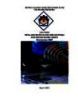
Giáo trình Tiếng anh chuyên ngành thiết kế đồ họa (English for graphic design)
 209 p |
209 p |  339
|
339
|  53
53
-

Giáo trình Tiếng anh chuyên ngành CNTT - CĐ Nghề Công Nghiệp Hà Nội
 146 p |
146 p |  148
|
148
|  32
32
-
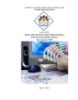
Giáo trình Tiếng anh chuyên ngành Thiết kế đồ họa - CĐ Nghề Công Nghiệp Hà Nội
 209 p |
209 p |  100
|
100
|  14
14
-

Giáo trình Tiếng Anh chuyên ngành (Nghề Tin học ứng dụng - Trình độ Trung cấp) - CĐ GTVT Trung ương I
 40 p |
40 p |  53
|
53
|  11
11
-
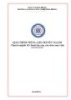
Giáo trình Tiếng Anh chuyên ngành (Ngành: Kỹ thuật lắp ráp, sửa chữa máy tính) - CĐ Công nghiệp Hải Phòng
 105 p |
105 p |  64
|
64
|  9
9
-

Giáo trình Tiếng Anh chuyên ngành (Nghề: Tin học văn phòng - Trình độ: Trung cấp) - Trường Cao đẳng nghề Cần Thơ
 58 p |
58 p |  13
|
13
|  8
8
-

Giáo trình Tiếng Anh chuyên ngành (Nghề Tin học ứng dụng - Trình độ Cao đẳng) - CĐ GTVT Trung ương I
 42 p |
42 p |  51
|
51
|  8
8
-

Giáo trình Tiếng Anh chuyên ngành (Nghề: Lập trình máy tính - Cao đẳng) - Trường Cao đẳng Cơ giới Ninh Bình (2021)
 23 p |
23 p |  16
|
16
|  7
7
-
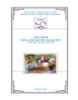
Giáo trình Tiếng Anh chuyên ngành Quản trị mạng (Nghề: Quản trị mạng máy tính - Trung cấp) - Trường CĐ Nghề Kỹ thuật Công nghệ
 162 p |
162 p |  126
|
126
|  7
7
-
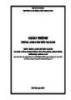
Giáo trình Tiếng Anh chuyên ngành (Ngành: Công nghệ thông tin - Trung cấp) - Trường Cao đẳng Xây dựng số 1
 72 p |
72 p |  18
|
18
|  4
4
-
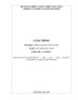
Giáo trình Tiếng Anh chuyên ngành (Nghề: Lập trình máy tính-CĐ) - CĐ Cơ Giới Ninh Bình
 24 p |
24 p |  33
|
33
|  3
3
-

Giáo trình Tiếng Anh chuyên ngành (Ngành: Quản trị mạng máy tính - Trình độ Cao đẳng) - Trường Cao đẳng Hòa Bình Xuân Lộc
 178 p |
178 p |  3
|
3
|  0
0
-

Giáo trình Tiếng Anh chuyên ngành (Ngành: Thiết kế đồ họa - Trình độ Cao đẳng) - Trường Cao đẳng Hòa Bình Xuân Lộc
 37 p |
37 p |  2
|
2
|  0
0
-
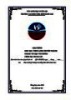
Giáo trình Tiếng Anh chuyên ngành (Ngành: Tin học văn phòng – Trình độ Trung cấp) - Trường Cao đẳng Hòa Bình Xuân Lộc
 111 p |
111 p |  1
|
1
|  0
0
-

Giáo trình Tiếng Anh chuyên ngành (Ngành: Quản trị mạng máy tính – Trình độ Trung cấp) - Trường Cao đẳng Hòa Bình Xuân Lộc
 162 p |
162 p |  1
|
1
|  0
0
Chịu trách nhiệm nội dung:
Nguyễn Công Hà - Giám đốc Công ty TNHH TÀI LIỆU TRỰC TUYẾN VI NA
LIÊN HỆ
Địa chỉ: P402, 54A Nơ Trang Long, Phường 14, Q.Bình Thạnh, TP.HCM
Hotline: 093 303 0098
Email: support@tailieu.vn








